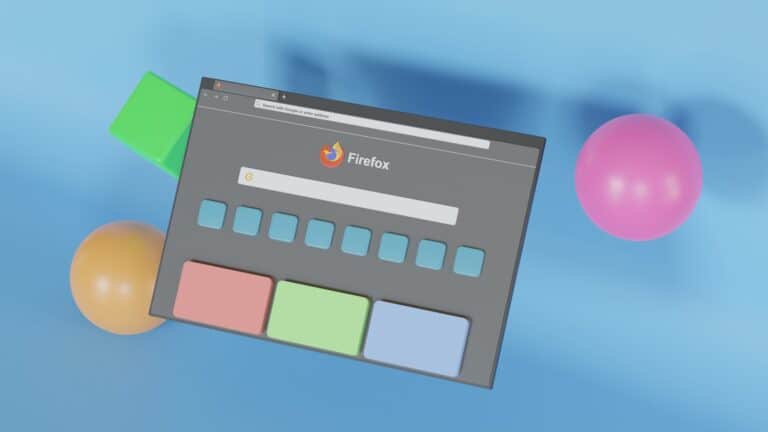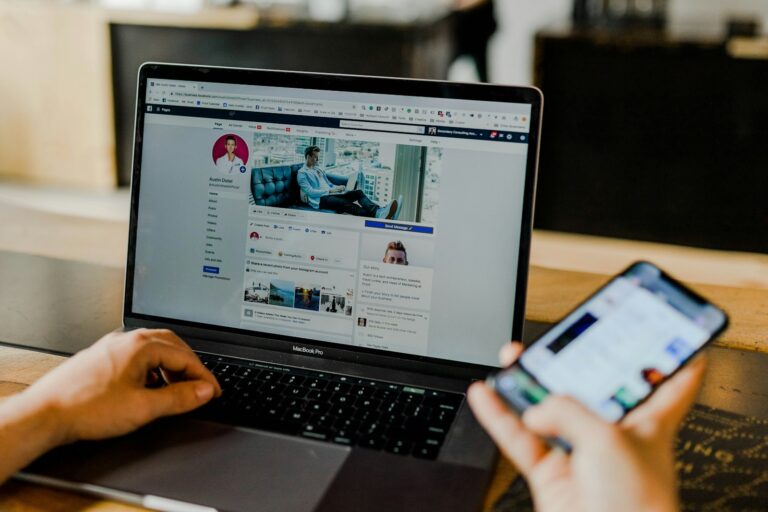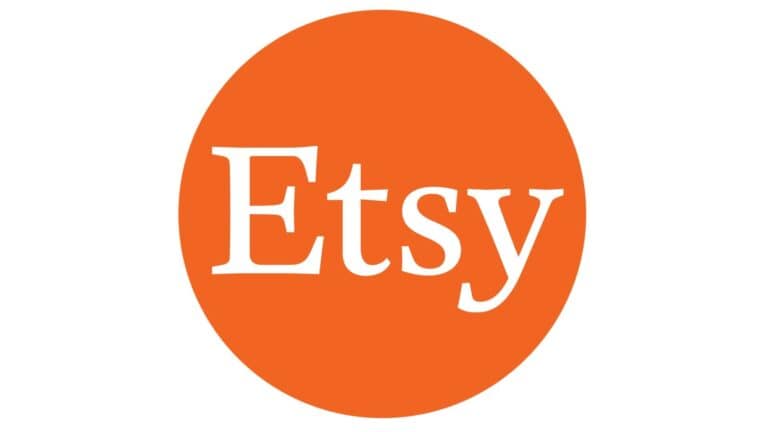DuckDuckGo is known for its focus on privacy. It lets users search the internet without being tracked. This makes it a good choice for parents who want their kids to stay safe online. Parents can use DuckDuckGo’s parental controls to filter out inappropriate content.
Setting up these controls is simple. Users can adjust the SafeSearch settings to “Moderate” or “Strict.” This helps block explicit content from search results. It ensures a safer browsing experience for children.
Parents should still monitor online activities. While DuckDuckGo helps filter content, no tool is perfect. Combining SafeSearch with active monitoring creates a safer environment for kids on the internet.
DuckDuckGo: Keeping Your Kids Safe Online
Privacy is Key
DuckDuckGo is big on privacy. It doesn’t track what you search for or click on. This means your kids’ browsing habits stay private.
Safe Search Options
DuckDuckGo has settings to help filter out stuff you don’t want kids to see. You can choose from “Moderate” or “Strict” filtering. This blocks most adult content.
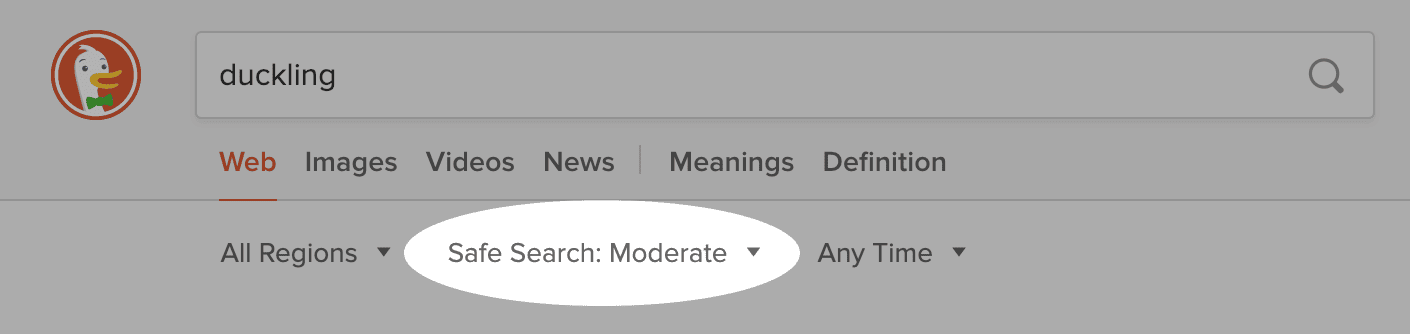
Third-Party Control Apps
DuckDuckGo works well with other apps made for parents. These apps let you set time limits, block certain sites, and see what your kids are doing online. Some popular choices include Bark and Norton Family.
Tips for Parents
- Talk to your kids about online safety: Explain why it’s important to be careful online.
- Set clear rules: Let them know what they can and can’t do online.
- Keep an eye on their browsing: Check in on what they’re doing from time to time.
- Use DuckDuckGo’s safe search settings: This helps filter out unwanted content.
- Consider using a parental control app: These apps offer even more protection.
DuckDuckGo and Parental Control Apps
| Feature | DuckDuckGo | Parental Control App |
|---|---|---|
| Safe Search | Yes | Usually included |
| Time Limits | No | Yes |
| Site Blocking | No | Yes |
| Activity Monitoring | No | Yes |
| App Management | No | Often included |
Key Takeaways
- DuckDuckGo’s parental controls help filter inappropriate content
- Adjust SafeSearch settings to enhance online safety for kids
- Combining filters with active monitoring provides better safety
Implementing Parental Controls on DuckDuckGo
Implementing parental controls on DuckDuckGo helps keep online search experiences safe. By adjusting settings, using add-ons, and leveraging parental controls from other systems, you can ensure a safer environment for children.
Understanding DuckDuckGo’s Privacy Features
DuckDuckGo offers strong privacy features by default. It doesn’t track your searches or collect personal data. This prevents user profiles from being created, which is a common practice in other search engines. Built-in protections also stop trackers from following you around the web. This makes it difficult for advertisers to target users based on their browsing history.
Adjusting Search Settings for Safer Browsing
To make DuckDuckGo safer for children, start by enabling Safe Search. This setting filters out adult content from search results. On DuckDuckGo, you can find this feature in the settings menu. Set the Safe Search mode to strict to ensure the highest level of content filtering. This ensures that inappropriate results are blocked.
Utilizing Browser Extensions and Add-Ons
Using browser extensions can further help manage safe browsing. DuckDuckGo provides a Privacy Essentials extension, available for Chrome, Firefox, and Safari. This extension enhances privacy but doesn’t add parental controls. For stricter controls, look into third-party extensions, such as parental control add-ons, which can help filter content across the entire web.
Leveraging Operating System Parental Controls
For added security, use parental control features from your device’s operating system. Windows 10, Mac, and mobile devices have built-in controls. On Windows, you can set up family accounts to control internet access. Mac users can use Screen Time to limit web content. Mobile devices, including iOS and Android, offer app and content filtering tools to help manage what children can access online.
Enhancing Safety on Other Search Engines
If children need to use other search engines, enable safe search features on those platforms as well. Google, Bing, and Yahoo offer similar safe search options to filter adult content. These settings are often found in the search engine’s preferences or settings menu. By enabling these filters, you ensure safer browsing, regardless of the search engine used.
Frequently Asked Questions
This section addresses common questions about enabling and managing parental controls on DuckDuckGo. It includes specific steps for different devices and troubleshooting tips.
How can I enable parental controls on DuckDuckGo for iPhone?
To enable parental controls on iPhone, use the Screen Time feature. Open Settings and tap “Screen Time.” Set up Screen Time with a passcode. Add DuckDuckGo to the list of restrictions and manage content and privacy settings according to your preference.
What are the steps to activate parental controls on DuckDuckGo for Android devices?
Activate parental controls on an Android device by using the built-in Digital Wellbeing or Family Link app. Go to Settings, tap on Digital Wellbeing, and set restrictions. Alternatively, install Family Link to manage the device remotely and set appropriate browsing limits for DuckDuckGo.
Why are parental controls on DuckDuckGo not working, and how can I troubleshoot the issue?
If parental controls aren’t working, check for any software updates. Ensure DuckDuckGo is properly configured in your device’s settings. Restart the device and re-enable the restrictions. Verify that no other apps or settings are conflicting with the parental controls.
How do I adjust the Safe Search settings in the DuckDuckGo mobile browser?
To adjust Safe Search settings, open the DuckDuckGo app. Tap on the menu icon, usually three horizontal lines or dots. Select “Settings” and find “Safe Search.” Adjust the Safe Search level to your preferred setting, such as “Strict” for stronger filtering.
Can children use DuckDuckGo, and are there tailored settings for younger users?
Children can use DuckDuckGo, but there are no specific settings designed just for kids. Parents can enable Safe Search and monitor usage with external parental control apps. This helps ensure safer browsing without exposing kids to inappropriate content.
Does DuckDuckGo offer a private browsing mode with enhanced parental control features?
DuckDuckGo includes a private browsing mode to block trackers and protect privacy. It doesn’t specifically have enhanced parental controls within this mode. Use device-level parental control settings and compatible apps to create a safer browsing experience for children.