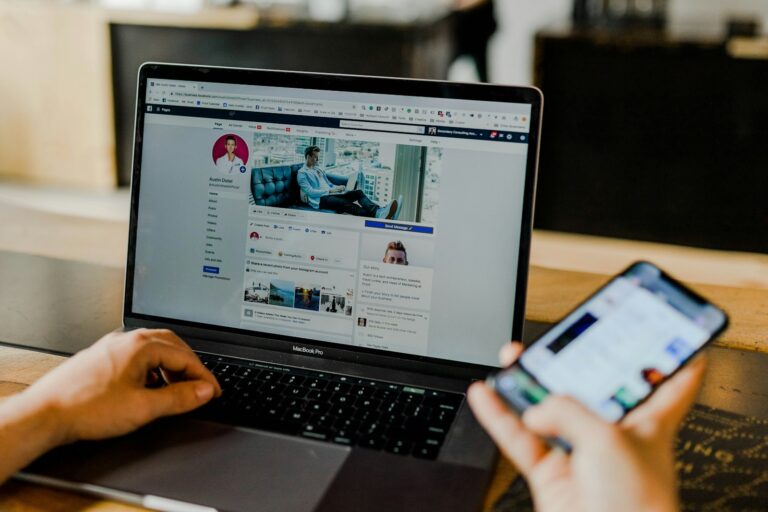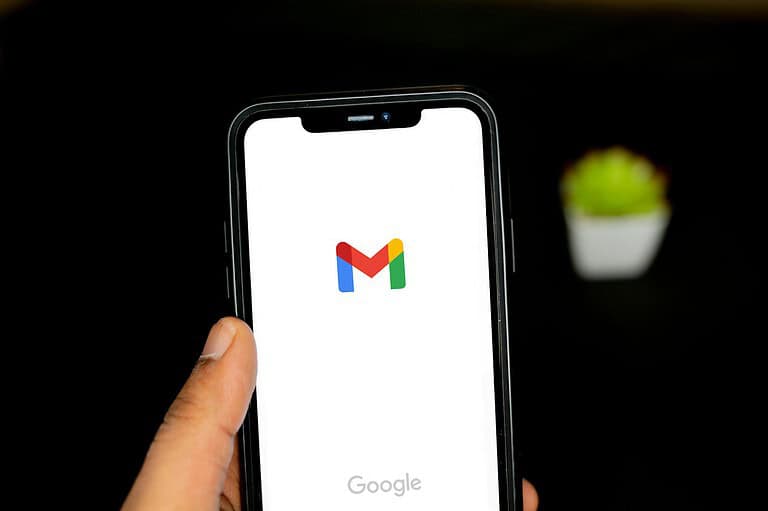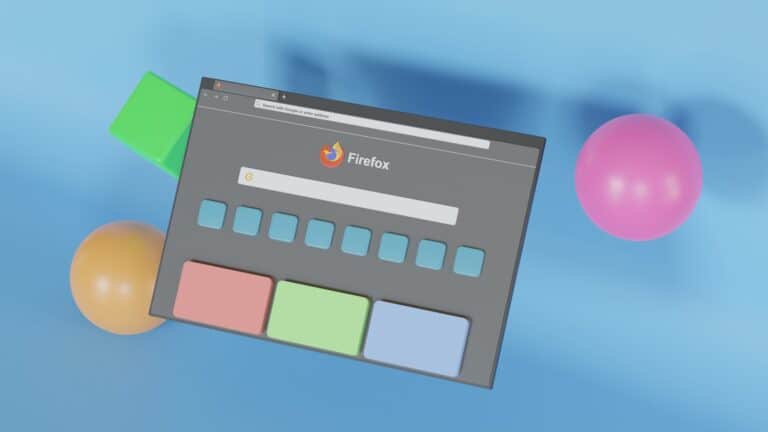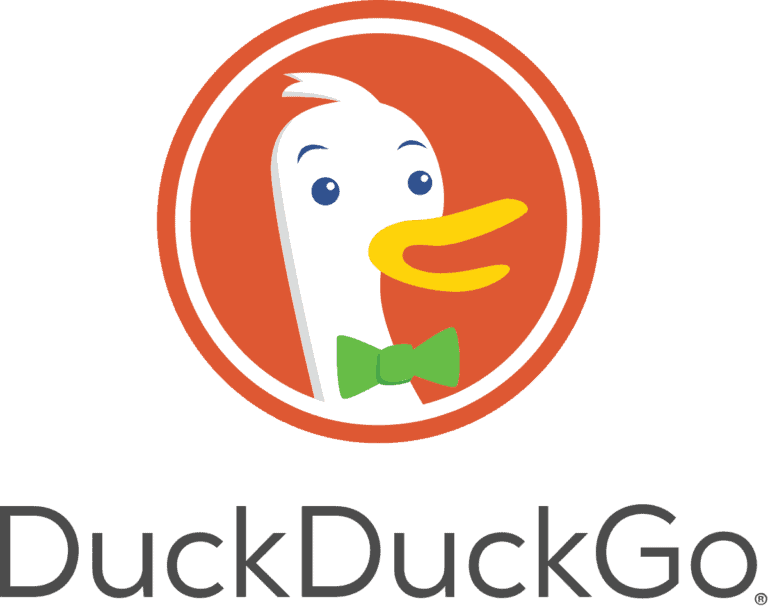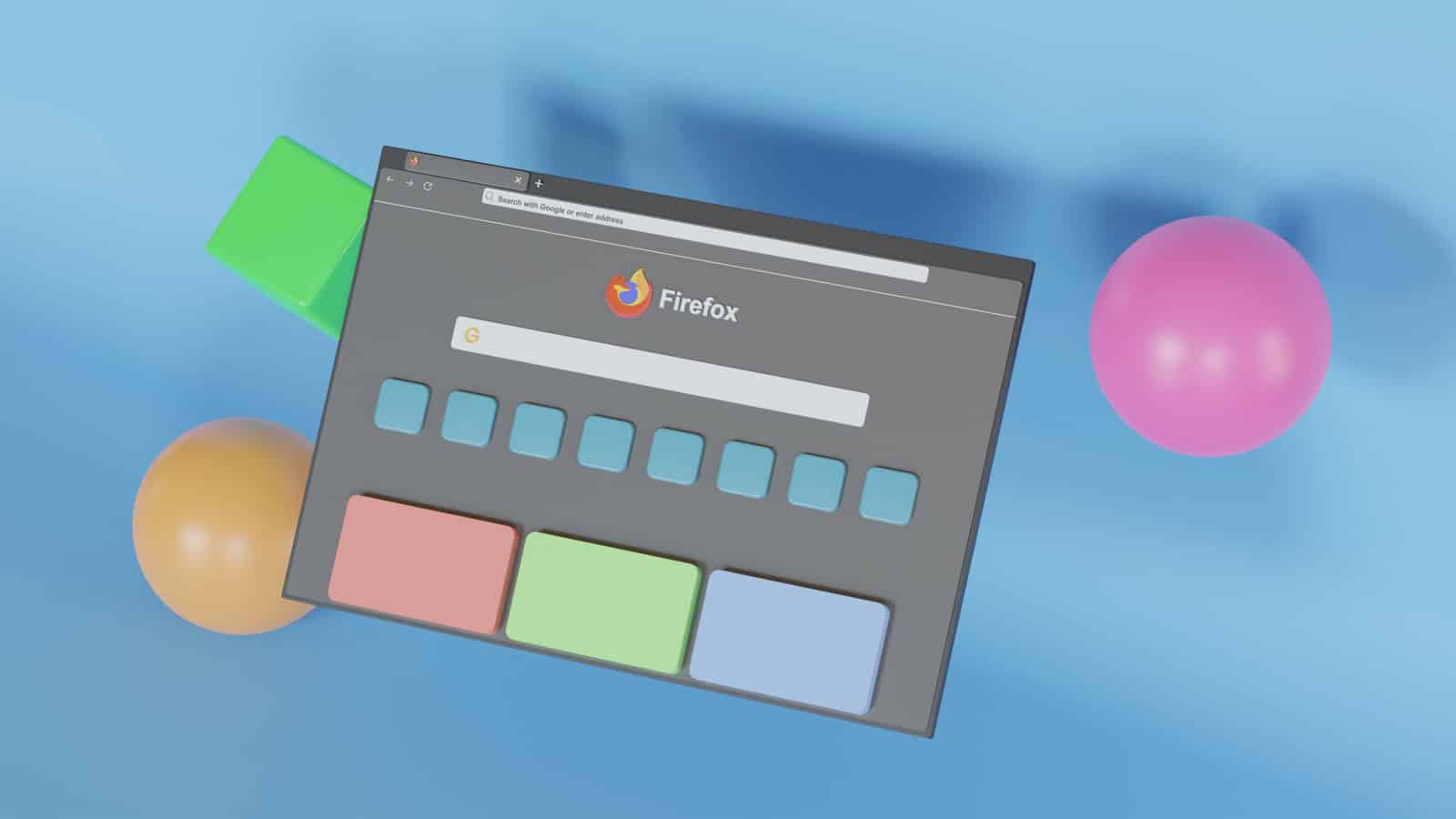
Browsing the internet privately has become essential in today’s digital world. Popular browsers offer special modes that help protect your information while you surf the web. Incognito mode in Chrome and Private Browsing in Safari are easy to activate with just a few keystrokes. Using private browsing prevents websites from storing cookies on your device and keeps your browsing history from being saved locally.
While private browsing provides basic privacy protection, it doesn’t make you completely anonymous online. Your internet service provider and the websites you visit can still see your activity. For enhanced privacy, many users combine private browsing with a reliable VPN service that doesn’t collect logs. Different browsers offer varying levels of protection, with options like Brave and Firefox frequently recommended for privacy-conscious users.
How to Privately Browse the Web
Private browsing means reducing the amount of personal data websites, advertisers, and even your internet provider can collect about you. While no method is 100% anonymous, these steps can greatly improve your privacy.
1. Use Private or Incognito Mode
Most browsers have a built‑in mode that doesn’t save your browsing history, cookies, or form data.
- Chrome: Ctrl+Shift+N (Windows) / ⌘+Shift+N (Mac)
- Safari: ⌘+Shift+N on Mac, or tap Tabs → Private on iOS
- Firefox: Ctrl+Shift+P (Windows) / ⌘+Shift+P (Mac)
- Edge: Ctrl+Shift+N (Windows/Mac)
💡 Note: This hides activity from others using your device, but not from your ISP, employer, or websites.
2. Switch to a Privacy‑Focused Browser
- Brave – Blocks ads and trackers by default.
- Firefox – Strong privacy controls and tracking protection.
- DuckDuckGo Browser – Built‑in tracker blocking and private search.
(Source: PrivacyCrypts)
3. Use a VPN (Virtual Private Network)
A VPN encrypts your internet traffic and hides your IP address from websites and ISPs.
- Popular options: NordVPN, ExpressVPN, Surfshark.
- Choose a provider with a no‑logs policy and servers in multiple countries.
4. Use Private Search Engines
Instead of Google, try:
- DuckDuckGo – Doesn’t track searches.
- Startpage – Uses Google results without tracking.
- Brave Search – Independent index, no profiling.
5. Block Trackers and Cookies
- Enable Do Not Track in browser settings (though not all sites honor it).
- Use extensions like uBlock Origin, Privacy Badger, or Ghostery.
- Regularly clear cookies and site data.
6. Limit Browser Fingerprinting
Fingerprinting collects info about your device to track you.
- Use browsers with anti‑fingerprinting features (Brave, Firefox with Enhanced Tracking Protection).
- Avoid installing too many unique extensions that make your fingerprint stand out.
7. Use HTTPS Everywhere
Make sure sites use secure connections (HTTPS).
- Most modern browsers do this automatically.
- You can also install the HTTPS Everywhere extension for extra assurance.
8. Be Careful with Public Wi‑Fi
- Always use a VPN on public networks.
- Avoid logging into sensitive accounts without encryption.
9. Consider Tor for Maximum Anonymity
- Tor Browser routes your traffic through multiple servers for strong anonymity.
- Slower than normal browsing, but highly private.
- Good for sensitive research or bypassing censorship.
(Source: Surfshark)
10. Practice Good Privacy Habits
- Log out of accounts when done.
- Don’t reuse passwords — use a password manager.
- Be mindful of what you share online, even in private mode.
💡 Quick Summary:
For everyday private browsing, use a privacy‑focused browser + VPN + private search engine. For maximum anonymity, use Tor.
Key Takeaways
- Private browsing modes prevent local storage of history and cookies but don’t provide complete online anonymity.
- Activating private browsing requires different keyboard shortcuts depending on your browser and operating system.
- Combining private browsing with a no-log VPN offers significantly stronger privacy protection than private browsing alone.
Understanding Private Browsing
Private browsing offers a way to surf the web without leaving the usual digital footprints on your device. While it provides some privacy benefits, it’s important to understand both its capabilities and limitations.
What Is Private Browsing?
Private browsing is a feature available in most web browsers that lets users browse the internet without storing browsing history on their device. Different browsers call this feature by different names:
- Chrome: Incognito Mode
- Safari: Private Browsing
- Firefox: Private Browsing
- Edge: InPrivate Browsing
When activated, the browser creates a temporary session that doesn’t save visited pages, search history, or form information. This temporary session ends when the private window is closed.
To start private browsing in Chrome, users can click the three dots in the top-right corner and select “New Incognito Window” or use a keyboard shortcut. On an iPhone, Safari users can enable Private Browsing which prevents the browser from remembering pages visited and blocks some trackers.
Benefits of Private Browsing
Private browsing offers several practical advantages for everyday internet users. The primary benefit is that it prevents others who use the same device from seeing browsing activity.
This feature is particularly useful when:
- Shopping for gifts on a shared computer
- Using public computers at libraries or hotels
- Logging into multiple accounts simultaneously
- Testing websites without cached data affecting performance
Private browsing also helps reduce tracking by automatically deleting cookies when the session ends. This can prevent targeted ads based on recent browsing habits.
For travelers or people using public WiFi, private browsing adds a small layer of protection when accessing sensitive information. However, it’s worth noting that private browsing only prevents storage of history on the local device, not complete anonymity online.
Limitations of Private Browsing
While private browsing provides some privacy benefits, it has significant limitations that users should understand. Most importantly, it doesn’t make you anonymous online.
Your Internet Service Provider (ISP) can still see your activity. Similarly, employers, schools, and network administrators can monitor traffic on their networks even when private browsing is enabled.
Websites still know you visited them and can:
- Track your IP address
- See your location
- Identify your device information
- Monitor your activity while on their site
Downloaded files remain on your computer even after closing private browsing sessions. Bookmarks created during private browsing are also saved to your browser.
For enhanced privacy, users might consider combining private browsing with a VPN service. This additional tool helps mask your IP address and encrypt your connection, addressing some private browsing limitations.
How to Activate Private Browsing
Private browsing helps protect your online activities from being tracked. Different browsers have their own methods for enabling this feature, with slightly different names but similar functionality.
Enabling Incognito Mode in Google Chrome
To start private browsing in Chrome, click the three dots menu in the top-right corner and select “New Incognito Window.” This opens a new dark-themed window with the Incognito icon in the corner.
A faster method is using keyboard shortcuts. Press Ctrl+Shift+N on Windows/Linux or Command+Shift+N on Mac to instantly open an Incognito window.
On Android devices, open Chrome and tap the three dots, then select “New Incognito tab.” You can also enhance privacy by enabling the option to “Lock Incognito tabs when you leave Chrome” in Settings under Privacy and Security.
Chrome’s Incognito mode doesn’t save your browsing history, cookies, or form data after you close the window.
Using Private Browsing in Firefox
Firefox calls its private browsing feature “Private Window.” To activate it, click the menu button (three horizontal lines) in the top-right corner and select “New Private Window.”
The keyboard shortcut is similar to Chrome’s: Ctrl+Shift+P on Windows/Linux or Command+Shift+P on Mac.
When you open a Private Window in Firefox, you’ll see a purple mask icon in the top of the window. Firefox’s private browsing includes tracking protection by default, which blocks many trackers that follow you around the web.
Firefox also offers the option to set Private Browsing as your default mode, though this isn’t recommended for everyday use as it means you’ll lose browsing history and saved logins between sessions.
Private Browsing in Safari on iPhone
On an iPhone, opening a private browsing session in Safari takes just a few taps. First, open Safari and tap the Tabs button (looks like two squares) at the bottom of the screen.
Next, tap the number of tabs or “Start Page” to show the Tab Groups list. Then tap “Private” and Safari switches to private browsing mode. You’ll notice the interface turns dark to indicate you’re browsing privately.
To exit private browsing, follow the same steps but select a regular tab group instead of Private.
Safari also offers private search engine settings. Go to Settings > Apps > Safari, then tap “Private Search Engine” to choose which search engine to use during private browsing sessions.
Enhancing Privacy Beyond Private Browsing
Private browsing modes like Incognito offer basic privacy protection, but they have significant limitations. Additional tools and practices can create stronger protection for your online activities.
The Role of VPNs in Privacy
Virtual Private Networks (VPNs) provide an essential layer of privacy beyond private browsing. They encrypt your internet connection and hide your IP address, preventing websites, internet service providers, and potential attackers from tracking your location and activities.
When choosing a VPN, look for providers that maintain a strict no-logs policy. This means they don’t store records of your online activities that could later be compromised.
Premium VPNs typically offer better security than free alternatives, which may collect and sell your data. Consider these important VPN features:
- Kill switch (cuts internet if VPN disconnects)
- Strong encryption standards
- Multiple server locations
- No DNS leaks
Using Private Search Engines
Standard search engines like Google track search history, clicked links, and location to build detailed user profiles. Private search engines offer a more secure alternative that doesn’t collect this information.
Popular private search options include:
| Search Engine | Key Privacy Features |
|---|---|
| DuckDuckGo | No tracking, no personal data collection |
| Startpage | Google results without tracking |
| Searx | Open-source, self-hostable |
These engines don’t store search history or create advertising profiles based on your searches. Many also include additional privacy tools like tracking protection.
Users should remember that while private search engines protect search privacy, they don’t hide internet activity from ISPs or network administrators.
Choosing the Right Private Browser
Beyond using incognito mode, specialized privacy browsers offer stronger protection. These browsers are designed with privacy as their primary focus rather than as an optional mode.
Tor Browser provides the strongest anonymity by routing traffic through multiple encrypted servers. This makes tracking extremely difficult but can slow browsing speed.
Firefox with privacy extensions offers a good balance between usability and protection. Key extensions include:
- Privacy Badger (blocks trackers)
- HTTPS Everywhere (enforces secure connections)
- uBlock Origin (blocks ads and trackers)
Brave browser includes built-in ad blocking and tracker prevention without needing additional extensions. It also offers a Tor integration feature for enhanced privacy.
When using any browser, regularly clear cookies and cached data to minimize tracking.
Managing Browsing Data and Security
Private browsing involves more than just using incognito mode. Proper data management and security practices help protect your personal information while online.
Understanding Cookies and Site Data
Cookies are small text files websites store on your device to remember your preferences and login status. While helpful for convenience, they can also track your online activities.
Incognito mode prevents cookies and site data from being saved on your device after you close the browser window. However, websites can still collect information during your session.
There are different types of cookies:
- First-party cookies: Created by the site you’re visiting
- Third-party cookies: Created by other sites (often advertisers)
- Session cookies: Temporary and deleted when you close the browser
- Persistent cookies: Remain until they expire or you delete them
To manage cookies manually, users can:
- Clear browsing data regularly
- Use cookie management extensions
- Adjust browser settings to block third-party cookies
The Importance of Secure Passwords
Strong passwords form the foundation of online security. Weak passwords make accounts vulnerable to unauthorized access even when browsing privately.
A secure password should:
- Be at least 12 characters long
- Include uppercase and lowercase letters
- Contain numbers and special characters
- Avoid personal information or common words
Password managers help create and store complex, unique passwords for each site. This prevents the risk of credential reuse across multiple websites.
Two-factor authentication adds an extra layer of security by requiring something you know (password) and something you have (like your phone for verification codes).
When browsing privately, remember that saved passwords might not be accessible. Plan accordingly if you rely on browser password storage.
Preventing Tracking and Maintaining Anonymity
Websites use various methods beyond cookies to track users. These include browser fingerprinting, which identifies users based on browser settings and system information.
A Virtual Private Network (VPN) encrypts internet traffic and masks your IP address. This prevents your internet service provider and websites from seeing your real location.
Ad blockers and tracking prevention extensions can:
- Block intrusive advertisements
- Prevent tracking scripts from loading
- Reduce data collection from third parties
Browser settings like “Do Not Track” signals websites about your privacy preferences, but not all sites honor this request.
For enhanced anonymity, specialized tools such as Tor Browser route traffic through multiple servers, making your activities difficult to trace back to you.
Remember that private browsing windows only prevent local storage of data – your ISP can still see your activities.
Considerations for Specific Scenarios
Private browsing needs change depending on your situation and what you’re trying to protect. Different environments require specific approaches to maintain privacy while still accomplishing necessary tasks.
When Private Browsing at Work or School
Employees and students should understand that private browsing doesn’t hide activity from network administrators. Most work and school networks have monitoring systems that can track internet usage regardless of browser settings.
Employers and educational institutions often have legal rights to monitor activity on their networks and devices. This monitoring can include websites visited, files downloaded, and time spent on various activities.
For genuine privacy at work or school, consider:
- Using personal devices and mobile data instead of institutional networks
- Avoiding sensitive activities on work/school devices entirely
- Understanding that VPNs may be blocked on institutional networks
- Being aware that screen monitoring software might capture browsing even in private mode
Remember that acceptable use policies typically forbid certain online activities regardless of browsing mode.
Handling Downloads and Bookmarks Privately
Private browsing handles downloads and bookmarks differently than regular browsing. While private mode doesn’t record browsing history, it often leaves traces through downloaded files.
Files downloaded during private sessions will remain on the device after closing the browser. Users should:
- Manually delete downloads after use or set up auto-deletion
- Consider using cloud storage with password protection for sensitive downloads
- Verify download locations as they may default to shared folders
For bookmarks, most private browsing modes don’t save them by default. To keep bookmarks private:
- Use password-protected bookmark services like Pocket or Instapaper
- Export bookmarks to an encrypted file rather than storing in browser
- Consider using secure browsers that offer encrypted bookmark storage
Downloaded files may retain metadata showing when and where they came from, potentially revealing browsing activity.
Managing Autofill Information
Autofill data creates significant privacy vulnerabilities, as it contains personal information that persists between browsing sessions. Standard private browsing typically won’t save new autofill data, but may use existing saved information.
To manage autofill privately:
- Disable autofill features before starting private browsing
- Regularly clear saved form data in browser settings
- Use a password manager with strong encryption for credentials
For maximum privacy, users should:
- Turn off all automatic form filling features
- Manually enter information when necessary
- Avoid “remember this card” options on shopping sites
- Regularly audit stored browser data
Some privacy-focused browsers offer enhanced protection against autofill data leakage compared to standard incognito modes. These specialized browsers can provide more comprehensive protection for sensitive form data while maintaining convenience.
Frequently Asked Questions
Private browsing offers varying levels of privacy depending on your device, browser, and situation. These common questions address specific methods for different devices and potential limitations of incognito browsing.
What steps are necessary for initiating private browsing on an iPhone?
To start private browsing on an iPhone, open Safari and tap the tabs icon in the bottom right corner. Next, tap “Private” at the bottom of the screen, then select the plus icon to open a new private tab.
The screen will turn dark to indicate you’re in private browsing mode. Safari will now not save your browsing history, cookies, or search data on your device.
To exit private browsing, follow the same steps but tap “Private” again to toggle it off.
How can one enable private browsing mode in Google Chrome?
In Google Chrome on a computer, users can open a new Incognito window by clicking the three dots in the top right corner and selecting “New Incognito window.”
On Android devices, users can tap the three dots and select “New Incognito tab”. Chrome’s Incognito mode appears with a dark theme and a special icon.
Users can switch between regular Chrome tabs and Incognito tabs at any time.
Is it possible to browse anonymously while using a company-provided computer?
Browsing truly anonymously on a company-provided computer is challenging. Most organizations implement monitoring software that can track activities regardless of browser privacy settings.
Company IT policies often allow administrators to view browsing history, installed software, and even keystrokes. Private browsing modes don’t hide activities from network administrators.
Any company-provided device should be assumed to be monitored, making complete browsing privacy unlikely on these machines.
What methods are available for private web browsing at no cost?
Several free methods exist for enhanced private browsing. The simplest is using your browser’s built-in private mode like Chrome’s Incognito or Firefox’s Private Browsing.
Users can also turn on the Do Not Track setting in their browsers, though websites aren’t required to honor this request. Private search engines like DuckDuckGo don’t track search history or personal information.
Free VPN services offer basic privacy protection, though they often have limitations compared to paid options.
Can online activities be tracked even when using a private browsing feature?
Yes, private browsing has significant limitations. While it prevents local storage of browsing history, cookies, and search data, it doesn’t hide activities from internet service providers or network administrators.
Websites can still identify users through IP addresses, and employers or schools can monitor network traffic. Government agencies and advanced tracking technologies can also potentially track browsing regardless of privacy mode.
For more comprehensive privacy, additional tools like VPNs and proxy servers are needed alongside private browsing.
How does one activate the private browsing option on a smartphone?
On Android devices using Chrome, tap the three dots menu and select “New Incognito tab.” The screen will change to a dark theme indicating private browsing is active.
For iPhone users with Safari, tap the tabs icon (two squares), select “Private,” and then tap the plus sign to open a new private tab. The interface turns dark gray.
For Firefox on any smartphone, tap the tabs icon and then the mask symbol to enter private browsing mode.