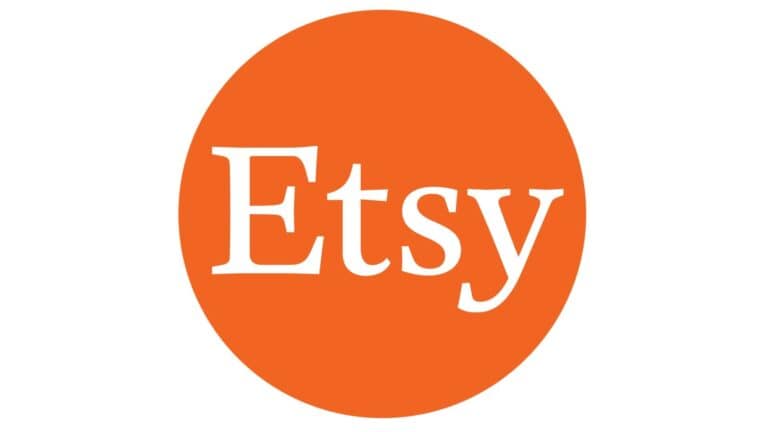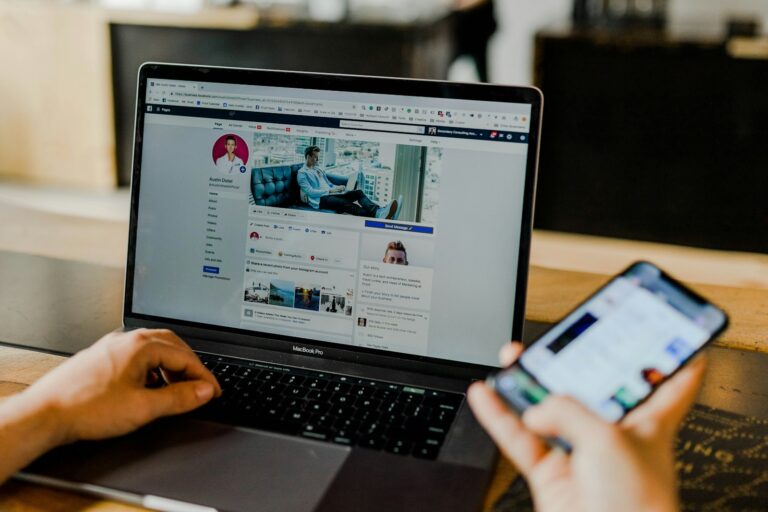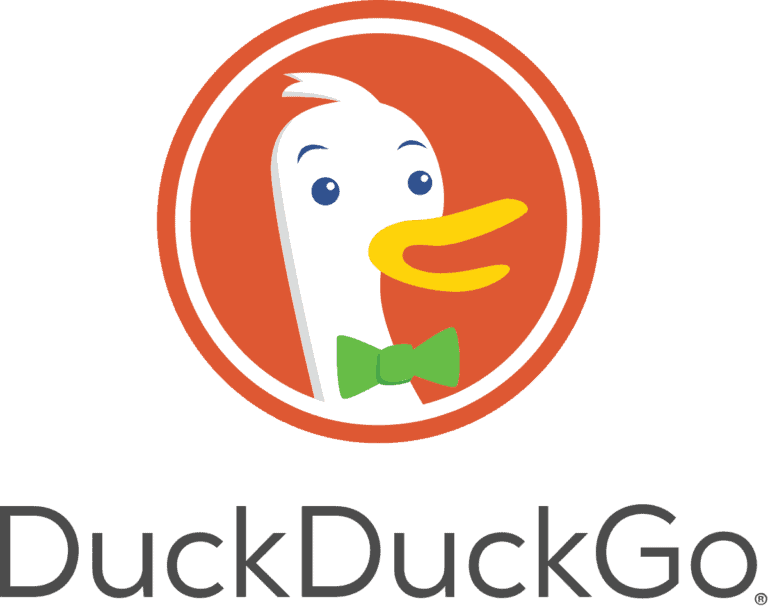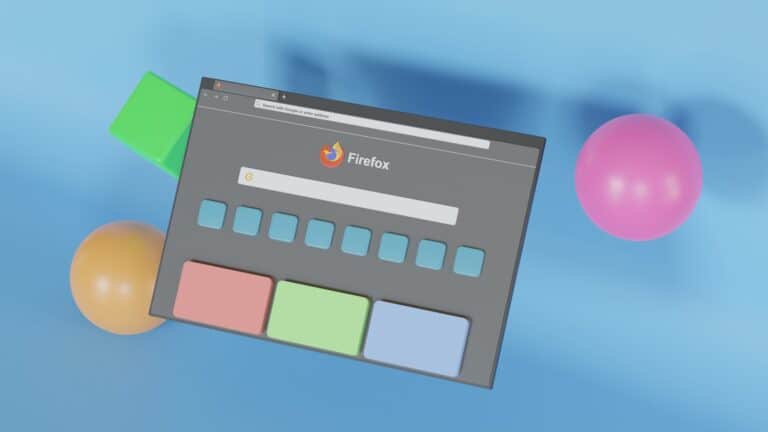Making a website might seem hard, but it’s actually quite simple with the right tools. Google Sites offers a free and easy way to create websites without any coding knowledge. You can create and publish a professional-looking website with Google Sites in less than an hour by simply dragging and dropping elements onto your pages.
Getting started with Google Sites is straightforward. You can create your first site by signing into your Google account and navigating to sites.google.com. The platform allows you to build anything from a simple personal blog to a small business website with its drag-and-drop design features that automatically adjust to look great on any device.
The best part about using Google Sites is that it’s completely free for personal use. You don’t need to worry about hosting costs or domain purchases to get started. Plus, as a free website builder, Google Sites integrates seamlessly with other Google products like Drive, Docs, Sheets, and YouTube to enhance your website’s functionality.
Here’s a clear, step-by-step guide on how to make a website on Google in 2025:
Step 1: Sign in to Google Account
To start, you need a Google account. If you don’t have one, create it at accounts.google.com.
Step 2: Go to Google Sites
Navigate to Google Sites. This is Google’s free website builder platform, ideal for creating simple, professional websites without coding.
Step 3: Choose a Template or Start from Scratch
- Click on the “+” (Blank) button to create a new site from scratch.
- Or select from various templates designed for portfolios, business sites, events, and more.
Step 4: Customize Your Website
- Add Pages: Use the sidebar to add multiple pages (Home, About, Contact, etc.).
- Insert Content: Add text, images, videos, Google Docs, Sheets, Maps, and more using the insert panel.
- Design: Customize fonts, colors, and layouts to fit your style or brand.
Step 5: Set Up Navigation
Google Sites automatically creates a navigation menu based on your pages. You can customize this menu for better user experience.
Step 6: Preview Your Site
Click the Preview button (eye icon) to see how your website looks on desktop, tablet, and mobile devices.
Step 7: Publish Your Website
- Click Publish.
- Choose your website’s URL, which will be under the domain
sites.google.com/view/your-site-nameby default. - You can also connect a custom domain if you own one.
- Set visibility options: public on the web, or restricted to specific people.
Step 8: Share and Update
- Share your website link with others.
- Google Sites lets you easily update content anytime; changes go live immediately after publishing.
Key Takeaways
- Google Sites offers a free, code-free way to build professional websites using simple drag-and-drop tools.
- You can create and publish your website in under an hour with automatic mobile-friendly layouts.
- Your Google Site integrates with other Google products and can be easily updated anytime.
Understanding the Basics
Before diving into website creation, it’s essential to grasp what Google Sites offers and why it might be the right platform for your needs. This tool combines simplicity with powerful features that make website building accessible to everyone.
What is Google Sites?
Google Sites is a free website building platform that’s part of the Google Workspace suite. You can create a site without any coding knowledge or design experience. The platform uses a drag-and-drop interface that makes building websites intuitive.
Google Sites integrates seamlessly with other Google services like Docs, Sheets, and Drive. This means you can easily embed your existing Google content directly into your website.
The platform comes in two versions: Classic Sites (older version) and New Google Sites (modern version). Most new users should choose the newer version as it offers better features and mobile responsiveness.
When you build a site, it’s automatically saved to your Google Drive, making collaboration and file management much simpler.
Benefits of Using Google Sites
The biggest advantage of Google Sites is its simplicity. You can build a FREE website quickly without technical knowledge or design skills.
Google Sites costs nothing to use and host your website. This makes it perfect for small businesses, educational projects, or personal portfolios with limited budgets.
Key benefits include:
- Easy collaboration: Multiple people can edit the site simultaneously
- Automatic mobile optimization: Your site looks good on all devices
- No hosting concerns: Google handles all technical aspects
- Built-in analytics: Track visitor statistics easily
- Seamless Google integration: Embed Docs, Forms, Maps, and more
The platform also ensures your site loads quickly and follows basic SEO best practices.
Differences Between Google Sites and Other Platforms
Google Sites differs from WordPress, Wix, and other website builders in several important ways. It offers fewer customization options but provides greater simplicity and integration with Google tools.
Unlike WordPress, Google Sites doesn’t require plugins, updates, or separate hosting. However, it provides fewer advanced features and design flexibility.
Compared to Wix or Squarespace, Google Sites offers:
| Feature | Google Sites | Other Platforms |
|---|---|---|
| Cost | Free | Often requires paid plans |
| Learning curve | Very low | Moderate to high |
| Customization | Limited | Extensive |
| E-commerce | Basic | Advanced |
| Google integration | Seamless | Limited |
Google Sites works best for informational websites, team sites, project sites, and simple portfolios. For complex e-commerce or highly customized designs, you might need a different platform.
You can create a public website that anyone can view, or restrict access to specific people within your organization.
Planning Your Website
Before diving into Google Sites, it’s important to map out what you want to achieve with your website. A well-planned site will save you time and help you create something that truly meets your needs.
Defining Your Website Objectives
Start by identifying the purpose of your website. Are you creating an online portfolio, a business site, or perhaps a classroom resource? Your objectives will guide all your design and content decisions.
Ask yourself these key questions:
- Who is your target audience?
- What action do you want visitors to take?
- What problem does your website solve?
Write down 3-5 main goals for your site. These might include showcasing your work, providing information about your business, or creating a hub for your students to access resources.
Remember that Google Sites works best for informational websites rather than complex e-commerce solutions. It’s perfect for small businesses, educators, and personal projects where simplicity and ease of maintenance are priorities.
Choosing a Domain Name
Your domain name is your website’s address and a crucial part of your online identity. With Google Sites, you have two options:
- Use a free subdomain: Your site will have an address like
sites.google.com/view/yoursite - Use a custom domain: Purchase and connect your own domain for a more professional look
When selecting a domain name, consider these factors:
- Keep it short and memorable
- Make it relevant to your content
- Avoid numbers and hyphens when possible
- Check availability using Google Domains or other registrars
For business websites, investing in a custom domain is highly recommended. It adds credibility and makes your web address easier to share and remember.
Organizing Your Site Structure
A logical site structure helps visitors navigate your content easily. Before creating your first site with Google Sites, map out how pages will connect.
Start with these basic pages most websites need:
- Home page
- About/Contact
- Main service or product pages
- FAQ or resources
Use a simple hierarchy with main pages and, if needed, subpages. Google Sites allows you to easily create and edit pages with its drag-and-drop interface.
Create a visual sitemap to plan how pages will link together. This could be as simple as a flowchart on paper or using a digital tool. Think about the user journey—how will visitors move through your site to find what they need?
Keep navigation intuitive with clear labels for menu items. Limit your main navigation to 5-7 items to avoid overwhelming visitors.
Setting Up Your Google Site
Creating a website with Google Sites is straightforward and requires no coding knowledge. The platform offers user-friendly tools that help you build a professional-looking site quickly.
Starting with Google Sites
To begin your website journey, first navigate to Google Sites in your web browser. You’ll need a Google account to access this free service.
Sign in with your Google credentials and click the “+” button to create a new site. This action opens a blank canvas where your website will take shape.
Google Sites saves your work automatically as you build. This feature means you won’t lose progress if your browser closes unexpectedly.
Many businesses and educators choose Google Sites because it integrates seamlessly with other Google services like Drive, Docs, and Calendar.
Navigating the Google Sites Interface
The Google Sites interface is divided into three main sections: the toolbar at the top, the editing area in the center, and the right-side panel with additional options.
The top toolbar contains options for publishing, preview, and sharing your site. It’s where you’ll find important site-wide settings.
On the right panel, you’ll find tabs for:
- Insert – Add elements like text boxes, images, and buttons
- Pages – Manage your site’s page structure
- Themes – Change your site’s visual appearance
The editing area works on a drag-and-drop principle, making it intuitive even for beginners. You can click any element to edit it directly.
Selecting a Template
Templates provide pre-designed layouts that save time and ensure professional results. Google Sites offers several options to choose from.
To access templates, look for the “Template gallery” option when creating a new site. Templates are organized by categories such as personal, business, education, and portfolio.
Each template includes placeholder content that you can easily replace with your own information. This approach helps visualize how your final site might look.
If you prefer starting from scratch, the blank template gives you complete creative freedom. Many experienced users build their websites using this option for maximum customization.
Consider your website’s purpose before selecting a template. A business site requires different elements than a classroom resource page.
Customizing Your Website Design
Customization is where your site becomes truly yours. Start by selecting a theme that matches your brand or personal style from the Themes panel.
You can modify colors and fonts to align with your branding needs. Click on any text element to change its style, size, or formatting.
The layout of your pages can be adjusted by adding sections. Sections can be:
- Single column
- Two columns
- Three columns
- Banner style
Images play a crucial role in website design. Add them by clicking “Insert” and selecting “Images.” You can upload your own or choose from Google’s image search.
For enhanced functionality, Google Sites allows you to embed content from YouTube, Google Maps, Calendars, and other services. This integration helps create an interactive user experience.
Adding Content to Your Site
Once you’ve created your Google Site, it’s time to fill it with compelling content. Google Sites offers many ways to add text, images, videos, and other elements to make your website engaging and informative.
Creating and Formatting Pages
To build a well-organized website, you need to create and format your pages properly. You can add new pages by clicking the “Pages” tab on the right side of your screen and selecting the “+” button. Give each page a descriptive name that helps visitors understand what information they’ll find there.
When formatting your pages, you can choose from several layouts:
- Basic layout: Simple and clean design
- Two columns: Divides content into two sections
- Banner layout: Features a large header image
You can select backgrounds and header images that match your site’s theme. To add text, simply double-click on the page where you want to type. Use the formatting toolbar to change fonts, sizes, and colors.
Creating a clear navigation structure helps visitors find information easily. You can rearrange pages by dragging them into your preferred order in the Pages panel.
Inserting Multimedia and Embedding Content
Adding multimedia makes your website more engaging. To insert content, click the “Insert” button on the right side of your screen or double-click where you want to add something.
You can add various elements:
- Images: Upload from your computer or search for free images
- Videos: Embed YouTube videos directly
- Maps: Show locations relevant to your content
- Calendars: Display upcoming events
To embed content from other websites, choose “Embed” from the Insert menu. You can paste HTML code from external sites to display their content on your page.
For a professional look, use the “Layout” option to arrange multiple elements side by side. This creates a balanced, visually appealing design that keeps visitors engaged with your content.
Utilizing Google Drive for Content Management
Google Sites integrates seamlessly with Google Drive, making content management efficient. You can add Google files like Docs, Sheets, Slides, and Forms directly to your pages.
When you insert Google Drive files, you have two display options:
- Link: Creates a clickable link to open the file
- Embed: Displays the content directly on your page
This integration offers several advantages:
- Files update automatically when changed in Drive
- You can control sharing permissions separately from site permissions
- Visitors can interact with forms and documents without leaving your site
For collaborative projects, create a dedicated Drive folder for your website content. This keeps everything organized and accessible to team members who need to update information regularly.
Advanced Features and Customization
Google Sites offers powerful customization options that can transform a basic website into something truly professional. You can enhance your site with prototyping tools, integrate Google apps, and optimize for search visibility.
Using Wondershare Mockitt for Prototyping
Before finalizing your Google Site design, you might want to create prototypes first. Wondershare Mockitt is an excellent tool that works well alongside Google Sites for planning your website layout.
Start by sketching your site structure in Mockitt, creating interactive wireframes that show how users will navigate through pages. This helps you visualize the user experience before building.
You can export these prototypes and use them as references while building in Google Sites. The drag-and-drop interface of Mockitt aligns well with Google Sites’ own simple interface.
Many professionals use Mockitt to plan complex site structures, especially when working with clients who need to approve designs before implementation. This extra step saves time in the long run.
Integrating Google Apps and Add-Ons
One of Google Sites’ greatest strengths is seamless integration with other Google services. You can embed Google Docs, Sheets, Slides, and Forms directly into your pages.
To add these elements:
- Click the Insert menu
- Select the appropriate Google app
- Choose your file from Google Drive
You can also embed custom HTML, CSS, and JavaScript to create more advanced features. This allows for:
- Custom contact forms
- Interactive galleries
- Specialized calculators
Google Calendar integration is particularly useful for businesses showing availability or event schedules. Your site can automatically update when you change your calendar.
Optimizing for Google Crawler
Making your site visible in search results requires proper optimization. Google Sites already has some SEO advantages, but you can improve performance.
Start with a clear site structure using properly named pages. Each page should have a descriptive title that includes relevant keywords.
Add alt text to all images to improve accessibility and help Google understand your content. Keep descriptions concise but informative.
Use the custom favicon feature to add brand recognition. This small icon appears in browser tabs and bookmarks, enhancing your professional appearance.
Include relevant metadata by filling out the page description field for each page. This text often appears in search results, so make it compelling and keyword-rich.
Publishing and Sharing Your Website
Once you’ve built your Google Site, you need to make it available to your audience. Publishing your site is the final step that makes your work visible to others and allows you to control who can access it.
Previewing and Testing Your Site
Before publishing, it’s essential to preview your Google Site to catch any issues. Click the “Preview” button (eye icon) at the top of the editor to see how your site will appear to visitors. This view shows exactly what users will experience when they visit.
Test all your links, buttons, and interactive elements to ensure they work properly. Check how your site displays on different devices by using the device toggle in preview mode to switch between desktop, tablet, and mobile views.
Make sure all your content is complete and accurately formatted. Look for spelling errors, missing images, or layout problems that might affect user experience.
Take time to navigate through each page as a visitor would. This helps identify any confusing navigation paths or content that needs clarification before going live.
Setting Up Privacy and Sharing Settings
Google Sites offers flexible privacy controls to determine who can view your website. To access these settings, click the “Share” button in the top-right corner of the editor.
You can choose from several sharing options:
- Restricted: Only specific people you invite can view the site
- Anyone at your organization: Available to everyone within your Google Workspace domain
- Anyone with the link: Anyone with the URL can access your site
- Public on the web: Your site becomes searchable and accessible to everyone
For collaborative projects, you can also set editor permissions by inviting specific people to edit your site. This allows team members to contribute without giving them publishing rights.
Consider your audience and purpose when selecting privacy settings. A personal portfolio might be public, while an internal team site should be restricted.
Going Live with Your Google Site
When you’re ready to publish your website, click the “Publish” button at the top right of the editor. You’ll be prompted to choose a web address for your site.
Your site URL will typically follow this format: sites.google.com/view/your-site-name. Choose a descriptive name that relates to your content and is easy to remember.
If you’re using Google Workspace, you may have the option to publish to a custom domain that your organization owns. This creates a more professional appearance for business websites.
After publishing, you can share your site by copying the URL or using the sharing options to send invites directly. You can update your site anytime by making changes in the editor and clicking “Publish” again.
Remember that you can unpublish your site if needed by going to the sharing settings and changing the visibility to “Private” or by clicking the “Unpublish” option.
Maintaining and Updating Your Website
Keeping your Google Sites website fresh and functional requires regular attention. The right maintenance approach helps ensure visitors find relevant content and have a positive experience.
Regular Updates and Content Refreshes
Updating your Google Sites website regularly keeps it relevant and encourages return visits. Set a consistent schedule for adding new content or refreshing existing pages. This could be weekly, monthly, or quarterly depending on your website’s purpose.
To simplify updates, use Google Sites’ editing tools which allow you to make changes directly in your browser. You can quickly edit text, add images, or update links without technical knowledge.
Create a content calendar to plan future updates. This helps you prepare materials in advance and maintain a steady publishing rhythm.
Quick update checklist:
- Review and update contact information
- Check for broken links
- Add recent projects or accomplishments
- Refresh dated statistics or information
- Update photos and visual elements
Store your website assets in Google Drive for easy access when making updates. This integration makes maintenance simpler.
Monitoring and Responding to User Engagement
Pay attention to how visitors interact with your website. Google Sites doesn’t have built-in comments, but you can add engagement tools like Google Forms for feedback or contact forms.
Review submitted forms and emails regularly to understand user needs and address any issues promptly. This shows visitors you value their input and helps build trust.
Consider adding social sharing buttons to your pages if you want to increase visibility. While Google Sites has limited native sharing options, you can embed HTML snippets for this purpose.
You might also want to create a system for addressing user questions. This could be through a FAQ page that you update based on common inquiries or by adding a chatbot for immediate assistance.
Track which pages receive the most visits and focus your improvement efforts there. Pages with high bounce rates may need redesign or content updates.
Leveraging Analytics for Improvement
Connect Google Analytics to your Google Sites website to gather valuable data about visitor behavior. This integration helps you understand which content resonates with your audience.
Look at metrics like:
- Page views
- Average time on page
- Bounce rate
- Traffic sources
- User demographics
These insights reveal what’s working and what needs improvement. For example, if visitors quickly leave certain pages, consider revising the content or design.
Use SEO best practices to improve your website’s visibility. Update page titles, descriptions, and headings with relevant keywords. Add alt text to images for better accessibility and search performance.
Test your website regularly on different devices and browsers. Google Sites is responsive by default, but it’s still worth checking how your specific content displays on mobile phones and tablets.
Schedule quarterly review sessions to analyze performance data and plan strategic improvements based on user behavior patterns.
Frequently Asked Questions
Google Sites offers a straightforward way to build websites without coding knowledge. Here are answers to common questions about creating and managing your Google Sites website.
What are the steps to create a website using Google Sites?
To create a website with Google Sites, start by opening new Google Sites on your computer. Under “Start a new site,” select a template that matches your needs.
Next, edit your site by adding pages, text, images, and other elements. You can drag and drop components to customize your layout.
When you’re ready to make your site live, click the “Publish” button at the top right. Your website will then be accessible online.
Is it possible to design a website for free with Google’s tools?
Yes, Google Sites is completely free to use. You don’t need to pay anything to create and publish a website.
The service is included with your Google account. There are no hidden fees or premium tiers for basic website creation.
The only potential cost would be if you wanted to purchase a custom domain name instead of using the default googlesite.com URL.
How can I publish my Google Sites website to the internet?
Publishing your Google Sites website is simple. When you’re finished editing, click the “Publish” button in the top-right corner of the editor.
You’ll be prompted to choose a web address for your site. By default, your site will use a googlesite.com URL.
You can also connect a custom domain that you’ve purchased separately if you want a more professional web address.
Can I edit my Google Sites website from a mobile device?
While Google Sites works best on a computer, you can make basic edits from mobile devices. Open your site in a mobile browser and sign in to your Google account.
The mobile editing interface offers fewer features than the desktop version. Complex design changes are better handled on a computer.
For quick text updates or minor adjustments, mobile editing can be convenient while on the go.
What customization options are available in Google Sites for website creation?
Google Sites offers various customization options including themes, fonts, and color schemes. You can create a consistent look across your entire site.
You can add FAQ sections to answer common questions for your visitors. Other elements like image carousels, embedded maps, and forms can enhance user experience.
The drag-and-drop interface makes it easy to arrange content blocks in different layouts without needing to write code.
How do I integrate Google Apps with my website on Google Sites?
Google Sites works seamlessly with other Google apps. You can embed Google Docs, Sheets, Slides, Forms, and Maps directly into your pages.
To insert a document, click the “Insert” menu while editing your page, then select the Google app you want to add. You can insert documents by clicking “Edit” on your page.
These integrations automatically update when changes are made to the original files, keeping your website content current.