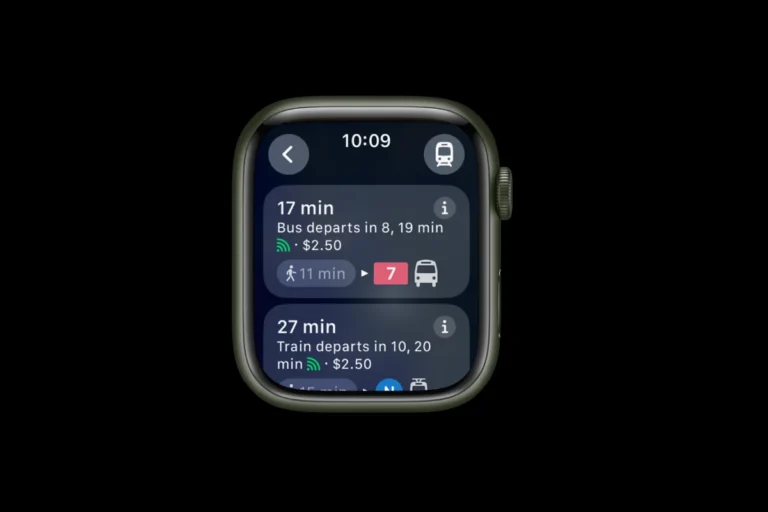Resetting an Apple Watch without a paired phone is a useful skill for Apple Watch owners. This process can help resolve various issues or prepare the device for a new user. You can reset your Apple Watch directly from the device itself using the Settings app.
The reset process erases all content and settings on the Apple Watch. This includes personal data, apps, and configurations. It’s important to back up any crucial information before proceeding with the reset.
Apple provides multiple methods to reset an Apple Watch without a paired phone. These include using the device’s Settings app, the Lock Screen, or the Find My service through iCloud.com. Each method offers a straightforward way to restore the watch to its factory settings.
🕹️ Option 1: Reset Directly on the Apple Watch
If you don’t have your paired iPhone, you can erase and reset the watch directly from its settings.
Steps:
- Place your Apple Watch on its charger.
Keep it connected throughout the process. - Press and hold the Side Button (the one below the Digital Crown) until the Power Off screen appears.
- Press and hold the Digital Crown until you see “Erase all content and settings.”
- Tap Reset, then confirm by tapping Reset All.
- Wait for the watch to erase all data and restart.
Once done, it will display the setup screen as if it’s brand new.
⚠️ Note: This method erases all data but does not remove Activation Lock. If the watch is still linked to an Apple ID, you’ll need that Apple ID and password to reactivate it.
(Source: Apple Support, MacObserver)
🔒 Option 2: Use iCloud to Remove Activation Lock (If Needed)
If your Apple Watch is still tied to your Apple ID (Activation Lock), you’ll need to remove it via iCloud.
Steps:
- Go to iCloud.com and sign in with your Apple ID.
- Select Find Devices.
- Choose your Apple Watch from the device list.
- Click Erase Apple Watch.
- Once erased, click Remove from Account.
After this, the Activation Lock is removed, and the watch can be paired with a new iPhone.
(Source: Apple Support)
🧭 Option 3: Reset via Watch Settings (if you can access them)
If you can still navigate the watch:
- Open the Settings app on your Apple Watch.
- Go to General → Reset → Erase All Content and Settings.
- Enter your passcode if prompted.
- Confirm to erase everything.
✅ After Resetting
Once the reset is complete, your Apple Watch will restart and display the “Start Pairing” screen. You can now pair it with any iPhone.
Key Takeaways
- Apple Watch can be reset directly from the device using Settings
- Resetting erases all content and settings on the watch
- Multiple reset methods are available, including Settings, Lock Screen, and Find My
Understanding Your Apple Watch
Apple Watch models vary in features and capabilities, affecting their reset processes. WatchOS 7 introduced significant changes to device functionality and compatibility.
Different Models and the Impact on Resetting
The Apple Watch lineup includes several models, each with unique characteristics. The Apple Watch SE offers a budget-friendly option with core features. Cellular Apple Watch models allow independent connectivity without a paired iPhone.
Resetting procedures may differ slightly between versions. Newer models often have streamlined reset options accessible directly on the watch. Older versions might require additional steps or iPhone involvement.
Apple Watch SE users can reset their device through the Settings app. Cellular models need extra attention to disconnect their cellular plans during the reset process.
WatchOS 7 and Compatibility
WatchOS 7 brought major updates to Apple Watch functionality. It introduced new watch faces, sleep tracking, and hand washing detection. This update also changed how users interact with their devices.
The operating system affects reset procedures and device management. WatchOS 7 simplified the reset process, allowing users to erase their watch directly from the device.
Not all Apple Watch models support WatchOS 7. Older models may be limited to previous operating system versions. This impacts available features and reset options.
Users should check their watch’s compatibility before attempting a reset. The Apple Watch app on paired iPhones can provide information about the current watchOS version and available updates.
Preparation Before Reset
Resetting an Apple Watch without a paired phone requires careful preparation. Two crucial steps ensure a smooth process and protect your data.
Checking Activation Lock
Activation Lock is a security feature that prevents unauthorized use of your Apple Watch. Before resetting, verify if Activation Lock is enabled. Open the Settings app on your Apple Watch. Tap “General,” then “About.” If you see “Find My Apple Watch” listed, Activation Lock is on.
To turn off Activation Lock, you’ll need your Apple ID and password. If you don’t have this information, contact Apple Support for assistance. Removing Activation Lock is essential to allow a new user to set up the watch after resetting.
Backing Up Data to iCloud
Preserving your data is vital before resetting your Apple Watch. iCloud offers a convenient way to back up your watch information. Ensure your watch is connected to Wi-Fi. Open the Settings app on your Apple Watch. Tap your Apple ID at the top of the screen. Select “iCloud,” then toggle on “iCloud Backup.”
To initiate a backup, keep your watch on its charger and connected to Wi-Fi. The backup will start automatically. This process saves your app data, settings, and health information. After resetting, you can restore this data to a new or wiped Apple Watch.
Steps to Reset Your Apple Watch
Resetting an Apple Watch without a paired phone involves accessing the device’s settings directly. This process erases all content and returns the watch to its factory state.
Using the Watch Itself
Press the Digital Crown to open the Home Screen. Tap the Settings app icon. Scroll down and select “General.” At the bottom of the menu, tap “Reset.” Choose “Erase All Content and Settings.”
If prompted, enter your Apple Watch passcode. The watch will ask for confirmation. Tap “Erase All” to proceed. The Apple logo will appear, indicating the reset process has begun.
Wait for the process to complete. This may take several minutes. Once finished, the watch will restart and display the “Hello” screen.
Troubleshooting Common Issues
Sometimes, users may encounter problems during the reset process. If the watch is unresponsive, try force restarting it. Press and hold both the side button and Digital Crown for at least 10 seconds until the Apple logo appears.
If you’ve forgotten your passcode, you’ll need to use the Apple Watch app on a paired iPhone to erase the watch. Open the app, go to the My Watch tab, tap “All Watches,” and select the info button next to your watch. Choose “Unpair Apple Watch” to erase and reset it.
For watches with cellular plans, decide whether to keep or remove the plan during the reset process. This option appears for GPS + Cellular models only.
After Resetting Your Apple Watch
Resetting an Apple Watch opens up new possibilities for use and configuration. The process involves re-pairing with an iPhone and restoring data from iCloud to get the device back up and running.
Re-Pairing with an iPhone
To re-pair an Apple Watch with an iPhone, users need to follow a few simple steps. First, they should ensure both devices are charged and within close proximity. The iPhone must have Bluetooth and Wi-Fi turned on. Next, they open the Apple Watch app on the iPhone and tap “Start Pairing.” The app will guide them through the process, which includes holding the Apple Watch up to the iPhone’s camera.
During pairing, users can choose to set up the watch as new or restore from a backup. If restoring, they’ll need to select the most recent backup. The process may take several minutes to complete.
Restoring Data from iCloud
After pairing, users can restore their Apple Watch data from iCloud. This step retrieves apps, settings, and personal information. To begin, they should ensure their iPhone is connected to Wi-Fi and signed in to iCloud. The restoration process starts automatically if they chose to restore from a backup during pairing.
Users can monitor the progress on their iPhone. The time required depends on the amount of data and internet speed. It’s important not to interrupt the process. Once complete, the Apple Watch will restart and be ready for use with all previous data intact.
Frequently Asked Questions
Resetting an Apple Watch without a paired phone involves different methods depending on the watch model and specific situation. These common questions address various scenarios users may encounter.
How can I reset an Apple Watch without access to the paired phone?
Press the Digital Crown to access the Home Screen. Open the Settings app and tap General. Scroll down and select Reset. Choose Erase All Content and Settings. Enter the passcode if prompted. This process erases all data on the watch.
What steps are needed to reset an Apple Watch Series 3 without the paired iPhone?
On the Apple Watch Series 3, press the side button until the power off screen appears. Force touch the screen and tap Erase all content and settings. Confirm the action and enter the passcode if required. The watch will reset to factory settings.
Is it possible to erase data from an Apple Watch Series 6 if it’s not connected to the iPhone?
Yes, it’s possible. On the Apple Watch Series 6, go to Settings > General > Reset. Tap Erase All Content and Settings. Enter the watch passcode if prompted. The watch will erase all data and restore to factory settings, even without the iPhone.
How do I unpair my Apple Watch from a lost or inaccessible iPhone?
Use a computer to sign in to iCloud.com with your Apple ID. Go to Find iPhone and select All Devices. Choose your Apple Watch and click Erase Apple Watch. Follow the prompts to complete the process. This removes the pairing and erases the watch.
What methods are available to reset an Apple Watch Series 7 without a passcode?
If you don’t have the passcode, put the Apple Watch Series 7 on its charger. Press and hold the side button until the power off slider appears. Force touch the screen and tap Erase all content and settings. The watch will reset without a passcode.
Can I remove a previous owner’s Apple ID from an Apple Watch without the phone?
No, removing a previous owner’s Apple ID requires the original paired iPhone or the owner’s assistance. They need to unpair the watch from their iCloud account. Without this, the Activation Lock prevents a full reset or new pairing.