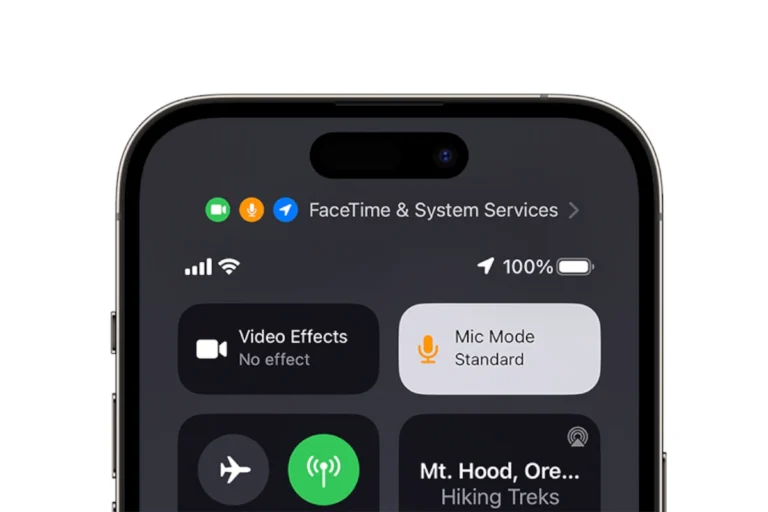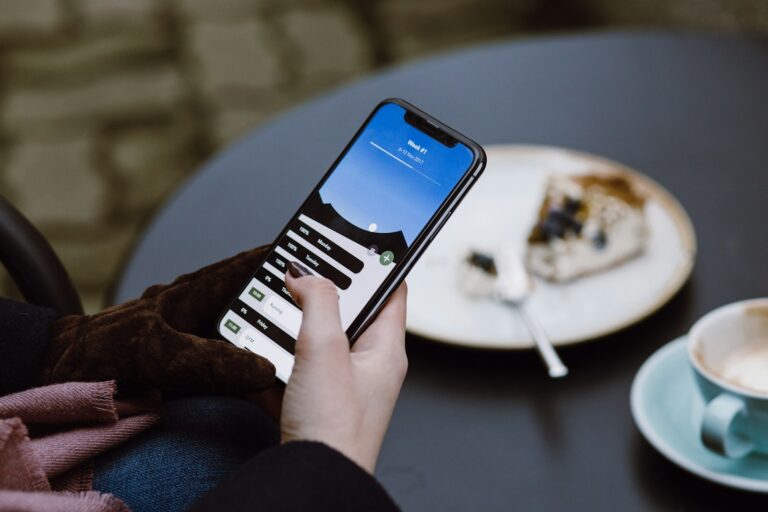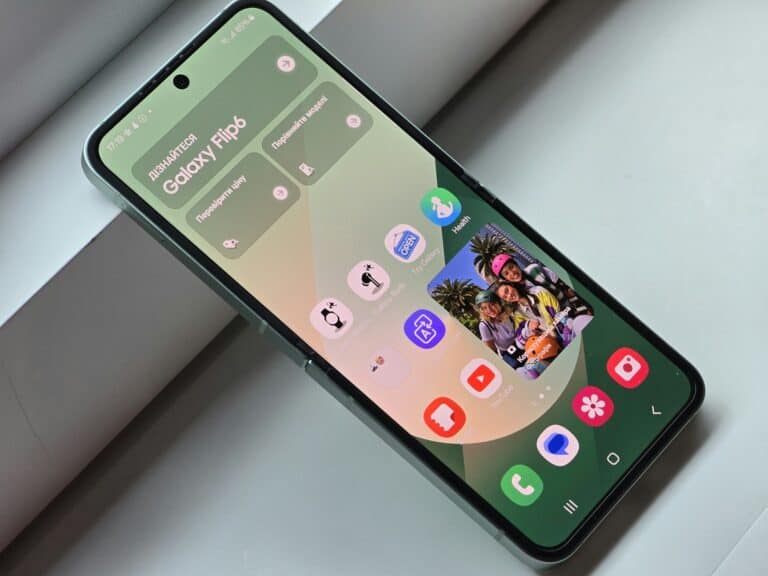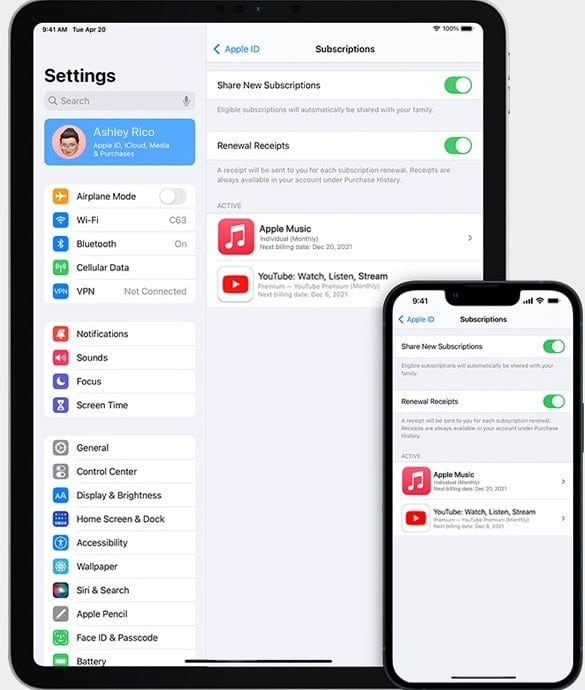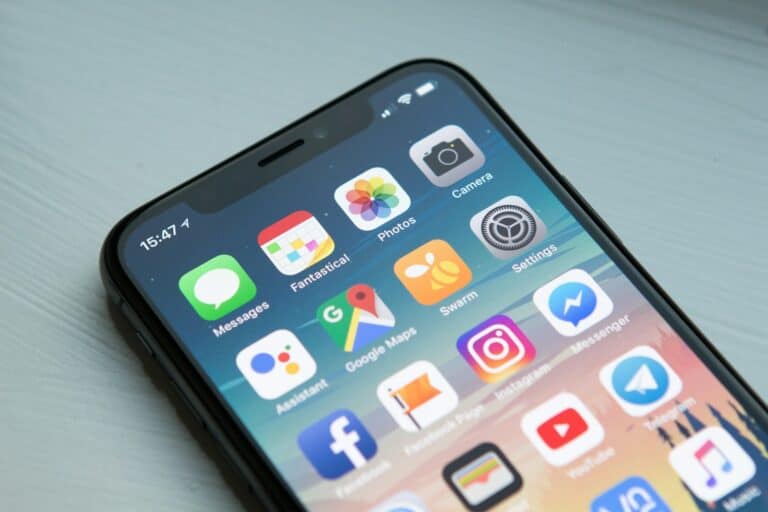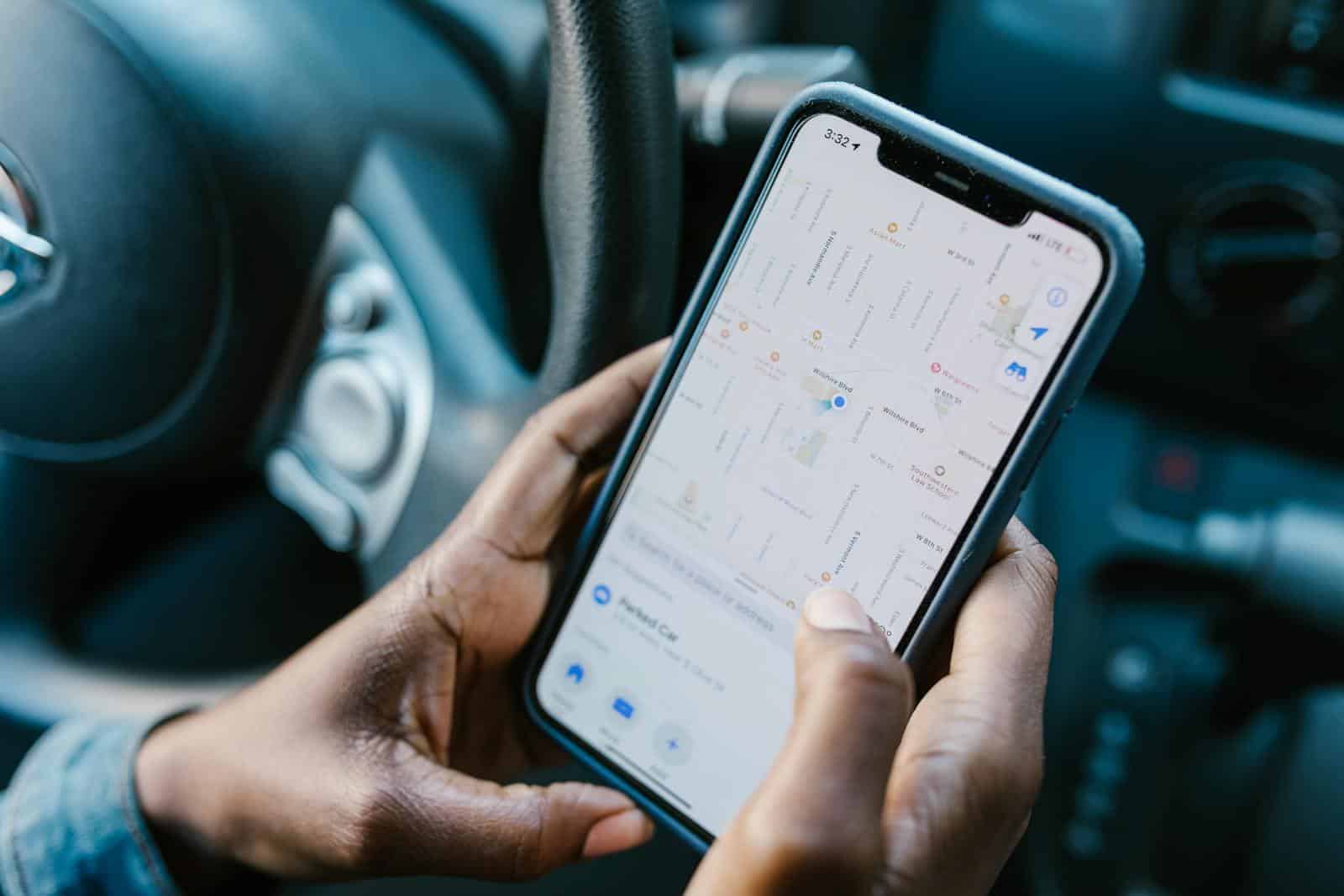
Location sharing can be useful, but sometimes you may want to stop without alerting others. There are several ways to turn off your iPhone’s location sharing discreetly. One method involves blocking and unblocking the person you’re sharing with in your settings. This stops location sharing without sending a notification.
Another option is to disable location sharing globally. You can do this by going to Settings > Apple ID > Find My and toggling off “Share My Location.” This turns off location sharing for all contacts at once. It’s a quick solution if you want to stop sharing with multiple people.
For more targeted control, you can use the Find My app. Open the app, select the person you want to stop sharing with, and choose “Stop Sharing My Location.” This method allows you to maintain privacy with specific individuals while continuing to share with others.
Why You Might Want to Do This
You might want to stop sharing your location temporarily — for example, when planning a surprise, taking a break, or simply wanting privacy — without notifying others who can see your location in Find My or Messages.
✅ Option 1: Turn Off “Share My Location” in Settings
This method stops sharing your location with everyone at once, without sending any notification.
Steps:
- Open Settings on your iPhone.
- Tap your Apple ID name at the top.
- Go to Find My → Share My Location.
- Toggle Share My Location off.
🔒 Others won’t get notified — your location will just appear as “Location Not Available.”
(Source: iPhone Life)
✅ Option 2: Use Airplane Mode (Temporary Solution)
Airplane Mode cuts off all network connections, including location sharing, without sending alerts.
Steps:
- Swipe down from the top-right corner (or up from the bottom on older iPhones).
- Tap the Airplane Mode icon ✈️.
- Your location will stop updating.
⚠️ Note: You won’t receive calls, messages, or internet access until you turn it off again.
(Source: SolveYourTech)
✅ Option 3: Stop Sharing Location in Find My (Per Person)
You can stop sharing with one person quietly.
Steps:
- Open the Find My app.
- Tap the People tab.
- Select the person you want to stop sharing with.
- Tap Stop Sharing My Location.
📱 They won’t receive a notification, but your location will disappear from their map.
(Source: AppGeeker)
✅ Option 4: Use Another Device as Your Location
If you have multiple Apple devices (like an iPad or another iPhone), you can set your location to another device.
Steps:
- Open Find My on the device you want to use as your location.
- Tap Me at the bottom.
- Tap Use This iPhone as My Location.
🧭 This makes others think you’re at the other device’s location instead.
✅ Option 5: Block and Unblock the Person
A workaround that temporarily removes your location from their view.
Steps:
- Go to Settings → Messages → Blocked Contacts.
- Add the person you want to hide from.
- Wait a few minutes, then unblock them.
🧩 When blocked, they can’t see your location. Once unblocked, location sharing doesn’t automatically resume.
(Source: WikiHow)
⚠️ Important Notes
- Turning off location sharing does not send a notification, but others may notice if they check your location manually.
- Some apps (like Snapchat or Google Maps) have their own location sharing settings — you’ll need to disable those separately.
- Always respect others’ privacy and safety agreements when managing location sharing.
🧭 Summary
| Method | Notifies Others? | Temporary or Permanent |
|---|---|---|
| Turn off “Share My Location” | ❌ No | Permanent |
| Airplane Mode | ❌ No | Temporary |
| Stop sharing in Find My | ❌ No | Permanent (per person) |
| Use another device | ❌ No | Until changed |
| Block & Unblock | ❌ No | Temporary workaround |
Sources:
- iPhone Life – How to Stop Sharing Location Without Them Knowing
- WikiHow – Turn Off Location Without Notifying
- AppGeeker – How to Hide iPhone Location Without Notifying
- SolveYourTech – How to Stop Sharing Location on iPhone Secretly
Key Takeaways
- Blocking and unblocking a contact stops location sharing without notifications
- Disabling “Share My Location” in settings turns off sharing for all contacts
- The Find My app allows selective control over who sees your location
Understanding Location Services and Privacy
Location services provide valuable functionality but raise important privacy considerations. Users should be aware of how these features work and their potential implications.
An Overview of Location Services
Location services use GPS, Wi-Fi, cellular networks, and Bluetooth to determine a device’s geographical position. This technology enables many useful functions like navigation, finding nearby businesses, and location-based reminders. Most smartphones have built-in location capabilities that apps can access with user permission.
Find My iPhone uses location services to help users locate lost devices. Many social media and messaging apps offer location sharing features to let friends see each other’s whereabouts. Ride-sharing, food delivery, and other location-based apps rely on this data to provide their core services.
Users can control location access in their device settings. Options typically include allowing location use always, only while using an app, or never.
Privacy Concerns with Sharing Location
Constant location sharing can reveal sensitive information about a person’s habits, routines, and whereabouts. This data could potentially be misused if accessed by bad actors. Some worry about location information being used for unwanted tracking or surveillance.
Many apps collect location data in the background, even when not actively used. This can drain battery life and use mobile data. Users may not realize how much location information they’re sharing across various services.
Location history stored by apps and services creates a detailed record of a person’s movements over time. This data could be subpoenaed in legal proceedings or accessed by hackers if not properly secured.
To protect privacy, users can:
- Review app permissions regularly
- Use location services only when needed
- Clear location history periodically
- Be selective about which apps and people to share location with
Methods to Disable Location Sharing
There are several effective ways to stop sharing your location without notifying others. These methods range from using built-in iPhone settings to manipulating device connections.
Turn Off Share My Location Feature
The simplest way to disable location sharing is through the iPhone’s settings. Users can navigate to Settings > Apple ID > Find My > Share My Location and toggle it off. This action stops location sharing with all contacts without sending notifications. For more targeted control, open the Find My app, tap People, select a specific contact, and choose “Stop Sharing My Location.” This method allows users to halt location sharing with individual contacts discreetly.
Utilizing Airplane Mode to Halt Location Tracking
Airplane Mode offers a quick solution to stop location tracking. When activated, it disables all wireless communications, including GPS. To use this method, swipe down from the top-right corner of the screen to access the Control Center, then tap the airplane icon. While effective, this approach has limitations. It blocks all incoming calls and messages, which may raise suspicion if used frequently or for extended periods.
Leveraging Bluetooth and Wi-Fi Settings
Adjusting Bluetooth and Wi-Fi settings can impact location accuracy without completely disabling sharing. To do this, go to Settings > Privacy > Location Services. Scroll down to System Services and turn off Wi-Fi Networking and Bluetooth. This reduces location precision while keeping other functions active. It’s a subtle approach that doesn’t completely cut off location data but makes it less accurate. Users should note that this method may affect other location-based services on their device.
Technical Approaches for Disabling Location Services
Several methods exist to disable location services on mobile devices without alerting others. These techniques range from adjusting device settings to using specialized tools and virtual location services.
Adjusting Location Settings on Devices
Users can modify their device’s location settings to control location sharing. On iPhones, this involves navigating to Settings > Privacy > Location Services. Here, users can toggle off Location Services entirely or selectively disable it for specific apps.
For more granular control, users can select “While Using the App” for certain applications. This limits location access to when the app is actively in use. Some apps offer an “Ask Next Time” option, allowing users to decide on location access each time the app is opened.
Android devices provide similar options. Users can access location settings through Settings > Location. From there, they can turn off location services completely or manage permissions for individual apps.
Using iPhone Location Changer Tools
iPhone location changer tools offer a way to alter the device’s perceived location. These third-party applications simulate GPS signals, tricking the device into believing it’s in a different place.
Popular options include iMyFone AnyTo and Dr.Fone – Virtual Location. These tools allow users to teleport their device to any location worldwide. Some even offer features like simulated movement along custom routes.
To use these tools:
- Install the software on a computer
- Connect the iPhone via USB
- Choose a desired location on the map
- Apply the changes
Caution is advised when using such tools, as they may violate terms of service for some apps.
Advantages of Virtual Location Services
Virtual location services provide a more sophisticated approach to location masking. These services route internet traffic through servers in different geographic locations, effectively changing the device’s apparent location.
Benefits of virtual location services include:
- Enhanced privacy
- Access to geo-restricted content
- Bypassing regional price differences
Many VPN (Virtual Private Network) providers offer this feature. Users can simply connect to a server in their desired location to change their virtual location. Some dedicated virtual location apps also exist, offering more specialized features for location spoofing.
These services work across multiple apps and websites, providing a comprehensive solution for location privacy. However, they may impact internet speed and require a subscription for full functionality.
Managing Location Preferences in Family Sharing and Social Apps
Family sharing and social apps often include location sharing features. Users can control these settings to protect their privacy and manage who sees their whereabouts.
Stop Sharing Location with Family Members
To stop sharing location with family members on an iPhone, open the Find My app. Tap the “People” tab and select the family member. Scroll down and tap “Stop Sharing My Location.” This action won’t notify the family member.
For more control, go to Settings > [Your Name] > Family Sharing > Location Sharing. Here, you can turn off location sharing for all family members at once.
On Android devices, open Google Maps. Tap your profile picture > Location sharing. Select the family member and tap “Stop sharing.”
Controlling Location Data on Social Platforms
Many social apps use location data. To manage this on Instagram, go to Settings > Privacy > Location Services. Turn off “Location Access” to stop sharing your location.
For Snapchat, open the app and tap your profile icon. Go to Settings > Privacy Controls > Location. Turn off “Ghost Mode” to hide your location from friends.
Facebook users can adjust location settings in the app. Tap the menu icon > Settings & Privacy > Settings > Location. Here, you can turn off location history and background location.
Frequently Asked Questions
Disabling location sharing on iPhones can be done discreetly through various methods. Users have options to stop sharing their location without alerting others, whether for specific contacts or all apps and services.
What steps can I follow to disable location sharing on iPhone without alerting anyone?
Users can turn off location sharing by going to Settings > Privacy > Location Services. Toggling off Location Services will stop all apps from accessing the device’s location. This action doesn’t send notifications to contacts.
Another method involves using the Find My app. Open the app, tap the “Me” tab, and toggle off “Share My Location.” This stops location sharing without notifying others.
Is it possible to stop sharing my location on iMessage without sending a notification?
Yes, it’s possible to stop sharing location on iMessage without notifications. Open the Messages app, select the conversation, tap the contact’s name, and choose “Stop Sharing My Location.” This action doesn’t alert the other person.
Can I temporarily disable location services on my iOS device discreetly?
Enabling Airplane Mode temporarily disables location services without notifying anyone. Swipe down from the top-right corner of the screen to access Control Center, then tap the airplane icon.
This method works for short periods but may interfere with other functions like calls and messages.
How can I prevent one contact from seeing my location without their knowledge on an iPhone?
To stop sharing location with a specific contact, open the Find My app and tap “People.” Select the contact, scroll down, and tap “Stop Sharing My Location.” This action doesn’t send a notification to the contact.
Will there be any notification sent if I switch off ‘Share My Location’ in my device’s settings?
No, turning off “Share My Location” in iPhone settings doesn’t send notifications. Go to Settings > [Your Name] > Find My > Share My Location and toggle it off. This stops location sharing without alerting others.
How can I discern if someone has ceased to share their location with me?
If someone stops sharing their location, the Find My app will display “Location Not Available” for that contact. No specific notification is sent, but the lack of updated location data indicates the change.
Users can also check the contact’s info in the Find My app. If location sharing has stopped, the option to request location will appear instead of their current position.