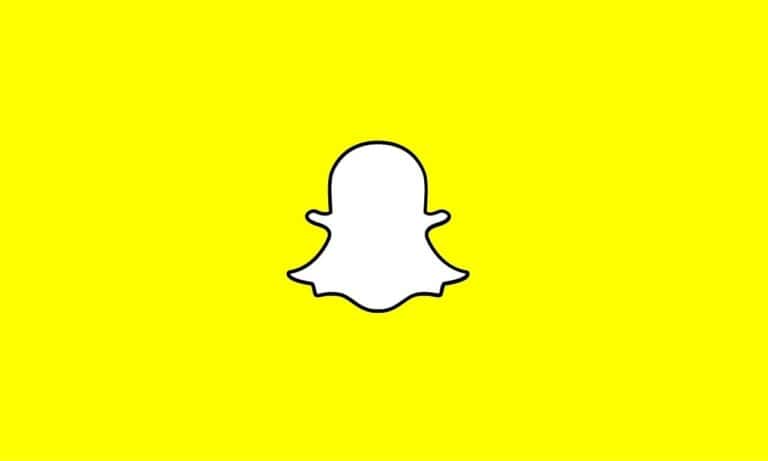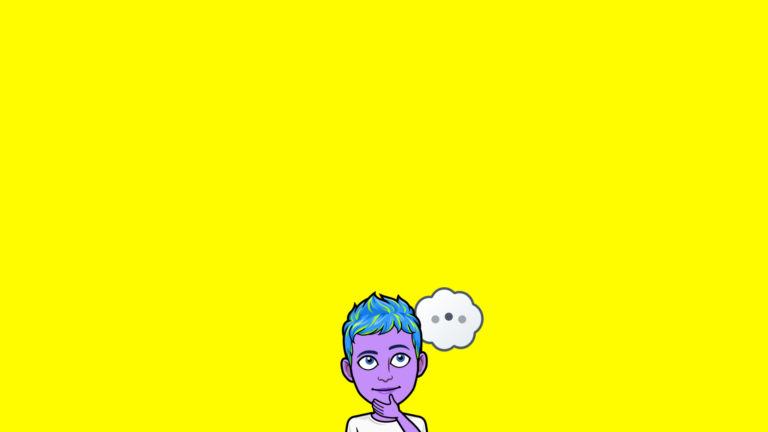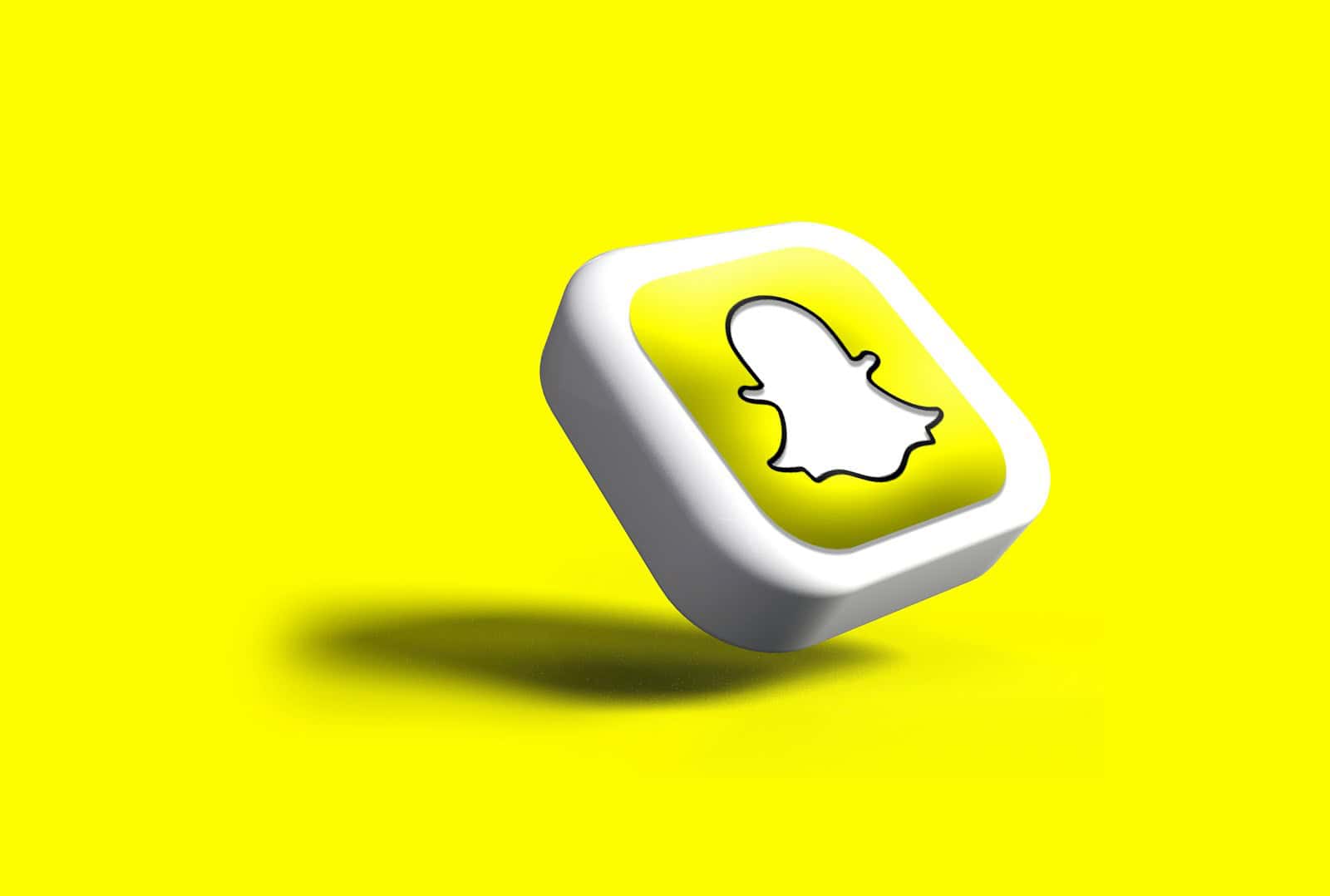
Adding friends on Snapchat is usually straightforward, but sometimes you might want to connect with someone without revealing how you found them. Many Snapchat users don’t realize that when they add someone by username search, the app notifies the other person with an “Added by username” message. To add someone on Snapchat without it showing “Added by username,” you can share their profile to your own chat first, then add them from there, or use the Quick Add feature if they appear there.
Privacy matters when using social media apps like Snapchat. Whether you’re trying to connect with an old friend, a new acquaintance, or someone you’d prefer not to know how you found them, there are several discreet methods to add contacts. These approaches help maintain your privacy while still building your Snapchat network.
If you want to add someone on Snapchat without it saying “Added by username”, there are a few alternate methods that show different messages — or none at all — depending on how you add the person.
✅ 1. Add by Snapcode
- Ask the person to send their Snapcode (a unique QR-style code)
- Open Snapchat > point your camera at the Snapcode > tap and hold the screen
- Tap Add Friend
Result: This usually shows as “Added by Snapcode” instead of “Added by username”
✅ 2. Add from Contacts
- Save the person’s number in your phone
- Open Snapchat > Tap your profile icon > Tap Add Friends
- Tap All Contacts
- Find the person and tap Add
Result: It may say “Added from contacts” or nothing at all
✅ 3. Add by Quick Add
- Go to Add Friends > scroll under “Quick Add”
- If the person is there, tap Add
Result: Usually says “Added via Quick Add” or no method
✅ 4. Add by Mention (Stories or Chat)
If you see someone mentioned in a Story or group chat:
- Tap their username > tap Add Friend
Result: May say “Added via mention” or nothing
🛑 What You Can’t Avoid
If you search their username manually and add them, it will always say “Added by username” on their end.
🕵️ Want to Be Discreet?
There’s no way to completely hide how you added someone, but the methods above are less direct and may show more generic sources. If you’re really trying to stay low-key, use Snapcode or Quick Add.
Key Takeaways
- Using the profile sharing method to your own chat prevents the “Added by username” notification
- Quick Add suggestions can be a natural way to connect without search notifications
- Adding someone through mutual friends or by scanning their Snapcode provides more discreet connection options
Understanding Snapchat Interface
The Snapchat interface contains several important elements that users need to understand before attempting to add someone without the “Added by Username” notification. Knowing how to navigate through profile settings and friend features is essential for maintaining privacy while connecting with others.
Profile Icon and Snapchat Settings
The Profile icon appears in the top-left corner of the Snapchat home screen, represented by your Bitmoji or a ghost icon. Tapping this icon gives immediate access to your personal profile and all settings options.
Within Settings (accessible by tapping the gear icon in the top-right of the profile screen), users can manage privacy preferences, notifications, and friend-related options. These settings are crucial for controlling how others can find and add you.
The “Who Can…” section in Privacy Controls lets users adjust who can contact them or view their content. Some options include:
- Who can see your Story
- Who can see your location
- Who can send you notifications
Understanding these settings helps users maintain control over their Snapchat experience and manage privacy effectively.
Adding Friends Overview
The Snapchat app offers multiple ways to add friends. The standard methods include using the search function, Quick Add suggestions, scanning Snapcodes, or adding from contacts.
When searching for someone by username, Snapchat normally displays “Added by Username” to the other person. This notification reveals how you found them, which may not always be desirable.
The Quick Add feature suggests potential friends based on mutual connections. Using this feature instead of direct search can sometimes appear less intentional when adding someone.
The Add Friends button (+ icon) is located on the profile screen. This opens options for finding and connecting with other users through various methods.
Users can also add friends through their phone contacts if they’ve granted Snapchat permission to access this information.
Adding Friends Via Different Methods
Snapchat offers several discreet ways to add friends without revealing that you searched for their username specifically. Each method provides different advantages depending on your situation and relationship with the person you want to add.
Using the Search Function
When adding someone through the search function, Snapchat typically shows a notification saying “Added by search.” To avoid this, there’s a clever workaround that many users don’t know about.
First, search for the person’s username as normal. Instead of adding them directly, tap on their profile and select the “Share Profile” option. Then choose to share it with yourself by sending it to your own chat.
Once you receive this self-chat message, you can tap on the shared profile and add the person from there. This method causes Snapchat to show “Added by username” or sometimes no notification at all about how you found them.
This technique works because you’re technically adding them through a profile link rather than the direct search function.
Through Contacts Import
Adding friends through your phone contacts is one of the most natural-looking ways to connect on Snapchat.
To use this method:
- Go to your profile by tapping your Bitmoji in the top left
- Tap “Add Friends”
- Select “All Contacts”
- Allow Snapchat to access your contacts if prompted
- Find and add the person from the list
The benefit here is that when you add someone this way, they’ll receive a notification saying “Added from contacts” instead of “Added by search.”
Before using this method, make sure you have the person’s phone number saved in your contacts. This approach works especially well for classmates, coworkers, or new acquaintances whose numbers you legitimately have.
Scanning Snapcode
Snapcodes provide a quick and personal way to add friends without any awkward “Added by search” notifications.
Each Snapchat user has a unique Snapcode (the yellow ghost outline with black dots) that functions like a QR code. You can add someone by:
- Asking them to share their Snapcode via another platform (text, email, etc.)
- Opening Snapchat and pointing your camera at their Snapcode
- Pressing and holding on the code when it appears on your screen
- Tapping “Add Friend” when prompted
Alternatively, if they share a screenshot of their Snapcode, you can upload it from your camera roll by tapping “Add Friends” → “Snapcode” → selecting the image.
The notification will simply show you added them via Snapcode, which appears much more mutual and friendly.
The Add Nearby Feature
The “Add Nearby” feature is perfect for adding friends when you’re physically in the same location without revealing that you searched for them specifically.
To use this method:
- Both you and the person you want to add must have Snapchat open
- Both need to be on the “Add Friends” screen
- Both should select “Add Nearby”
Snapchat will display a list of users who are also using the Add Nearby feature in your immediate vicinity. Simply tap the “+” button next to their name to add them.
This method shows the other person that you added them through the nearby feature, which feels spontaneous and casual. It works great at parties, classes, or other social gatherings where adding someone on social media feels natural.
Optimizing the Adding Process
Adding friends on Snapchat without revealing how you found them requires careful planning. These techniques can help maintain privacy while building your friend list efficiently.
Syncing Contacts
Syncing your phone contacts with Snapchat creates a smooth and discreet way to add friends. When users are added through contacts, they won’t see the “Added by Search” notification. Instead, they’ll simply receive a friend request.
To sync contacts:
- Open Snapchat and tap on your profile icon
- Select Settings (gear icon)
- Scroll to “Privacy Controls”
- Tap on Contact Syncing
- Toggle the switch to ON
This method appears more natural as Snapchat suggests the connection based on your existing relationship. The app will continuously update and suggest new friends from your contact list.
For users concerned about privacy, Snapchat allows selective contact syncing. They can choose which contacts to sync rather than uploading their entire address book.
Managing Friend Requests
The way friend requests are handled affects how people perceive connections. When someone accepts a friend request, they won’t see how they were added if managed properly.
Quick tips for managing requests:
- Send requests rather than direct adds when possible
- Accept requests promptly to avoid notification buildup
- Use Quick Add suggestions as they appear more organic
Users can enhance their Snapchat Friend List by adding people gradually rather than in large batches. This approach appears less suspicious and more natural.
Snapchat’s Quick Add feature serves as an excellent tool for finding mutual connections. People added through this method won’t receive the “Added by Search” notification, making connections feel more organic.
Snapchat Functionality and Social Features
Snapchat offers various features that enhance user experience and connectivity. These features allow users to communicate through visual content while maintaining privacy in how they connect with others.
Sending Photos and Snapchat Stories
Snapchat’s core functionality revolves around sending temporary photos and videos to friends. Users can take a picture, add filters or effects, and send it to selected contacts. These snaps disappear after viewing, creating a sense of privacy and immediacy.
The app’s camera interface makes it easy to capture moments quickly with just a tap. Users can set viewing time limits from 1-10 seconds before the content disappears.
Snapchat Stories extend this concept by allowing users to share content visible to their friends for 24 hours. This feature creates a timeline of moments without permanent digital footprints.
Stories can be customized with privacy settings to control who sees them. Users can post to:
- My Story (all friends)
- Private Story (selected friends)
- Custom Story (collaborative content)
Understanding Bitmoji and Emojis
Bitmoji integration brings personalization to the Snapchat experience. Users create cartoon avatars that resemble themselves, adding personality to their profiles and communications.
These personalized avatars appear on the Snap Map and can be used in chats. Bitmoji stickers show emotions and actions that words alone cannot express.
Snapchat also uses a unique emoji system to indicate friendship status. These friend emojis appear automatically based on interaction patterns:
| Emoji | Meaning |
|---|---|
| 😊 Red Heart | Best friends for two weeks |
| 💛 Yellow Heart | #1 best friend |
| 🔥 Fire | Snapstreak (consecutive days of snapping) |
| 👶 Baby | New friend |
Understanding these symbols helps users interpret their social connections within the app, providing insights into friendship dynamics without explicit notifications.
Maintaining Privacy and Preferences
Privacy settings in Snapchat give users control over who can view their content and how they connect with others. These settings help maintain discretion when adding new contacts and managing existing ones.
Configuring Ad Preferences
Snapchat collects data to personalize ads, but users can modify these settings for more privacy. To adjust ad preferences, users should open Snapchat and tap their profile icon in the top left corner.
From there, they can tap the gear icon to access Settings, then scroll down to find “Ads” or “Ad Preferences.” Within this section, they can toggle options like “Activity-Based Ads” or “Audience-Based Ads” off for more privacy.
Some key ad preference options include:
- Interest-based advertising – Controls if Snapchat shows ads based on activity
- Lifestyle Categories – Shows what categories Snapchat has assigned to the user
- Ad Topics – Allows hiding specific types of ads that might be sensitive
These settings don’t affect how users add friends, but they do improve overall privacy while using the app.
Blocking and Unblocking Users
Blocking someone on Snapchat prevents them from viewing your content or contacting you. To block a user, go to their profile, tap the three dots in the top right corner, and select “Block.”
When someone is blocked, they won’t receive a notification, but they will no longer be able to:
- Send messages or Snaps
- View your Stories
- Find you in search results
- See your location on Snap Map
To unblock someone later, users can go to Settings, scroll down to “Blocking,” and tap the “X” next to the person’s name. After unblocking, they won’t automatically be added back as a friend.
Users should know that if they add someone after unblocking them, it will show as “Added by Search” unless they use alternative methods to add them again.
Troubleshooting Common Issues
When trying to add someone on Snapchat without the “Added by Search” notification, you might encounter several problems. These issues can be resolved through proper technical support or by consulting with experts who understand Snapchat’s features.
Tech Support Options
If you’re experiencing difficulties with the methods mentioned earlier, Snapchat’s in-app support can be helpful. To access this:
- Open Snapchat and tap your profile icon
- Select the gear icon (Settings)
- Scroll down to “Support”
- Choose “I Need Help”
Snapchat’s help center contains specific articles about adding friends and privacy settings. Many users find solutions through the app’s troubleshooting guides.
For persistent issues, try updating the app or reinstalling it. Sometimes, older versions don’t support newer features or workarounds that help with discreet adding.
Contacting Verified Experts
When self-help options fail, verified experts on platforms like JustAnswer can provide personalized assistance. These professionals stay current with Snapchat’s changing features and can offer tailored solutions.
Many Snapchat experts create helpful content on YouTube with step-by-step tutorials for this specific issue. They regularly update their advice as Snapchat makes changes to its platform.
Tech forums like Reddit contain threads where experienced users share working methods. The most reliable advice usually comes from moderators or users with verified expertise in social media platforms.
Integration with Other Services
Snapchat offers several ways to connect with external platforms, allowing users to add friends without the “Added by Username” notification appearing. These integrations provide more discreet methods of connecting with others on the platform.
Linking Snapchat with Microsoft Office
Microsoft Office integration with Snapchat creates unique opportunities for adding contacts privately. Users can utilize Outlook contacts to find and add Snapchat friends without triggering the “Added by Username” notification.
To set this up, open Snapchat settings and select “Connected Apps.” Choose Microsoft Office from the list of available integrations. After authenticating your Microsoft account, your Outlook contacts who have Snapchat will appear as suggestions.
When adding someone this way, Snapchat registers the addition as coming through a third-party service rather than a direct search. The notification will show “Added through contacts” instead of “Added by Username.”
For professional environments, this method is particularly useful. Teams using Microsoft Office 365 can discreetly connect on Snapchat for informal communications without revealing their search methods.
The integration also supports recording Snapchat content directly to OneDrive, providing an additional layer of functionality when managing professional connections.
Frequently Asked Questions
Adding friends on Snapchat sometimes reveals how you found them. Users often want more privacy when connecting with others on the platform. Here are answers to common questions about discreet friend additions.
How can one add a new contact on Snapchat discreetly?
To add someone without the “added by search” notification, you can use several methods. One effective approach is to share their profile to yourself first.
Search for their profile, tap on it, then select “share profile” and send it to your own chat. Then add them from that shared link instead of directly from search.
Another method involves adding them through your phone contacts. Sync your contacts with Snapchat and add them this way to avoid the “added by search” label.
Is there a way to disable the ‘added by search’ notification on Snapchat?
Unfortunately, Snapchat doesn’t provide an official setting to disable the “added by search” notification. This feature is built into the platform’s design.
The only workarounds involve using alternative methods to add friends rather than direct searching. These include adding through contacts, Snapcode, or the share profile method.
What information is displayed to users when you add them on Snapchat?
When you add someone on Snapchat, they receive a notification that you’ve added them. They’ll also see how you found them, such as “added by username,” “added by search,” or “added from contacts.”
Your display name and username will be visible to them. If you have mutual friends, this information may also appear in the notification.
Can mutual friendships on Snapchat influence the ‘added by search’ tag?
Yes, mutual friendships can change how addition notifications appear. If you have mutual friends, Snapchat might display “added by mutual friends” instead of “added by search.”
This provides a more natural connection context and seems less like you specifically searched for them. Having mutual connections creates a more organic way to connect.
What steps should be taken to reconnect with someone on Snapchat if their username is unknown?
If you don’t know someone’s username, you can find them through several alternative methods. Try searching by their full name or phone number if they’ve linked it to their account.
Check your contacts list after syncing your phone contacts with Snapchat by going to your profile and tapping “Add Friends”, then “All Contacts.”
You can also ask mutual friends for their Snapcode or username. Alternatively, use other social media platforms to find their Snapchat information if you’re connected there.
How does Snapchat’s friend addition notification system work in 2025?
As of March 2025, Snapchat still shows how users were added to maintain transparency. The system displays different labels based on the method used: username search, phone contacts, Snapcode, or mutual friends.
The platform has maintained this feature despite user preferences for more privacy. However, the workarounds mentioned earlier still function effectively to avoid the “added by search” notification.
Some users create alternative accounts with different usernames and email addresses specifically for adding people discreetly, though this requires managing multiple accounts.