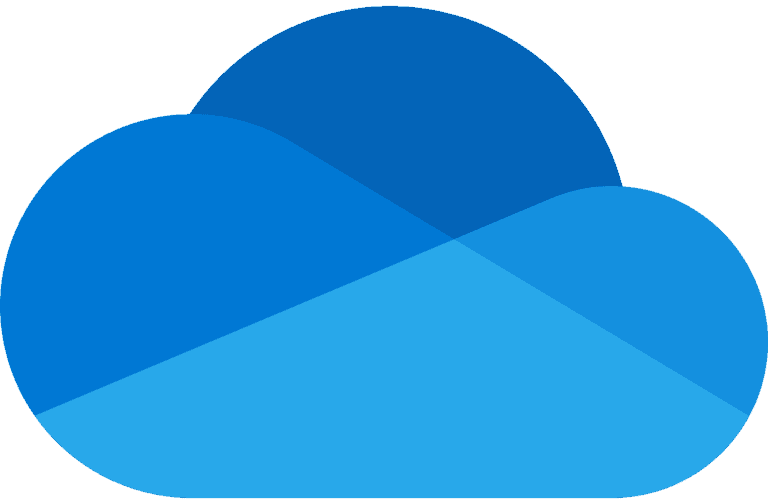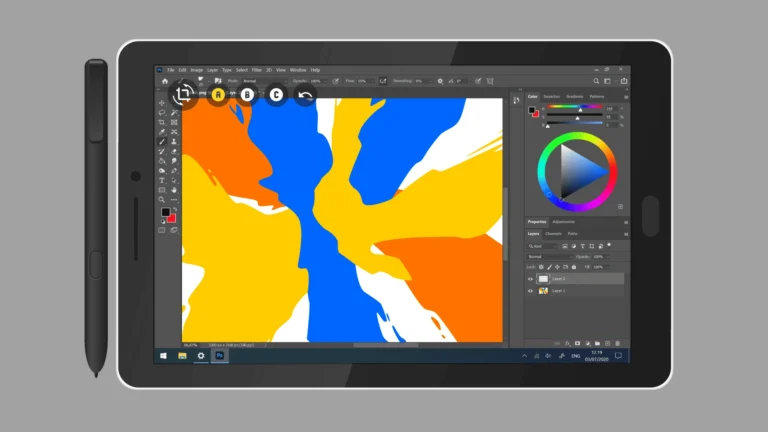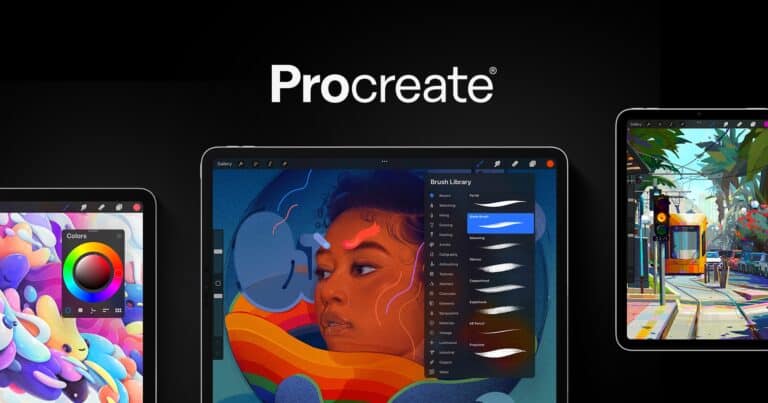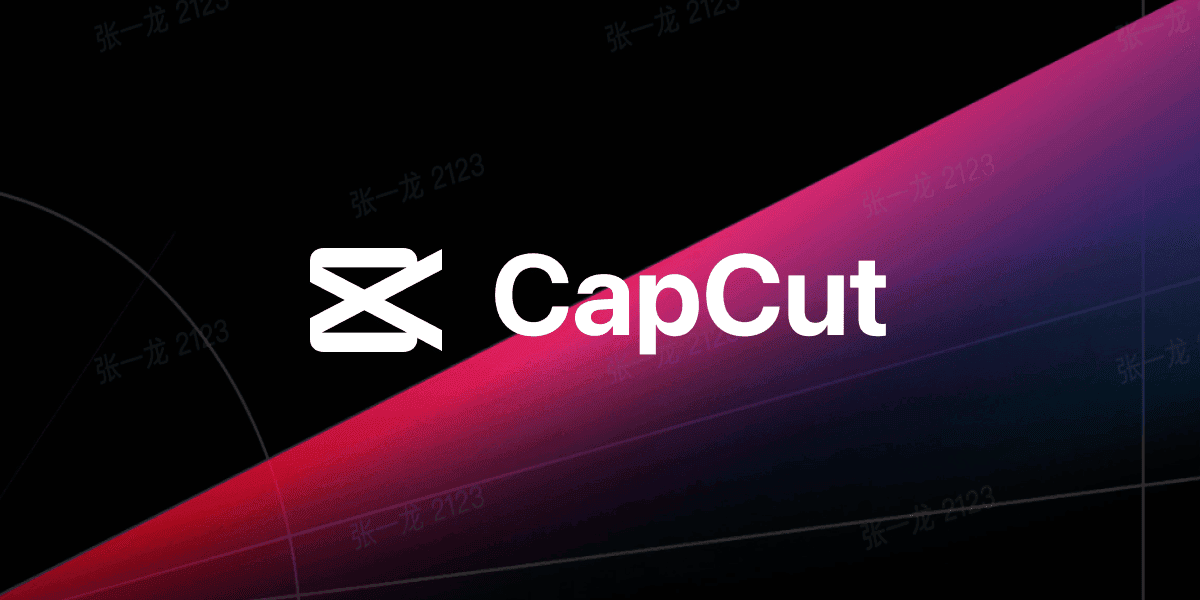
Creating split-screen videos is a powerful way to add visual interest to your content. With CapCut, you can easily place two videos on the same screen to compare scenes, show reactions, or create dynamic transitions for your social media posts. To put two videos on one screen in CapCut, you’ll need to import your clips, select the split-screen effect, and then arrange your videos in the layout you prefer – either side by side horizontally or vertically depending on your creative vision.
This technique has become increasingly popular among content creators looking to stand out on platforms like TikTok, Instagram, and YouTube. Whether you’re creating reaction videos, tutorials, or just want to show multiple perspectives simultaneously, mastering split-screen editing can elevate your content and engage viewers more effectively.
Here’s a step-by-step guide to putting two videos on one screen using CapCut:
1. Start a New Project
- Open CapCut on your phone.
- Tap New project, then select both videos from your gallery and tap Add.
2. Choose a Split‑Screen Layout
There are two main ways to display both videos on one screen:
A. Using Overlay (Manual Method)
- Tap one clip on the timeline → choose Overlay → tap Add overlay and select the second video.
- Resize and reposition each clip by dragging the corners in the preview window.
- Align them side‑by‑side or top‑bottom as needed.
B. Using a Split‑Screen Template (Quick Method)
- Go to Templates or look for Split-screen presets in your app version.
- Choose a layout, like vertical or horizontal halves.
- CapCut will auto-place the videos — you can trim or adjust the timing.
3. Fine‑Tune Position & Size
- Tap each video layer to adjust size, position, and rotation.
- Use visual gridlines or drag manually for precise alignment.
- On desktop, you can also enter exact X/Y coordinates for precise placement.
4. Edit & Enhance
- Optionally, add transitions, borders, or visual effects to each pane.
- Include music, text, filters, or other creative edits.
- CapCut supports full multi-track editing, so you can layer additional media easily.
5. Export
- Tap Export in the top right corner.
- Choose your desired resolution and frame rate.
- Save the final video to your device or share it directly to platforms like TikTok, YouTube, or Instagram.
💡 Pro Tip
Use Masking for creative layouts.
- After adding the overlay, select Mask.
- Choose a style like split, circle, or linear to shape how the second video appears on screen.
- This lets you create diagonal splits or custom-framed split-screen effects.
Summary Checklist
| Step | What You Do |
|---|---|
| 1 | Start new project and add two clips |
| 2 | Use Overlay or Template for layout |
| 3 | Resize and position videos |
| 4 | Add effects, text, audio if needed |
| 5 | Export at preferred settings |
Key Takeaways
- CapCut offers multiple split-screen layouts for placing videos side by side both vertically or horizontally with just a few taps.
- Content creators can enhance split-screen videos with freeze frames for specific quadrants when you want only certain videos playing at once.
- After arranging your split-screen layout, you can add text overlays, effects, and adjust timing to create professional-looking multi-layer videos that captivate social media audiences.
Getting Started with CapCut
Before diving into creating split-screen videos, you need to familiarize yourself with CapCut’s basics. The app offers an intuitive interface and straightforward project setup that makes video editing accessible to beginners.
Understanding the Interface
When you first open CapCut, you’ll see a clean, organized workspace designed for efficient video editing. The main screen displays a Projects tab where all your saved work appears. At the bottom, you’ll find the New Project button to start creating.
Once inside a project, the interface consists of several key elements:
- Timeline at the bottom where video clips appear
- Preview window showing your current frame
- Toolbar with editing options like split, trim, and effects
- Media panel to access your imported videos and photos
The editing tools are grouped logically, with video effects, audio adjustments, and text options all having dedicated sections. Pay special attention to the Split function, as this will be crucial for creating multi-screen videos.
Setting Up a New Video Project
To begin a new project in CapCut, tap the New Project button and select the videos you want to combine. The app allows you to import multiple videos at once.
After selecting your videos, they’ll appear in your Timeline. CapCut automatically arranges them in sequence, but you can:
- Drag and reorder clips by holding and moving them
- Trim videos by dragging the edges of each clip
- Adjust the aspect ratio by tapping Format (9:16 vertical is popular for social media)
Before creating split-screen effects, ensure your Project settings match your intended output. Tap the three dots in the top-right corner to access project settings and adjust resolution and frame rate.
The Timeline interface shows thumbnail previews of your clips, making it easy to identify and organize content. Each video appears as a block that you can manipulate independently before combining them into one screen.
Importing Video Clips
Before putting two videos side by side in CapCut, you first need to import your video clips into the app. This process involves selecting videos from your device’s storage and adding them to your project timeline.
Selecting Videos from Your Device
To begin importing videos in CapCut, first open the app and create a new project. Tap the “New Project” button on the home screen. CapCut works on multiple platforms including iPhone, Android, Windows, and Mac with a similar interface across devices.
Once you’ve created a project, you’ll see an “Import” or “Add” button (usually with a + icon). Tap this to access your device’s media library.
CapCut allows you to browse and select multiple videos from your gallery or files. You can navigate through folders to find the specific clips you want to use.
When selecting videos, CapCut displays thumbnails and duration information to help you identify the right clips. You can select videos in any order – you’ll arrange them later.
Adding Clips to the Timeline
After selecting your videos, CapCut will load them into the media panel. From here, you need to add them to the timeline where you’ll edit them.
To add clips to the timeline:
- Tap and hold the video thumbnail in the media panel
- Drag it down to the timeline at the bottom of the screen
- Release to place it in position
You can add multiple videos to the timeline by repeating this process. Videos will appear as rectangular blocks on the timeline, with length proportional to their duration.
The order of clips on the timeline determines playback sequence. You can rearrange them by dragging left or right. CapCut’s timeline interface allows precise positioning with zoom controls to adjust your view.
For the side-by-side effect, you’ll need both clips on the timeline before applying effects or layouts in later steps.
Arranging Your Workspace
Before combining videos on CapCut, setting up your workspace properly saves time and helps achieve better results. The right configuration makes it easier to see how your split-screen videos will appear in the final product.
Adjusting the Aspect Ratio
The aspect ratio determines how your split-screen videos will be framed. To adjust this in CapCut, tap on the “Canvas” option at the bottom of your screen.
CapCut offers several preset ratios including:
- 16:9 (Landscape/YouTube)
- 9:16 (Portrait/TikTok)
- 1:1 (Square/Instagram)
- 4:5 (Instagram)
For most split-screen projects, the 9:16 or 16:9 ratios work best depending on whether the videos will be viewed vertically or horizontally. Many tutorials recommend starting with 9:16 for mobile viewing.
Users can also create custom ratios by selecting “Custom” in the Canvas menu. This is particularly useful when working with videos that have unique dimensions or when creating content for specific platforms.
Customizing the Timeline View
The timeline is where users arrange video clips chronologically. For split-screen editing, organizing this area efficiently is crucial.
To customize the timeline in CapCut:
- Use the pinch gesture to zoom in or out for better visibility
- Tap the “+” button to add additional video tracks
- Drag clips to position them precisely
The vertical split screen technique requires at least two video tracks stacked on the timeline. Users can also adjust the timeline view by tapping the three dots in the corner and selecting “Show all tracks” for a comprehensive overview.
CapCut allows users to label tracks for easier identification when working with multiple videos. This feature is especially valuable for complex split-screen projects that use three or more videos simultaneously.
Creating Split-Screen Videos
Split-screen videos let you show multiple clips simultaneously, creating dynamic and engaging content. This technique can compare subjects, show different perspectives, or create artistic visual effects in your videos.
Utilizing Split Screen Templates
CapCut offers ready-made split-screen templates that make the process quick and simple. To use these templates:
- Open CapCut and start a new project
- Tap on “Templates” at the bottom of the screen
- Search for “split screen” in the search bar
- Browse and select a template that matches your vision
Templates come in various styles including vertical splits, horizontal divisions, and multi-panel layouts. Some templates include animation effects that transition between different screen divisions.
The benefit of using templates is that they handle the sizing and positioning automatically. Users simply need to drop their videos into the designated spaces. This approach works well for beginners or those wanting to create split-screen videos quickly.
Manual Split Screen Creation
For more customization, creating split screens manually gives complete control over the layout. This method involves:
- Import all videos to your CapCut timeline
- Select the first video and tap “Overlay”
- Adjust the size and position using pinch and drag gestures
- Repeat for additional videos until you achieve the desired layout
For precise arrangements, use the quadrant technique to divide your screen evenly. The timeline allows you to control when each video plays, enabling dynamic split-screen effects where videos appear and disappear at specific times.
Advanced options include adding borders between videos, applying color filters to individual sections, and creating freeze frames for sections you want to pause temporarily. Experiment with different aspect ratios to find the most visually appealing arrangement for your content.
Basic Video Editing Tasks
Before diving into creating split-screen videos in CapCut, mastering these fundamental editing techniques will provide a solid foundation. These skills are essential for preparing your clips before combining them on a single screen.
Trimming and Splitting Clips
Trimming is one of the most basic yet crucial skills in CapCut video editing. To trim a clip, simply tap on the video in your timeline and drag the ends to adjust its length. This helps remove unwanted portions at the beginning or end of your footage.
For more precise editing, CapCut offers a split function that allows you to cut clips at exact points. To use this feature:
- Position the playhead where you want to make the cut
- Tap the “Split” button (scissors icon) at the bottom of the screen
- The clip will divide into two separate segments
This technique is particularly useful when you need to remove middle sections of a video or create multiple clips from a single recording. You can also use the split function to insert transitions or effects between sections.
Cropping Video Content
Cropping allows you to adjust the framing of your video and remove unwanted elements from the edges. This is especially important when preparing clips for a split-screen layout in CapCut.
To crop a video:
- Select the clip in your timeline
- Tap “Canvas” or “Crop” in the bottom menu
- Adjust the frame using the handles on each corner
- Confirm the changes
CapCut offers preset aspect ratios (9:16, 16:9, 4:5, etc.) to help maintain consistent proportions. When preparing videos for a dual-screen effect, consider cropping both clips to the same aspect ratio for a more balanced look.
The cropping tool can also be used to create interesting visual effects by zooming in on specific parts of your footage. This technique works well when you want to highlight important details in one of your split-screen videos.
Enhancing Videos with Effects and Filters
Once you’ve placed multiple videos on one screen in CapCut, you can elevate your dual-screen creation with visual effects and color adjustments. These enhancements help create a cohesive look between your side-by-side videos and add professional polish.
Adding Transitions Between Clips
Transitions create smooth movement between different video segments in your split-screen project. To add transitions in CapCut, users should first select the clip where they want the transition to appear.
Next, tap the “Transition” button in the bottom toolbar. CapCut offers several transition styles perfect for dual-screen videos including fade, slide, and wipe effects. Each transition can be customized in duration by dragging the handles on the timeline.
For split-screen videos, matching transitions can create visual harmony. Try using the same transition style for both videos to maintain consistency. Popular options include:
- Cross Fade – Gently blends between clips
- Slide – Makes content move in or out of frame
- Zoom – Creates dynamic movement between scenes
The transition timing can be adjusted by tapping on the transition icon and setting the desired duration.
Applying Filters for Visual Flair
Filters can transform the mood and aesthetic of dual-screen videos with just a few taps. To apply filters in CapCut, select the video clip and tap the “Effects” button in the bottom menu.
Under the “Filters” tab, users can browse various color presets organized by categories like Portrait, Food, and Scenery. Each screen in a side-by-side video can have individual filters, or the same filter can be applied to both for a unified look.
Beyond basic filters, CapCut offers advanced color adjustment tools:
- Brightness – Lighten or darken footage
- Contrast – Enhance the difference between light and dark areas
- Saturation – Increase or decrease color intensity
For the most professional look, subtle filter adjustments work best. Extreme filters can distract viewers from the content. Users can also save custom filter combinations as presets for future projects by tapping the “Save” option after creating the perfect look.
Working with Text and Overlays
Adding text and overlay elements enhances split-screen videos by providing context and visual interest. CapCut offers robust tools for incorporating these elements seamlessly alongside your dual-video displays.
Incorporating Text Overlays
Text overlays are essential for adding captions, titles, or explanations to split-screen videos. To add text to your CapCut project, tap the “Text” button at the bottom of the screen. Choose from various text styles or create a custom one.
For split-screen videos, position text carefully to avoid covering important content in either video panel. Text can be aligned to specific areas of your split screen for better clarity.
To make text work with your video movement:
- Group text with video: Link text to specific video panels by grouping them together
- Adjust timing: Synchronize text appearance with specific moments in either video
- Apply animations: Add fade-ins or slide effects to introduce text smoothly
Using Stickers and Animations
Stickers and animations add personality and emphasis to split-screen videos. Access these elements through the “Stickers” menu in CapCut’s bottom toolbar.
When working with dual-video displays, strategic placement of stickers is crucial. Position decorative elements in the spaces between videos or at transition points to create visual flow between the split screens.
Popular animation techniques for split-screen videos include:
- Floating elements: Stickers that move between both video panels
- Reactive overlays: Animations that respond to action in either video
- Emphasis markers: Arrows or highlights that direct viewer attention
For seamless integration, overlay animations should complement the split-screen effect rather than compete with it. Adjust the opacity of stickers to ensure they don’t distract from your main video content.
Adjusting Audio and Music
Sound quality plays a crucial role in creating engaging split-screen videos. CapCut offers powerful tools to manage audio elements for both video clips simultaneously.
Adding Background Music
CapCut makes it easy to add background music to split-screen videos. Users can access the audio library by tapping the “Audio” button at the bottom of the screen. The app offers a variety of free tracks organized by mood, genre, and occasion.
To add music:
- Select “Audio” from the bottom menu
- Choose “Sounds” for CapCut’s library or “My Music” for personal tracks
- Preview tracks by tapping on them
- Select “Add” to include the chosen track
For better balance, users should adjust the volume slider to ensure the background music doesn’t overpower the original audio from the videos. The “Fade in” and “Fade out” options create smooth audio transitions between scenes.
Editing Audio Tracks
Managing audio between two videos requires careful editing to prevent sound overlap. CapCut allows users to control audio elements from each video independently.
Users can:
- Detach audio from either video clip by selecting the clip and tapping “Detach”
- Adjust volume levels for each track using individual sliders
- Apply audio effects like echo, reverb, or voice enhancement
- Trim audio segments that contain unwanted sounds
The “Keyframe” feature helps create dynamic volume changes. Users can add points along the timeline where volume increases or decreases. This proves especially useful for emphasizing certain moments in either video.
For professional results, CapCut’s noise reduction tool can clean up background sounds from both video clips simultaneously, creating a more polished final product.
Advanced Editing Techniques
CapCut offers powerful tools that can take your split-screen videos to the next level. These features help create more dynamic and professional-looking content beyond basic side-by-side placement.
Playing with Opacity for Dynamic Effects
The opacity feature in CapCut allows creators to blend videos together for creative transitions and overlays. To adjust opacity, select a video layer and look for the opacity slider in the editing panel. This setting can be changed from 0% (completely transparent) to 100% (fully visible).
Blending two videos creates a seamless connection between clips. Try gradually fading between videos by setting one clip to 50% opacity where they overlap. This technique works especially well for transitions between similar scenes.
For more dramatic effects, experiment with layering multiple videos with different opacity levels. This can create depth and dimension in split-screen compositions.
Opacity adjustments can also highlight important content by making secondary videos slightly transparent while keeping the main video fully opaque.
Animating with Keyframes
Keyframes allow editors to create motion and changes over time in their split-screen videos. This powerful advanced editing technique brings static compositions to life.
To use keyframes in CapCut:
- Select the video layer you want to animate
- Navigate to the Animation panel
- Set the playhead where you want the animation to begin
- Add a keyframe by clicking the diamond icon
- Move the playhead to a new position
- Change the video’s position, scale, or rotation
- CapCut will automatically create smooth motion between keyframes
Try animating the dividing line between videos to create dynamic reveals. Start with videos stacked on top of each other, then animate one sliding into view.
For more complex animations, combine keyframes with scale changes to zoom in on important details in one video while maintaining the split-screen effect.
Exporting and Sharing Your Creation
After you’ve successfully placed two videos on one screen in CapCut, it’s time to export your masterpiece and share it with the world. This final step is crucial for any content creator who wants their work to reach an audience.
First, tap on the “Export” button located in the top-right corner of your CapCut interface. The app will present several quality options for your video export.
For the best visual quality, choose 1080p resolution. This ensures your side-by-side videos look crisp and professional when viewed on various devices. Lower resolutions may save storage space but could compromise visual clarity.
CapCut will process your video, which might take a few moments depending on the length and complexity of your project. A progress bar will appear to show how much time remains.
Once the export is complete, you’ll have options to save the video to your device or share it directly to social media platforms. CapCut supports direct sharing to TikTok, Instagram, YouTube, and other popular platforms.
When sharing to social media, consider the platform’s specific requirements. Some platforms work best with vertical videos, while others prefer horizontal formats.
Remember to add relevant hashtags when posting your side-by-side video creation. This increases discoverability and helps your content reach a wider audience.
For professional use, creators can also export their videos and upload them to content management systems or video hosting platforms that offer more control over distribution and monetization options.
Alternatives to CapCut
While CapCut is popular for creating split-screen videos, several other tools offer similar functionality with different features and interfaces. These alternatives range from free mobile apps to professional desktop software.
CapCut Desktop vs Mobile Versions
The CapCut desktop version provides more powerful editing capabilities than its mobile counterpart. Desktop users benefit from a larger workspace, making it easier to precisely position videos in split-screen layouts.
The desktop version also offers more advanced masking tools and effects for creating professional-looking split screens. Users can access keyboard shortcuts that speed up the editing process significantly.
Mobile CapCut works well for quick edits on the go but has some limitations. The smaller screen makes precise positioning more challenging. However, the mobile version is continuously updated and now includes many features previously only available on desktop.
Both versions allow users to put two videos side by side, but desktop provides more flexibility for complex projects.
Other Video Editors for Split-Screen Videos
MiniTool MovieMaker offers a straightforward interface for beginners wanting to create split-screen videos. It provides templates specifically designed for split-screen effects with minimal learning curve.
FlexClip is a web-based alternative that doesn’t require installation. Its drag-and-drop interface makes creating split-screen videos quick and intuitive for casual users.
For Apple users, iMovie provides built-in split-screen capabilities at no cost. It integrates seamlessly with other Apple products for a smooth workflow.
Professional editors often prefer Adobe Premiere Pro for its robust split-screen capabilities. Though it has a steeper learning curve, it offers precise control over every aspect of video positioning and timing.
Some Reddit users have shared experiences with various CapCut alternatives, noting that YouCut, InShot, and VN Video Editor are solid options for mobile users.
Frequently Asked Questions
CapCut offers various methods for combining videos on one screen across different devices. Users can create professional-looking split screens, side-by-side layouts, and video overlays with just a few taps or clicks.
What are the steps to create a split screen effect in CapCut on iOS devices?
To create a split screen effect on iOS, users should first open CapCut and start a new project. After importing the desired videos, they need to select one video and tap the “Split” option.
Next, they can add the second video to the timeline and use the “Overlay” feature. The user can then adjust the size and position of both videos to create the split screen effect.
Finally, they should fine-tune the layout by using the transform tools to ensure both videos appear exactly as desired on the screen.
How can one display two videos side by side using CapCut on Android?
Android users can start by launching CapCut and creating a new project. After importing both videos, they should tap on one video in the timeline and select “Overlay.”
The next step involves placing the videos side by side by using the resize handles. Users can choose between horizontal or vertical arrangements depending on their preference.
They can further enhance the layout by adding borders or transitions between the videos for a more polished look.
Is it possible to put multiple videos in the same frame on CapCut for PC, and if so, how?
Yes, CapCut for PC supports multiple videos in one frame. Users should begin by opening CapCut desktop and importing their videos into a new project.
They need to place the first video on the timeline, then add the second video by dragging it to the overlay track. By using the editing tools in the top menu, they can resize and position both videos.
The PC version offers more precise control with keyboard shortcuts and a larger workspace, making it easier to create complex multi-video layouts.
What is the process for arranging two videos side by side on CapCut for mobile users?
Mobile users should start by opening CapCut and creating a new project with both videos imported. They need to select the first video in the timeline and tap on “Overlay.”
Next, they should add the second video to the overlay track. By using pinch-to-zoom gestures, users can resize each video and drag them into position side by side.
For perfect alignment, they can use the grid overlay feature to ensure both videos are properly arranged on the screen.
Can you explain the method to overlay two videos on one another in CapCut?
To overlay videos, users first need to import both videos into their CapCut project. They should place the base video on the main timeline track.
For the overlay, they need to select the second video and tap the “Overlay” option. This places the second video on top of the first one, where its size and position can be adjusted.
Users can also modify the opacity of the top video to create a blended effect, or apply a blending mode to determine how the videos interact visually.
What techniques are available for combining two videos into one single screen using CapCut?
CapCut offers several techniques for combining videos, including the split screen method where videos appear side by side or in sections. This works well for comparison videos or interviews.
Another option is picture-in-picture, where a smaller video appears floating over the main video. This technique is ideal for reaction videos or adding commentary to existing footage.
Users can also create a toggling effect that switches between showing both videos simultaneously and displaying just one video, which works well for interviews or dramatic effect in storytelling.