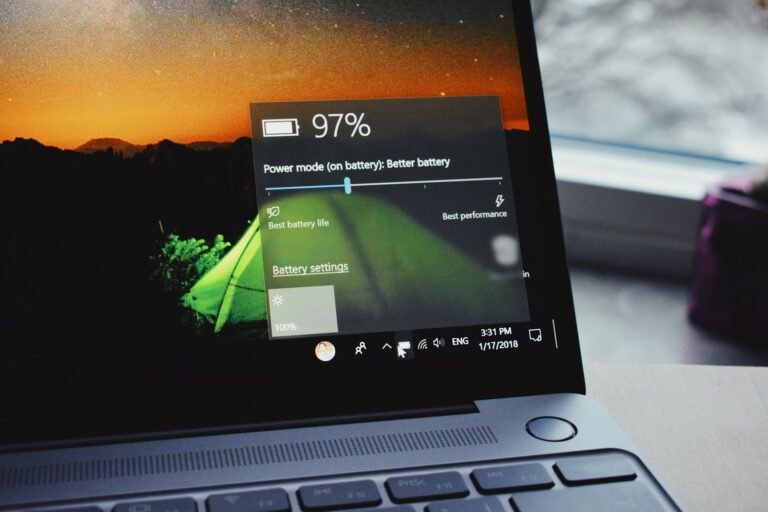Screen recording on HP laptops is a useful feature for creating tutorials, capturing gameplay, or sharing presentations. HP laptops running Windows 10 or 11 offer built-in tools and third-party options for screen recording. The easiest way to record your screen on an HP laptop is by using the Windows Game Bar, which can be accessed by pressing Windows key + G.
Users can also utilize the Snipping Tool for basic screen captures or opt for more advanced third-party software like OBS Studio for professional-quality recordings. These methods cater to different needs, from quick captures to full-featured productions with audio and webcam integration.
Screen recording on HP laptops enhances productivity and communication. It allows users to create visual content, troubleshoot technical issues, and share information effectively. With the right tools and techniques, anyone can become proficient in screen recording on their HP device.
🛠️ Method 1: Use Xbox Game Bar (Built‑In)
Works on Windows 10 & 11.
- Press Win + G to open the Xbox Game Bar.
- In the toolbar, click the Capture icon (camera symbol).
- Select the Record button (●) to start recording.
- To stop, press Win + Alt + R or click the stop button.
- Your video will be saved under:
Videos → Captures folder.
✅ Best for: Quick recordings, gameplay, short tutorials.
🛠️ Method 2: Use Snipping Tool (Windows 11, 2023 Update+)
Windows 11’s Snipping Tool now supports video recording.
- Press Win + Shift + S (or open Snipping Tool from Start Menu).
- Switch to Record mode.
- Select the area of the screen you want to capture.
- Click Start to begin recording.
- Save the file when finished.
✅ Best for: Partial screen recordings, app demos.
🛠️ Method 3: Use PowerPoint (Office Installed)
- Open PowerPoint.
- Go to Insert → Screen Recording.
- Select the area you want to record.
- Click Record → when finished, stop the recording.
- Save the video or export it from PowerPoint.
✅ Best for: Business presentations, training videos.
🛠️ Method 4: Use Third‑Party Software
If you need more features (editing, annotations, webcam overlay):
- OBS Studio (free, powerful for streaming & recording).
- Camtasia (paid, professional editing tools).
- Bandicam (lightweight, gaming‑focused).
✅ Best for: Advanced editing, professional tutorials, streaming.
📌 Tips for Better Screen Recording
- Use a microphone if you want narration.
- Close unnecessary apps to improve performance.
- Record at 1080p for clarity (or 4K if supported).
- Store videos on a drive with enough free space.
✅ Summary
- Quick & easy: Xbox Game Bar (Win + G).
- Partial screen recording: Snipping Tool.
- Office users: PowerPoint.
- Advanced features: OBS Studio or similar apps.
Key Takeaways
- Windows Game Bar provides a quick and easy screen recording solution on HP laptops
- Multiple recording options exist, from built-in tools to third-party software
- Screen recording enhances productivity and communication for various purposes
Understanding Screen Recording on HP Laptops
HP laptops offer multiple ways to capture on-screen activity. Users can choose between built-in tools and third-party software for their screen recording needs.
Built-In Screen Recorder Options
Windows 10 and 11 on HP laptops come with the Xbox Game Bar. This tool allows quick and easy screen recording. To use it, press Windows key + G to open the Game Bar. Click the record button or use Windows key + Alt + R to start capturing.
The Game Bar lets users record specific windows or the entire screen. It can capture audio from the system or microphone. Users can adjust recording quality in the settings.
For static captures, the Snipping Tool works well. It takes screenshots of specific areas or full screens. Windows key + Shift + S activates this tool quickly.
Third-Party Software for Screen Capturing
OBS Studio is a popular free option for advanced recording. It offers more features than built-in tools. Users can set up multiple scenes and sources for complex recordings.
Camtasia provides a user-friendly interface with editing capabilities. It’s ideal for creating tutorials or presentations. The software includes effects and transitions for polished videos.
ScreenRec offers quick recording with cloud storage. It’s suitable for those who need to share recordings instantly. The tool provides options for adding annotations during capture.
These third-party options often provide better video quality and more control over recording settings. They may require more system resources but offer professional-grade results.
How to Initiate a Screen Recording
Screen recording on an HP laptop offers multiple options. Two popular methods are the built-in Xbox Game Bar and third-party software like OBS Studio.
Using Xbox Game Bar
Xbox Game Bar provides a quick way to capture screen activity on HP laptops. To start:
- Press Windows key + G to open Game Bar
- Click the “Record” button or use Win + Alt + R shortcut
- A countdown appears before recording begins
- Move your cursor to the top of the screen to access controls
- Click the square “Stop” button when finished
Game Bar saves videos automatically to the Videos folder. Users can toggle microphone and cursor visibility. The tool also allows recording the last 30 seconds of activity, useful for capturing unexpected moments.
Leveraging OBS Studio
OBS Studio offers more advanced recording features:
- Download and install OBS Studio
- Open the application and set up a new scene
- Add a display capture source
- Adjust video quality and frame rate in settings
- Click “Start Recording” to begin
OBS allows users to capture system audio, microphone input, or both. It supports multiple scenes and sources for complex recordings. The software excels at live streaming to platforms like YouTube.
OBS Studio provides greater control over video output. Users can select specific windows or regions to record. The tool supports various file formats and compression options.
Creating Content with Screen Recordings
Screen recordings offer versatile tools for creating engaging and informative content. They enable users to capture and share visual information effectively across various platforms and purposes.
Educational and Tutorial Videos
Screen recordings excel in creating educational content and tutorials. Users can demonstrate step-by-step processes, software features, or complex concepts visually. This method is particularly useful for teaching computer skills, software tutorials, and online courses.
To create effective educational videos:
- Plan the content structure beforehand
- Use clear voiceovers to explain actions
- Highlight important areas with zoom or annotations
- Keep videos concise, typically under 10 minutes
- Include keyboard shortcuts for efficiency
Screen captures can showcase PowerPoint presentations, enhancing lectures and webinars. Many video editing tools allow users to trim recordings, add text overlays, and incorporate transitions for polished final products.
Productivity and Collaboration
Screen recordings boost productivity and collaboration in professional settings. They facilitate:
- Asynchronous communication for remote teams
- Bug reporting with visual context
- Product demos for sales and marketing
- Feedback on design projects
To maximize productivity:
- Use keyboard shortcuts for quick recording start/stop
- Set a specific recording area to focus on relevant content
- Utilize built-in editing tools for basic trimming and enhancements
Screen captures can be easily shared as MP4 files or uploaded to platforms like YouTube for wider distribution. This method proves invaluable for team training, project updates, and client presentations, saving time and improving clarity in communication.
Managing and Sharing Screen Recordings
After creating screen recordings on your HP laptop, proper file management and distribution are crucial. These steps ensure your recordings are easily accessible and shareable.
File Handling and Formats
Screen recordings on HP laptops are typically saved as MP4 files. This format offers good quality and compatibility across devices. To locate your recordings, open File Explorer and navigate to the Videos folder. Look for a subfolder named “Captures” or “Screen Recordings.”
Rename files for easy identification. Right-click the file, select “Rename,” and use a descriptive title. To save space, consider compressing large files. Many third-party video compression tools are available for this purpose.
Backup important recordings to cloud storage or an external drive. This protects against data loss and allows access from other devices.
Distributing Recordings
Sharing screen recordings is straightforward. For small files, email attachments work well. Larger files may require cloud storage services like Google Drive or Dropbox.
For public sharing, YouTube is a popular option. Upload your MP4 file and adjust privacy settings as needed. YouTube also offers basic editing tools.
For professional use, consider using file transfer services like WeTransfer. These allow sending large files directly to recipients via email links.
When sharing internally, many organizations use collaboration tools like Microsoft Teams or Slack. These platforms support direct file uploads and sharing within channels or private messages.
Frequently Asked Questions
Screen recording on HP laptops offers various options and methods. Users can utilize built-in tools or third-party software to capture their screens effectively.
What are the steps to record the screen on an HP laptop with Windows 11?
Windows 11 includes a built-in screen recorder in the Xbox Game Bar. Press Windows key + G to open the Game Bar. Click the “Record” button or use Windows key + Alt + R to start recording. Stop the recording by clicking the stop button or using the same keyboard shortcut.
How can I capture screen recordings with audio on my HP laptop?
To record screen with audio, ensure the microphone is enabled in the Game Bar settings. Click the microphone icon before starting the recording. For system audio, use third-party software like OBS Studio, which allows capturing both screen and computer sound.
Is there a way to screen record on my HP laptop if the Windows key isn’t working?
Yes, alternative methods exist. Use the Search bar to find and open the Xbox Game Bar. Once open, click the camera icon to start recording. Third-party software like OBS Studio or ShareX can also be used without relying on the Windows key.
How can I use screen recording features on an HP Elitebook?
HP Elitebook laptops run Windows, so the same methods apply. Use the Xbox Game Bar or download HP’s pre-installed screen capture tool if available. Access it through the Start menu or HP Support Assistant.
Are there any free screen recording tools compatible with HP laptops?
Several free screen recording tools work well with HP laptops. OBS Studio offers advanced features for free. ShareX provides screenshot and screen recording capabilities. Both are compatible with Windows and offer various recording options.
What is the process for screen recording on an HP Chromebook?
HP Chromebooks use Chrome OS. Press Ctrl + Show Windows key (usually above 5 or 6) to open the screen capture tool. Select the video icon for screen recording. Choose to record the full screen or a specific area.