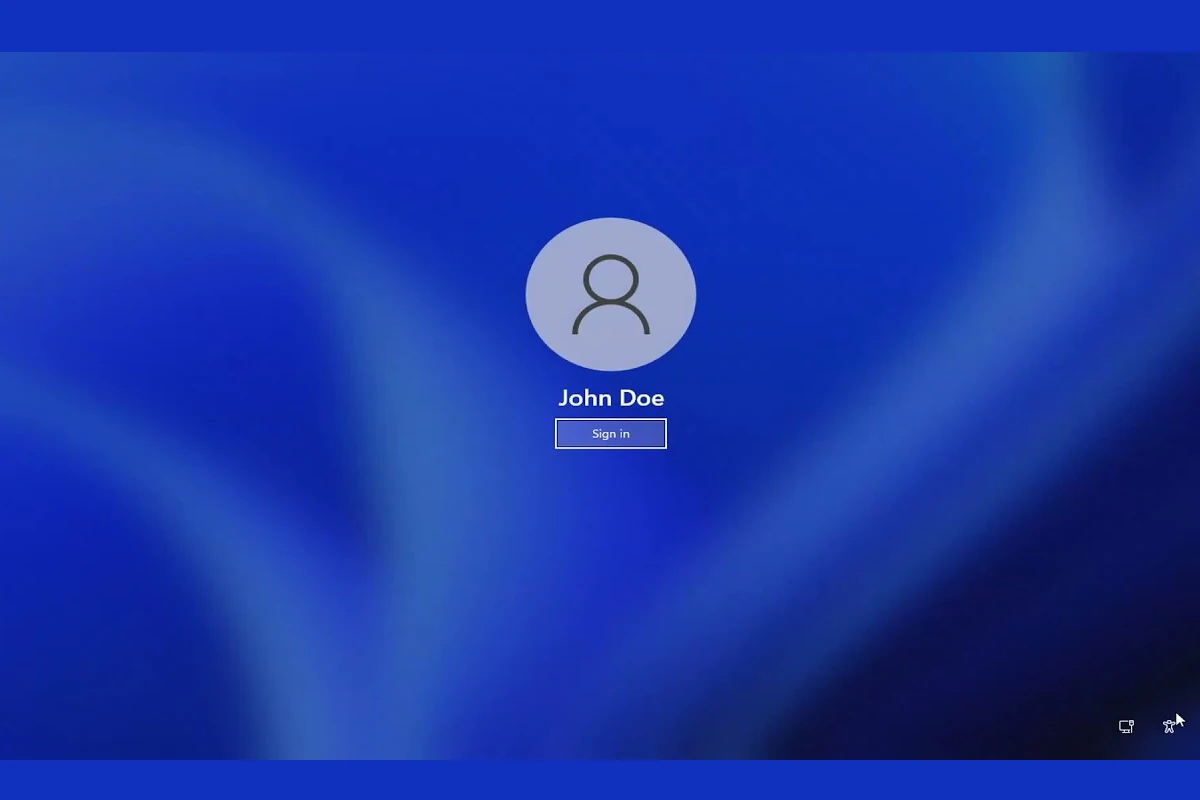
Forgetting your laptop password can leave you unable to access your files and applications, causing a significant setback whether for personal use or work. HP laptops, like other computers, have several methods to recover or reset a forgotten password. Having a plan ahead of time for such situations can save time and stress. Users should know their options for password recovery so that they can regain access to their laptops with minimal downtime.
Steps to reset an HP laptop password vary slightly depending on the model and the operating system. For Windows users, options range from using password reset disks to accessing the system’s recovery options. It is important to handle the process carefully to avoid data loss. Professional and clear guidance helps ensure that users can reset their password effectively and safely.
Regaining Access to Your HP Laptop

Built-in Windows Tools
- Password Reset Disk: If you created a password reset disk beforehand, insert it and follow the on-screen prompts.
- Microsoft Account Recovery: For laptops linked to a Microsoft account, try resetting your password online via the Microsoft account recovery page.
- Safe Mode with Administrator Account: Boot into Safe Mode (press F8 repeatedly during startup) and log in with the built-in Administrator account (if enabled). You can then change your forgotten password from there.
HP Recovery Tools
- HP Recovery Manager: Some HP laptops have a built-in Recovery Manager that can help reset your password. Access it by pressing F11 during startup.
- HP Cloud Recovery Tool: This tool allows you to reinstall Windows and reset your laptop to factory settings, which will also remove your password.
Advanced Options (Caution Advised)
- Command Prompt: If you’re comfortable with the command line, you can use the Command Prompt to reset your password. However, this requires some technical knowledge and can be risky if done incorrectly.
- Third-Party Tools: There are third-party password reset tools available, but use them with caution as they can potentially damage your system or compromise your data.
Last Resort: Factory Reset
- Reset this PC: This option completely wipes your laptop and reinstalls Windows, erasing all your files and settings, including your password. Use this only as a last resort if other methods fail.
Solutions for a Forgotten Password
Getting locked out of your HP laptop because of a forgotten password is incredibly frustrating. Fortunately, there are several ways to regain access to your device:
Method 1: Using Your Microsoft Account

If you linked a Microsoft Account to your HP laptop, you can easily reset your password online:
- On the login screen, click “I forgot my password”.
- Visit the Microsoft Account password reset page on another device.
- Follow the instructions provided to reset your Microsoft Account password.
- Use your new password to log in to your HP laptop.
Method 2: Using a Password Reset Disk
If you created a password reset disk beforehand, here’s how to use it:
- Insert the password reset disk (USB or CD) into your laptop.
- On the login screen, click “Reset password”.
- Follow the on-screen instructions guided by the Password Reset Wizard.
Method 3: Using HP Recovery Manager
HP laptops often have a built-in recovery option:
- Turn off your laptop.
- Repeatedly press the F11 key as you restart your laptop.
- Select “Troubleshoot” and then “System Recovery”.
- Follow the on-screen instructions to reset your password as part of the factory reset process.
Important Note: Performing a factory reset via HP Recovery Manager will erase all personal data on your laptop.
Method 4: Contacting HP Support
If the above methods don’t work, you might need to contact HP support for assistance. Be prepared to provide proof of ownership of the laptop before support personnel can help you reset the password.

Table: Reset Methods
| Method | Requirements |
|---|---|
| Using Your Microsoft Account | Linked Microsoft Account, access to another device |
| Using a Password Reset Disk | Must have created the reset disk beforehand |
| Using HP Recovery Manager | Built-in to most HP laptops |
| Contacting HP Support | May require proof of ownership |
Key Takeaways
- Losing access to your laptop due to a forgotten password is common and manageable.
- Different methods exist for resetting a laptop password, tailored to the specific situation.
- Clear, professional instructions support users in successfully navigating password recovery.
Bypassing BIOS/Startup/Motherboard Passwords
If you encounter a password prompt during startup or when trying to access the BIOS settings, your options are limited and often involve more technical approaches.
- Backdoor Passwords: Some HP laptops have backdoor BIOS passwords that can be used to bypass the lock. Search online for your specific HP model to see if any are available.
- CMOS Battery Removal: The CMOS battery on the motherboard stores BIOS settings, including passwords. Carefully remove it for a few minutes, then reinsert it. This may reset the BIOS and clear the password. Caution: This method requires opening your laptop and handling internal components. Proceed with care and only if you’re comfortable doing so.
- Jumper Settings: Some motherboards have jumpers that can be used to clear the CMOS and reset the BIOS. Consult your motherboard manual or search online for instructions specific to your model.
- Contact HP Support: If none of the above options work, contact HP support. They might be able to provide a master password or guide you through other troubleshooting steps.
Remember: Bypassing BIOS passwords should only be done if you’re the rightful owner of the laptop and have forgotten the password. Attempting to bypass passwords on someone else’s device is illegal and unethical.
Preparing for Password Reset
Before resetting a password on an HP laptop, it’s vital to safeguard personal data. Everyone should make a habit of backing up personal files regularly. In case of forgotten passwords, this step becomes even more crucial.
First, one needs a password reset disk. If one wasn’t created before getting locked out, it’s too late for this method. There are other options to consider:
- Use an HP recovery USB drive if available.
- Prepare access to a different admin account on the laptop.
- Consider using system recovery options that could restore the laptop to factory settings but be aware of the risk of losing personal files.
It’s important to remember that system recovery should be a last resort. A recovery drive is handy in times of trouble but remember that using it will usually wipe your laptop clean.
Keep this checklist in mind:
- Backup your personal data regularly, either to an external drive or cloud service.
- Create a password reset disk for the HP laptop while you still have access.
- Note down the serial number of your laptop. HP support might need this.
One should always be prepared to regain access to their laptop without losing personal files. Prevention is better than cure.
Resetting Your HP Laptop Password
Forgetting the password to your HP laptop can be frustrating, but several methods can help you regain access. These solutions range from using a password reset disk, HP Recovery Manager, or your Microsoft account to more advanced recovery options.
Using Password Reset Disk
If you have created a password reset disk before forgetting your password, insert it into your laptop. On the login screen, click “Reset password” and the Password Reset Wizard will guide you. Choose the disk from the menu and follow the prompts to set a new password and hint.
Utilizing HP Recovery Manager
For laptops with HP Recovery Manager, restart your computer and repeatedly press F11 as it begins to start up. This action leads you to Windows Recovery Environment (WinRE). Here, select “Troubleshoot” and then “HP Recovery Manager” to reset your laptop without needing the password.
Microsoft Account Password Reset
For those using a Microsoft account to sign in to Windows 10 or 11, go to Microsoft’s account recovery website from another device. Follow the instructions to reset your Microsoft account password, then use the new password to log into your laptop.
Advanced Recovery Options
If other methods fail, you can reset your HP laptop using “Reset this PC” feature in WinRE. Restart your laptop, and on the sign-in screen, hold down Shift while you select Power > Restart. After your PC restarts, go to Troubleshoot > Reset this PC. This can erase all data, so use it cautiously.
Accessing Safe Mode to Reset Password
Start your laptop and immediately hold down the Shift key while clicking on Restart to get to WinRE. Select “Troubleshoot,” then “Advanced options,” and “Startup Settings.” Your PC will restart again; then press F4 to start in Safe Mode. From there, you can reset passwords through the Command Prompt.
Utilizing Windows Settings and Control Panel
You may change the password from within Windows if you are already logged in or have access to an administrative account. Go to Settings > Accounts > Sign-in options. Alternatively, use the Control Panel to access User Accounts and select “Change password” for the desired account.
Security Measures to Protect Your Account
After regaining access to your laptop, secure your account for the future. Consider setting up a PIN or biometric options if available. Keep a password reset disk in a safe place, and remember to regularly update your passwords to prevent unauthorized access.
Frequently Asked Questions
Resetting the password on an HP laptop can be necessary if you can’t remember it. Below we address common questions with clear steps to regain access to your laptop.
What steps are required to reset an HP laptop when the password is forgotten?
Turn on the HP laptop. As soon as you press the power button, tap the F10 key to enter BIOS setup. Provide the BIOS Password if asked. From here, you can set a new boot sequence to use a USB drive for resetting the password.
How can I unlock my HP laptop if I have forgotten my password and don’t have a reset disk?
If you don’t have a reset disk, you can use another accessible computer to create a password recovery USB drive. Then, insert it into your locked laptop and boot from the USB to reset the password.
Is there a method to factory reset an HP laptop without the current password?
Yes, you can perform a factory reset by restarting your laptop and pressing the F11 key during the boot process. Follow the on-screen prompts to reset the laptop to factory settings. Be aware that this will wipe all data.
Can the password on an HP laptop be reset using Command Prompt?
This method requires access to an administrator account. Boot from a Windows installation disk, use Shift + F10 to open Command Prompt, and then reset the password through user account commands.
What are the options for recovering access to an HP laptop with a lost password on Windows 10?
Use the ‘I forgot my PIN’ feature under Sign-in options in the Accounts settings. Another option is to reset your Microsoft account password online if you use it to log in.
How can you perform a hard reset on an HP laptop if the password is unknown?
Power off the laptop. Turn it on, and immediately press and hold the F11 key until the “Choose an option” screen appears. From there, select “Troubleshoot” and “Reset this PC” to perform a hard reset.





