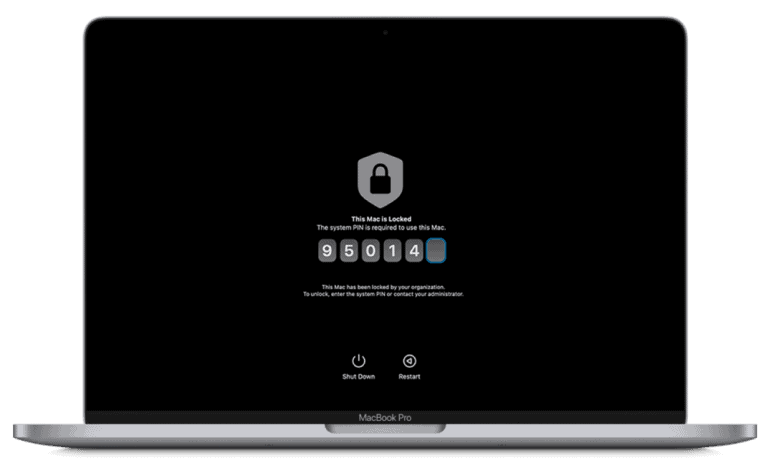Thinking about upgrading the RAM in your HP Spectre x360 laptop? It’s a common question for owners looking to boost performance. Understanding your options can save you time and potentially money before making any purchases.
Many HP Spectre x360 models have RAM soldered directly to the motherboard, making upgrades impossible. According to multiple user reports, certain models like the 2022 Spectre x360 have non-removable RAM, while others might allow for replacement. Before attempting any upgrade, it’s crucial to identify your specific model to determine if RAM replacement is even possible.
For those models that do support memory upgrades, choosing compatible RAM modules is essential. Some users have successfully upgraded their older Spectre models, but compatibility varies widely across the product line. When an upgrade is possible, proper installation techniques will help ensure your laptop continues to function optimally.
Upgrading or replacing the RAM in your HP Spectre x360 can improve performance for multitasking, creative work, and gaming.
However, not all Spectre x360 models have upgradable RAM — many newer versions have soldered memory that cannot be replaced.
Before you begin, check whether your specific model supports RAM upgrades.
🔍 Step 1: Check If Your Spectre x360 Model Supports RAM Upgrades
- Find your exact model number:
- Press Fn + Esc on your keyboard, or
- Go to Settings → System → About → Device Specifications, or
- Check the sticker on the bottom of your laptop (e.g., HP Spectre x360 13-aw2000, 15-eb1000, etc.).
- Check upgradeability:
- Pre-2019 models (13″ and 15″) often have removable SO-DIMM RAM.
- 2020 and later models (especially 13.5″ and 14″ versions) usually have soldered RAM — not upgradable.
- You can verify this in your model’s HP Maintenance and Service Guide (HP Support).
Tip: Search your model number + “Maintenance and Service Guide” on HP’s site.
(Source: HP Support Community)
🧰 Step 2: What You’ll Need
If your model supports RAM replacement, gather these tools:
- Phillips #0 screwdriver
- Plastic pry tool or guitar pick
- Anti-static wrist strap (recommended)
- Replacement RAM module(s) — DDR4 or DDR5 SO-DIMM (depending on model)
- Soft cloth or mat to protect the laptop surface
⚙️ Step 3: Prepare Your Laptop
- Turn off your laptop completely.
- Unplug the charger and all accessories.
- Discharge static electricity by touching a grounded metal object.
- Flip the laptop upside down on a soft surface.
🔧 Step 4: Remove the Bottom Cover
- Locate the screws on the underside of your Spectre x360.
- There are typically 4–6 Torx or Phillips screws, some hidden under rubber feet or the rear hinge cover.
- Gently pry open the bottom panel using a plastic tool — start at one corner and move along the edges.
- Lift the cover carefully; don’t force it.
(Source: VTech Insider – HP Spectre x360 RAM Upgrade Guide)
💾 Step 5: Locate and Replace the RAM
- Find the RAM slot(s) — usually in the center of the motherboard, beneath a metal shield or black protective film.
- Release the clips on each side of the existing RAM module.
- Remove the old RAM by sliding it out at a 30° angle.
- Insert the new RAM at the same angle, gold contacts first, and press down until it clicks into place.
Important:
- Match the RAM type, speed, and voltage (e.g., DDR4-3200).
- Install RAM in pairs (2x8GB, 2x16GB) for dual-channel performance.
🔩 Step 6: Reassemble and Test
- Replace the bottom panel and secure all screws.
- Reconnect the charger and power on your laptop.
- Enter BIOS (press Esc → F10 at startup) to confirm the new memory is recognized.
- Boot into Windows and check RAM under:
- Task Manager → Performance → Memory, or
- System Information (msinfo32).
🧪 Step 7: Troubleshooting
If your laptop doesn’t boot or shows errors:
- Reseat the RAM firmly in the slot.
- Ensure both modules are the same type and speed.
- Try booting with one stick at a time.
- Reset BIOS by holding Power + F10 for 10 seconds.
If problems persist, reinstall the original RAM to verify functionality.
⚠️ Important Notes
- Soldered RAM models (e.g., HP Spectre x360 14, 13.5, and some 15” versions) cannot be upgraded — you’ll need to choose higher RAM at purchase.
- Warranty warning: Opening the laptop may void your warranty. Check HP’s warranty terms before proceeding.
- Always use ESD-safe tools to avoid static damage.
(Source: Asurion Tech Tips)
🧾 Summary Table
| Step | Description |
|---|---|
| 1 | Check if your model supports RAM upgrades |
| 2 | Gather tools and compatible RAM |
| 3 | Power off and prepare the laptop |
| 4 | Remove bottom cover carefully |
| 5 | Replace RAM module(s) |
| 6 | Reassemble and verify new memory |
| 7 | Troubleshoot if not recognized |
📚 References
- HP Support: Maintenance and Service Guide – Spectre x360 Series
- VTech Insider: How to Upgrade RAM on HP Spectre x360
- Asurion: HP Spectre x360 RAM Replacement Guide
- Jonas Tech Know How: HP Spectre x360 RAM Upgrade Tutorial
Key Takeaways
- Many Spectre x360 models feature soldered RAM that cannot be upgraded beyond factory specifications.
- Specific older models may support RAM upgrades with compatible DDR4 memory modules.
- Proper model identification is essential before purchasing any replacement memory components.
Understanding the HP Spectre x360’s Memory Specifications
The HP Spectre x360 has specific memory configurations that determine its performance capabilities. Understanding these specifications helps users make informed decisions about potential upgrades.
Maximum Memory Capacity
The maximum RAM capacity of the HP Spectre x360 varies significantly depending on the specific model and generation. Most newer models (post-2019) can support up to 16GB of RAM, while some higher-end configurations come with this amount pre-installed. Select models with the Intel i7-8705G processor can be upgraded to 32GB RAM.
It’s important to note that many recent models feature soldered RAM, which means the memory is permanently attached to the motherboard. For these laptops, whatever RAM configuration they ship with is what they’ll have for their entire lifespan.
Before purchasing additional memory, users should verify their specific model’s capabilities through HP’s official documentation or support channels.
Memory Slots Information
The HP Spectre x360 typically contains either one or two memory slots, depending on the model and generation. Many newer models don’t have accessible memory slots at all due to having soldered RAM.
For models with upgradeable memory:
- Slot configuration: Usually 2 SODIMM slots (if upgradeable)
- Memory type: DDR4 PC4-21300
- Speed: 2666MHz Non-ECC SODIMM
Accessing these slots requires removing the bottom cover of the laptop. This process differs slightly between models but generally involves removing several screws and carefully prying off the base panel.
Some users have reported that certain Spectre models claim to have upgradeable RAM when they actually don’t, so physical verification is recommended.
Stock Memory Overview
Most HP Spectre x360 laptops come with 8GB or 16GB RAM configurations from the factory. The base models typically ship with 8GB while premium configurations offer 16GB as standard.
The stock memory specifications include:
- Type: DDR4 RAM
- Speed: 2666MHz (common) or 3200MHz (newer models)
- Configuration: Often dual-channel for better performance
Upgrading the RAM improves laptop processing power, allowing for smoother multitasking and faster loading times. However, many newer Spectre models feature soldered RAM, making upgrades impossible.
For models with soldered RAM, consumers should purchase the configuration that best meets their long-term needs, as future upgrades won’t be possible.
Compatible Memory Options for Upgrading
Finding the right memory for an HP Spectre x360 can be challenging due to hardware limitations. Not all models support RAM upgrades, and those that do require specific memory types.
Identifying Compatible Memory Types
Most modern HP Spectre x360 models have RAM soldered directly to the motherboard, making upgrades impossible. This is especially true for the newer 2022 models where RAM is non-removable.
Some older Spectre x360 15-inch models might accept DDR4 memory upgrades. For compatible models, DDR4-3200 SODIMM modules are typically required. Crucial offers several compatible options including:
- 8GB DDR4-3200 SODIMM
- 16GB DDR4-3200 SODIMM
- 32GB Kit (16GB×2) DDR4-3200 SODIMM
Before purchasing memory, users should verify their exact model number. Some users have successfully upgraded to 32GB for under $60, but this depends entirely on having a compatible model.
Memory Compatibility Check Process
To determine if a Spectre x360 supports memory upgrades, users should check the service manual for their specific model number. This information is typically found on the bottom of the laptop or in system information.
Users can also use memory scanner tools like Crucial’s Memory Advisor Tool to identify compatible options. These tools analyze the system and recommend appropriate memory modules.
For those with upgradeable models, it’s important to match:
- Memory type (usually DDR4)
- Speed (commonly 3200MHz)
- Form factor (SODIMM)
When physically examining the laptop, users should look for removable memory slots under the bottom panel. If RAM is visible and not covered by components, it might be upgradeable.
How to Replace or Upgrade RAM in Your HP Spectre x360
Before attempting any RAM upgrades, it’s crucial to understand that many HP Spectre x360 models have RAM soldered directly to the motherboard, making them non-upgradeable. According to multiple sources, this limitation applies to most modern Spectre models.
Essential Tools and Precautions
Important Warning: Most HP Spectre x360 models have non-removable RAM that is soldered to the motherboard. Before purchasing memory or attempting any upgrade, verify if your specific model allows for RAM replacement.
If you have one of the rare older models with upgradeable memory, gather these tools:
- Small Phillips screwdriver
- Anti-static wrist strap
- Plastic pry tool
- Clean, well-lit workspace
Power off the laptop completely and disconnect all cables. Remove the battery if possible. This prevents electrical damage to components during the upgrade process.
Step-by-Step Memory Installation Guide
Backup your data before beginning any hardware modifications.
Flip the laptop over and remove the screws from the bottom panel. Keep track of screw locations as they may have different lengths.
Gently pry open the bottom case using a plastic tool to avoid damaging the chassis. Work your way around the edges slowly.
Locate the memory slots – in upgradeable models, these are typically near the center of the motherboard. The RAM modules are held in place by small metal clips on each side.
For visual guidance, some HP laptop memory installation videos demonstrate the general process, though specific Spectre models may differ.
Securing the New Memory Module
If you’ve confirmed your model has upgradeable RAM:
Align the new memory module with the slot, noting the notch that ensures correct orientation. The gold contacts should face down.
Insert the module at a 45-degree angle until fully seated in the slot.
Press down firmly until the side clips snap into place, securing the module.
After installation, reattach the bottom panel and reconnect the power. Boot the system to verify the new memory is recognized. If not, check Device Manager or run HP’s diagnostic tools.
Troubleshooting: If the system doesn’t recognize new RAM, ensure it’s properly seated and compatible with your specific model. Sometimes the BIOS needs to be updated to recognize newer memory modules.
Ensuring Memory Quality and Compatibility
Selecting the right RAM for your HP Spectre x360 involves more than just finding the correct capacity. Memory quality and compatibility directly impact system performance and stability after installation.
Performing a Memory Quality Check
Before installing new RAM in your HP Spectre x360, verify it meets both manufacturer specifications and quality standards. Most HP Spectre x360 models require DDR4 SODIMM memory modules, designed specifically for laptops and small form factor devices.
Key quality indicators include:
- Memory from reputable manufacturers (Crucial, Kingston, Samsung)
- Proper speed rating matching your system (typically 2400MHz to 3200MHz)
- CAS latency compatible with your system
- Correct voltage requirements (usually 1.2V for DDR4)
Run a memory diagnostic tool after installation to verify the RAM is functioning properly. Windows Memory Diagnostic or Memtest86 can identify defective memory modules before they cause system instability.
Some Spectre x360 models have RAM capacity limitations. For example, certain models max out at 16GB while others can support up to 32GB of RAM.
Troubleshooting Post-Installation Issues
If your HP Spectre x360 experiences problems after RAM installation, follow these systematic troubleshooting steps:
Common symptoms and solutions:
| Issue | Possible Solution |
|---|---|
| System won’t boot | Reseat RAM modules; try one module at a time |
| Blue screen errors | Check for incompatible RAM speed or timing |
| System freeze | Run memory diagnostic; check for overheating |
| Performance issues | Verify RAM is installed in correct slots for dual-channel operation |
If Windows recognizes less memory than installed, check the BIOS settings to ensure all memory is enabled. Some Spectre models require a BIOS update before recognizing larger memory capacities.
For persistent issues, check if the memory is firmly seated in the slots. Sometimes, the RAM appears to be inserted properly but needs additional pressure to fully connect.
Purchasing and Shipping Memory Modules
Finding the right memory upgrade for your HP Spectre x360 requires careful consideration of vendors, shipping options, and packaging quality. These factors ensure you receive compatible, undamaged RAM that performs as expected.
Selecting the Right Vendor
When purchasing RAM for your HP Spectre x360, choose reputable vendors with positive customer reviews and specialized knowledge. Retailers like Adamanta offer specific memory modules designed for the Spectre x360 series.
MemoryStock provides verified compatible RAM modules with detailed specifications. They typically offer:
- Lifetime warranty on products
- Compatibility verification systems
- Technical support for installation questions
- Various payment options
Before purchasing, verify the exact specifications needed for your model. Some Spectre x360 models, particularly the 15-inch convertible versions, cannot have their RAM upgraded as they use non-removable memory.
Understanding Shipping Options
Most memory vendors offer several shipping methods with varying costs and delivery timeframes. Standard options typically include:
Carrier Options:
- FedEx: 1-3 business days with tracking
- USPS: 3-5 business days, more economical
- UPS: Similar to FedEx with different coverage areas
Shipping Speed Tiers:
| Tier | Timeframe | Typical Cost |
|---|---|---|
| Standard | 5-7 days | $5-8 |
| Expedited | 2-3 days | $10-15 |
| Overnight | Next day | $20-30 |
Many vendors offer free shipping on orders above a certain value. Check if the vendor ships internationally if you’re ordering from outside their home country.
Packaging for Quality Shipment
Memory modules are sensitive electronic components that require proper packaging to prevent damage. Quality vendors use specialized packaging materials to protect RAM during transit.
Look for vendors that use anti-static bags to prevent electrical damage. These metallic-looking bags shield memory from harmful static electricity that can render modules useless.
High-quality packaging typically includes:
- Foam inserts or bubble wrap for cushioning
- Sturdy outer boxes that resist crushing
- Clear labeling with handling instructions
- Tamper-evident seals on premium products
The return policy is equally important when considering a purchase. Reputable vendors offer 30-day return windows for unopened products and often 15-day windows for opened items that are defective or incompatible.
Check if the vendor requires return authorization numbers before shipping items back. This prevents delays in processing your return or exchange.
Frequently Asked Questions
Many HP Spectre x360 owners have questions about RAM upgrades and memory specifications for their laptops. RAM capacity and upgradeability vary significantly across different Spectre x360 models.
What is the maximum RAM capacity for an HP Spectre x360?
The maximum RAM capacity for HP Spectre x360 laptops depends on the specific model and generation. Most recent models come with either 8GB or 16GB of RAM installed.
For many newer Spectre x360 models, 16GB is the maximum capacity because the RAM is soldered to the motherboard. This means the memory cannot be physically upgraded after purchase.
Some older generation models might support up to 32GB of RAM, but these are increasingly rare in the Spectre x360 lineup.
How can I identify the RAM specifications for my HP Spectre x360 model?
You can identify your Spectre x360’s RAM specifications by checking the system information in Windows. Press the Windows key + I to open Settings, then select System > About.
For more detailed information, use the Windows key + R, type “msinfo32” and press Enter. Under the System Summary section, you’ll find memory type, speed, and configuration.
HP’s official support site can also provide specifications based on your laptop’s serial number or product ID. These identifiers are typically located on the bottom of your laptop.
Is the memory in the HP Spectre x360 user-upgradable?
Most recent HP Spectre x360 models feature non-removable, soldered RAM, making user upgrades impossible. This is part of HP’s design choice to create thinner, lighter laptops.
Some older Spectre x360 models (particularly pre-2018 versions) may have user-accessible RAM slots. These older models sometimes allow for memory upgrades.
To determine if your specific model has upgradable memory, consult your laptop’s maintenance manual or HP’s support documentation for your exact model number.
What is the process for accessing the RAM slots on an HP Spectre x360?
For the few HP Spectre x360 models with upgradable RAM, accessing the memory requires careful disassembly. First, power off the laptop completely and disconnect the power adapter and battery if possible.
Remove all screws from the bottom panel (typically using a Torx T5 or Phillips #00 screwdriver). The bottom panel may be secured with hidden clips that require gentle prying.
After removing the bottom panel, the RAM slots will be visible on models with upgradable memory. However, most recent Spectre x360 laptops don’t have accessible RAM slots since the memory is soldered to the motherboard.
Can an SSD upgrade be performed concurrently with a RAM upgrade on an HP Spectre x360?
While RAM upgrades are limited on most Spectre x360 models, SSD upgrades are generally possible. The storage drive is typically accessible after removing the bottom panel.
Most Spectre x360 laptops use standard M.2 NVMe SSDs that can be replaced with higher capacity options. This provides a viable upgrade path even when RAM cannot be upgraded.
When performing an SSD upgrade, it’s recommended to create a backup and prepare installation media for your operating system beforehand.
Are there specific RAM brands or models recommended for HP Spectre x360 compatibility?
For the few older Spectre x360 models with upgradable RAM, using memory that matches the original specifications is crucial. This typically means DDR4 SODIMMs with matching speed ratings (often 2666MHz or 3200MHz).
Major brands like Crucial, Kingston, and Samsung offer memory specifically tested for laptop compatibility. Using their online compatibility tools can help identify appropriate modules.
Due to the soldered memory in newer models, most users seeking performance improvements should consider upgrading the SSD instead or optimizing software to use available RAM more efficiently.