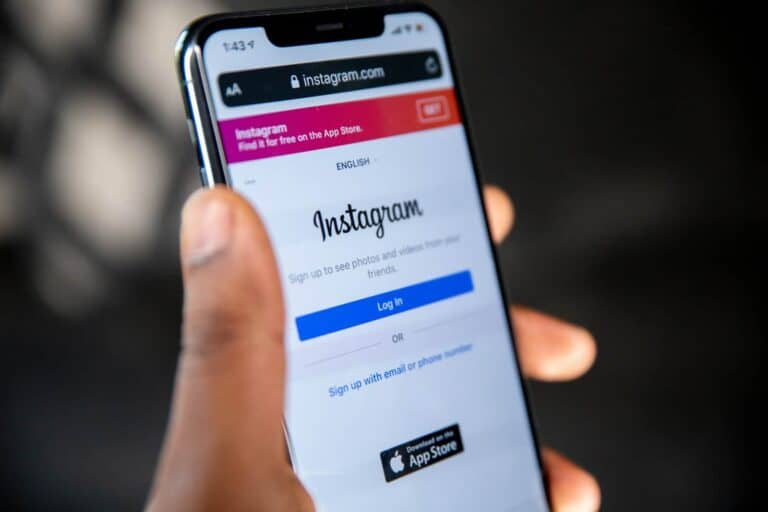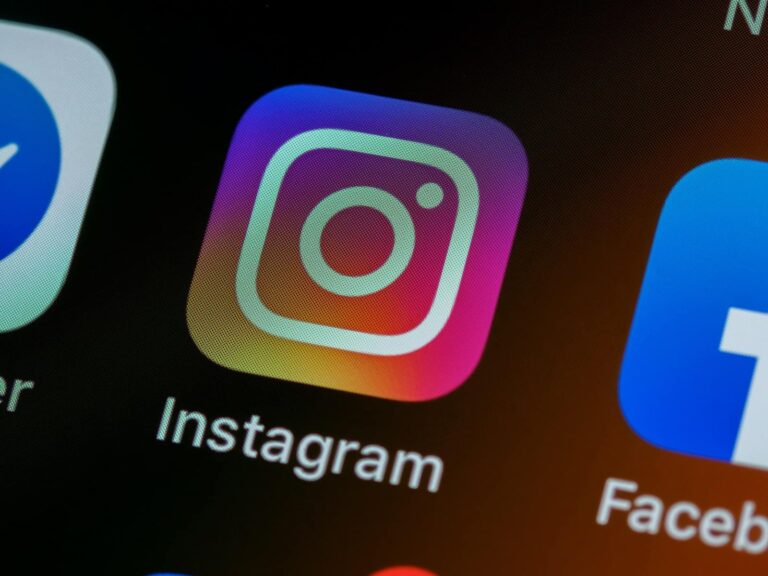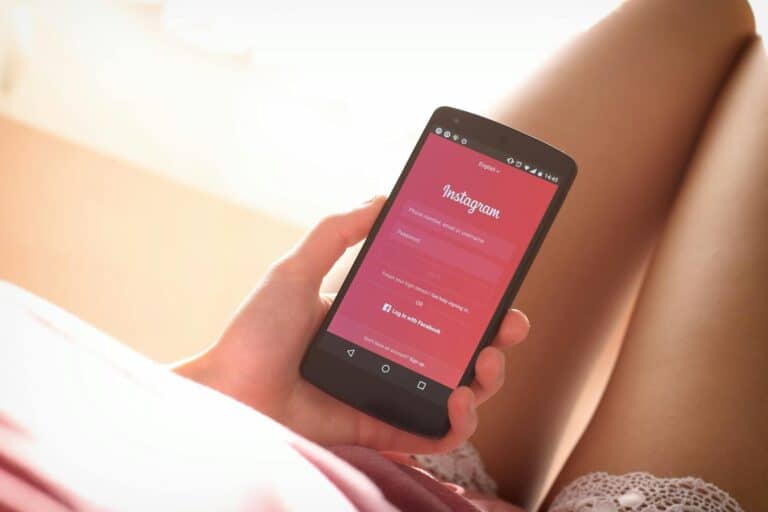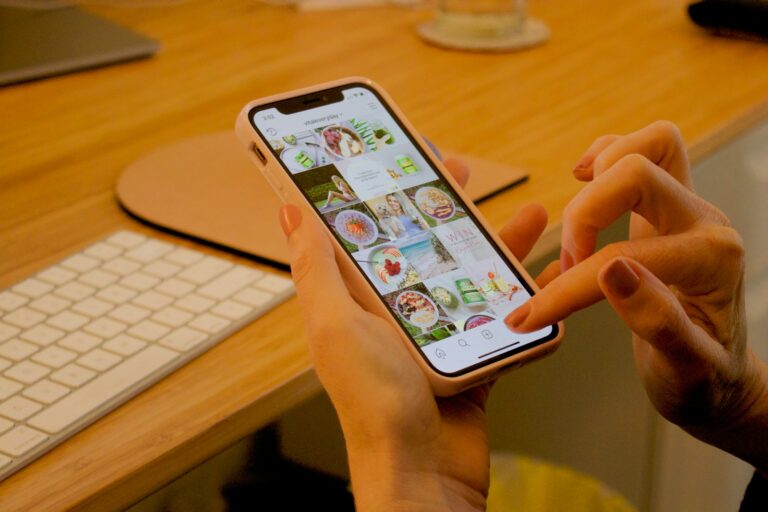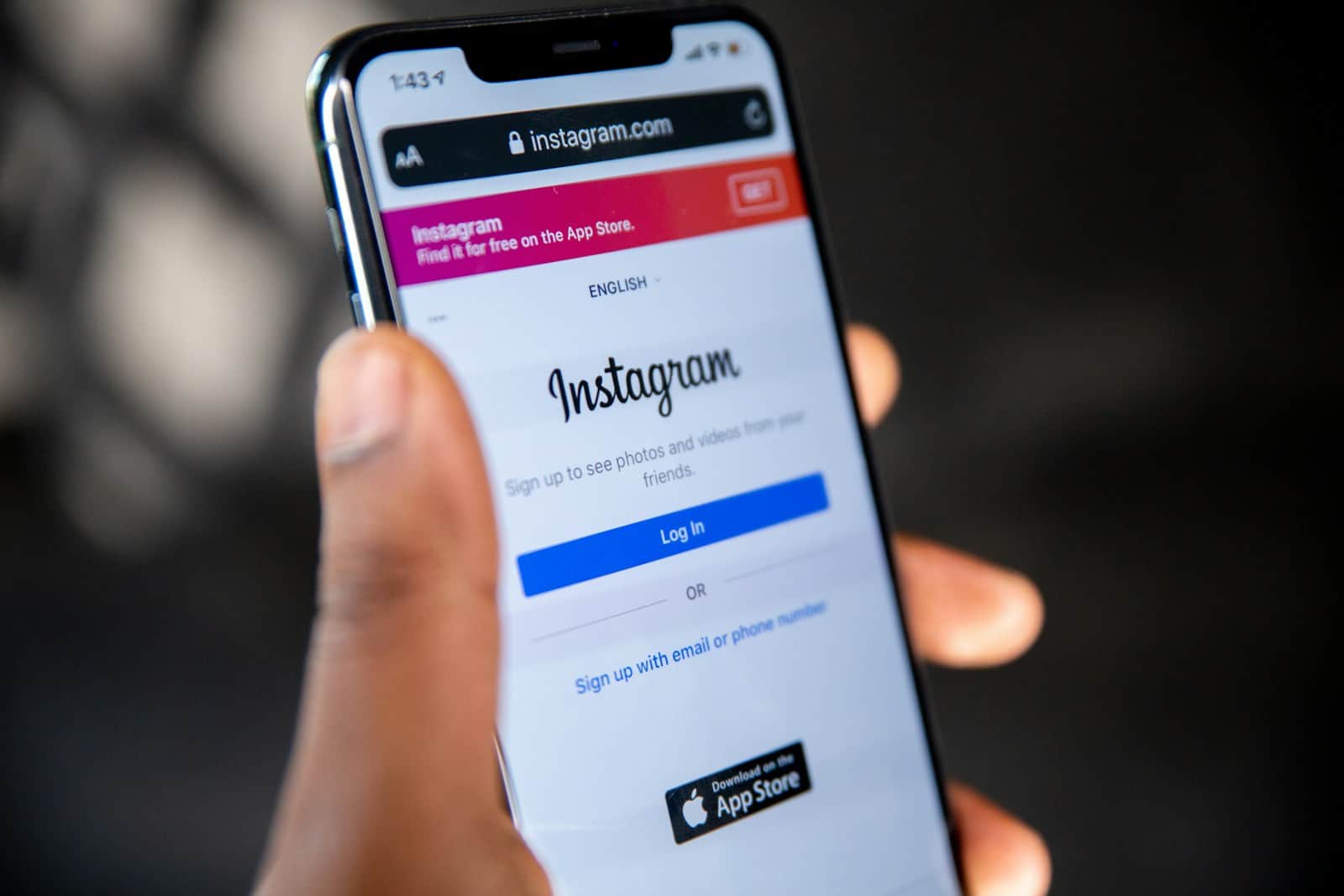
Instagram’s tagging feature lets users connect with friends and share memories. Sometimes you might want to see photos you’re tagged in that aren’t showing up on your profile. To view hidden tagged photos on Instagram, go to your profile settings and look for the “Posts You’re Tagged In” option.
Finding these hidden photos can be useful. You might want to see a picture a friend tagged you in or check if someone tagged you without your knowledge. Instagram gives users control over which tagged photos appear on their profiles.
Unveiling Your Hidden Tagged Photos on Instagram
The Mystery of Hidden Tagged Photos
Instagram allows users to tag each other in photos, creating a linked network of memories and shared experiences. However, you might sometimes find that a tagged photo isn’t visible on your profile. This can happen for a few reasons:
- Manual Hiding: You might have chosen to hide a tagged photo from your profile in the past.
- Tag Pending Approval: If someone tags you in a photo and their profile is set to manually approve tags, the photo won’t appear on your profile until you approve it.
- Photo Removed: The original photo might have been deleted or removed by the person who posted it.
How to Find Hidden Tagged Photos
Here’s how to uncover those hidden tagged photos:
- Go to Your Profile: Open the Instagram app and navigate to your profile page.
- Access Tagged Photos: Tap on the person icon with the tag symbol (it looks like a person with a small price tag). This will take you to the “Photos of You” section.
- View Hidden Photos:
- Manually Hidden: Tap on the three dots in the top right corner of the screen. Select “Edit.” You’ll see all the photos you’ve been tagged in, including the hidden ones. To unhide a photo, simply tap on it and select “Show on Profile.”
- Pending Approval: Look for a section labeled “Pending Tags.” Here, you’ll find photos that others have tagged you in but are awaiting your approval. Tap on a photo to approve or decline the tag.
Managing Your Tagged Photos
Instagram provides settings to control how you’re tagged in photos:
- Tagging Options:
- Manually Approve Tags: Go to “Settings” -> “Privacy” -> “Tags.” Turn on “Manually Approve Tags” to review and approve tags before they appear on your profile.
- Tagging Suggestions: You can also control whether Instagram suggests your profile when others are tagging photos.
- Hiding Photos:
- To hide a photo from your profile, go to the photo, tap the three dots, and select “Hide from Profile.”
- Removing Tags:
- If you don’t want to be tagged in a photo at all, you can remove the tag. Go to the photo, tap on your username, and select “Remove Me from Post.”
Privacy and Tagged Photos
It’s important to be mindful of your privacy when it comes to tagged photos. Here are some tips:
- Review Tagged Photos: Regularly check your tagged photos to ensure you’re comfortable with them being associated with your profile.
- Adjust Tagging Settings: Use Instagram’s tagging settings to control how you’re tagged and what appears on your profile.
- Communicate with Friends: If you have concerns about a tagged photo, don’t hesitate to reach out to the person who posted it and ask them to remove it or untag you.
Additional Tips for Managing Tagged Content
- Edit Tagging Settings: You can adjust your tagging settings to automatically hide photos you’re tagged in, or to require manual approval before they appear on your profile.
- Review Tagged Photos Regularly: Make it a habit to periodically check your tagged photos to ensure you’re comfortable with the content associated with your profile.
- Communicate with Others: If you have concerns about a tagged photo, reach out to the person who posted it and politely request that they remove it or untag you.
- Report Inappropriate Content: If you encounter a tagged photo that violates Instagram’s community guidelines, you can report it to Instagram for review.
By understanding how tagging works and utilizing Instagram’s privacy settings, you can maintain control over your online presence and ensure that your profile reflects the content you’re comfortable sharing.
Key Takeaways
- Instagram users can view hidden tagged photos in their profile settings
- Tagged photos can be managed to control what appears on your profile
- Privacy settings allow users to review tags before they show up publicly
Understanding Instagram’s Tagging Feature
Instagram’s tagging feature lets users connect people to photos. It helps friends find pictures of each other. Tags also let people see content from accounts they don’t follow.
How Tagging Works on Instagram
Users can tag others in their posts by tapping the photo and typing a username. The tagged person gets a notice. They can then choose to show the photo on their profile or hide it.
Tagged photos appear in a special section of a user’s profile. This area is often called “Photos of You.” It’s separate from the main grid of posts.
People can tag up to 20 accounts in one post. Tags work on both photos and videos. Users can remove tags from posts they’re in if they want to.
Privacy and Tagging Concerns
Some users worry about privacy with tagging. Instagram has options to control tags. People can turn on manual approval for tags. This lets them check posts before they show up on their profile.
Users can also hide tagged photos from their profile at any time. This doesn’t remove the tag, but it keeps the photo off their “Photos of You” grid.
For more control, people can change their privacy settings. They can pick who can tag them or turn off tagging completely.
Discoverability Through Tags
Tags help users find new content and accounts. When someone taps a tag, they see that user’s profile. This can lead to more followers and likes.
Brands often use tags for marketing. They might tag products in their photos. This makes it easy for people to find and buy items.
Users can browse tagged photos to discover new accounts. This is a good way to find content about specific topics or places. It’s also useful for seeing different views of events or locations.
Managing Tagged Photos on Instagram
Instagram gives users control over tagged photos. You can hide tags change who sees them and remove unwanted ones. These tools help protect your privacy on the app.
Navigating Hidden Tagged Photos
To find hidden tagged photos open the Instagram app. Go to your profile and tap the Photos of You tab. This shows photos you’re tagged in. If a photo is hidden it won’t appear here.
To see hidden photos:
- Tap the three-line menu
- Select “Settings”
- Go to “Privacy” then “Posts”
- Tap “Posts You’re Tagged In”
- Choose “Hidden Posts”
This reveals photos you’ve hidden. You can then unhide them if you want.
Altering Visibility of Tags
You can control who sees photos you’re tagged in. To change tag settings:
- Go to your profile
- Tap the three-line menu
- Select “Settings”
- Choose “Privacy” then “Posts”
- Pick “Allow Tags From”
Here you can choose who can tag you. Options are:
- Everyone
- People You Follow
- No One
You can also turn on manual approval. This lets you review tags before they show on your profile.
Dealing With Unwanted Tags
Sometimes you may be tagged in photos you don’t like. You have options to handle this:
- Remove the tag: Tap the photo tap your username and select “Remove Me from Post”
- Hide the photo: This keeps the tag but hides it from your profile
- Report the photo: If it breaks Instagram’s rules you can report it
You can also block users to stop them from tagging you. Remember only the person who posted the photo can fully delete it.
Frequently Asked Questions
Instagram users often want to manage their tagged photos. This includes hiding and unhiding photos as well as viewing hidden photos. Here are some common questions about handling tagged photos on Instagram.
What steps are needed to unhide tagged photos on Instagram?
To unhide tagged photos on Instagram, go to your profile. Tap the three lines at the top right. Select “Settings and privacy” then “Privacy.” Choose “Posts” and tap “Posts you’re tagged in.” Pick the photos you want to unhide and tap “Show on profile.”
Can one view someone else’s hidden tagged photos on Instagram?
No, you can’t see someone else’s hidden tagged photos. Hidden tagged photos are private. Only the account owner can view or change these settings.
Is there a way to see hidden tagged posts on someone’s Instagram story?
Hidden tagged posts in stories can’t be seen by other users. Stories with hidden tags are only visible to the account owner.
What is the process to retrieve hidden tagged photos on Instagram?
To retrieve hidden photos, go to your profile. Tap the tag icon. Select “Hidden” at the top. Choose the photos you want to show. Tap “Unhide” to make them visible on your profile again.
How can users see all tagged photos including those hidden on Instagram?
Users can only see their own hidden photos. To view all your tagged photos, go to your profile. Tap the tag icon. You’ll see two tabs: “Posts” and “Hidden.” Check both to see all your tagged photos.
What method should be followed to hide or unhide tagged photos on Instagram?
To hide photos, go to your profile and tap the tag icon. Pick the photos you want to hide. Tap “Hide from profile.” To unhide, follow the same steps but choose “Unhide” instead.