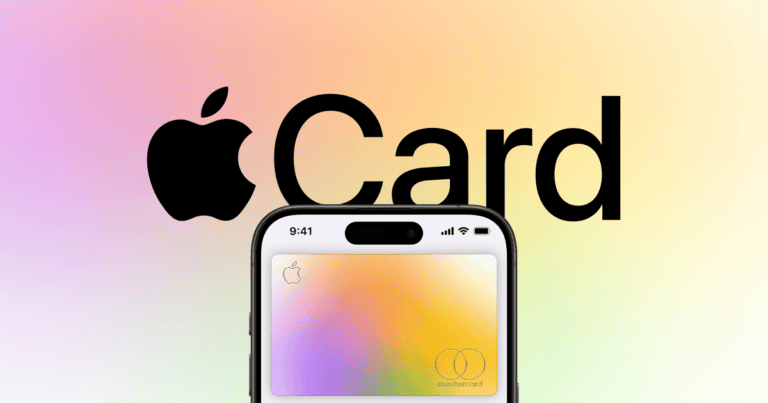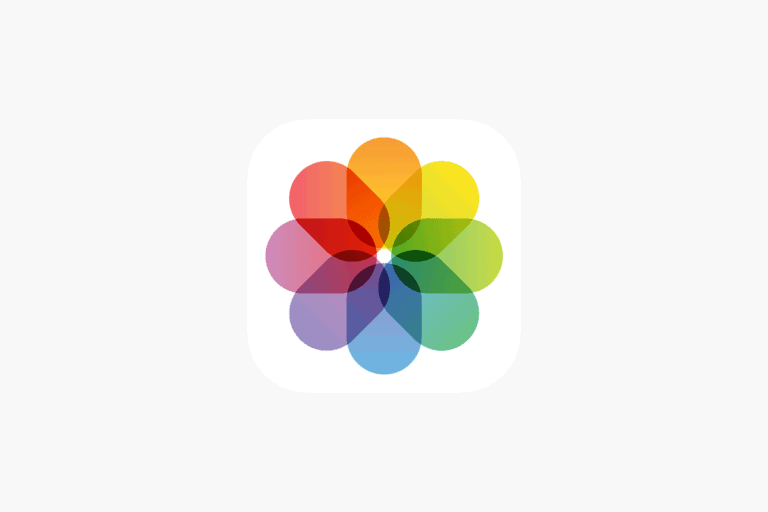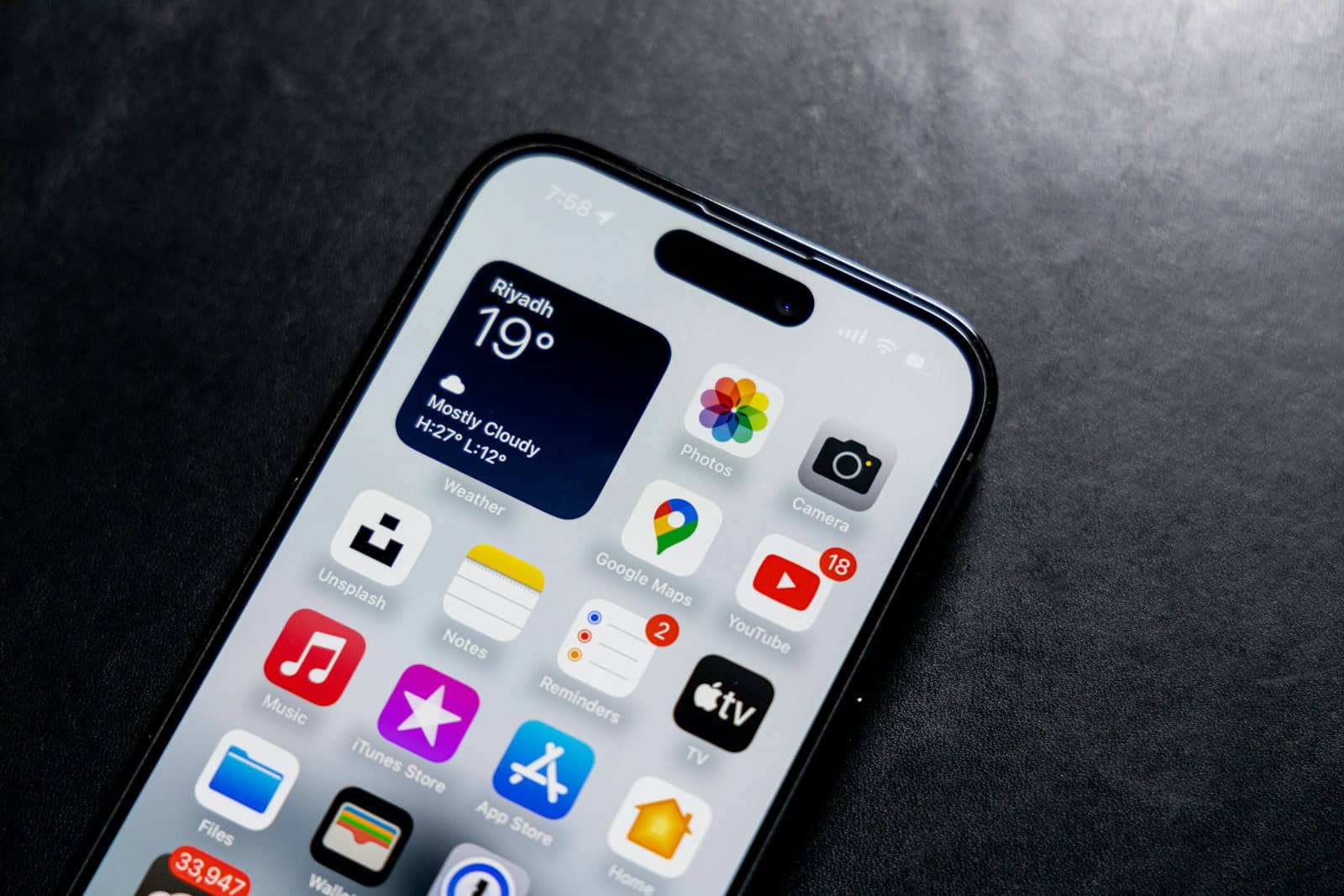
Personalizing your iPhone’s ringtone adds a unique touch to your device. Many iPhone users want to set their favorite songs as ringtones. You can set a ringtone on your iPhone from your music library using iTunes or third-party apps.
The process involves converting a song from your music library to the ringtone format and transferring it to your iPhone. This allows you to use a specific part of a song, up to 40 seconds long, as your ringtone. Users can choose their preferred section of the song for the best ringtone experience.
For those who prefer not to use iTunes, alternative methods exist. Some third-party apps offer simpler ways to create and set custom ringtones. These apps often provide additional features like ringtone editing and direct application to your iPhone.
How to Set Ringtone on iPhone from Music Library
If you want to personalize your iPhone by setting a favorite song from your music library as your ringtone, you can do so using several methods. Below is a step-by-step guide to help you set a ringtone on your iPhone directly from your music library.
Important Notes Before You Begin
- The song must be downloaded to your iPhone (not just in the cloud).
- DRM-protected songs (such as Apple Music streaming tracks) cannot be used as ringtones.
- Ringtones must be in the .m4r format and typically last up to 30 seconds.
Method 1: Using GarageBand on iPhone (No Computer Needed)
- Open GarageBand (free from the App Store if you don’t have it).
- Create a new project and select any instrument.
- Tap the Track View icon.
- Tap the Loop Browser (looks like a loop icon) and select Music.
- Find the song from your music library (must be downloaded and DRM-free).
- Drag the song into the timeline.
- Trim the song to a maximum of 30 seconds.
- Tap the down arrow on the top left and select My Songs.
- Tap and hold the project, then tap Share > Ringtone.
- Name your ringtone and tap Export.
- After exporting, you can set it as your default ringtone directly or later via Settings.
Method 2: Using iTunes (or Finder on macOS Catalina and later)
- Open iTunes on Windows or macOS Mojave and earlier, or Finder on macOS Catalina and later.
- Select the song you want to use and right-click > Song Info > Options.
- Set the start and stop time for a 30-second clip and click OK.
- Convert the song to AAC format:
- In iTunes, go to File > Convert > Create AAC Version.
- A new 30-second version will appear.
- Locate the new file in your library, right-click it, and select Show in Finder (or Windows Explorer).
- Change the file extension from
.m4ato.m4r. - Delete the 30-second version from iTunes but keep the file.
- Drag the
.m4rfile back into iTunes under the Tones section. - Sync your iPhone with iTunes to transfer the ringtone.
- On your iPhone, go to Settings > Sounds & Haptics > Ringtone and select your new ringtone.
Method 3: Using Third-Party Apps or Online Tools
Some apps and websites allow you to create ringtone files from your music and transfer them to your iPhone, but be cautious and use trusted sources to avoid malware or data loss.
Summary
- Ensure the song is downloaded and DRM-free.
- Use GarageBand on iPhone for a straightforward, no-computer method.
- Use iTunes or Finder for manual creation and syncing of ringtones.
- Set your custom ringtone via Settings > Sounds & Haptics > Ringtone.
Key Takeaways
- Custom ringtones can be created from songs in your iPhone’s music library
- iTunes and third-party apps offer methods to convert songs into ringtones
- Users can select specific parts of songs, up to 40 seconds, for their ringtones
Preparing Your Song
Selecting and modifying the right song is crucial for creating a custom iPhone ringtone. This process involves choosing an ideal audio clip and converting it to a compatible format.
Selection and Trimming of the Song
The first step is to pick a song from your music library. Choose a section with a distinctive sound that will grab attention. Open the Music app on your iPhone and locate the desired track. Most iPhones limit ringtones to 30 seconds, so identify the best part of the song within this timeframe.
To trim the song, use the built-in editing tools in the Music app. Tap on the song and select “Edit.” Use the sliders to adjust the start and end points of your chosen segment. Aim for a clean beginning and end to avoid abrupt cuts. Save your edited clip as a new file.
Converting to an iPhone-Compatible Format
iPhones require ringtones in the .m4r format. If your edited clip is not already in this format, you’ll need to convert it. On a Mac, use the Music app (formerly iTunes) to create an AAC version of your trimmed song.
Select the file and choose “File” > “Convert” > “Create AAC Version.” Locate the new AAC file, right-click, and select “Show in Finder.” Change the file extension from .m4a to .m4r. For Windows users, third-party software may be necessary for this conversion.
Once converted, add the .m4r file to your iPhone by syncing it through iTunes or the Music app. Your custom ringtone is now ready for use.
Using iTunes for Ringtone Creation
iTunes offers a straightforward method to create custom ringtones from songs in your music library. This process involves adding the desired track, converting it to the proper format, and preparing it for use on your iPhone.
Adding the Song to iTunes
Open iTunes on your computer and ensure your music library is up to date. If the song you want to use isn’t already in iTunes, add it by clicking File > Add File to Library. Select the audio file from your computer and click Open. The song will appear in your iTunes library. Make sure the track is not protected by DRM, as these files cannot be used for ringtones.
Creating an AAC Version
Locate the song in your iTunes library. Right-click on the track and select Song Info. Click the Options tab and set the start and stop times for your ringtone. Aim for a 30-second clip. Click OK to save these changes. Right-click the song again and choose Create AAC Version. iTunes will generate a new 30-second AAC file based on your selected timeframe.
Renaming and Changing the Extension
Find the newly created AAC file in your iTunes library. Right-click and select Show in Finder (Mac) or Show in Windows Explorer (PC). Locate the file, which will have a .m4a extension. Rename the file, changing the extension from .m4a to .m4r. This new .m4r file is your custom ringtone. Delete the 30-second AAC version from iTunes to avoid confusion. Drag and drop the .m4r file into iTunes to add it to your Tones library.
Setting Your New Ringtone
Once you’ve created or acquired a custom ringtone, it’s time to set it on your iPhone. This process involves transferring the ringtone file to your device and assigning it through the Settings app.
Transferring the Ringtone to Your iPhone
To get your new ringtone onto your iPhone, you have several options. The simplest method is using iCloud. Open the Files app on your iPhone and ensure iCloud Drive is enabled. Then, upload your .m4r ringtone file to iCloud Drive from your computer.
Alternatively, you can use iTunes on a computer. Connect your iPhone to the computer with a USB cable. In iTunes, select your device and click on the “Tones” section. Drag and drop your .m4r file into this area to sync it to your iPhone.
For a wireless option, try AirDrop. On your Mac, right-click the ringtone file and choose “Share” then “AirDrop.” Select your iPhone from the list of nearby devices to send the file.
Assigning the Ringtone in iPhone Settings
After transferring the ringtone, it’s time to set it as your new sound. Open the Settings app on your iPhone. Tap “Sounds & Haptics,” then “Ringtone.” Your custom ringtone should appear at the top of the list.
Tap the ringtone name to select it as your default. The iPhone will play a preview. If you’re happy with it, exit Settings. Your new ringtone is now active.
To assign the ringtone to specific contacts:
- Open the Contacts app
- Select a contact
- Tap “Edit” then “Ringtone”
- Choose your custom ringtone
This allows for personalized ringtones for different callers.
Alternatives to iTunes
GarageBand and the Tone Store offer convenient options for creating and acquiring custom iPhone ringtones without iTunes. These methods simplify the process and provide greater flexibility.
Using GarageBand for Ringtone Creation
GarageBand is a free Apple app that lets users create custom ringtones on their iPhones. To start, open GarageBand and choose an instrument or voice recorder. Record a short clip or import an existing song from your music library.
Trim the audio to 30 seconds or less for ringtone use. Tap the share button and select “Ringtone” as the export option. Name your creation and tap “Export.” The new ringtone will appear in your iPhone’s sound settings.
GarageBand offers a user-friendly interface and various editing tools. Users can add effects, adjust volume, and mix multiple tracks to create unique ringtones.
Downloading Ringtones from the Tone Store
The Tone Store provides a wide selection of pre-made ringtones for purchase. To access it, open the Settings app on your iPhone and tap “Sounds & Haptics.” Select “Ringtone” and tap “Tones Store” at the top of the list.
Browse categories or use the search function to find ringtones. Previews are available for each tone. Tap the price to buy and download a ringtone. It will automatically appear in your ringtone list.
The Tone Store offers a diverse range of sounds, from popular songs to sound effects. Prices typically range from $0.99 to $1.29 per ringtone. This option is ideal for users who prefer ready-made tones without creating their own.
Frequently Asked Questions
Setting custom ringtones on an iPhone can be done through various methods. Users can utilize their Apple Music library, personal music files, or purchased songs to create unique ringtones.
How can I use a song from the Apple Music library as a ringtone on my iPhone?
To use an Apple Music song as a ringtone, the track must be downloaded to the iPhone. Users can access the Music app, find the desired song, and ensure it’s saved locally. Then, they can navigate to Settings > Sounds & Haptics > Ringtone to select the custom audio file.
What are the steps to set a custom ringtone on my iPhone without using iTunes?
Users can set custom ringtones without iTunes by using the GarageBand app. They can create a new project, import the desired audio file, trim it to 30 seconds, and export it as a ringtone. The custom tone will appear in the ringtone settings.
How do I configure a ringtone using a track from my iPhone’s Music library?
To use a track from the iPhone’s Music library, users need to convert it to a ringtone format. This can be done using third-party apps or by trimming the song in GarageBand and saving it as a ringtone file.
What is the method for setting a personal music file as my iPhone ringtone through the Files app?
Users can set a personal music file as a ringtone through the Files app by first ensuring the file is in M4R format. They can then open the Files app, locate the ringtone file, and use the share button to add it to their ringtone options in Settings.
Is it possible to download music directly to my iPhone and set it as a ringtone?
Yes, users can download music directly to their iPhone using various apps or services. Once downloaded, they can convert the file to the appropriate format and add it to their ringtone options using methods like GarageBand or third-party apps.
How can I set a purchased song as my iPhone ringtone?
Purchased songs can be set as ringtones by first converting them to the M4R format. Users can do this using iTunes on a computer or third-party apps on their iPhone. Once converted, the file can be added to the ringtone options in the iPhone’s settings.