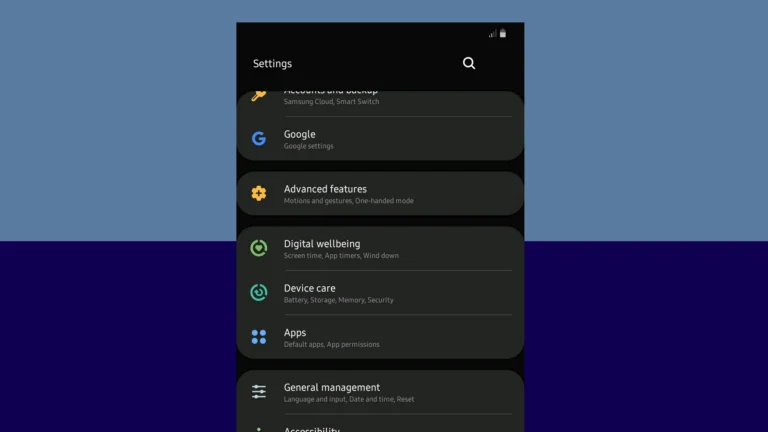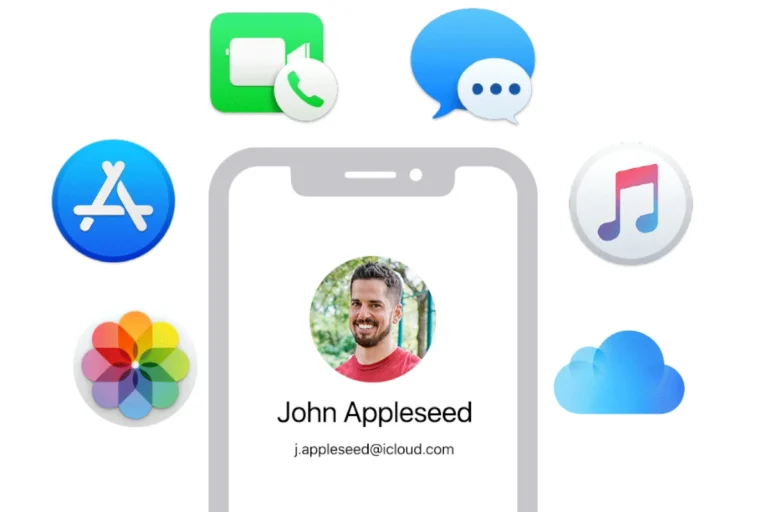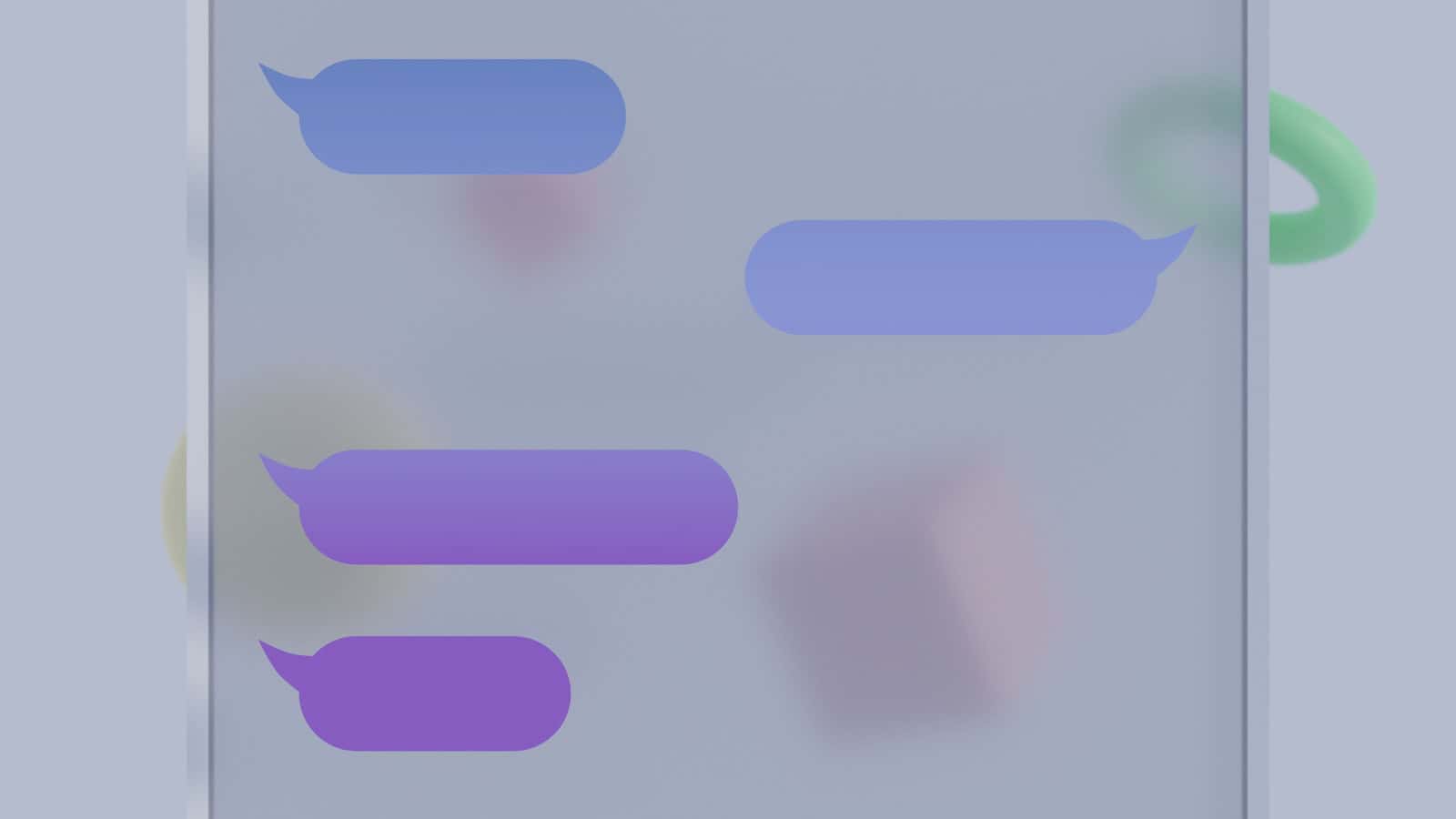
Getting a new iPhone is exciting, but transferring messages can be a concern. Apple offers multiple methods to move your texts seamlessly. The easiest way to transfer messages to a new iPhone is by using Quick Start or iCloud.
Quick Start allows wireless data transfer between devices running iOS 11 or later. This method copies all your data, including messages, to your new iPhone. For those who prefer cloud-based solutions, iCloud provides a simple alternative. By enabling Messages in iCloud on both devices, your texts sync automatically.
For users who have already set up their new iPhone, options still exist. You can reset the device and use Quick Start, or enable iCloud sync later. These methods ensure you don’t lose important conversations when upgrading your phone.
How to Transfer Your Old Messages to a New iPhone
When you get a new iPhone, one of the first things you’ll want to do is bring over your text messages and iMessages. These conversations often hold important information, memories, and photos — so it’s worth making sure they move safely to your new device.
Below are all the reliable methods to transfer messages, depending on how you set up your new iPhone.
🧩 Method 1: Transfer Messages Using iCloud
Best for: Users who regularly back up their iPhone to iCloud.
If you’ve been using iCloud Backup or Messages in iCloud, your messages can easily be restored to your new iPhone.
Option A: Using Messages in iCloud
This method keeps your messages synced across all Apple devices using the same Apple ID.
Steps:
- On your old iPhone, go to Settings → [Your Name] → iCloud.
- Toggle Messages to ON.
- Wait for your messages to upload to iCloud (keep your phone plugged in and connected to Wi-Fi).
- On your new iPhone, sign in with the same Apple ID.
- Go to Settings → [Your Name] → iCloud, and turn Messages ON.
Your entire message history will automatically sync to your new device.
(Source: Lifewire)
Option B: Using an iCloud Backup
If you backed up your old iPhone before setting up the new one, you can restore everything — including messages — from that backup.
Steps:
- On your old iPhone, go to Settings → [Your Name] → iCloud → iCloud Backup.
- Tap Back Up Now to create a fresh backup.
- Turn on your new iPhone.
- When prompted during setup, choose Restore from iCloud Backup.
- Sign in with your Apple ID and select your most recent backup.
Your messages (along with apps, settings, and photos) will appear once the restore finishes.
💻 Method 2: Transfer Messages Using a Mac or PC
Best for: Users who prefer local backups or have limited iCloud storage.
You can back up your old iPhone to your computer using Finder (macOS Catalina or later) or iTunes (Windows/macOS Mojave or earlier).
Steps:
- Connect your old iPhone to your computer.
- Open Finder or iTunes.
- Select your iPhone, then choose Back up all of the data on your iPhone to this Mac/PC.
- (Optional but recommended) Check Encrypt local backup to include saved passwords and Health data.
- Click Back Up Now.
- Once done, disconnect your old iPhone and connect your new iPhone.
- When prompted during setup, select Restore from Mac or PC.
All your messages and data will be restored to your new device.
(Source: iDownloadBlog)
🔄 Method 3: Quick Start (Device-to-Device Transfer)
Best for: When both your old and new iPhones are available and running iOS 12.4 or later.
Apple’s Quick Start feature lets you transfer all your data directly between iPhones — no iCloud or computer needed.
Steps:
- Place both iPhones next to each other and turn on your new one.
- A Quick Start screen will appear on your old iPhone — confirm your Apple ID.
- Follow the on-screen instructions to set up Face ID or Touch ID.
- Choose Transfer from iPhone.
- Keep both devices connected and near each other until the process completes.
All messages, apps, and settings will move directly to your new iPhone.
(Source: Apple Support Community)
📲 Method 4: From Android to iPhone
If you’re switching from Android, you can use Apple’s Move to iOS app to transfer SMS and MMS messages.
Steps:
- On your Android phone, install Move to iOS from Google Play.
- Turn on your new iPhone and start setup.
- On the Apps & Data screen, select Move Data from Android.
- Follow the on-screen instructions — you’ll get a code to enter on your Android device.
- Choose Messages (and any other data you want to transfer).
Your text messages will move to your new iPhone automatically.
(Source: Tom’s Guide)
⚠️ Troubleshooting Tips
If your messages don’t appear after transfer:
- Make sure you’re signed in with the same Apple ID.
- Verify that Messages in iCloud is turned on.
- Check that your backup included messages (Settings → iCloud → Manage Storage → Backups).
- Restart both devices and ensure they’re connected to Wi-Fi.
✅ Summary
| Method | Best For | Requirements |
|---|---|---|
| Messages in iCloud | Seamless syncing | iOS 11.4+, same Apple ID |
| iCloud Backup | Full device restore | Enough iCloud storage |
| Mac/PC Backup | Offline transfer | Finder or iTunes |
| Quick Start | Fast, direct transfer | iOS 12.4+, both devices present |
| Move to iOS | Android to iPhone | Move to iOS app |
💬 Final Thoughts
Transferring messages to a new iPhone is simple once you choose the right method for your setup. For most users, Messages in iCloud or Quick Start provides the fastest and most reliable transfer. If you prefer a manual or offline approach, Finder/iTunes backups are still excellent options.
References:
- Apple Support – Transfer content to a new iPhone
- Lifewire – Transfer Messages from iPhone to iPhone
- iDownloadBlog – How to transfer SMS & iMessage from one iPhone to another
- Tom’s Guide – How to transfer data to your new iPhone
Key Takeaways
- Quick Start offers wireless data transfer for iOS 11 and later devices
- iCloud syncing provides a cloud-based solution for message transfer
- Options exist for transferring messages after initial setup
Preparing for Transfer
Transferring messages to a new iPhone requires careful preparation. Several key steps ensure a smooth transition and protect your data.
Ensure Compatibility and Requirements
Check that your old and new iPhones are compatible for message transfer. Both devices should run iOS 16 or later. Update your old iPhone to the latest iOS version if needed. Ensure you have a stable Wi-Fi connection for both phones. Charge both devices or keep them plugged in during the transfer process.
Make sure you know your Apple ID and password. You’ll need these to sign in on the new device. If you’ve forgotten your password, reset it through the Apple ID account page before starting the transfer.
Backup Old iPhone
Create a full backup of your old iPhone before transferring messages. Open Settings and tap your name at the top. Select iCloud, then iCloud Backup. Tap “Back Up Now” to start the process.
Alternatively, connect your iPhone to a computer and use iTunes or Finder to create a local backup. This method can be faster for large amounts of data.
Verify that your messages are included in the backup. Go to Settings > [Your Name] > iCloud > Show All > Messages. Toggle on “Sync this iPhone” to include messages in iCloud backups.
Set Up Your New iPhone
Turn on your new iPhone and place it near your old device. Follow the on-screen instructions to begin setup. Choose “Set Up Automatically” if prompted.
When asked, select “Restore from iCloud Backup” or “Restore from Mac or PC” depending on your backup method. Sign in with your Apple ID and select the most recent backup.
Allow the restore process to complete. This may take some time depending on your backup size and internet speed. Keep both devices connected to power and Wi-Fi throughout the process.
Transferring Data with Quick Start
Quick Start offers a seamless method to move information from an old iPhone to a new device. This process utilizes wireless connections and Apple’s ecosystem to simplify data transfer.
Using Automatic Setup
Quick Start initiates when a new iPhone is turned on near the old device. Both devices must have Bluetooth and Wi-Fi enabled. The new iPhone displays a pattern, which users scan with their old iPhone’s camera. This action pairs the devices and begins the transfer process.
Users then enter their Apple ID on the new iPhone. The devices exchange encrypted information, including Wi-Fi passwords and iCloud keychain data. Users can choose to restore apps, data, and settings from their most recent iCloud backup or start fresh.
The transfer time varies based on the amount of data and network speed. Users can continue using their old iPhone during this process.
Manual Data Transfer
If automatic setup isn’t possible, users can transfer data manually. This method involves backing up the old iPhone to iCloud or a computer, then restoring that backup on the new device.
To use iCloud, users ensure their old iPhone is connected to Wi-Fi and plugged in. They navigate to Settings > [Name] > iCloud > iCloud Backup and tap “Back Up Now”. Once complete, they turn on the new iPhone and follow the setup prompts, selecting “Restore from iCloud Backup” when prompted.
For computer backups, users connect their old iPhone to a Mac or PC and use Finder or iTunes to create a backup. They then connect the new iPhone and select “Restore from Mac or PC” during setup.
Manual transfers often take longer than Quick Start but provide more control over what data is transferred.
Transferring Messages
Transferring messages to a new iPhone involves several methods, each suited for different types of messages and user preferences. These methods ensure that important conversations and data are safely moved to the new device.
Transfer Messages via iCloud
iCloud offers a seamless way to transfer messages between iPhones. Users need to enable Messages in iCloud on both devices. To do this, go to Settings > Apple ID > iCloud > Show All > Messages. Turn on “Sync this iPhone” or “Messages in iCloud.”
Once enabled, iCloud will automatically sync messages across devices. This method works for both iMessages and SMS texts. It’s important to ensure both devices are connected to Wi-Fi and signed in to the same Apple ID.
iCloud sync may take some time, depending on the volume of messages and internet speed. Users should keep their devices connected to power during this process.
Transfer SMS and iMessages Directly
For a direct transfer of SMS and iMessages, users can use Apple’s Quick Start feature. This method is ideal when setting up a new iPhone. Place the new iPhone near the old one and follow the on-screen instructions.
Quick Start will prompt users to use their Apple ID to set up the new device. It then offers an option to transfer data directly from the old iPhone. This process transfers not only messages but also other data like contacts and apps.
The transfer time varies based on the amount of data and the connection speed between devices. Users should keep both iPhones close together and connected to power during the transfer.
Transferring WhatsApp and Other Apps Messages
WhatsApp and other messaging apps often require separate steps for message transfer. For WhatsApp, users can use iCloud or Google Drive backups. In WhatsApp, go to Settings > Chats > Chat Backup to create a backup.
On the new iPhone, install WhatsApp and verify the phone number. The app will detect the backup and offer to restore it. This process transfers all WhatsApp chats, images, and videos.
For other messaging apps, check their specific backup and restore features. Some may use cloud services, while others might require manual export and import of chat logs.
Finalizing the Transfer
After initiating the transfer process, it’s crucial to ensure all messages have been successfully moved to your new iPhone. This step involves checking the transferred content and addressing any issues that may arise.
Review Transferred Content
Open the Messages app on your new iPhone. Scroll through your conversations to verify all messages are present. Check that attachments like photos and videos have transferred correctly. Look for any missing threads or incomplete message history.
If using iCloud sync, give it time to finish downloading all messages. This process may take a while depending on your internet speed and the amount of data. Ensure your new iPhone is connected to Wi-Fi and plugged into a power source during this time.
For those who used a local backup, confirm the restore process completed without errors. If some messages are missing, try restoring the backup again or use alternative transfer methods.
Troubleshooting Common Issues
If messages aren’t appearing on the new iPhone, check iCloud settings. Go to Settings > [Your Name] > iCloud and ensure “Messages” is toggled on. If it’s already on, try turning it off and on again to trigger a fresh sync.
For transfer problems, restart both iPhones and attempt the process again. Make sure both devices are updated to the latest iOS version. If issues persist, try resetting network settings on the new iPhone by going to Settings > General > Reset > Reset Network Settings.
Contact Apple Support if you encounter persistent sync errors or missing messages. They can provide guidance on more advanced troubleshooting steps or account-specific issues that may be preventing a successful transfer.
Frequently Asked Questions
Transferring messages to a new iPhone can be done through various methods, depending on your specific situation and preferences. Here are answers to common questions about the process.
How can I transfer my text messages from my old iPhone to my new iPhone without using iCloud?
iTunes offers an alternative method for transferring messages. Connect your old iPhone to a computer with iTunes installed. Back up the device to the computer. Then connect your new iPhone and select the option to restore from the backup. This method transfers all data, including messages, without using iCloud.
What are the steps to transfer messages from an iPhone to a new iPhone using a different Apple ID?
To transfer messages with a different Apple ID, export the messages from the old iPhone using a third-party app. Then import them to the new iPhone. Another option is to change the Apple ID on the new iPhone to match the old one temporarily. After the transfer, switch back to the desired Apple ID.
Is it possible to transfer text messages from an Android device to a new iPhone, and if so, how?
Yes, it is possible. Use the “Move to iOS” app on the Android device during the iPhone setup process. This app transfers contacts, message history, photos, and more. For older iPhones, third-party apps can help move messages from Android to iPhone after the initial setup.
Why didn’t my text messages transfer to my new iPhone when I set it up?
Several reasons could cause this issue. Check if iCloud Backup was enabled on the old device. Ensure both devices have the same iOS version. Verify that you used the same Apple ID during setup. If problems persist, try resetting the new iPhone and starting the transfer process again.
Can I use Bluetooth to transfer my text messages from one iPhone to another, and what is the process?
Bluetooth alone cannot transfer text messages between iPhones. Apple’s Quick Start feature uses Bluetooth to initiate the transfer process, but the actual data transfer occurs over Wi-Fi. Ensure both devices are near each other with Bluetooth and Wi-Fi enabled to use Quick Start.
After moving to a new iPhone, how do I ensure all my old text messages are present on the new device?
Check the Messages app on the new iPhone for your conversation history. If messages are missing, verify that Messages in iCloud is enabled on both devices. Go to Settings > [Your Name] > iCloud > Show All > Messages. Toggle on “Sync this iPhone” if it’s not already active. Give the sync process time to complete.