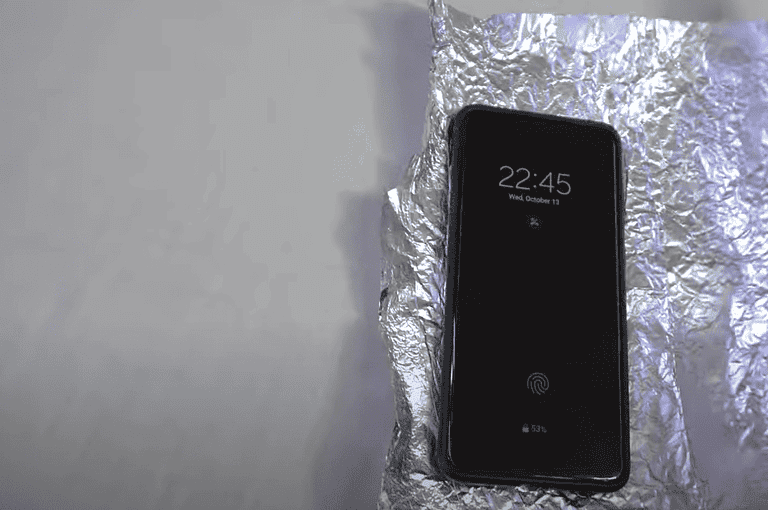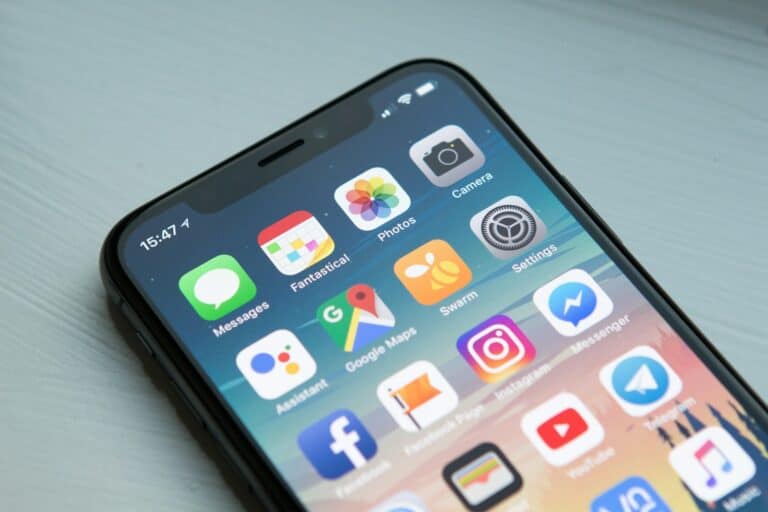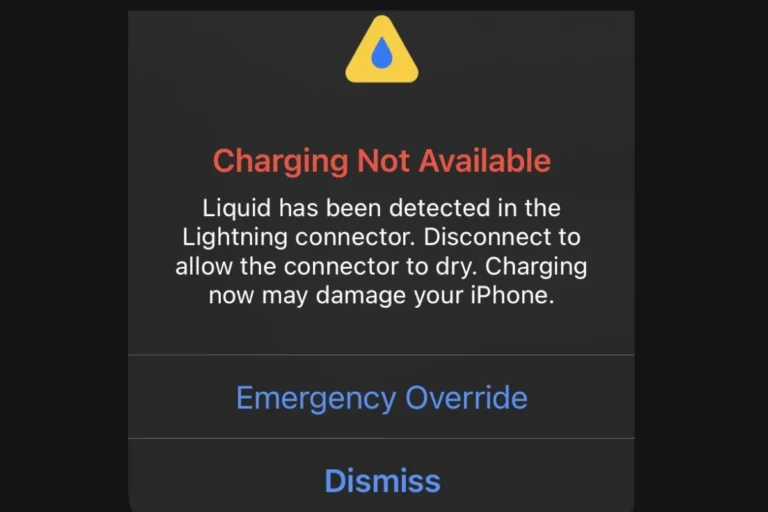Resetting an iPhone SE without a passcode can be necessary in various situations. Users may forget their device’s passcode or inherit a locked iPhone SE. A factory reset can be performed on an iPhone SE without a passcode using several methods, including iTunes, Finder, or third-party software.
These methods enable users to erase all data and settings on the device, effectively removing the passcode and restoring the iPhone SE to its original state. It’s important to note that this process will delete all personal information on the device, so backing up data beforehand is crucial if possible.
Before attempting a factory reset, users should consider alternative options such as using Face ID, Touch ID, or recovering the passcode through Apple’s official channels. If these options are exhausted, proceeding with a factory reset can restore functionality to the locked iPhone SE.
How to Factory Reset iPhone SE Without Passcode
If you’ve forgotten the passcode on your iPhone SE and need to perform a factory reset, there are several ways to erase all data and restore the device to its original settings. Note that factory resetting will delete all your data, so ensure you have a backup if possible.
Methods to Factory Reset iPhone SE Without Passcode
1. Using Recovery Mode (Requires Computer)
This method erases your iPhone SE by putting it into Recovery Mode and restoring it via a computer.
Steps:
- Connect your iPhone SE to a Mac or Windows PC with the latest version of iTunes or Finder (macOS Catalina and later).
- Put your iPhone SE into Recovery Mode:
- For iPhone SE (1st generation) and iPhone 6s or earlier:
Press and hold the Home button and the Top (or Side) button simultaneously.
Keep holding until you see the recovery mode screen (a cable pointing to a computer icon). - For iPhone SE (2nd generation) and later:
Quickly press and release the Volume Up button, then the Volume Down button. Then press and hold the Side button until the recovery mode screen appears.
- For iPhone SE (1st generation) and iPhone 6s or earlier:
- On your computer, iTunes or Finder will detect the iPhone in recovery mode and prompt you to Restore or Update. Choose Restore.
- The software will download and install, erasing the device and removing the passcode.
- After the process completes, set up your iPhone as new.
2. Using “Erase iPhone” Feature via iCloud (If Find My iPhone is Enabled)
If your iPhone SE has Find My iPhone enabled and is connected to the internet:
- Go to iCloud.com on any browser.
- Sign in with your Apple ID linked to the iPhone.
- Click on Find iPhone.
- Select your iPhone SE from the list of devices.
- Click Erase iPhone to remotely factory reset your device.
- After erasing, you can set it up again without the passcode.
3. Using Third-Party Tools (No Passcode, No iTunes)
There are third-party software tools like iPhone Unlocker or UltFone iOS System Repair that can help factory reset your iPhone SE without a passcode by putting the device into recovery mode and erasing it.
- These tools often provide a guided interface.
- They require connecting your iPhone to a computer.
- Ensure you download such tools from reputable sources.
Important Considerations
- Data Loss: Factory resetting erases all data on the iPhone.
- Activation Lock: After reset, you will need the Apple ID and password originally linked to the device to activate it again.
- Backup: If possible, back up your data before resetting.
Summary Table
| Method | Requires Passcode? | Requires Computer? | Notes |
|---|---|---|---|
| Recovery Mode Restore | No | Yes | Official Apple method |
| iCloud “Erase iPhone” | No | No (browser needed) | Requires Find My iPhone enabled and internet |
| Third-Party Unlock Tools | No | Yes | Use reputable software |
Key Takeaways
- Factory reset options include using iTunes, Finder, or third-party software
- All data will be erased during the reset process
- Alternative options should be considered before resorting to a factory reset
Understanding the Need for Factory Reset
Factory resetting an iPhone SE can solve various issues and protect personal data. This process erases all content and settings, restoring the device to its original state.
Security Concerns and Forgotten Passcode
Factory resetting becomes crucial when users forget their passcode. It prevents unauthorized access to sensitive information. A forgotten passcode locks users out of their device, making a reset necessary to regain access.
iPhone SE users who input incorrect passcodes multiple times may trigger the “iPhone is disabled” message. This security feature protects against brute force attacks. In such cases, a factory reset is the only way to use the device again.
Apple’s built-in security measures make it challenging to bypass the passcode. This design protects user data from theft or unauthorized access. Factory resetting through official methods ensures the device remains secure throughout the process.
Selling or Transferring Ownership
Factory resetting is essential when selling or giving away an iPhone SE. It removes all personal data, apps, and settings from the device. This step protects the previous owner’s privacy and prepares the phone for its new user.
Before resetting, users should back up important data to iCloud or a computer. This ensures no valuable information is lost during the process. After the reset, the new owner can set up the device as if it were brand new.
Failing to factory reset before transfer can lead to privacy breaches. The new owner might gain access to personal photos, emails, or financial information. A proper reset prevents these potential issues and gives peace of mind to both parties.
Troubleshooting Common Issues
Factory resetting can resolve various software problems on the iPhone SE. It can fix issues like:
- Frequent app crashes
- Slow performance
- Unresponsive touchscreen
- Battery drain
- Wi-Fi or Bluetooth connectivity problems
Before resorting to a factory reset, users should try less drastic solutions. These include restarting the device, updating iOS, or freeing up storage space. If these steps don’t work, a factory reset often solves persistent software issues.
After the reset, users can restore their data from a backup. This process gives a fresh start while keeping important information intact. It’s a powerful troubleshooting tool that can breathe new life into a problematic iPhone SE.
Factory Reset Methods
Factory resetting an iPhone SE without a passcode involves several techniques. These methods allow users to erase their device and start fresh when they can’t access it normally.
Using iTunes on a Windows PC or Finder on a Mac
This method requires connecting the iPhone SE to a computer. For Windows users, iTunes is the go-to application. Mac users will use Finder instead.
- Connect the iPhone SE to the computer using a USB cable.
- Open iTunes (Windows) or Finder (Mac).
- Select the iPhone when it appears in the application.
- Click on “Restore iPhone” in the Summary tab.
- Confirm the action to start the reset process.
The computer will download the latest iOS software and install it on the iPhone SE. This process erases all data on the device.
Utilizing Recovery Mode
Recovery Mode is a powerful tool for resetting an iPhone SE when standard methods fail.
To enter Recovery Mode:
- Connect the iPhone SE to a computer.
- Press and quickly release the volume up button.
- Press and quickly release the volume down button.
- Press and hold the side button until the recovery mode screen appears.
Once in Recovery Mode:
- iTunes or Finder will detect the iPhone in recovery mode.
- Choose the “Restore” option when prompted.
- Wait for the restore process to complete.
This method works even if the iPhone is disabled or the screen is unresponsive.
Employing an iPhone Unlocker Tool
Third-party software offers another way to reset an iPhone SE without a passcode.
Popular iPhone unlocker tools include:
- 4uKey
- iPhone Unlocker
- Dr.Fone
Steps to use an iPhone unlocker tool:
- Download and install the software on a computer.
- Connect the iPhone SE to the computer.
- Follow the on-screen instructions to reset the device.
These tools often provide a user-friendly interface and can bypass various lock screens. However, users should only download software from reputable sources to avoid security risks.
Preparing for Factory Reset
Resetting an iPhone SE without a passcode requires careful preparation. Taking the right steps beforehand ensures a smooth process and protects important data.
Backup Your Data
Backing up data is crucial before resetting an iPhone SE. Users can create a backup through iCloud or iTunes. iCloud backups are automatic when the iPhone is connected to Wi-Fi and charging. To manually backup to iCloud:
- Go to Settings
- Tap on your Apple ID at the top
- Select iCloud
- Tap iCloud Backup
- Choose Back Up Now
For iTunes backups, connect the iPhone to a computer and open iTunes. Select the device and click “Back Up Now”. This method works even without an Apple ID.
Understanding the Consequences of Erase All Content and Settings
The “Erase All Content and Settings” option completely wipes the iPhone SE. This process:
- Deletes all data, including photos, messages, and apps
- Removes personal settings and preferences
- Unlinks the device from the Apple ID
- Disables Find My iPhone and Activation Lock
Users should be aware that this action is irreversible. Once initiated, the iPhone SE returns to its factory state. This means all personal information is permanently erased. The device will require setup as if it were new, including Wi-Fi connection and Apple ID login.
Post-Reset Steps
After resetting your iPhone SE without a passcode, it’s crucial to set up the device properly. This involves either configuring it as a new device or restoring from a backup.
Setting Up the iPhone as New
Setting up the iPhone SE as a new device offers a fresh start. Turn on the device and follow the on-screen prompts. Select your language and region. Connect to a Wi-Fi network or use cellular data. Set up Face ID or Touch ID for security. Create a new passcode to protect your device.
Sign in with your Apple ID or create a new one. Enable or disable location services based on your preferences. Choose whether to set up Siri. Decide if you want to share analytics with Apple. The setup process will then configure your iPhone SE with factory settings.
Restoring from Backup
Restoring from a backup brings back your previous data and settings. Ensure you have a recent backup in iCloud or on your computer. During setup, choose “Restore from iCloud Backup” or “Restore from Mac or PC.” Sign in with your Apple ID associated with the backup.
Select the most recent backup to restore. Wait for the restoration process to complete. This may take some time depending on the size of your backup and internet speed. Once finished, your iPhone SE will restart. Set up Face ID or Touch ID and create a new passcode.
Check that all your apps, photos, and data have been restored correctly. Reconnect to Wi-Fi networks and log back into your accounts. Make sure Find My iPhone is enabled for added security.
Frequently Asked Questions
Resetting an iPhone SE without a passcode involves specific methods and considerations. Users have several options depending on their situation and available resources.
How can I reset my iPhone SE to factory settings if I have forgotten the passcode?
Connect the iPhone SE to a computer with iTunes installed. Put the device in recovery mode by pressing and quickly releasing the volume up button, then the volume down button, and finally holding the side button until the recovery mode screen appears. Select “Restore” in iTunes to erase and reset the device.
What is the procedure to force a factory reset on an iPhone SE using hardware buttons?
Press and quickly release the volume up button. Repeat this action with the volume down button. Then, press and hold the side button until the Apple logo appears. Release the button and wait for the device to restart. This method only restarts the device and does not perform a factory reset.
Is it possible to factory reset an iPhone SE without using iTunes or a computer?
Yes, it’s possible to reset an iPhone SE without a computer. Go to Settings > General > Reset > Erase All Content and Settings. Enter the device passcode if prompted. Confirm the action and wait for the reset process to complete.
How can I unlock my iPhone SE if I don’t remember the passcode and have no access to a computer?
Use the “Erase iPhone” feature if enabled. Enter the wrong passcode multiple times until the option appears. Tap “Erase iPhone” and confirm. This will erase all data and settings, effectively resetting the device.
What steps should I follow to factory reset a locked iPhone SE without using a passcode?
Use iCloud’s Find My iPhone feature. Sign in to iCloud.com on another device. Click “Find iPhone” and select the locked device. Choose “Erase iPhone” to remotely wipe the device. This method requires that Find My iPhone was previously enabled on the device.
Can I perform a factory reset on an iPhone SE without the Apple ID password?
A factory reset without the Apple ID password is challenging. Contact Apple Support for assistance. They may request proof of ownership to help remove the Apple ID from the device. This process helps prevent unauthorized access to personal data.