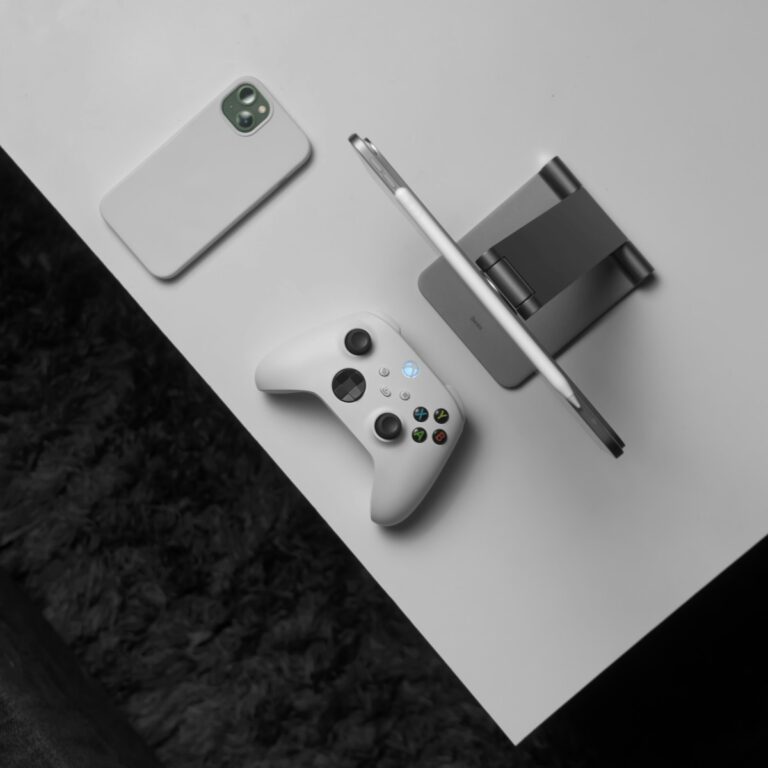Is your PS5 shutting down unexpectedly during gameplay? This frustrating issue is often caused by overheating, which can damage your console over time. To prevent PS5 overheating, ensure proper ventilation by placing your console at least four inches from walls, clean dust from vents regularly, and position it horizontally for optimal airflow.
Many PlayStation 5 owners don’t realize that the placement of their console dramatically affects its performance. Your PS5 generates significant heat when running demanding games, and without proper cooling, it triggers an automatic shutdown to protect internal components. Simple adjustments to your setup can make a big difference in keeping temperatures under control.
Don’t wait until your PS5 shuts itself off to address overheating issues. Regular maintenance like cleaning the fan with a T8 screwdriver and keeping the surrounding area dust-free can extend your console’s lifespan and maintain peak performance during those marathon gaming sessions.
Why Your PS5 Overheats
Your PS5 may overheat due to:
- Poor ventilation or blocked air vents
- Dust buildup inside the console
- Placement too close to walls or heat sources
- Running for long sessions without rest
- Faulty or obstructed cooling fans
🔧 Step-by-Step Fixes
1. Check Console Placement
- Keep it in a well-ventilated area. Leave at least 4 inches (10 cm) of space around the console.
- Avoid enclosed cabinets or tight spaces where hot air can’t escape.
- Keep it away from heat sources (radiators, direct sunlight, or other electronics).
💡 Tip: The PS5 can be positioned horizontally or vertically, but ensure airflow isn’t blocked either way.
2. Clean the Air Vents
- Power off and unplug your PS5.
- Use a can of compressed air or a soft brush to gently remove dust from vents and ports.
- Avoid using a vacuum directly on the console—it can cause static buildup.
(Source: iFixit)
3. Clean Internal Dust (Optional but Effective)
If you’re comfortable opening your PS5:
- Remove the side panels carefully.
- Use compressed air to blow dust out of the cooling fan and dust catchers.
- Reattach panels securely.
⚠️ Only do this if you’re confident—otherwise, contact Sony or a professional repair service.
4. Adjust Room Temperature
- Keep your gaming area below 80°F (27°C).
- Avoid placing the console near windows or vents blowing hot air.
- Use a small fan or cooling pad to improve airflow if necessary.
5. Limit Long Gaming Sessions
- After long play sessions, put your PS5 in Rest Mode or turn it off to let it cool.
- Avoid covering it with objects or placing it on soft surfaces (like carpets or beds) that trap heat.
6. Update System Software
- Go to Settings → System → System Software → System Software Update.
- Software updates often include performance and cooling optimizations.
7. Check for Fan or Hardware Issues
If your PS5 still overheats:
- Listen for fan noise—if it’s unusually loud or silent, there may be a malfunction.
- Contact PlayStation Support for diagnostic help or repair options.
(Source: Silicophilic)
🛡️ Prevention Tips
- Clean your console every few months.
- Avoid using it in humid or dusty environments.
- Don’t block vents with decorations or controllers.
- Use a surge protector to maintain stable power flow.
✅ Quick Summary
| Problem | Fix |
|---|---|
| Poor airflow | Move PS5 to open space |
| Dust buildup | Clean vents and fan |
| Long sessions | Give console rest breaks |
| Hot environment | Cool the room |
| Outdated software | Update firmware |
By following these steps, you can keep your PS5 cool, quiet, and performing at its best for years to come.
Key Takeaways
- Position your PS5 horizontally with at least four inches of clearance around all vents for proper air circulation.
- Regularly clean dust from vents and fans to prevent buildup that restricts airflow and causes overheating.
- Allow your PS5 to cool down completely after shutdowns before restarting to protect internal components.
Understanding the PS5 System
The PS5’s design combines powerful hardware with sophisticated software to deliver next-generation gaming. Knowing how these components work together can help you prevent overheating issues and maintain optimal performance.
Hardware Overview
The PlayStation 5 features a custom AMD Ryzen CPU paired with a custom RDNA 2 GPU that generates significant heat during operation. Its cooling system includes a large heatsink and a 120mm fan designed to pull air through the console and keep components at safe temperatures.
The PS5’s internal structure uses liquid metal thermal conductor on the CPU to efficiently transfer heat to the heatsink. This design is more effective than traditional thermal paste found in older consoles.
Your PS5’s ventilation system requires adequate airflow through multiple intake vents and a large exhaust vent. When these vents become blocked, your system can’t cool properly and may overheat.
The internal NVMe SSD generates additional heat, especially during data-intensive operations. If you’ve upgraded with an additional SSD, this can increase the thermal load on your system.
Software and System Updates
Regular system software updates optimize how your PS5 manages power and thermal performance. These updates often include improvements to the cooling algorithm that controls fan speed based on temperature readings.
The PS5’s power management system adjusts performance dynamically to prevent overheating. During intensive gaming sessions, the system might increase fan speed or slightly reduce performance to maintain safe temperatures.
You should always install the latest system updates as they may address overheating issues through software optimizations. Some updates specifically target thermal management.
Game-specific updates can also improve performance and reduce system strain. Developers often release patches that optimize games to run more efficiently on PS5 hardware, reducing unnecessary heat generation.
Common Causes of Overheating
PlayStation 5 consoles can overheat for several key reasons that impact performance and longevity. Understanding these common issues will help you maintain your gaming system properly and prevent potential damage.
Poor Ventilation and Dust Build-Up
Your PS5 needs proper airflow to function correctly. Poor ventilation is one of the most common causes of PS5 overheating. When you place your console in enclosed spaces like entertainment cabinets or small shelves, heat gets trapped around the device.
Dust accumulation is equally problematic. Over time, dust collects in the vents and internal components of your PS5, forming a layer that:
- Blocks airflow through cooling channels
- Insulates components, preventing heat dissipation
- Forces fans to work harder, creating more noise
Many PS5 owners report their console shutting off unexpectedly due to these issues. Regular cleaning with compressed air can help maintain proper airflow through your system’s vents.
Intensive Gaming Sessions
Modern PS5 games push the hardware to its limits, causing significant heat generation. Graphically demanding titles with high frame rates and resolutions tax your console’s GPU and CPU heavily.
When you play PS5 games for extended periods, the internal components work harder and generate more heat. This is especially true for games with:
- Ray tracing capabilities
- 4K resolution
- High frame rates (60fps+)
- Complex physics and AI calculations
Your console needs occasional breaks during marathon gaming sessions. Consider taking 15-minute breaks every few hours to allow your PS5 to cool down.
Outdated System Software
Outdated system software can contribute to PS5 overheating issues. Sony regularly releases firmware updates that often include optimizations for thermal management and performance.
These updates sometimes adjust fan behavior and power management to better handle heat output. When you skip updates, your PS5 might not be using the most efficient cooling algorithms.
Some users find that after updating their system software, their PS5 runs cooler during intensive gaming. The process is simple:
- Connect your PS5 to the internet
- Navigate to Settings > System > System Software
- Select “Update System Software”
Keeping your system updated ensures optimal performance and helps maintain proper temperature control during gameplay.
Preventive Measures and Best Practices
Taking proactive steps to manage your PS5’s temperature can prevent overheating issues and extend the life of your console. These strategies focus on the physical environment and maintenance of your system.
Ensuring Adequate Ventilation
Your PlayStation 5 needs proper airflow to function optimally. Place your PS5 at least four inches away from walls and other objects to allow heat to dissipate properly. This clearance is critical for the cooling system to work effectively.
Never place your console in enclosed spaces like entertainment cabinets with limited airflow. These enclosed areas trap heat and force your PS5 to work harder, potentially leading to overheating problems.
Consider the position of your console. The PS5 was designed to work in both vertical and horizontal positions, but ensure the vents remain unobstructed in either orientation.
Keep your PS5 away from other heat-generating devices like routers, speakers, or other gaming consoles. Additional heat sources nearby can raise the ambient temperature around your system.
For particularly warm environments, you might want to use a small external fan to improve airflow in the area around your console.
Regular Cleaning and Maintenance
Dust is one of the biggest enemies of your PS5’s cooling system. Regular cleaning can prevent 95% of overheating issues according to user experiences.
Clean the exterior vents of your PS5 monthly using compressed air. Hold the can upright and use short bursts to avoid moisture damage. Focus on the intake and exhaust vents where dust typically accumulates.
For deeper cleaning, consider vacuuming the ports every few months with a soft brush attachment. Be gentle to avoid damaging the delicate components.
If you notice significant performance issues or hear the fan running loudly, your PS5 might need a more thorough internal cleaning. This usually involves opening the console to access the heatsink, which collects substantial dust over time.
Create a cleaning schedule based on your environment. Homes with pets, carpet, or in dusty areas may require more frequent maintenance.
Keeping the System Software Updated
Software updates often include thermal management improvements that can help prevent overheating. Sony regularly optimizes the PS5’s system software to better manage temperature and performance.
Enable automatic updates in your system settings to ensure you always have the latest firmware. This setting allows your console to download and install updates during rest mode.
After major system updates, restart your PS5 completely rather than using rest mode. This helps ensure all new thermal management features are properly implemented.
Check for pending updates manually by navigating to Settings > System > System Software > System Software Update and Settings. This is especially important if your console hasn’t been used for a while.
Monitor your console’s performance after updates. If you notice improvements in fan noise or temperature, the update likely included thermal management enhancements.
PS5 System Settings for Optimal Performance
Your PlayStation 5 has several system settings that can help prevent overheating issues. Adjusting these settings can reduce the workload on your console’s processor and improve airflow efficiency during gameplay.
Adjust Power Saving Settings
The PS5’s Power Saving settings can significantly impact how hard your console works. Navigate to Settings > System > Power Saving to access these options.
Consider setting Rest Mode to turn off after 1 hour of inactivity. This prevents your PS5 from running unnecessarily when not in use.
You can also try using Performance Mode instead of Resolution Mode when playing graphically demanding games. Performance Mode prioritizes framerate over visual quality, reducing the strain on your system.
For the “Set Time Until PS5 Turns Off” option, choose a shorter timeframe like 3 hours for playing games and 1 hour for media playback. This ensures your PS5 doesn’t run continuously if you forget to turn it off.
Disable “Stay Connected to the Internet” in Rest Mode if you don’t need automatic updates while the system is idle.
Manage Installation and Save Data
Properly managing your storage can prevent your PS5 from working harder than necessary.
Keep at least 10-15% of your SSD space free at all times. A nearly full SSD can create performance issues that lead to increased system heat.
Delete games you no longer play by going to Settings > Storage > Console Storage > Games and Apps. Select unwanted games and choose “Delete.”
Move games you play less frequently to external storage. This frees up SSD space and reduces system strain when navigating your game library.
Regularly check for and delete corrupted save data by going to Settings > Saved Data and Game/App Settings > Saved Data. Corrupted files can cause your system to work harder trying to access them.
Configure Video Output Settings
Your display settings directly affect how hard your PS5 works to render games and media.
If you notice overheating during gameplay, consider lowering your display resolution temporarily. Go to Settings > Screen and Video > Video Output and adjust as needed.
Disable HDR for games that don’t truly benefit from it. While HDR enhances visuals, it requires more processing power. Toggle this in Settings > Screen and Video > HDR.
Turn off 120Hz output for games that don’t support it properly. This setting can be found under Settings > Screen and Video > Video Output.
Consider disabling HDCP in your system settings if you experience shutdowns during gameplay. Some users report this helps with overheating issues in specific games.
Troubleshooting Overheating Issues
When your PS5 overheats, it can damage internal components and interrupt your gaming experience. Quick identification and proper solutions can prevent serious hardware problems and extend your console’s lifespan.
Identifying the Overheating Warning Signs
Your PS5 will show clear signs when it’s running too hot. The most obvious indicator is when your console shuts itself off suddenly during gameplay. This automatic shutdown is a protective measure to prevent permanent damage.
Before a complete shutdown, you may notice:
- Loud fan noise (faster than normal operation)
- A warning message about temperature on your screen
- Lag or stuttering during gameplay
- The console feeling extremely hot to touch
The system’s red light indicator might also flash when overheating issues occur. Pay attention to when these symptoms happen—if they occur during graphically intensive games or after long play sessions, heat is likely the culprit.
Don’t ignore these warning signs, as continued overheating can permanently damage your PS5’s internal components.
Step-by-Step Solutions to Cool Down the PS5
Proper positioning is your first defense against overheating. Place your PS5 at least four inches away from walls and never inside enclosed cabinets. The console needs proper airflow on all sides.
Cleaning routine:
- Power off and unplug your PS5 completely
- Remove dust from vents using compressed air
- Clean the fan thoroughly (requires a T8 security screwdriver)
- Check the heatsink for dust buildup
Regular cleaning prevents dust buildup that causes serious overheating problems. For vertical positioning, ensure your PS5 stands securely on its base to maintain proper airflow.
Consider the room temperature too. Playing in cooler environments reduces strain on your console’s cooling system. Using a small desk fan pointed at your PS5 can help during extended gaming sessions in warm rooms.
When to Seek Professional Repairs
If your PS5 continues to overheat despite trying all the recommended solutions, it’s time to consider professional help. Persistent overheating can indicate deeper issues with the thermal paste or internal cooling system.
Signs you need professional assistance:
- Overheating occurs immediately after startup
- The console overheats even with a cooling attachment
- Fan makes unusual noises or doesn’t run
- Multiple shutdowns in a short period
Contact PlayStation Support first to check if your console is still under warranty. Attempting complex internal repairs yourself will void any remaining warranty coverage.
The cost of professional repair is worth considering against the price of a replacement console. Many repair shops can replace thermal paste and clean internal components properly for less than buying a new PS5.
Frequently Asked Questions
PS5 consoles can experience overheating issues that affect performance and longevity. Here are answers to common questions about keeping your PlayStation 5 running cool and avoiding thermal problems.
What are the common causes for a PlayStation 5 to overheat?
Your PS5 may overheat due to poor ventilation in the area where it’s placed. Entertainment units with minimal airflow are particularly problematic for console cooling.
Dust buildup inside the console is another major culprit. Over time, dust collects on internal components and blocks air movement through the system.
Placing your PS5 too close to walls, other electronics, or heat sources can also contribute to overheating problems. The console needs at least four inches of clearance around all sides.
What steps can be taken to prevent a PlayStation 5 from overheating?
Position your PS5 in a well-ventilated area with plenty of open space. Avoid enclosed cabinets or tight spaces where heat can build up.
Keep the console away from other heat-generating devices like amplifiers, speakers, or other gaming systems. These can raise the ambient temperature around your PS5.
Make sure the room temperature isn’t too high. If your gaming area gets particularly warm, consider using a fan to improve air circulation.
Regularly check that all vents on the console remain unobstructed. Even small items blocking air intakes can lead to temperature increases.
Are there any recommended maintenance procedures to reduce the risk of overheating in a PS5?
Perform regular dust cleaning every few months, especially if you have pets or live in a dusty environment. This prevents buildup that can impede airflow.
Check that the cooling fan is working properly during operation. You should hear it spin up during intensive gaming sessions.
Consider using a soft brush or can of compressed air to gently clean the exterior vents without opening the console. This can be done monthly.
For more thorough maintenance, the internal fan may need cleaning periodically, though this requires partial disassembly of the console.
How can one safely clean a PS5 to ensure it stays cool during operation?
Always power down and unplug your PS5 before any cleaning. Wait for it to cool completely before starting.
Use compressed air to blow dust out of the vents. Hold the can upright and use short bursts to avoid moisture buildup.
For deeper cleaning that requires opening the console, you’ll need specific tools like a T8 screwdriver. Follow detailed guides or videos to avoid damaging components.
Be gentle when handling internal parts. The cooling fan is particularly delicate and should be cleaned with care using compressed air or a soft brush.
What should a user do if their PS5 displays an overheating warning message?
Immediately turn off your console if you receive an overheating warning. Continued operation could damage internal components.
Allow the system to cool down completely before restarting. This may take 30 minutes to an hour depending on the severity.
Once cooled, check all vents for blockages and ensure the console has proper ventilation before powering it back on.
If the issue persists after improving ventilation, your PS5 might need a deeper cleaning or professional service.
Has Sony provided any guidelines on what to do in the event of a PS5 overheating shutdown?
Sony recommends placing your PS5 in an open, well-ventilated location away from walls and other electronics. This is their primary guidance for preventing heat issues.
The official recommendation for cleaning is to use a vacuum cleaner on low power to remove dust from external vents. However, many experts suggest compressed air instead.
If your console shuts down due to overheating, Sony advises moving it to a cooler location and ensuring all vents are unobstructed before restarting.
For persistent overheating issues, Sony suggests contacting their customer support, as this could indicate a hardware problem requiring professional repair.