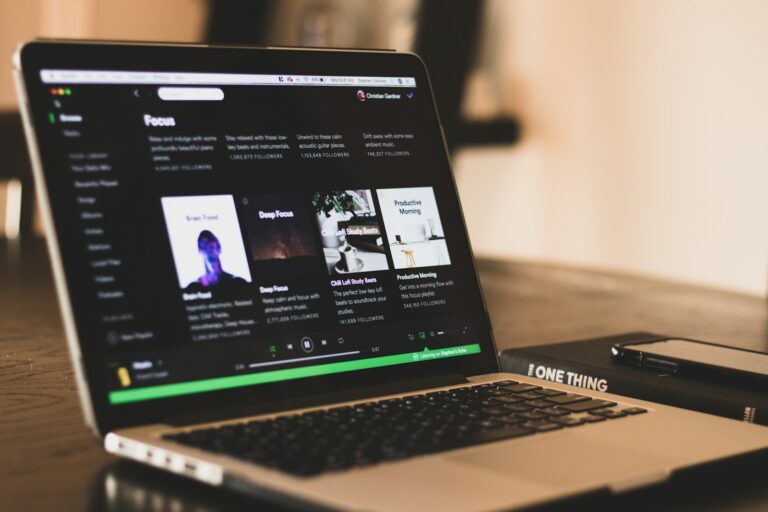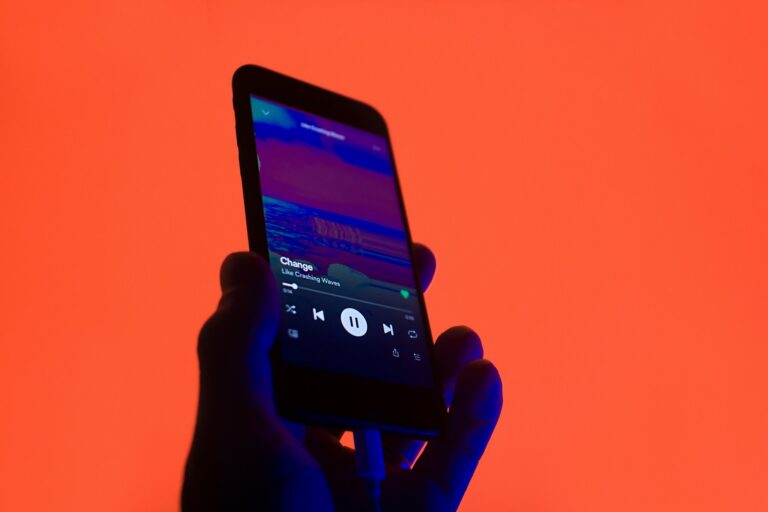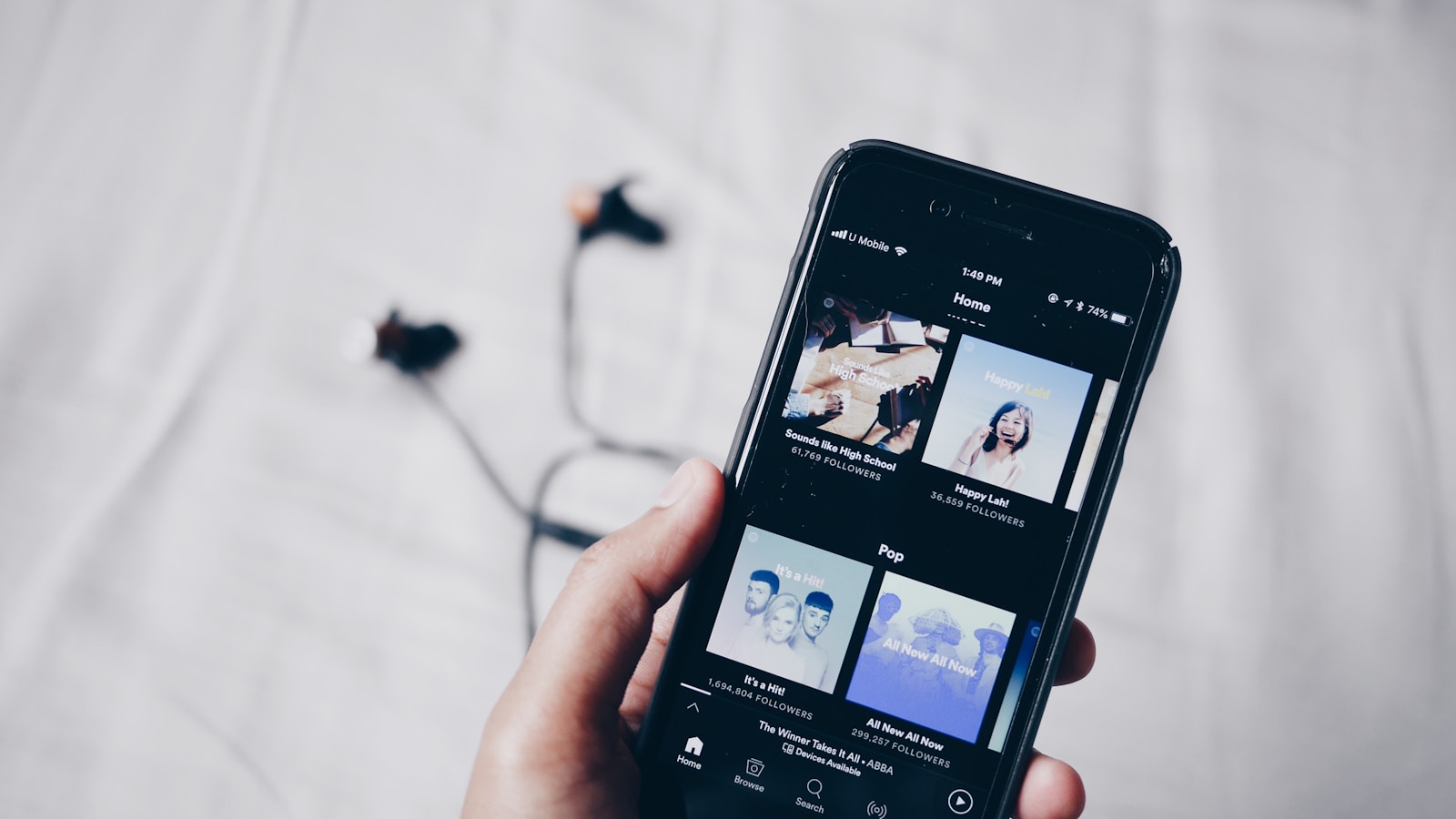
Wondering how to check your Spotify balance? Whether you’re tracking your Premium subscription status or adjusting audio settings, knowing your Spotify balance helps you manage your music experience better. You can check your Spotify account details by tapping your profile picture in the app, selecting Settings and privacy, then Account, and finally Billing to see your current subscription status and payment information.
Many Spotify users don’t realize how easy it is to access their account information. Besides subscription details, you can also check your audio balance to adjust sound output between left and right channels. If you have a Spotify gift card, you can verify its balance online through services like eGifter.
How To Check Your Spotify Balance
1. Understand What “Spotify Balance” Means
Spotify doesn’t maintain a running “balance” like a wallet. Instead:
- When you redeem a Spotify gift card, the full value is immediately converted into Premium subscription time (e.g., a $30 card gives you 3 months of Premium at $9.99/month).
- Once redeemed, there’s no remaining balance to check — the card is single-use.
(Source: Spotify Support, Spotify Community)
2. If You Haven’t Redeemed the Card Yet
You can check how much the card is worth before using it by:
- Looking at the card packaging (it usually shows the amount, e.g., $10, $30, $60).
- If purchased online (e.g., via eGifter), you can check your balance on their site:
👉 Spotify Gift Card Balance Check | eGifter
3. To Redeem a Spotify Gift Card
If you want to apply your card to your account:
- Go to spotify.com/redeem.
- Log in to your Spotify account.
- Enter the alphanumeric code from your card.
- Click “Redeem.”
- The value will automatically convert to Premium subscription time.
- Example: A $30 card = about 3 months of Premium.
Make sure:
- Your account’s country matches the country where the card was purchased.
- The card was activated at the store if bought physically.
(Source: Spotify Gift Cards Help)
4. To Check Your Remaining Premium Time
Since there’s no wallet balance, you can instead check how much Premium time you have left:
- Go to spotify.com/account.
- Under Your Plan, you’ll see your subscription type and next billing date.
- If you redeemed a gift card, it will show when your Premium will end.
✅ Summary
| Task | Where to Check | Notes |
|---|---|---|
| Check unused card balance | eGifter Balance Check | Only works for unredeemed cards |
| Redeem a card | spotify.com/redeem | Converts full value into Premium time |
| Check remaining Premium time | spotify.com/account | Shows when Premium expires |
Key Takeaways
- You can check your Spotify subscription details through the app’s Account settings or by logging into your account on the website.
- Audio balance can be adjusted in Spotify settings to customize your sound experience between left and right channels.
- Spotify keeps track of your payment history and listening habits, which you can review in your account’s Order history section.
Understanding Your Spotify Account
Your Spotify account contains important details about your subscription, payment methods, and listening habits. Knowing how to access and manage this information helps you make the most of your streaming experience.
Types of Spotify Subscriptions
Spotify offers several subscription plans to meet different needs. The Free plan gives you access to music with ads and limited features.
Spotify Premium removes ads and adds benefits like offline listening and unlimited skips. Premium plans include:
- Individual: For single users
- Duo: For two people living at the same address
- Family: For up to six family members
- Student: Discounted rate for verified students
Each plan has different pricing and features. Premium subscribers can also take advantage of special offers like free trials or bundle deals with other services.
You can view your current plan by going to your account page and looking under the “Subscription” section.
Managing Account Information
To check your account details, visit the Spotify website and log in to your account page. Here you can view your payment information and next billing date.
Your account page also shows your:
- Personal information (email, birth date)
- Payment methods
- Subscription status
- Billing history
You can access detailed data about your listening habits including playlists, recently played tracks, and followed artists. This information helps you understand your music preferences better.
To update payment details or change subscription plans, go to “Manage your plan” on your account page. You can switch between different Premium tiers or cancel your subscription at any time.
Checking Spotify Balance on Various Devices
You can check your Spotify balance in different ways depending on which device you’re using. The process varies slightly between the mobile app and website interfaces, but both methods are straightforward.
Through the Spotify App
To check your balance in the Spotify app, start by opening the application on your phone or tablet. Tap your profile picture located at the top of the screen. This opens your account menu with various options.
Next, tap “Settings and privacy” and then select “Settings” from the submenu. Scroll down until you find the “Account” option and tap on it.
Under the Account section, look for “Billing” information. Here you can view your plan details including any remaining balance or credit on your account.
If you’re having trouble finding your balance, make sure your Spotify app is up-to-date. Outdated apps sometimes don’t display account information correctly. You can also adjust audio balance in the app settings if you need to control left/right speaker output.
On the Spotify Website
Checking your Spotify balance through the website offers an alternative method that works on any computer or device with a web browser.
First, visit the official Spotify website and log in to your account. Click on your profile picture in the top-right corner of the screen to reveal a dropdown menu.
Select “Account” from this menu. This takes you to your account overview page where you can manage your subscription and payment information.
Navigate to the “Subscription” or “Payment” section. Here you should be able to view any remaining credits or gift card balances applied to your account.
If you’ve recently added credit to your Spotify account, this is where you can check your remaining balance. For gift card balances specifically, services like eGifter offer balance checking tools that may supplement Spotify’s own interface.
Navigating Spotify’s Features
Spotify offers a rich ecosystem of music and audio content that extends far beyond just streaming songs. Getting familiar with its core features will enhance your listening experience and help you make the most of your subscription.
Exploring Playlists and Top Songs
Your Spotify Music Library serves as the hub for all your favorite content. To access your library, tap the “Your Library” icon at the bottom of the screen. Here you’ll find all your saved songs, albums, and playlists organized in one place.
Creating personalized playlists is simple. Tap “Create playlist,” name it, and start adding songs. You can make playlists private or public to share with friends.
Spotify also curates playlists tailored to your taste. Look for “Made For You” in the Home tab to discover:
- Daily Mix playlists based on your listening habits
- Discover Weekly with new songs matching your preferences
- Release Radar featuring new releases from artists you follow
Your “Top Songs” are collected in yearly playlists that Spotify automatically generates. These compilations showcase the tracks you’ve played most frequently during each calendar year.
Discovering Podcasts and Top Artists
Spotify has evolved into a podcast powerhouse. To find podcasts, tap the “Search” icon and select the “Podcasts” category. You can browse by genre or check out curated collections like “Top Podcasts” and “Trending Now.”
When you follow your favorite podcasts, new episodes appear in your “Latest Episodes” feed for easy access. Many podcasts offer exclusive content on Spotify that you won’t find elsewhere.
Your Top Artists are displayed on your profile page. To see them:
- Tap your profile picture in the upper left corner
- Scroll down to the “Top Artists This Month” section
- Tap “See All” for a complete list
Following artists ensures you’ll receive notifications about new releases and concert announcements. You can also explore similar artists through the “Fans Also Like” section on any artist page.
Understanding Spotify Wrapped
Spotify Wrapped is an annual review of your listening habits that arrives each December. This popular feature provides colorful insights into your year in music and podcasts.
Your Wrapped experience includes animated stories showing your top songs, artists, genres, and total minutes listened. You’ll also see where you rank among an artist’s top listeners and discover your “Audio Aura” – a visualization of your music moods.
Spotify uses AI-powered algorithms to analyze your listening patterns throughout the year. These insights help create your personalized Wrapped experience.
You can share your Wrapped results directly to social media platforms like Instagram, Twitter, and Facebook. The feature is typically available for only a few weeks, so be sure to check it out when notifications appear.
Managing Your Music Downloads
Downloading music on Spotify gives you the freedom to enjoy your favorite tracks without an internet connection. The process is straightforward, but understanding the options helps maximize your storage and audio quality.
Downloading Songs and Podcasts
To download music on Spotify, you’ll need a Spotify Premium subscription. The download process is simple—just tap the download icon on albums, playlists, or podcast episodes you want to save offline.
You can check your download progress in the “Downloads” section of your library. Spotify allows up to 10,000 songs across 5 devices, giving you plenty of flexibility.
Remember to occasionally connect to the internet so Spotify can verify your Premium subscription. Your downloads remain available for 30 days offline before requiring reconnection.
To manage storage space, review your downloads regularly. Remove unnecessary content by toggling off the download button on previously downloaded items.
Streaming Quality and File Types
Spotify lets you customize your audio quality settings for both streaming and downloads. The options typically include:
Audio Quality Options:
- Low: 24 kbps (smallest files)
- Normal: 96 kbps
- High: 160 kbps
- Very High: 320 kbps (Premium only)
While Spotify doesn’t use standard MP3 or FLAC formats for downloads, it uses its own format optimized for streaming. The files are stored in an encrypted format to protect against unauthorized copying.
You can adjust your download quality by going to Settings > Audio Quality > Download. Choosing lower quality saves storage space but reduces audio clarity. Higher settings provide better tonal balance but consume more storage.
Consider setting different quality levels for WiFi versus cellular to balance data usage and sound quality.
Frequently Asked Questions
Managing your Spotify account involves understanding both your financial details and audio settings. Here are answers to common questions about viewing plans, checking balances, and adjusting settings.
How can I view my current subscription plan and charges on Spotify?
You can check your current Spotify plan by visiting your account page. Under the “Subscription” section, look for “Manage your plan” to view your current plan details.
This area shows what type of subscription you have (Free, Premium Individual, Family, etc.) and how much you’re being charged.
If you’ve recently upgraded or changed plans, the new information should appear here within minutes.
What steps are involved in reviewing my Spotify account details?
To review your Spotify account details, first log into your account on the Spotify website. Click on your profile picture in the top-right corner.
Select “Account” from the dropdown menu to access your account dashboard.
Here you’ll find sections for your personal information, subscription details, payment methods, and privacy settings.
How can I identify the remaining time on my Spotify Premium subscription?
To check how much time remains on your Premium subscription, go to your account page through the Spotify website. Look under the “Subscription” section.
You’ll see your current billing period displayed, including the next payment date. This date indicates when your current subscription period ends.
If you’ve canceled but are still in a paid period, you’ll also see the date your Premium benefits will end.
Is there a method to find out my Spotify payment history?
Yes, you can view your complete payment history through your Spotify account. Log in to the Spotify website and navigate to your account.
Under the “Subscription” section, look for “Payment History” or similar wording. This shows all past payments made to Spotify.
The history typically includes dates, amounts, and payment methods used for each transaction.
What process should be followed to check the audio balance settings in Spotify?
To check and adjust audio balance in Spotify, open the app and go to Settings. Look for “Playback” or “Audio Settings” depending on your device.
Some devices allow you to adjust audio balance between left and right channels. This helps if your music sounds uneven in your headphones.
If you don’t see balance controls in Spotify, you may need to adjust this through your device’s sound settings instead.
How does one go about canceling a Spotify Premium membership?
To cancel your Spotify Premium subscription, log in to your account on the Spotify website. Navigate to your account page.
Under “Subscription,” look for “Change or Cancel” options. Select “Cancel Premium” and follow the prompts to confirm your cancellation.
Remember that canceling doesn’t delete your account. You’ll keep your playlists and can continue using Spotify Free after your paid period ends.