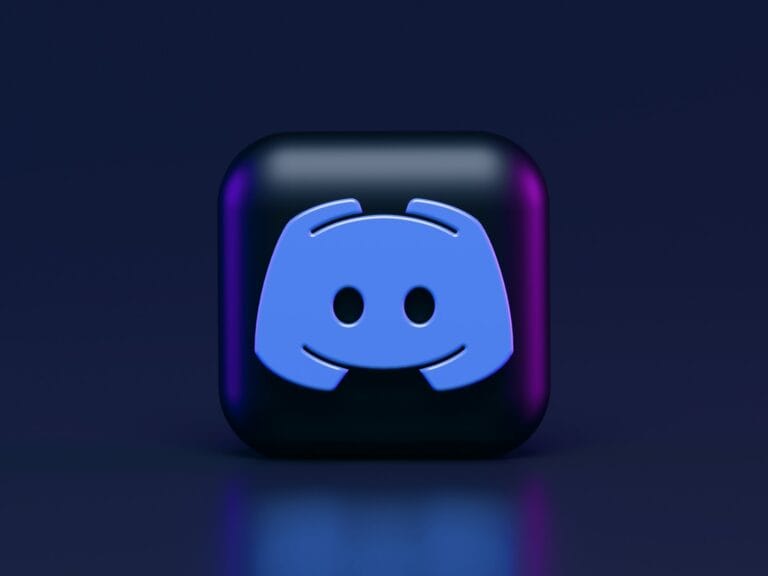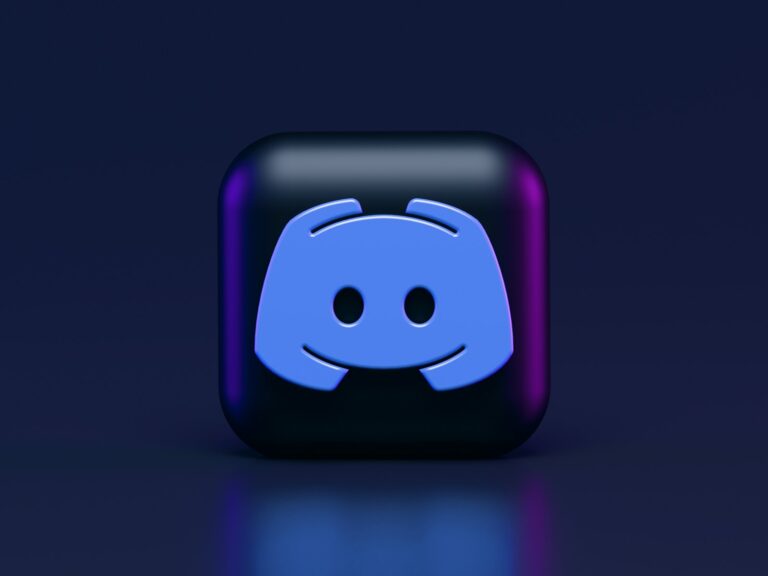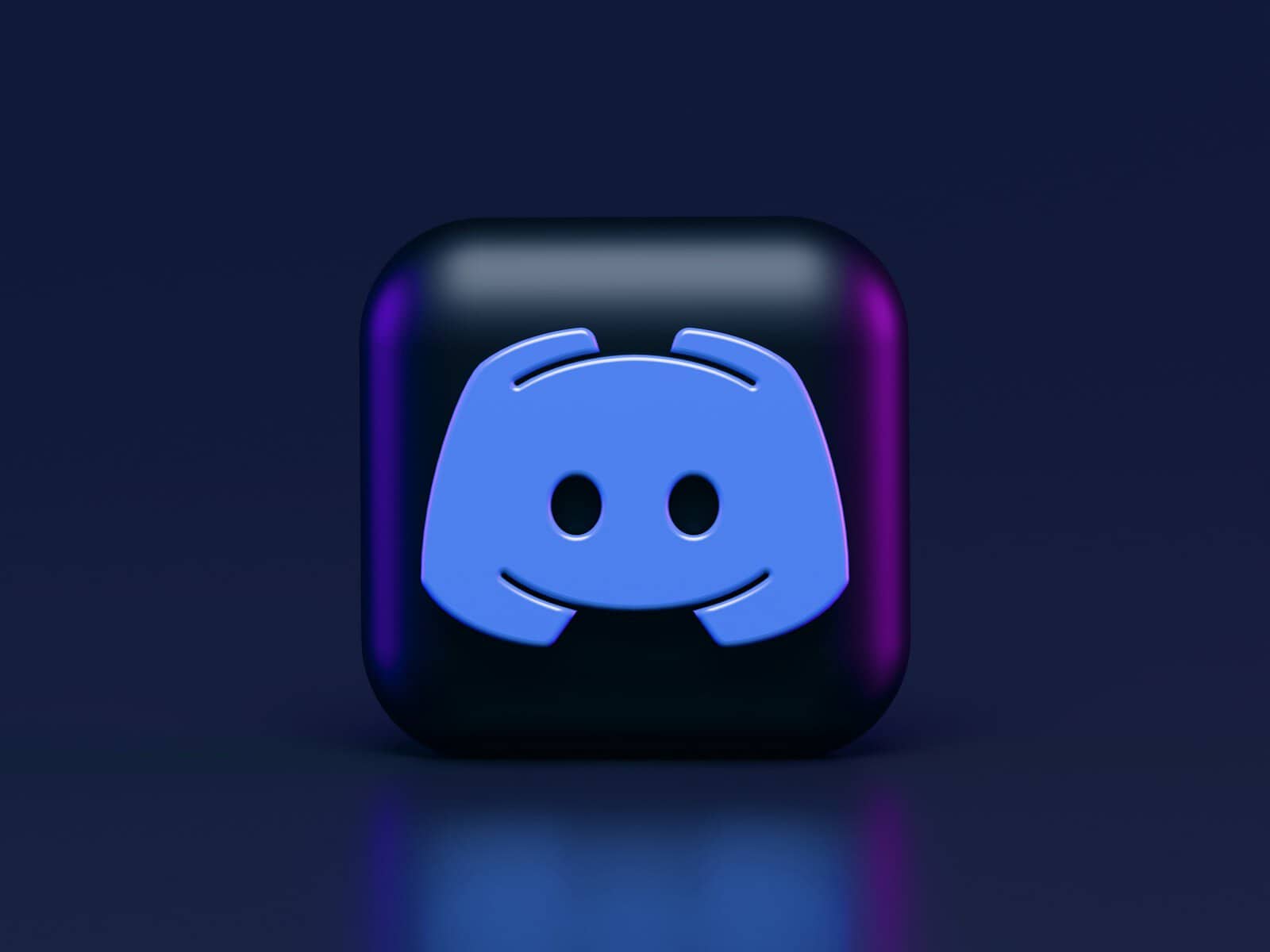
Streaming Netflix on Discord allows friends to watch movies and shows together remotely. Many users encounter a black screen issue when attempting this, but solutions exist. To stream Netflix on Discord without a black screen, disable hardware acceleration in the Discord app or browser settings.
This simple fix often resolves the problem, enabling smooth Netflix streaming within Discord. For Discord app users, navigate to Advanced settings and turn off hardware acceleration. Browser users should locate this option in their browser’s settings menu.
By following these steps, Discord users can enjoy Netflix content with friends, creating a shared viewing experience despite physical distance. This method works across various devices, including PCs and mobile platforms, making it accessible to a wide range of users.
Requirements Before You Begin
Before you start streaming Netflix on Discord, make sure the following requirements are met:
| Requirement | Details |
|---|---|
| Netflix Subscription | A valid Netflix account with an active subscription. |
| Web Browser | Chrome, Firefox, Edge, or Brave is recommended. |
| Discord App | Use the desktop version of Discord (not the browser version). |
| Stable Internet | A reliable internet connection for both streaming and Discord voice/video calls. |
| Screen Share Permissions | If you’re streaming in a server, make sure you have permission to share your screen in the selected voice channel. |
Step-by-Step: How to Stream Netflix on Discord
1. Open Netflix in a Browser
- Launch your preferred web browser.
- Go to Netflix.com and log in.
- Choose the show or movie you want to stream.
Tip: Chrome tends to work better with Discord screen share than Safari or Opera.
2. Disable Hardware Acceleration in Your Browser
To avoid the black screen issue when screen sharing Netflix, disable hardware acceleration:
For Chrome:
- Click the three-dot menu in the upper-right corner.
- Go to Settings > System.
- Toggle off “Use hardware acceleration when available”.
- Restart Chrome.
For Firefox:
- Open the menu and go to Settings.
- Scroll to Performance.
- Uncheck “Use recommended performance settings”.
- Then uncheck “Use hardware acceleration when available”.
- Restart Firefox.
3. Launch Discord and Join a Voice Channel
- Open Discord.
- Join a voice channel in a server where you have permission to share your screen.
Alternatively, you can also start a DM voice/video call with a friend or group.
4. Set Up Screen Share
- Click the “Screen” icon at the bottom of Discord.
- Choose the browser window where Netflix is open.
- Set the stream quality (480p, 720p, 1080p if you have Nitro).
- Click Go Live to begin streaming.
5. Ask Viewers to Join
Once you’re live, others in the voice channel (or the DM call) can click “Watch Stream” to view your Netflix stream in real time.
Troubleshooting Common Issues
| Problem | Solution |
|---|---|
| Black screen during stream | Disable hardware acceleration in your browser. |
| No audio | Make sure you selected “Application Audio” or “Share Audio”. |
| Stream quality looks bad | Upgrade to Discord Nitro for higher resolution options. |
| Stream lags or buffers | Close other applications and tabs to free up system resources. |
| Stream won’t start | Make sure you selected the correct browser window, not the whole screen. |
Legal Note: Is It Allowed?
Netflix’s terms of use prohibit publicly broadcasting or redistributing content without permission. Streaming Netflix over Discord to a small group of friends is generally tolerated in private calls, but doing so in public servers or for large groups may violate Netflix’s terms. Always be mindful of the platform’s policies.
Tips to Improve Streaming Quality
- Use an Ethernet connection instead of Wi-Fi.
- Close resource-heavy apps like video editors or games while streaming.
- If you’re using a dual-monitor setup, stream from the display that has fewer background processes.
- Encourage viewers to join the call with cameras/mics off for better bandwidth allocation.
Comparison: Discord Nitro vs Free Account for Streaming
| Feature | Free Account | Discord Nitro |
|---|---|---|
| Max Resolution | 720p | Up to 4K |
| Max Frame Rate | 30 FPS | Up to 60 FPS |
| Go Live in HD | No | Yes |
| Screen Share with Audio | Yes (limited) | Yes |
If you’re streaming regularly, upgrading to Nitro can significantly boost visual and audio quality for your viewers.
Bonus: Browser Extensions That Can Help
While not required, these extensions can improve your Netflix + Discord experience:
| Extension | Purpose |
|---|---|
| Netflix Party / Teleparty | Syncs playback with friends (for viewing separately). |
| Enhancer for Netflix | Allows keyboard shortcuts, filters, and playback tweaks. |
| Volume Master | Boosts browser volume beyond the default limit. |
These are helpful when not screen sharing, but still want synchronized or enhanced playback.
How To Turn On DRM on Chrome
To enable DRM (Digital Rights Management) in Chrome, navigate to chrome://settings/content/protectedContent in the address bar, then ensure both “Sites can play protected content” and “Sites can use identifiers to play protected content” are enabled. If you are encountering issues with protected content, you may need to restart your computer for the changes to take effect.
Here’s a more detailed breakdown:
- 1. Open Chrome Settings:
- Open Chrome on your computer.
- In the address bar, type
chrome://settings/content/protectedContentand press Enter.
- 2. Enable Protected Content:
- Locate the settings for “Protected content”.
- Ensure that the following options are enabled:
- “Sites can play protected content”.
- “Sites can use identifiers to play protected content”.
- 3. Restart if Necessary:
- If you are still experiencing issues after enabling these settings, you may need to restart your computer for the changes to fully apply.
By following these steps, you can ensure that your Chrome browser is configured to play DRM-protected content.
Key Takeaways
- Disabling hardware acceleration resolves the black screen issue when streaming Netflix on Discord
- The fix applies to both the Discord app and browser versions
- This solution enables shared Netflix viewing experiences for remote friends
Setting Up for Streaming Netflix on Discord
Preparing to stream Netflix on Discord requires a few key steps. Users need to create a dedicated server and adjust their settings for the best streaming experience.
Creating a Discord Server for Streaming
To start streaming Netflix, users should set up a new Discord server. Click the plus icon on the left sidebar to create a server. Choose “Create My Own” and select “For me and my friends.” Name the server and add a picture if desired.
Create a voice channel for streaming. Click the plus icon next to “Voice Channels” and name it “Netflix Stream.” Set permissions to control who can join and stream. Right-click the channel, select “Edit Channel,” and adjust the permissions under “Permissions.”
Adjusting User Settings for Optimal Streaming
Open Discord settings by clicking the gear icon next to the username. Go to “Voice & Video” settings. Set the input and output devices correctly. Adjust the input sensitivity to reduce background noise.
In “Activity Settings,” turn on “Display currently running game as a status message.” This allows Discord to detect Netflix in the browser. Enable “Use an experimental method to capture game audio” for better sound quality.
Set stream quality in “Voice & Video” settings. Choose 720p and 30 fps for a balance of quality and performance. Higher settings may cause lag on slower connections.
Test the stream before inviting friends. Join the voice channel and click “Screen” to start sharing. Select the browser window with Netflix open. Ensure audio is working and the stream quality is satisfactory.
Overcoming Technical Limitations
Streaming Netflix on Discord often faces two main hurdles: black screens and DRM restrictions. These issues can be resolved through specific adjustments and workarounds.
Tackling the Black Screen Issue
The black screen problem frequently stems from hardware acceleration conflicts. To fix this:
Disable hardware acceleration in the web browser:
- Chrome: Settings > Advanced > System > Use hardware acceleration when available
- Firefox: Options > General > Performance > Use recommended performance settings
- Edge: Settings > System > Use hardware acceleration when available
Update graphics card drivers to the latest version.
Try different browsers. Firefox often works when others fail.
Restart the Discord app and web browser after making changes.
Use Discord in administrator mode to ensure full access to system resources.
Understanding DRM Limitations and Workarounds
Netflix uses Digital Rights Management (DRM) to protect content, which can interfere with Discord streaming. To bypass DRM restrictions:
Use browser extensions designed for screen sharing protected content.
Stream the entire desktop instead of just the browser window.
Consider using a virtual machine to isolate the streaming environment.
Try third-party streaming software that can capture DRM-protected content.
Use the Netflix Windows 10 app instead of the browser version.
These methods may have varying degrees of success. Always respect copyright laws and Netflix’s terms of service when streaming content.
Streaming Netflix on Discord Across Devices
Streaming Netflix on Discord is possible on various platforms. Different methods apply to desktop and mobile devices.
Guideline for Streaming on Windows and Mac
On Windows and Mac, users can stream Netflix through Discord using a web browser. First, open Netflix in Chrome, Firefox, or Edge. Then launch Discord and go to User Settings. Click on “Game Activity” and select “Add it!” under “No game detected”. Choose the browser running Netflix from the list.
Return to the Discord server and click the “Share Screen” button. Pick the browser window with Netflix. Adjust stream quality and frame rate as needed. For Mac users experiencing black screens, Firefox often works better than Chrome or Edge.
Streaming from Android and iOS Devices
Mobile streaming requires different steps. The Netflix app can’t stream directly to Discord on Android or iOS. Instead, use the mobile web browser to open Netflix. On Android, launch Discord and tap the voice channel you want to stream in. Hit the “Screen Share” button and select “Start now”.
For iOS, join a voice channel in Discord. Tap the “Screen Share” option. Choose “Start Broadcast” from the system menu. Navigate back to your web browser with Netflix open. The stream should now display Netflix content to your Discord audience.
Enhancing the Netflix Streaming Experience on Discord
Streaming Netflix on Discord offers unique opportunities for shared viewing. Users can improve video quality and create interactive watch parties with friends.
Streaming Quality and Video Settings
Discord Nitro subscribers can access higher stream quality options. They can stream at 1080p resolution and 60 frames per second. Non-Nitro users are limited to 720p and 30 fps.
To adjust stream settings:
- Click the gear icon next to a voice channel
- Select “Video Quality”
- Choose the desired resolution and frame rate
For optimal streaming:
- Use a wired internet connection
- Close unnecessary browser tabs and applications
- Update graphics drivers regularly
Facilitating Interactive Watch Parties
Discord enables synchronized Netflix viewing with voice and text chat. This creates a shared experience similar to watching together in person.
To start a watch party:
- Join a voice channel
- Click “Share Screen”
- Select the browser window with Netflix
- Invite friends to the channel
Enhance interaction by:
- Using Discord’s reaction emotes during key scenes
- Creating a separate text channel for discussions
- Scheduling regular movie nights with server members
Consider using browser extensions like Teleparty for additional features such as synchronized playback controls across participants.
Frequently Asked Questions
Streaming Netflix on Discord can present challenges, particularly with black screen issues. These common questions address various scenarios and solutions across different devices and browsers.
How can I share Netflix on Discord using an iPhone without encountering a black screen?
iOS devices do not support direct screen sharing of Netflix content on Discord. Users can consider alternative methods like using a computer or screen mirroring to a compatible device for sharing.
What are the steps to stream Netflix on Discord through Chrome without a black screen issue?
To stream Netflix on Chrome without a black screen, users should disable hardware acceleration. Open Chrome settings, navigate to “System,” and turn off “Use hardware acceleration when available.” Restart the browser before attempting to stream.
How do I stream Netflix on Discord on mobile devices without getting a black screen?
Mobile streaming of Netflix on Discord is limited. Android users can try third-party screen sharing apps, but these may not be reliable. For the best experience, streaming from a computer is recommended.
What could be causing a black screen while streaming Netflix on Discord, and how can it be fixed?
Black screens often result from digital rights management (DRM) protection. Solutions include disabling hardware acceleration, updating graphics drivers, and ensuring both Discord and the browser are up to date.
How to fix the black screen problem when sharing Netflix on Discord via Firefox?
Firefox users can resolve black screen issues by navigating to “about” in the browser, searching for “layers.acceleration.force-enabled,” and setting it to “false.” Restart Firefox before streaming.
What are the best practices for streaming Netflix on Discord on Android devices to avoid a black screen?
Android users should ensure their device and Discord app are updated. Using the latest version of a compatible browser and clearing cache can help. Some users find success with specific screen sharing apps designed for Discord use.