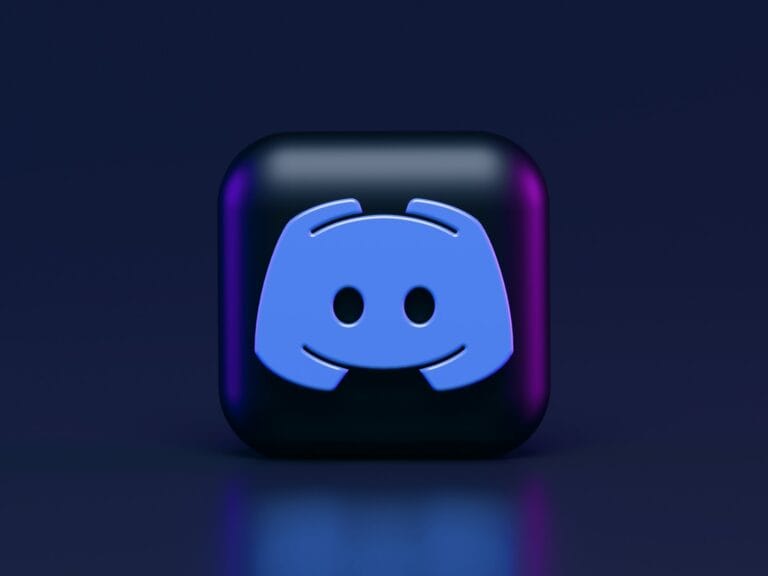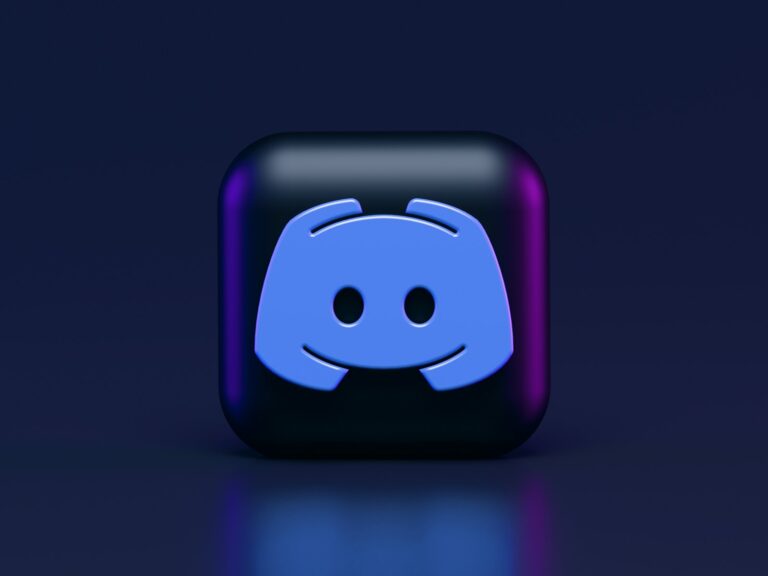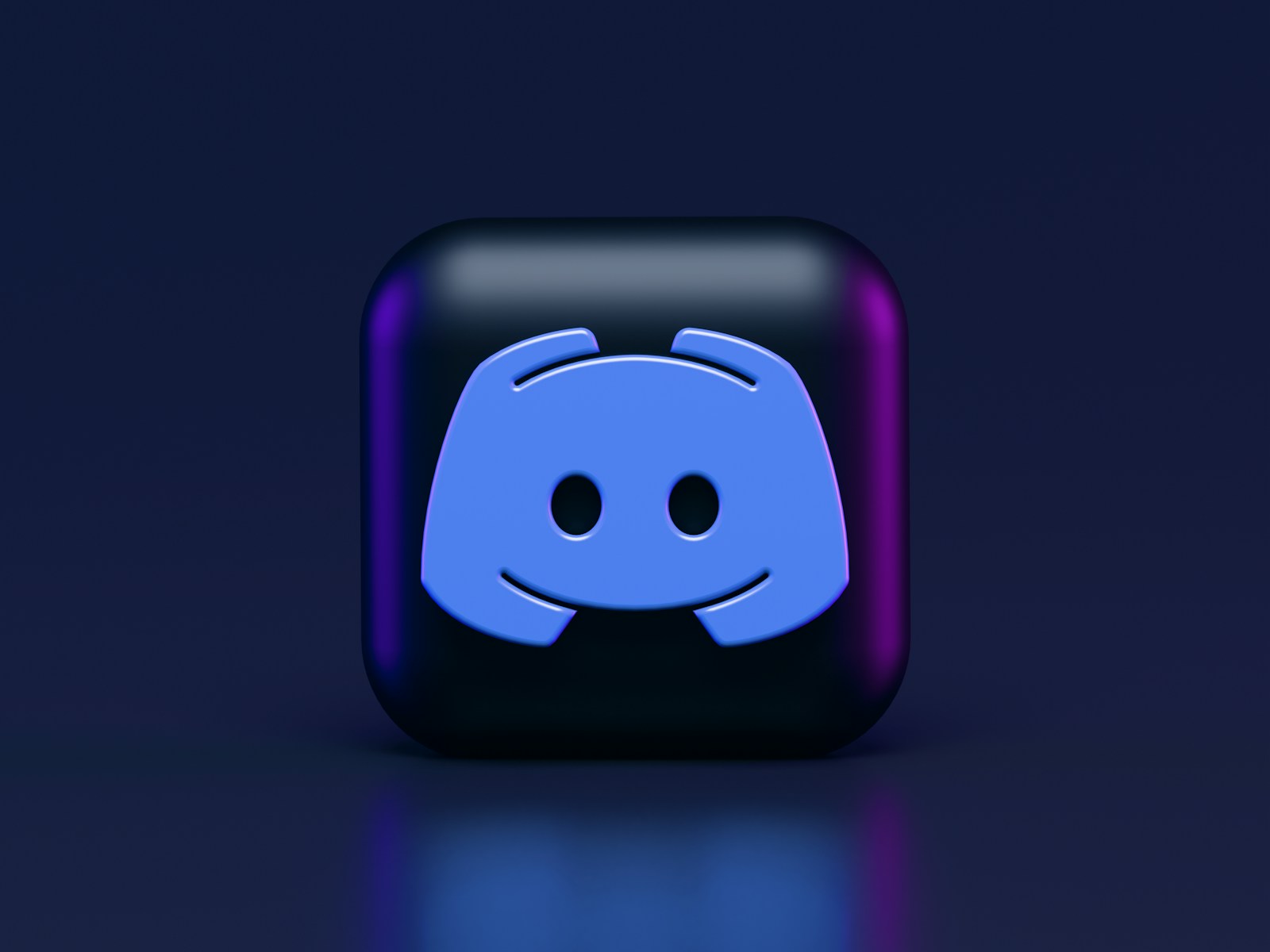
Discord users often encounter audio issues that can disrupt their communication experience. The audio subsystem plays a crucial role in how Discord handles sound input and output. The Legacy Audio Subsystem is an older system that can help fix sound errors and provide more control over audio settings.
This feature allows users to switch between different audio handling methods. It can be especially useful for those experiencing static, background noise, or poor audio quality. By enabling the Legacy Audio Subsystem, users may resolve common problems like microphone not working or sound not playing through the correct device.
Discord offers various audio configuration options to enhance user experience. These include selecting input and output devices, adjusting volume levels, and enabling features like echo cancellation. Understanding these settings can help users optimize their audio performance and troubleshoot issues more effectively
🎧 What Is the Audio Subsystem?
The audio subsystem determines how Discord processes your system’s audio.
- Standard (Default): Uses the latest stable audio technology. Best for most users.
- Legacy: Uses older drivers and methods. Useful if your hardware is older or incompatible with Standard.
- Experimental (if available): A testing ground for Discord’s newest audio updates, not always visible to all users.
(source: Discord Support, TechCult)
⚠️ When to Change the Subsystem
Switching audio subsystems can help if you experience:
- Mic not being detected.
- No sound from others in voice chat.
- Crackling, robotic, or distorted audio.
- Sudden disconnects from voice channels.
🛠 How to Change the Audio Subsystem in Discord
- Open Discord.
- Click the ⚙️ User Settings (bottom left, near your username).
- Go to Voice & Video.
- Scroll down to Audio Subsystem.
- Choose one of the options:
- Standard (recommended).
- Legacy (if you’re having issues).
- Restart Discord when prompted.
🔍 Tips for Best Audio Performance
- Disable “Enable Quality of Service (QoS)” if you experience network issues.
- Keep your audio drivers up to date (Windows/macOS).
- Test your mic in Discord’s Mic Test section after switching subsystems.
- If problems persist, try switching USB ports or using a different headset.
🧾 Bottom Line
The audio subsystem is Discord’s way of handling sound. Most users should stick with Standard, but if you run into persistent audio issues, switching to Legacy often solves the problem.
Key Takeaways
- Legacy Audio Subsystem can fix Discord sound errors and provide more audio control
- Switching audio subsystems may resolve common issues like static or microphone problems
- Discord offers various audio settings to optimize user experience and troubleshoot issues
Audio Subsystem in Discord
Discord’s audio subsystem is the behind‑the‑scenes framework that manages how your microphone and speakers interact with the app. Choosing the right subsystem can fix common voice issues like crackling, robotic sound, or devices not being detected.
Discord offers different audio subsystems to enhance voice chat experiences. These options cater to various hardware configurations and user preferences.
Understanding Audio Subsystems
Discord’s audio subsystems are software components that manage voice communication. The platform provides three main options:
- Standard
- Legacy
- Experimental
The Standard subsystem is the default choice. It works well with most voice chat devices and offers good performance. Users rarely need to change this setting.
Discord regularly updates the Standard subsystem. These updates improve audio quality and fix bugs. For most users, the Standard option provides the best experience.
Legacy Audio Subsystem
The Legacy audio subsystem is an older version of Discord’s voice processing system. It serves as a fallback option for users experiencing issues with the Standard subsystem.
Key features of the Legacy audio subsystem:
- Compatibility with older hardware
- Simpler audio processing
- Potential solution for voice chat problems
To enable the Legacy audio subsystem:
- Open Discord settings
- Navigate to Voice & Video
- Scroll to Audio Subsystem
- Select “Legacy” from the dropdown menu
The Legacy option can resolve issues like voice cutting out or distorted audio. It’s particularly useful for users with older computers or unique audio setups.
Some users prefer the Legacy subsystem for its simpler approach to audio processing. It may reduce CPU usage on older machines.
Configuring Audio Settings for Optimal Performance
Proper audio configuration in Discord enhances communication quality and user experience. The following subsections detail key steps to optimize audio settings for seamless voice interactions.
Accessing User Settings
To begin audio configuration, users need to access the User Settings menu in Discord. Click the gear icon next to the username at the bottom left of the Discord window. This opens the settings panel, where various audio options can be adjusted.
The Voice & Video tab in the left sidebar contains most audio-related settings. Users can customize input and output devices, adjust volumes, and enable advanced features here.
Adjusting Audio Hardware and Devices
Selecting the correct audio hardware is crucial for clear communication. In the Voice & Video settings, users can choose their preferred input (microphone) and output (speakers or headphones) devices from dropdown menus.
Discord automatically detects connected audio devices. Users should test different options to find the best combination for their setup. The “Let’s Check” button next to each device allows for quick testing.
Input sensitivity can be adjusted using the slider. This helps reduce background noise and prevents the microphone from picking up unwanted sounds.
Voice Chat Settings
Voice chat settings fine-tune the audio experience during calls. Users can enable noise suppression to filter out background sounds. The echo cancellation feature reduces audio feedback, especially useful when not using headphones.
Advanced voice processing options include noise reduction and automatic gain control. These improve audio quality but may increase CPU usage.
Push-to-talk can be enabled for more controlled communication. Users can set a keybind to activate the microphone only when needed, reducing ambient noise in voice channels.
Troubleshooting Common Audio Issues
Audio problems in Discord can be frustrating. Two key areas to focus on are resetting voice settings and addressing sound quality concerns.
Reset Voice Settings
Resetting voice settings in Discord can often resolve audio issues. To do this, open Discord settings and navigate to the Voice & Video tab. Look for the “Reset Voice Settings” button at the bottom of the page. Click it to restore default configurations.
This process clears all custom voice settings. It resets input and output devices, voice processing options, and audio subsystem choices. After resetting, users should reconfigure their preferred settings.
If problems persist, changing the audio subsystem may help. Switch between Standard and Legacy options in the Voice & Video settings. The Legacy Audio Subsystem often fixes issues on older systems or with certain hardware configurations.
Sound Quality Concerns
Poor sound quality can stem from various factors. Check the input and output devices in Discord settings. Ensure they match the hardware you’re using.
Adjust the input sensitivity slider to reduce background noise. Set it so the input indicator only lights up when you speak. This prevents unwanted sounds from being transmitted.
Consider using noise suppression and echo cancellation features. These can significantly improve audio clarity. Enable them in the Voice & Video settings under Voice Processing.
If issues continue, try different audio codecs. Discord offers several options. Experiment with them to find the best balance of quality and performance for your setup.
Advanced Audio Features and Considerations
Discord offers several advanced audio features to enhance communication during voice chats and gaming sessions. These tools allow users to customize their audio experience and improve overall sound quality.
Push to Talk vs. Voice Activity
Push to Talk (PTT) and Voice Activity are two primary methods for voice transmission in Discord. PTT requires users to press a designated key to activate their microphone. This option reduces background noise and prevents accidental voice transmission. Voice Activity, on the other hand, automatically detects when a user is speaking and transmits their voice.
PTT is ideal for noisy environments or when users need precise control over their audio input. It’s particularly useful in large group calls or gaming sessions where multiple people are talking. Voice Activity offers a more seamless experience but may pick up unwanted background noise.
Users can switch between these options in Discord’s Voice & Video settings. Some users prefer to use PTT for gaming and Voice Activity for casual conversations.
Ensuring Quality in Gaming Sessions
Discord provides several features to maintain audio quality during gaming sessions. The app allows users to adjust input and output volumes, select specific audio devices, and fine-tune voice processing settings.
Echo cancellation and noise reduction help eliminate background sounds and improve voice clarity. Users can also enable automatic gain control to maintain consistent voice levels. For optimal performance, Discord recommends using a wired connection and closing unnecessary background applications.
The app’s overlay feature displays voice chat information directly in-game, allowing users to see who’s speaking without alt-tabbing. This feature can be customized to show different information and adjusted for visibility.
Quality of Service High Packet Priority
Quality of Service (QoS) High Packet Priority is a feature designed to improve voice quality on congested networks. When enabled, this setting prioritizes Discord’s voice packets over other network traffic.
QoS can significantly reduce audio latency and packet loss, resulting in clearer, more consistent voice communication. This feature is particularly beneficial for users with limited bandwidth or those experiencing network issues.
To enable QoS, users can access the Voice & Video settings in the Discord desktop app. It’s important to note that some routers may not support QoS, and in such cases, the feature will have no effect.
Frequently Asked Questions
Discord users often encounter questions about the audio subsystem settings. These settings can impact voice chat quality and compatibility with various audio devices.
What does the ‘Experimental’ audio subsystem option entail within Discord settings?
The ‘Experimental’ audio subsystem in Discord tests new features. It may offer improved performance or compatibility with certain hardware. Users can try this option if they experience issues with other audio subsystem settings.
How can one choose between Legacy and Standard audio subsystem settings in Discord?
Users can select Legacy or Standard audio subsystem in Discord’s Voice & Video settings. The Legacy option works well with older hardware. The Standard setting suits most modern devices and offers better performance.
What steps are involved in fixing the ‘audio subsystem not working’ issue on Discord?
To fix audio subsystem issues, users can try changing the audio subsystem setting. They should also check their device drivers and Discord permissions. Restarting the app or computer often resolves problems.
Where can users locate the audio subsystem settings in Discord?
Audio subsystem settings are in Discord’s User Settings. Users can find them under the Voice & Video tab. The option appears as a dropdown menu labeled “Audio Subsystem.”
Why might Discord interfere with overall system audio, and how can this be rectified?
Discord may interfere with system audio due to conflicts with other applications. Users can adjust Discord’s audio settings or update their audio drivers. Disabling exclusive mode for audio devices can also help.
How do users enable the Legacy audio subsystem on Discord, and what are the potential benefits?
To enable Legacy audio, users go to Voice & Video settings and select “Legacy” from the Audio Subsystem dropdown. This can improve compatibility with older sound cards and may resolve audio issues on some systems.