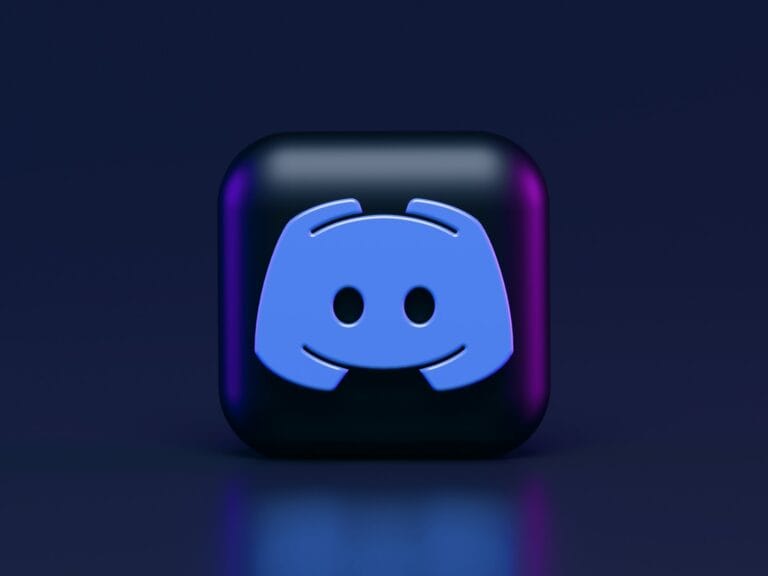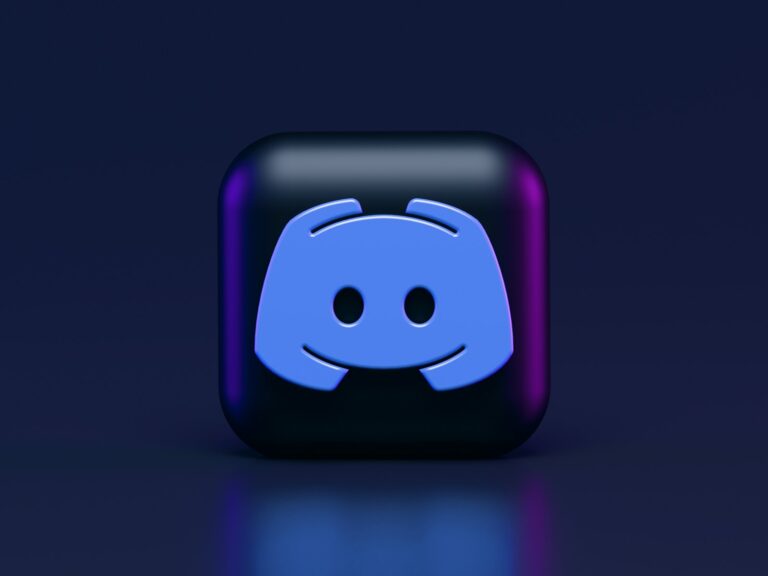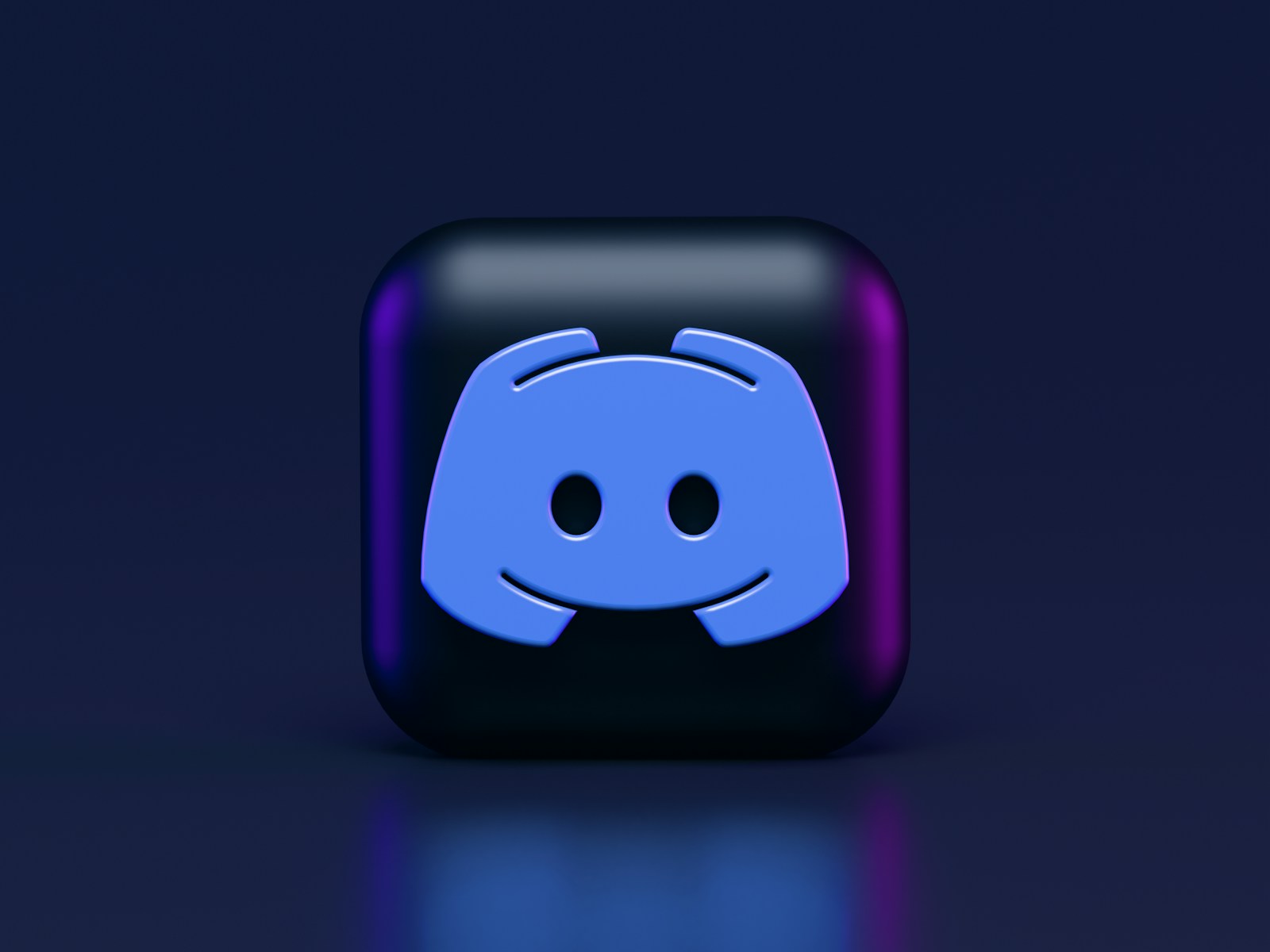
Streaming Nintendo Switch gameplay on Discord allows gamers to share their experiences with friends and communities. To stream Switch on Discord, you need a video capture card, a computer, and streaming software like OBS or VLC. This setup bridges the gap between your Switch console and Discord’s broadcasting features.
The process involves connecting your docked Switch to the capture card, which then links to your computer. Once connected, you can use software to display the Switch’s video output on your PC. From there, Discord’s Go Live feature enables you to broadcast your gameplay to select friends or servers.
While the initial setup may seem complex, it opens up new possibilities for social gaming. Sharing your Switch adventures on Discord can enhance your gaming experience, allowing for real-time reactions and discussions with viewers as you play.
How to Stream Nintendo Switch on Discord: Step-by-Step Guide
Streaming your Nintendo Switch gameplay on Discord is a fantastic way to share your gaming sessions with friends or communities. Since the Switch doesn’t have a native Discord app or direct streaming feature, you’ll need some additional gear and software to make it happen. Here’s a clear, step-by-step guide to get you streaming your Switch on Discord smoothly.
What You’ll Need
- Nintendo Switch console
- Video capture card (e.g., Elgato HD60 S, AVerMedia)
- PC or laptop with Discord installed
- HDMI cable
- OBS Studio (free streaming software) or similar
- Discord account
Step 1: Connect Your Nintendo Switch to the Capture Card
- Plug the Nintendo Switch dock’s HDMI output into the input port of your capture card using an HDMI cable.
- Connect the capture card’s output port to your monitor or TV (optional but recommended for low-latency gameplay).
- Connect the capture card to your PC via USB.
Step 2: Set Up OBS Studio to Capture Your Switch Gameplay
- Download and install OBS Studio if you haven’t already.
- Open OBS and create a new scene.
- Add a new source:
- Select Video Capture Device.
- Choose your capture card from the device list.
- You should now see your Switch gameplay in OBS.
Step 3: Stream Your Gameplay to Discord
- Open Discord and join a voice channel in the server where you want to stream.
- In Discord, click the Screen Share or Go Live button (screen icon with an arrow).
- Select the OBS Studio window or the capture card source window to share.
- Adjust the streaming quality and start streaming.
Your friends in the voice channel will now be able to watch your Nintendo Switch gameplay live!
Additional Tips
Test your setup before going live to ensure smooth playback.
Use headphones to avoid audio feedback between your Switch and Discord.
Make sure your PC meets the requirements for smooth capture and streaming.
You can add overlays or webcam feeds in OBS to personalize your stream.
Key Takeaways
- Streaming Switch on Discord requires a capture card, computer, and streaming software
- The setup process connects your Switch to Discord through your PC
- Discord’s Go Live feature broadcasts your gameplay to friends or servers
Setting Up Your Equipment
Proper equipment setup is crucial for streaming Nintendo Switch on Discord. This involves connecting your console to a capture card, configuring the capture card on your PC, and optimizing audio and video settings.
Connecting Nintendo Switch to Capture Card
To stream your Switch gameplay, you’ll need a capture card. Connect your Switch dock to the capture card using an HDMI cable. Plug one end of the HDMI cable into the Switch dock’s HDMI OUT port. Insert the other end into the capture card’s HDMI IN port.
Make sure your Switch is securely placed in its dock. Some capture cards may require additional power. If so, connect the capture card to a power source using its included USB cable.
Setting up the Capture Card on PC
After connecting the capture card to your Switch, link it to your computer. Use the USB cable that came with your capture card. Plug the USB end into an available port on your PC or laptop.
Install the capture card’s software on your computer. Popular brands like Elgato offer user-friendly applications. These programs allow you to view and control your Switch’s output on your PC screen.
Open the capture card software. It should automatically detect your connected device. If not, check your connections and restart the software.
Audio and Video Configuration
Fine-tune your audio and video settings for the best streaming quality. In your capture card software, adjust the video resolution. Set it to 1080p for optimal clarity.
Configure the frame rate. 60 frames per second (fps) is ideal for smooth gameplay streaming. Lower it to 30 fps if you experience performance issues.
Set up your audio correctly. Ensure game audio is coming through clearly. If you plan to use a microphone for commentary, connect it to your PC. Adjust audio levels in your capture card software to balance game and mic volumes.
Test your setup before going live. Record a short clip to check video quality and audio balance. Make adjustments as needed for the best streaming experience on Discord.
Software Setup and Stream Configuration
Streaming your Nintendo Switch on Discord requires the right software setup and configuration. Proper settings ensure high-quality streams with smooth performance.
Installing and Configuring Streaming Software
OBS Studio is a popular free option for streaming Switch gameplay. Download and install OBS from the official website. Launch OBS and go to Settings > Video. Set Base Resolution to 1920×1080 and Output Resolution to 1280×720 for optimal performance.
In Settings > Output, choose the x264 encoder and set the bitrate between 2500-4000 Kbps. For audio, select 48 kHz as the Sample Rate under Settings > Audio.
Add your capture card as a Video Capture Device source in OBS. Right-click in the Sources box, select Add > Video Capture Device. Choose your capture card from the Device dropdown menu.
Customizing Stream Layout and Settings
Create scenes in OBS to organize different layouts. A basic scene should include your game capture and webcam (if using one).
To add your Switch gameplay, right-click in the Sources box and select Add > Video Capture Device. Choose your capture card from the Device dropdown.
For your webcam, add another Video Capture Device source and select your webcam. Resize and position elements as desired.
Add text overlays for stream information by right-clicking in Sources and selecting Add > Text. Customize fonts, colors, and content to match your style.
Connecting Discord with Streaming Software
Open Discord and go to User Settings > Voice & Video. Under Video Settings, select your capture card as the Camera device.
In OBS, go to Tools > VLC Video Source and add your gameplay source. This connects OBS to Discord for streaming.
To start streaming, join a Discord voice channel. Click the Screen share button, then select the OBS preview window. Choose your desired resolution and frame rate, then click Go Live.
Adjust audio levels in Discord’s Voice Settings to balance game audio and your microphone. Test your stream with friends to ensure everything works correctly before going live to a larger audience.
Going Live on Discord
Streaming Nintendo Switch gameplay on Discord involves using the platform’s built-in features and engaging with viewers. This process allows gamers to share their experiences and interact with their community in real-time.
Using Discord’s ‘Go Live’ Feature
To start streaming Switch gameplay, users need to join a voice channel in their Discord server. Once connected, the ‘Go Live’ button appears near the voice controls. Clicking this button opens a window to select the game or application to stream. Users should choose their capture card software to display the Switch’s output.
Discord limits streams to 720p at 30 fps for most users. Nitro subscribers can access higher quality options. Streamers can adjust these settings in the ‘Go Live’ window before starting their broadcast.
Servers have a default stream viewer limit of 10 people. Server owners can increase this cap up to 50 viewers, depending on the server’s boost level.
Stream Interaction and Engagement
During a live stream, viewers can join the voice channel to watch and communicate. The streamer can interact with their audience through voice chat or by using the text channel. This creates an interactive experience for both the streamer and viewers.
Streamers can enhance engagement by responding to comments, explaining their gameplay strategies, or conducting Q&A sessions. Some Discord servers use bots to manage stream notifications, informing followers when a broadcast begins.
To grow their audience, streamers can share their Discord server link on other platforms. This can attract new viewers and build a dedicated community around their Switch gaming content.
Troubleshooting and Advanced Tips
Streaming Nintendo Switch on Discord can sometimes present challenges. These tips address common issues and offer ways to enhance stream quality.
Common Streaming Issues and Solutions
Lag is a frequent problem when streaming Switch games. To reduce lag, close unnecessary applications on your computer and ensure a strong internet connection. If audio issues occur, check your microphone settings in Discord and adjust the in-game audio mix.
For screen sharing problems, verify that you’ve granted Discord permission to access your screen. If the stream won’t start, restart both Discord and your capture software. Make sure your capture card is properly connected and recognized by your computer.
TV resolution mismatches can cause display problems. Set your Switch and capture card to the same resolution for best results. If your stream appears blurry, check your streaming settings and increase the bitrate if possible.
Maximizing Stream Performance and Quality
To improve stream quality, adjust your capture card settings. Aim for 1080p resolution and 60 fps if your setup allows. Use a wired internet connection for more stable streaming.
Optimize your Discord streaming settings:
- Go to User Settings > Voice & Video
- Set video codec to H.264
- Adjust stream quality based on your internet speed
Consider using OBS Studio for advanced stream control. It allows custom layouts and overlays. To set up:
- Add your capture card as a video source
- Create scenes for different game views
- Use the “Window Capture” feature to add Discord chat
For clearer audio, use a dedicated microphone on a stand or tripod. This reduces background noise and improves voice quality for your viewers.
Frequently Asked Questions
Streaming Nintendo Switch on Discord involves various methods and considerations. Users often have questions about compatibility, audio setup, alternative streaming options, and device-specific requirements.
Can you stream Nintendo Switch on Discord?
Yes, you can stream Nintendo Switch on Discord. The process requires a capture card to connect the Switch to a computer. Once connected, you can share your gameplay through Discord’s screen sharing feature.
How to stream Nintendo Switch on Discord with audio?
To stream Nintendo Switch on Discord with audio, use a capture card that supports audio output. Connect the capture card to your Switch and computer. In Discord, select the capture card as your audio source when setting up the stream.
How to share your Switch screen on Discord without a capture card?
Sharing your Switch screen on Discord without a capture card is challenging. No official method exists. Some users attempt to use phone cameras or webcams aimed at their Switch screen, but this results in poor quality.
How to stream Switch on Discord with OBS?
To stream Switch on Discord with OBS, connect your Switch to a capture card. Set up the capture card as a video source in OBS. Use OBS virtual camera output. In Discord, select the OBS virtual camera as your video source for streaming.
How do you screen share on Nintendo Switch?
Nintendo Switch does not have built-in screen sharing capabilities. To share your screen, you need external hardware like a capture card. Connect the capture card to your Switch and computer, then use streaming software or Discord to share.
How to stream Switch Lite on Discord?
Streaming Switch Lite on Discord follows the same process as the standard Switch. Use a capture card to connect your Switch Lite to a computer. Set up the capture card as a video source in Discord or streaming software, then start your stream.