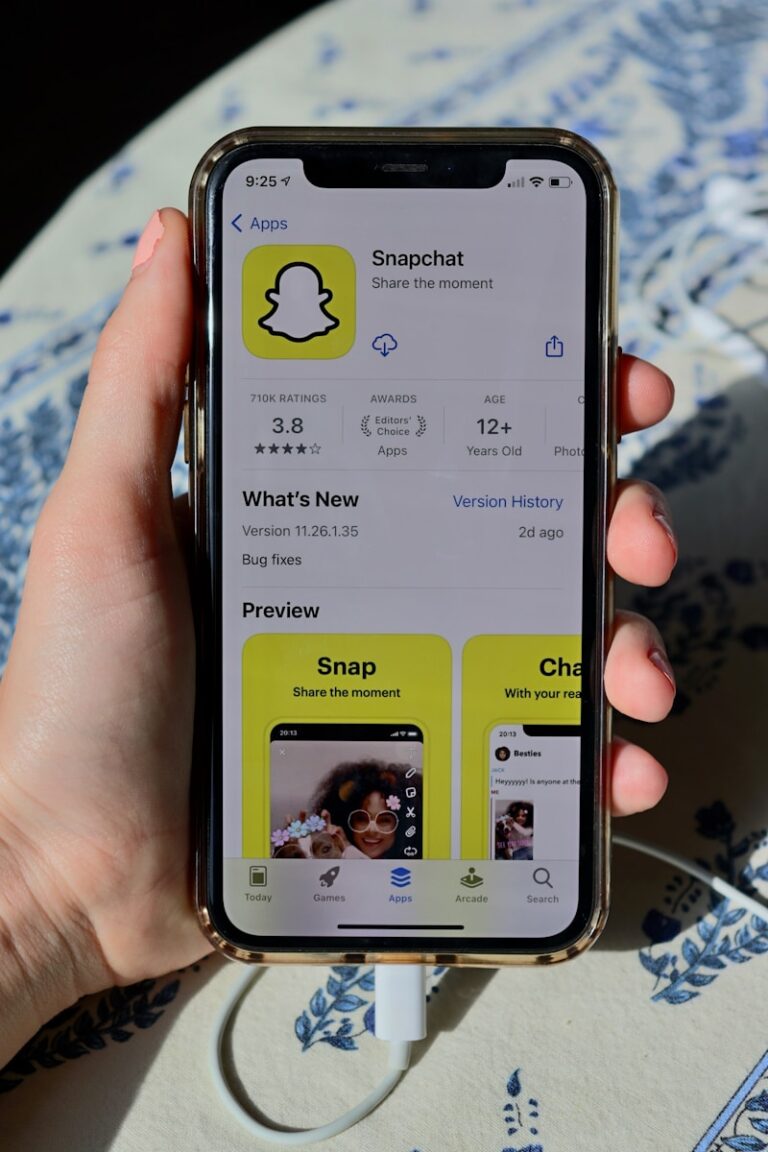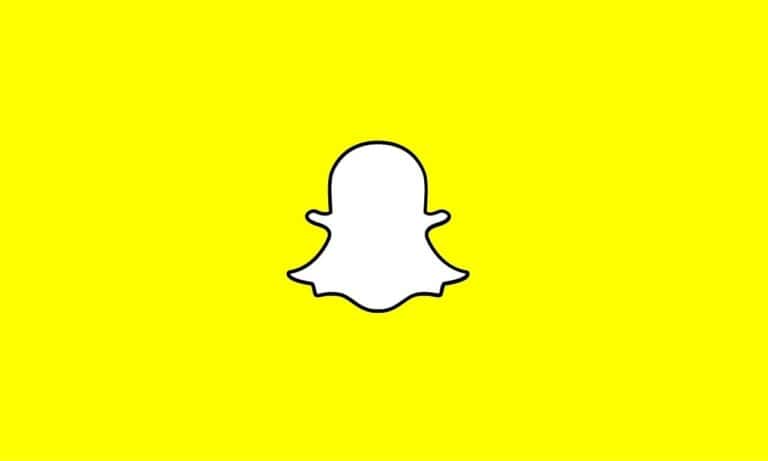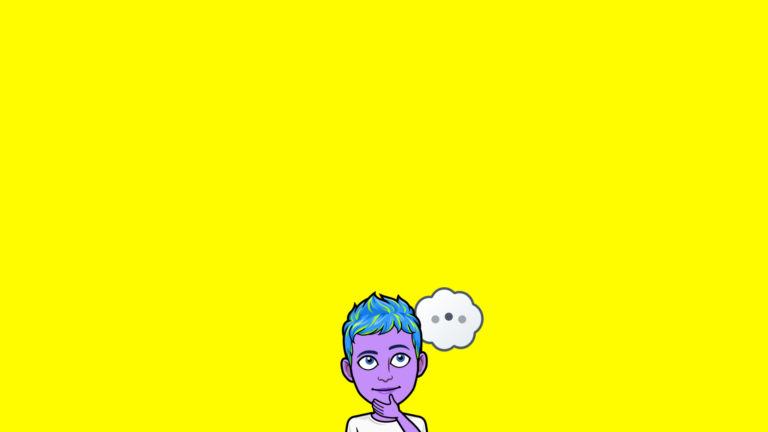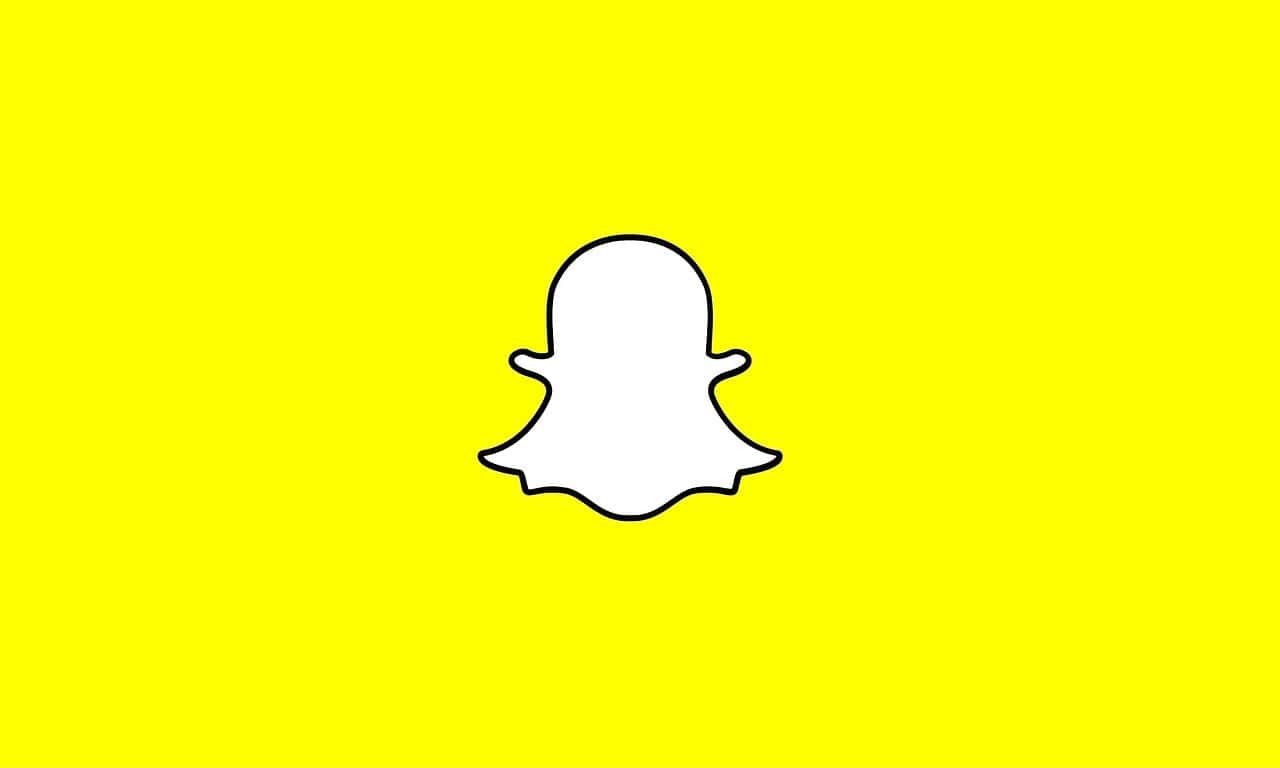
Snapchat users often receive numerous story notifications, which can become overwhelming. To turn off story notifications on Snapchat, users can go to their settings, find the notifications section, and disable “Stories from Friends” and “Trending Public Content”. This simple process allows users to control their notification preferences and reduce distractions.
For individual story notifications, Snapchat offers a more targeted approach. Users can tap and hold on a specific friend’s chat, select “Story Settings,” and toggle off the “Story Notifications” option. This method gives users the flexibility to customize their notification experience for each contact.
Android users have an additional option to manage Snapchat notifications. They can use the device’s notification categories to fine-tune their preferences. This feature provides more granular control over different types of Snapchat alerts, including story notifications.
How to Turn Off Story Notifications on Snapchat
Snapchat has made it easy to stay connected with friends and creators through Story notifications—but let’s face it, not every Story update needs a buzz on your phone. Whether it’s cutting down on distractions or decluttering your notifications, turning off Story alerts can make Snapchat feel a little more like your space again. Here’s how to do it, with steps for both general and specific user notifications.
Turn Off All Story Notifications from Snapchat
If you’re getting pinged every time someone posts a new Story, it’s likely due to Snapchat’s default notification settings. Here’s how to shut those down across the board:
Step-by-Step Guide:
- Open Snapchat and tap your profile icon in the top-left corner of the screen.
- Tap the gear icon in the top-right corner to open your Settings.
- Scroll down and select “Notifications.”
- In the list of options, locate “Stories” or “Friend Stories” (depending on your app version).
- Toggle it off to stop receiving push notifications for new Stories.
Once disabled, you’ll no longer be alerted every time someone posts a Story—even if they post one every hour. This setting applies to all users across the app.
Turn Off Story Notifications for Specific Friends
If there’s just one or two people flooding your phone with Story updates, but you still want to keep Story alerts on for others, you can mute notifications on a case-by-case basis. This is especially useful for managing high-volume posters while still staying in the loop with your close friends.
Here’s how to mute Story notifications from individual users:
- Open Snapchat and swipe right to access the Chat screen.
- Find the friend whose Story notifications you want to mute.
- Press and hold on their name or Bitmoji to bring up a menu.
- Tap “Story Settings” or “Manage Friendship.”
- Toggle off the “Story Notifications” option.
This won’t unfollow or unfriend the user; you’ll still see their Stories in your feed if you choose to view them. You just won’t get alerted when they post something new.
Muting Stories Without Affecting Chats
If you’re worried that muting someone’s Story notifications will affect your ability to message or receive messages from them—don’t. Story notification settings are independent of chat or Snap notifications. You can still message back and forth normally; you just won’t get a notification every time they share a photo of their breakfast.
Why You’re Still Getting Story Notifications
Even after adjusting your settings, there are a few scenarios where Snapchat might still notify you:
- New Features: Sometimes Snapchat re-enables certain types of notifications after major updates. It’s worth revisiting the settings after an app update.
- Subscribed Stories: If you’ve subscribed to a public creator or brand, their notifications may be managed under a different section. These often need to be manually disabled from their profile page.
- AI-Powered Suggestions: Snapchat sometimes prioritizes “Story Suggestions” from people you engage with the most. These don’t always follow the same rules as your base Story notifications.
Going One Step Further: Do Not Disturb Mode
If you want a broader control over specific friends or groups, try enabling Snapchat’s Do Not Disturb mode for a person or group. This feature mutes all notifications from that contact, including chats and Snaps—while keeping the conversation available in your inbox.
Here’s how:
- Open the Chat screen and press and hold on a conversation.
- Tap “Chat Settings.”
- Select “Message Notifications,” then choose “Silent.”
This approach is ideal when you want total peace without removing someone from your friend list.
Final Tip: Customize What You See, Not Just What You Hear
Snapchat is designed to be immersive, but it also gives you quite a bit of control under the hood. You can tailor your experience by combining notification settings with features like “Mute Story,” “Remove Friend,” or “Block.” That way, you can sculpt a feed and notification system that works for your attention span and schedule.
With just a few tweaks, Snapchat can go from a constant source of distraction to something that works more on your terms. Whether you want to shut down all Story pings or just mute the loudest voices in your feed, the control is right there in your settings—no app deletion required.
Key Takeaways
- Snapchat settings allow users to disable all story notifications
- Individual story notifications can be turned off for specific friends
- Android users can use device notification categories for more control
Understanding Snapchat Notifications
Snapchat notifications keep users informed about various activities on the platform. These alerts cover different aspects of the app’s functionality, including stories, messages, and friend updates.
The Role of Snapchat Notifications
Snapchat notifications serve as digital alerts for users. They inform people about new messages, story updates, and friend activities. These alerts help users stay connected and engaged with the app.
Notifications appear on device screens, even when the app is closed. This feature ensures users don’t miss important updates. Snapchat allows customization of notification settings to suit individual preferences.
Users can choose which types of notifications they receive. This control helps prevent notification overload and focuses attention on desired updates.
Different Types of Snapchat Notifications
Snapchat offers several notification categories. Story notifications alert users when friends post new content to their stories. Chat notifications inform users about new messages or replies.
Friend notifications cover activities like new friend requests or additions. Snap notifications alert users to new photo or video messages. Snapchat also sends notifications for birthdays, Snapstreaks, and app updates.
Users can manage these notifications individually. This granular control allows for a personalized Snapchat experience. Some users prefer to receive all notifications, while others may limit them to specific types.
Managing Story Notifications
Snapchat offers various options to control Story notifications. Users can customize their settings to reduce unwanted alerts and focus on the content they care about most.
Accessing Notification Settings
Open the Snapchat app and tap your profile icon in the top-left corner. Tap the gear icon to enter Settings. Scroll down and select “Notifications” from the list. This menu contains all notification options for Snapchat.
Within Notification Settings, you’ll find toggles for different types of alerts. Look for “Story Notifications” or “New Stories” options. Turn these off to stop receiving alerts when friends post new Stories.
Some devices may require additional steps. On certain Android phones, long-press the Snapchat icon and tap the info button to access App Info. From there, select Notifications to manage Story alerts.
Navigating Story Settings
In the Notifications menu, tap “Manage Story Notifications” to fine-tune your preferences. This section lets you control alerts for specific friends’ Stories.
You’ll see a list of Snapchatters you follow. Tap each name to toggle notifications on or off for their Stories. This allows you to keep alerts for close friends while muting others.
Remember to tap “Done” after making changes to save your preferences. Snapchat will update your settings immediately.
Muting Individual Stories
For a quick way to mute Story notifications from specific users, go to the Chat screen. Swipe right from the camera view to access your conversations.
Find the user whose Story notifications you want to stop. Press and hold their name to open a menu of options. Look for “Story Settings” or “Mute Story” and select it.
This method is useful for temporarily muting Stories without changing your overall notification settings. You can easily unmute them later using the same process.
Optimizing Device Notifications for Snapchat
Customizing Snapchat notifications can improve user experience and conserve device resources. The app offers various settings to tailor alerts according to individual preferences.
Adjusting Notification Preferences on Android
Android users can modify Snapchat notifications directly through the device settings. To access these options:
- Long-press the Snapchat icon on the home screen
- Tap the info icon (i) to open App Info
- Select “Notifications”
- Toggle off “New Stories” and “Story reminders”
Users can also fine-tune notifications for specific friends or groups. This granular control helps reduce distractions while staying connected to important contacts.
For a system-wide approach, Android’s Do Not Disturb mode can silence Snapchat alerts during specified times.
Adjusting Notification Preferences on iOS
iOS devices offer similar customization for Snapchat notifications. To adjust these settings:
- Open the Settings app
- Scroll down and tap “Snapchat”
- Select “Notifications”
- Customize options for Sounds, Badges, and Alerts
Users can choose to allow notifications but disable sounds or hide preview content for privacy. The iOS Focus mode provides additional control over when notifications appear.
Snapchat-specific settings within the app complement these system preferences, allowing users to mute Story notifications from select friends or groups.
Saving Battery and Data with Reduced Notifications
Limiting Snapchat notifications can significantly impact battery life and data usage. To optimize device performance:
- Disable background app refresh for Snapchat
- Turn off location services when not in use
- Reduce notification frequency for non-essential updates
Users can also enable Snapchat’s Travel Mode to prevent automatic loading of Stories and Snaps. This feature is particularly useful for conserving data on limited plans.
By fine-tuning these settings, users can strike a balance between staying informed and preserving device resources. Regular review of notification preferences ensures an optimal Snapchat experience.
Staying Focused While Using Snapchat
Disabling story notifications on Snapchat can help users maintain focus and manage their time more effectively. This section explores the benefits of turning off these alerts and provides practical tips for notification management.
Benefits of Disabling Story Notifications
Turning off Snapchat story notifications reduces distractions and helps users stay on task. Users can check stories at their convenience rather than being constantly interrupted. This change can lead to improved productivity and better time management.
Disabling notifications also decreases screen time and may reduce social media addiction. Users often feel less pressure to immediately view and respond to content. This can lead to a healthier relationship with the app and improved mental well-being.
Another advantage is reduced battery drain on mobile devices. Fewer notifications mean less frequent screen wake-ups and background app activity. This can result in longer battery life and improved device performance.
Best Practices for Notification Management
Users can customize their Snapchat notification settings for optimal focus. They should consider muting notifications during work or study hours. This helps create designated periods for productivity without social media interruptions.
It’s useful to review and adjust notification settings regularly. Users can prioritize alerts from close friends or important contacts while muting others. This ensures they don’t miss crucial messages while minimizing less important interruptions.
Using the “Do Not Disturb” feature on devices can complement Snapchat’s notification settings. This creates a distraction-free environment when needed. Users should also consider removing Snapchat from their device’s home screen to reduce temptation.
Limiting overall app usage time can be beneficial. Many devices offer screen time tracking and app usage limits. Setting these can help users maintain a healthy balance between Snapchat and other activities.
Frequently Asked Questions
Snapchat users often have questions about managing story notifications. Here are some common queries and their solutions.
How can one disable the notifications for stories from specific friends on Snapchat?
To turn off story notifications for specific friends:
- Open Snapchat and go to the Chats screen.
- Long-press the chat of the friend.
- Tap “Story Settings” in the pop-up menu.
- Toggle off “Story Notifications.”
- Tap “Done” to save the changes.
This method allows users to customize notifications for individual contacts.
What are the steps to turn off story notifications for all contacts on Snapchat?
To disable story notifications for all contacts:
- Open Snapchat and tap the profile icon.
- Go to Settings by tapping the gear icon.
- Select “Notifications.”
- Find “Stories” and turn off the toggle switch.
This action will stop all story notifications from appearing.
Can story notifications be silenced on Snapchat without affecting other notifications?
Yes, Snapchat allows users to mute story notifications specifically. To do this:
- Go to Snapchat Settings.
- Tap “Notifications.”
- Locate “Stories” and turn off the toggle.
Other notifications will remain active unless changed separately.
Is there a way to stop receiving story notifications from non-friends on Snapchat?
Snapchat doesn’t typically send story notifications from non-friends. However, users can adjust their privacy settings to limit interactions with non-friends:
- Go to Settings.
- Tap “Privacy Controls.”
- Select “View My Story.”
- Choose “My Friends” to restrict story visibility.
This prevents non-friends from viewing stories and reduces unwanted notifications.
How can one manage Snapchat notifications settings to prevent story alerts?
To manage Snapchat notification settings:
- Open Snapchat Settings.
- Tap “Notifications.”
- Review all notification types.
- Turn off toggles for unwanted notifications.
- Adjust “Notification Sound” and “Vibrate” options as needed.
Users can fine-tune their preferences for a tailored notification experience.
What actions should be taken if unexpected story notifications occur on Snapchat?
If unexpected story notifications appear:
- Check notification settings to ensure they’re correct.
- Update the Snapchat app to the latest version.
- Clear the app’s cache in device settings.
- Log out and log back into the account.
- If issues persist, contact Snapchat support for assistance.
These steps often resolve notification glitches.