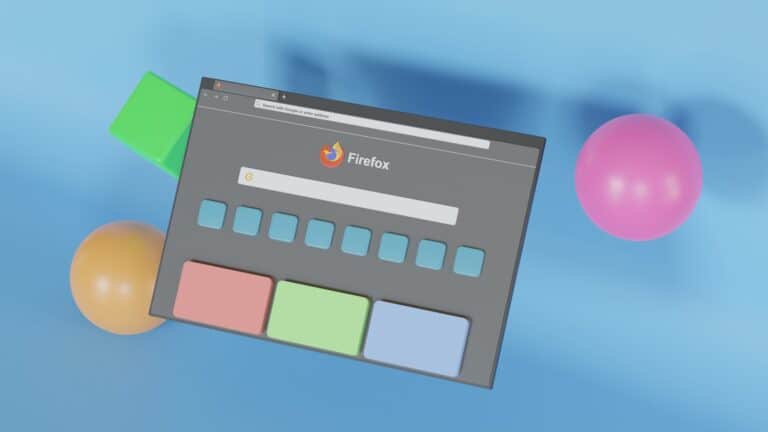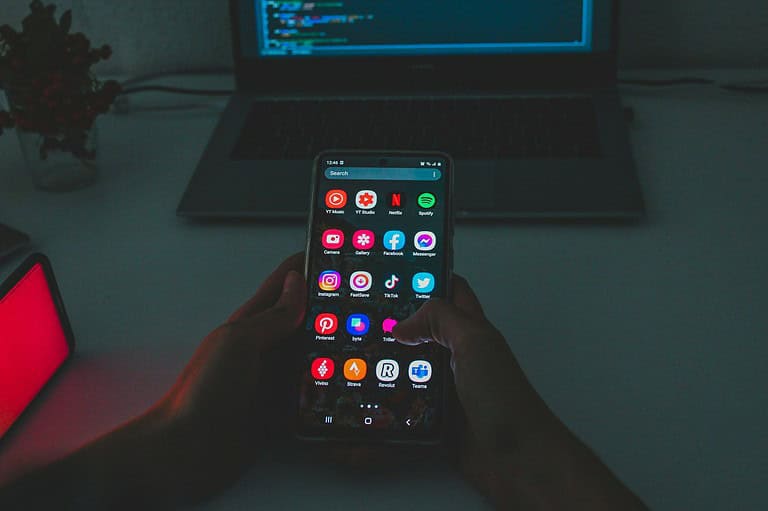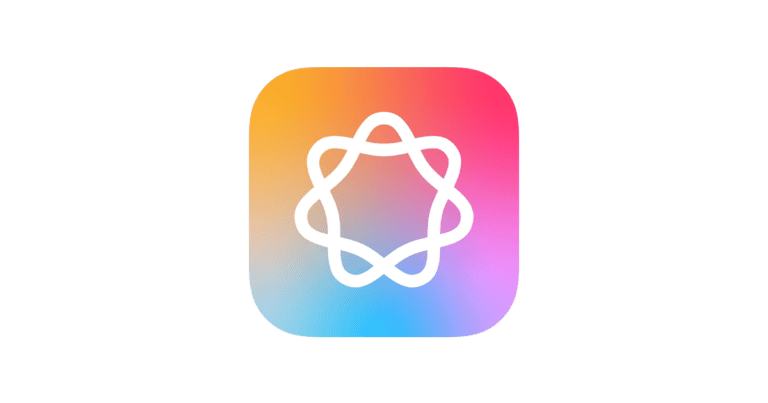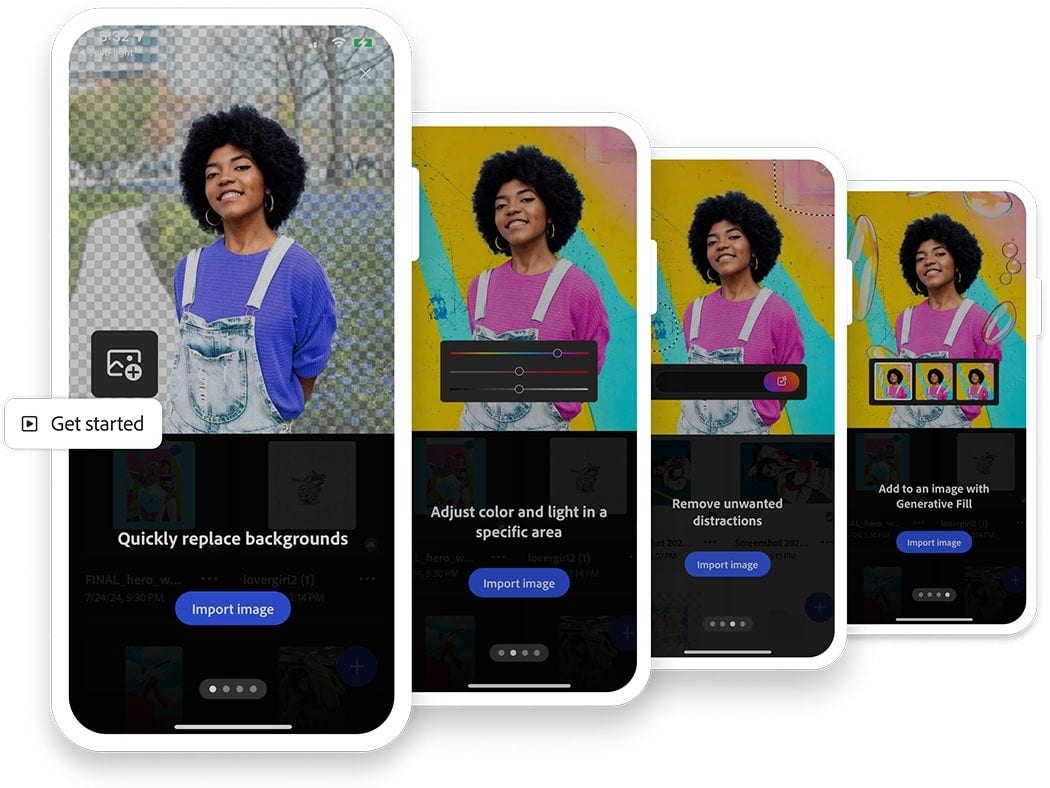
Photoshop’s AI tools have transformed what’s possible for both beginners and professionals. With just a few clicks and simple text prompts, you can now make complex edits that once required hours of skilled work. Adobe’s Generative Fill feature lets you add, remove, or completely transform elements in your images while maintaining a natural, realistic look.
These AI-powered features aren’t just time-savers—they’re creativity multipliers. Whether you want to extend a landscape, remove unwanted objects, or completely reimagine parts of your image, Photoshop’s AI capabilities make it possible with impressive results. The technology works by understanding the context of your image and generating new content that fits seamlessly with what’s already there.
Learning to use these tools is surprisingly straightforward, even if you’re new to Photoshop. The interface is designed to make AI features accessible to everyone, regardless of your experience level. You can start with simple edits and gradually explore more creative applications as you become comfortable with how the AI responds to different types of prompts and images.
1. Getting Started
- Update Photoshop: Make sure you’re running the latest version of Photoshop 2025 (desktop or web).
- Enable AI features: Most AI tools are built-in. Sign in with your Adobe account to access Firefly generative AI.
2. Key Photoshop AI Tools
🔹 Generative Fill
- What it does: Adds, removes, or replaces parts of an image using text prompts.
- How to use:
- Select an area with the Lasso Tool or Object Selection Tool.
- Go to the Contextual Taskbar → click Generative Fill.
- Type a description (e.g., “add a mountain in the background”) or leave blank for smart fill.
- Photoshop generates multiple variations to choose from.
🔹 Generative Expand
- What it does: Expands your canvas and fills the new space intelligently.
- How to use:
- Select the Crop Tool and drag the canvas outward.
- In the Contextual Taskbar, click Generative Expand.
- Enter a prompt (optional) to guide the expansion.
🔹 Remove Tool
- What it does: Quickly erases unwanted objects.
- How to use:
- Select the Remove Tool from the toolbar.
- Brush over the object you want gone.
- Photoshop automatically blends the background.
🔹 Smart Selections
- What it does: AI-powered selections for people, skies, objects, or backgrounds.
- How to use:
- Go to Select > Subject (or use the Object Selection Tool).
- Photoshop detects and selects the main subject instantly.
🔹 Text-to-Image (Firefly)
- What it does: Generates entirely new images from text prompts.
- How to use:
- Open Generative Fill without selecting anything.
- Type a detailed prompt (e.g., “a futuristic cityscape at sunset”).
- Choose from multiple AI-generated results.
3. Tips for Best Results
- Use short, clear prompts (e.g., “red vintage car” instead of “a very old classic car that is red”).
- Experiment with variations—Photoshop usually generates 3–4 options.
- Keep edits non-destructive by working on new layers.
- Combine AI tools with traditional Photoshop adjustments for fine-tuning.
4. Where to Learn More
- Adobe’s official Photoshop AI Guide
- Beginner tutorials on YouTube (search “Photoshop AI 2025 guide”).
- Step-by-step walkthroughs from blogs like Disruptiv-e and Aitechtonic.
✅ In short: Photoshop AI tools (Generative Fill, Expand, Remove, Smart Selections, and Firefly text-to-image) let you edit faster and create more imaginative results than ever before.
Key Takeaways
- Photoshop’s AI tools allow you to make complex edits quickly using simple text prompts and selections.
- You can access Generative Fill and other AI features through your Creative Cloud subscription to transform, extend, or enhance images.
- The intuitive interface makes powerful AI capabilities accessible to both beginners and professional designers alike.
Getting Started with Photoshop AI Tools
Adobe Photoshop has fully integrated AI-powered features through Adobe Firefly, making editing faster and more creative. Whether you want to remove objects, expand backgrounds, or generate entirely new content, Photoshop’s AI tools can help.
Adobe’s AI tools have transformed Photoshop into a more powerful and intuitive application. These tools simplify complex tasks and open new creative possibilities that were previously difficult or impossible to achieve.
Understanding AI in Adobe Photoshop
Photoshop’s AI capabilities are powered by Adobe Firefly, the company’s generative AI technology. This system allows you to create, edit, and enhance images in ways that once required extensive manual work.
Generative Fill is one of the most impressive AI features. It allows you to add, expand, or remove elements in your images with simple prompts. For example, you can select an empty sky and ask Photoshop to fill it with dramatic clouds.
The AI understands context remarkably well. When you ask it to add elements, it matches the lighting, perspective, and style of your original image. This creates seamless edits that look natural rather than obviously manipulated.
Adobe continuously updates these AI features based on user feedback. The improvements come regularly through Creative Cloud updates.
Accessing AI Tools in Photoshop
To use Photoshop’s AI tools, you need a compatible version of Photoshop (2023 or newer) and an active Creative Cloud subscription. The AI features are prominently placed in the interface.
You can find Generative Fill in the Edit menu or by right-clicking on a selection. Look for:
- Edit > Generative Fill
- Edit > Generative Expand
- Neural Filters in the Filter menu
When using these tools for the first time, you might need to download additional components. Photoshop will prompt you to install these automatically.
For quick access, use keyboard shortcuts:
- Generative Fill: Shift+Ctrl+G (Windows) or Shift+Command+G (Mac)
- Quick Selection Tool: W (to make selections for AI to work with)
Setting Up for Generative AI Work
Before diving into AI-powered editing, optimize your workflow by setting up your environment properly. Ensure your computer meets the recommended specifications for smooth AI operation.
Create a project folder structure that separates your original images from AI-generated versions. This helps you keep track of changes and maintain your original assets.
Adjust your Photoshop preferences for AI work:
- Go to Edit > Preferences > Performance
- Allocate sufficient memory to Photoshop
- Enable GPU acceleration if available
Consider upgrading your Creative Cloud plan if you’re hitting usage limits. Adobe offers several tiers with different AI usage allowances. The Photography plan includes basic AI features, while higher-tier plans offer more generous usage limits.
Join the Photoshop community forums to share your creations and learn from others experimenting with these tools. User examples can inspire new applications for your own projects.
Navigating Basic AI Features
Adobe Photoshop’s AI tools have revolutionized photo editing by making complex tasks simpler and faster. These intelligent features help you achieve professional results with minimal effort.
Generative Fill
Generative Fill is one of Photoshop’s most powerful AI tools that allows you to add, expand, or remove elements from images using simple text prompts. To use this feature, select the Generative Fill tool from the toolbar or access it through Edit > Generative Fill.
Start by making a selection around the area you want to modify. The selection doesn’t need to be perfect as the AI can understand context. Type a descriptive prompt in the text field that appears, such as “add a mountain” or “blue sky with clouds.”
Photoshop will generate multiple options based on your prompt. You can cycle through these variations by clicking the refresh button. If you’re not satisfied, try refining your prompt to be more specific.
Remember that Generative Fill works best when your prompts are clear and descriptive. The AI analyzes the surrounding image to create content that blends seamlessly with existing elements.
Content Aware Fill
Content Aware Fill uses AI to intelligently remove unwanted objects or fill in missing areas of your images. Unlike Generative Fill, it doesn’t require text prompts but instead analyzes the surrounding pixels.
To use this feature, select the object you want to remove using any selection tool. Then navigate to Edit > Content-Aware Fill or press Shift+Backspace and select Content-Aware from the dropdown menu.
The tool opens a dedicated workspace where you can refine which areas of the image the AI should sample from. Use the brush tool to add or remove sampling areas for better results.
For complex removals, you may need to make multiple selections and apply Content Aware Fill several times. This approach works particularly well for removing people from backgrounds or erasing power lines from landscapes.
Using the Crop Tool with AI
Photoshop’s Crop Tool now incorporates AI to help you create better compositions. Access it by selecting the Crop Tool in the toolbar or pressing C on your keyboard.
When you activate the tool, you’ll notice AI-powered suggestions appear that recommend optimal crops based on the content of your image. These suggestions analyze the visual elements and apply compositional rules automatically.
Enable the “Content-Aware” option in the options bar when cropping. This allows Photoshop to intelligently fill in any gaps created during the crop process, effectively extending your canvas beyond the original image boundaries.
For portraits, the AI focuses on keeping faces properly framed. For landscapes, it identifies key elements and suggests crops that maintain visual balance. You can always adjust these suggestions manually by dragging the crop handles.
Advanced AI Enhancements
Photoshop’s AI capabilities have evolved dramatically in recent years, offering powerful tools that can transform your editing workflow. These advanced features save time while delivering professional results that once required hours of manual work.
Generative Expand
Generative Fill allows you to expand your canvas beyond the original boundaries with AI-created content that matches your image. To use this feature, select the Generative Expand tool from the Generative AI panel.
Start by creating extra canvas space using the Crop tool. Drag the handles outward to create the new area you want to fill. The AI will analyze your existing image elements and extend them naturally.
You can guide the AI by typing specific prompts like “extend the mountain range” or “continue the beach scene.” This helps achieve more precise results for your expanded areas.
For best results, ensure your expansion areas don’t exceed about 30% of the original image size. The AI performs better with modest expansions rather than dramatic ones.
Try using multiple small expansions rather than one large one. This incremental approach often yields more realistic and controllable results.
Background Generation
The AI background generation feature lets you replace or create entirely new backgrounds with simple text prompts. Begin by selecting your subject using Select Subject or the Object Selection tool.
Create a layer mask to isolate your subject from the background. Then use the Generate Background option in the Generative Fill panel to create a new AI-generated background.
Tips for effective background generation:
- Be specific in your prompts (e.g., “snowy mountain at sunset” rather than just “mountains”)
- Consider lighting direction to match your subject
- Specify the perspective that complements your foreground elements
You can refine your generated background by creating additional selections and applying more targeted prompts to specific areas. This layered approach creates more realistic composite images.
Reference Image Utilization
The Reference Image feature allows you to import sample images that guide Photoshop’s AI in generating content with a specific style or appearance. This creates more consistent and predictable results.
To use reference images, click the “Add Reference” button in the Generative AI panel. You can import up to five reference images to influence the generation process.
The AI analyzes colors, textures, and stylistic elements from your references. This works particularly well when you want to match a specific visual style or lighting condition.
Try combining reference images with text prompts for even more control. For example, use a sunset reference image alongside the prompt “extend sky with similar colors and clouds.”
Reference images work best when they share visual similarities with your current project. The closer the match in style and content, the more cohesive your final result will be.
Exploring Adobe Firefly Image Model
Adobe Firefly offers powerful AI-driven capabilities that transform how designers work with images in Photoshop. This technology enables both image generation from scratch and sophisticated edits to existing photos.
Introduction to Adobe Firefly
Adobe Firefly is a generative AI tool specifically designed for creative workflows. It allows you to create images from text descriptions directly inside Photoshop, saving you significant time and expanding your creative possibilities.
To get started with Firefly:
- Open Photoshop with the latest update
- Navigate to the “Generate” menu
- Select “Generate Image” to access the Firefly-powered tools
The Generate Image feature lets you describe what you want to create using natural language. For example, type “sunset over mountains with purple sky” and Firefly will generate matching options.
Firefly stands out because it’s trained on licensed content, making it safer for commercial projects. This reduces concerns about copyright issues when using AI-generated assets in your work.
Integrating Adobe Firefly with Generative AI
Firefly’s true power comes from its deep integration with Photoshop’s workflow. You can use it alongside other editing tools to enhance your creative process.
The Generative Fill feature lets you select areas of an image and describe what you want to add or change. Firefly then generates content that matches your description and blends seamlessly with the existing image.
Key integration points include:
- In-context generation: Add elements that match the lighting and style of your original image
- Content-aware edits: Remove unwanted objects and replace them with AI-generated alternatives
- Style transfers: Apply artistic styles across images while maintaining professional quality
You can combine Firefly with traditional Photoshop techniques for best results. For example, use Firefly to generate a base image, then refine it with manual adjustments to lighting, color, and details.
Creative Exploration and Variations
Photoshop’s AI tools offer incredible flexibility for generating creative variations of your work. These powerful features allow you to explore different design possibilities without starting from scratch each time.
Creating Variations with Generative AI
The Generate Similar feature in Photoshop is a game-changer for creative exploration. This tool allows you to select an element or area in your image and generate multiple variations based on the original.
To use this feature, select your image element and click the “Generate Similar” option. Photoshop will then create several alternatives that maintain the essence of your original while introducing creative differences.
You can iterate through multiple generations, refining your preferences each time. Each new set of variations builds on your previous selections, helping you narrow down to the perfect result.
For best results, start with a clear, well-defined image area. The AI performs better when it has distinct visual information to work with.
Designing Specific Elements
When you need to create or modify specific elements in your design, Photoshop’s Generative Fill provides a powerful solution. This tool lets you add or transform elements based on text prompts.
To design a specific element:
- Select the area where you want to add the element
- Click on the Generative Fill tool
- Enter a descriptive prompt (e.g., “vintage camera on wooden table”)
- Choose from the generated options
You can refine your results by adjusting your prompts to be more specific. Try including details about style, materials, or lighting to guide the AI toward your vision.
This approach works particularly well for adding objects, changing backgrounds, or creating textures that seamlessly blend with your existing design.
Editing with Prompts
Text prompts are the key to effective AI editing in Photoshop. Your ability to craft clear, descriptive prompts directly impacts the quality of results you’ll receive.
When writing prompts, be specific about:
- Style: vintage, modern, minimalist, etc.
- Colors: mention specific colors or palettes
- Composition: describe the arrangement or layout
- Mood: indicate the emotional tone you want
For example, instead of saying “add a mountain,” try “add a snow-capped mountain with pine trees at sunset with warm lighting.”
You can also use the Contextual bar that appears when working with generative AI tools to refine your results. This allows you to make adjustments based on what the AI produces initially.
Experiment with different phrasings if you don’t get the desired result on your first attempt. Sometimes small changes in wording can lead to dramatically improved outcomes.
Content Manipulation Tools
Photoshop AI features powerful tools that transform how you edit and manipulate images. These intelligent tools save time and create professional results with minimal effort.
Adding and Removing Elements
The Generative Fill tool lets you add or remove objects from your images with simple text prompts. To remove unwanted elements:
- Select the Remove Tool (formerly Content-Aware Fill)
- Highlight the area you want to modify
- Let AI analyze and blend the surrounding pixels
This works perfectly for eliminating photobombers, power lines, or distracting background elements. The AI understands context and maintains visual consistency.
You can also add new elements that weren’t in the original photo. Simply select an area, type a description of what you want to add, and watch as Photoshop’s AI creates realistic additions that match the lighting and perspective of your image.
The results often require minimal touch-up work compared to manual editing methods.
Refining Images with AI
AI refinement tools enhance image quality and details with unprecedented precision. The Generative AI features can:
- Improve skin textures while maintaining natural appearance
- Enhance lighting conditions across the entire image
- Sharpen details without introducing noise artifacts
These tools work through intuitive sliders and presets that adjust multiple parameters simultaneously. You can fine-tune results by combining AI suggestions with your own creative direction.
For portraits and product photography, try the AI-powered retouching options that identify and enhance specific image elements automatically. The technology recognizes faces, products, and scenery to apply appropriate enhancements.
Remember to work non-destructively by using adjustment layers when applying these AI effects. This preserves your original image while allowing unlimited experimentation.
Choosing the Right Plan for Your Needs
Adobe offers several Photoshop plans with AI capabilities to match different needs and budgets. Understanding what each plan includes helps you make the best choice for your creative work.
The Photography Plan includes both Photoshop and Lightroom for $9.99/month, making it ideal for photographers who need both editing platforms. This plan includes AI features like Generative Fill that let you edit images with simple text prompts.
For those who only need Photoshop, the Single App Plan costs $20.99/month and provides full access to Photoshop with all AI tools. This option works best if you’re focused exclusively on photo manipulation and design.
The Creative Cloud All Apps plan ($52.99/month) gives you access to all Adobe creative applications. Choose this if you work across multiple creative disciplines and want AI capabilities in Photoshop plus other Adobe apps.
Students and teachers qualify for special pricing at $19.99/month for all Creative Cloud apps—a significant discount worth exploring if you qualify.
Not sure which to choose? Adobe offers a free 7-day trial of Photoshop with full AI functionality. This lets you test powerful features like Generative Fill before committing to a subscription.
Consider your project scope and frequency of use when selecting a plan. Occasional users might benefit from the Photography Plan, while professionals who use Photoshop daily may need more comprehensive options.
Participating in the Photoshop Community
Learning to use Photoshop AI tools becomes easier when you connect with others. The Photoshop community offers valuable resources for improving your skills.
Joining forums and groups can help you learn tips and techniques from experienced users. These spaces allow you to ask questions about tools like Generative Fill and get quick answers.
Where to find community support:
- Adobe’s official forums
- Reddit’s r/photoshop subreddit
- Facebook groups dedicated to Photoshop
- Discord servers for design professionals
Sharing your work invites constructive feedback that can improve your AI editing techniques. Don’t be afraid to post before-and-after examples of your Generative Fill projects.
Consider creating tutorials based on your discoveries. Many users appreciate step-by-step guides that explain how you achieved certain effects with AI tools.
Participating in challenges can push your skills further. Many communities host weekly or monthly contests focused on specific AI techniques.
Remember that giving feedback is as valuable as receiving it. Your perspective might help someone else overcome a technical hurdle with their AI workflow.
The community often shares presets and workflows that can save you time. Look for these shared resources when tackling complex AI-driven projects.
Frequently Asked Questions
Adobe Photoshop’s AI tools offer powerful features that can transform your editing workflow. These tools can help with everything from object removal to image generation through simple prompts.
What steps are involved in enabling Adobe Photoshop’s AI-based Generative Fill?
To enable Generative Fill in Photoshop, first make sure you’re using the latest version of the software. Open your image and select the area you want to modify using any selection tool like the Lasso or Magic Wand.
Next, right-click on the selection and choose “Generative Fill” from the context menu. Alternatively, go to Edit > Generative Fill, or use the keyboard shortcut Shift+Ctrl+G (Windows) or Shift+Command+G (Mac).
When the Generative Fill panel appears, type a prompt describing what you want to add or modify in the selected area. Click “Generate” and Photoshop will create several options based on your prompt.
How can I access and utilize AI filters within Adobe Photoshop?
You can access AI filters in Photoshop through the Filters menu at the top of your screen. The Neural Filters option contains most of Photoshop’s AI-powered filters.
To use these filters, select your image layer first. Then go to Filter > Neural Filters and choose the specific filter you want to apply. Options include Smart Portrait, Style Transfer, and Skin Smoothing.
Each filter has its own set of parameters you can adjust using sliders. Preview your changes in real-time before applying them to your image.
What are the requirements for running Adobe Firefly AI tools in Photoshop?
To run Adobe Firefly AI tools in Photoshop, you need an active Creative Cloud subscription. Your computer should meet Photoshop’s system requirements, with at least 8GB of RAM (16GB recommended).
You also need a reliable internet connection since Firefly AI tools process data on Adobe’s servers. The tools work best with a modern GPU to handle the interface smoothly.
Make sure your Photoshop is updated to the latest version as Adobe regularly improves AI functionality. You’ll also need to sign in with your Adobe ID to access these features.
Is there a tutorial available for beginners to learn about AI photo editing features in Photoshop?
Yes, several detailed tutorials on Photoshop AI features are available for beginners. Adobe’s own Help center provides step-by-step guides for using Generative Fill and other AI tools.
YouTube contains numerous video tutorials where experts demonstrate AI features like object removal, background replacement, and content generation. These range from basic introductions to advanced techniques.
Adobe also offers live workshops and webinars specifically focused on AI tools. These sessions let you learn directly from Adobe experts and ask questions in real-time.
Can Adobe Photoshop’s AI tools be used with non-Adobe file formats?
Yes, Photoshop’s AI tools work with most standard image formats including JPEG, PNG, TIFF, and RAW files from various camera manufacturers. You can import these files directly into Photoshop.
When using AI tools on non-Adobe formats, it’s recommended to save your work as a PSD file. This preserves all layers and edits for future adjustments.
Keep in mind that some AI features may work better with higher resolution images. The quality of results can depend on the original file’s resolution and clarity.
Where can users find resources or training for mastering AI tools in Photoshop?
Adobe provides comprehensive documentation on generative AI features through their Help Center. These guides include specific use cases and troubleshooting tips.
Professional training platforms like LinkedIn Learning, Udemy, and Skillshare offer courses specifically on Photoshop’s AI tools. These courses range from beginner to advanced levels.
Adobe’s community forums are excellent resources for learning from other users. You can find custom workflows, creative applications, and solutions to common problems shared by experienced designers.