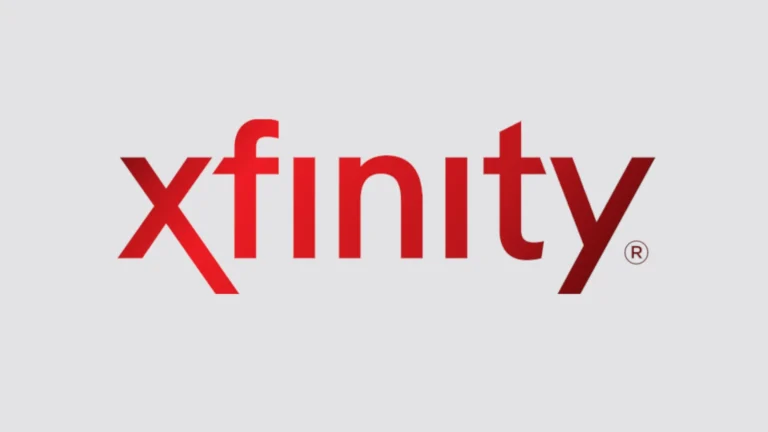Public Wi-Fi networks are everywhere – from coffee shops to airports and hotels. While they offer convenient internet access when you’re away from home, they also come with security risks that many people overlook. Using a VPN (Virtual Private Network) and connecting only to networks that use WPA2 encryption are the most effective ways to protect your personal information when using public Wi-Fi.
The good news is that public Wi-Fi is generally safer than in the past due to widespread encryption. However, you should still take precautions. Hackers can potentially monitor unprotected networks to steal passwords, banking details, and other sensitive information. By learning a few simple security habits, you can enjoy the convenience of public hotspots without putting your data at risk.
Before connecting to that coffee shop Wi-Fi, make sure you verify the network name with the establishment to avoid fake networks. It’s also smart to disable auto-connect features and turn off file sharing on your device when using public networks. These small steps can significantly reduce your exposure to cybersecurity threats while enjoying the convenience of staying connected on the go.
✅ Best Practices for Safe Public Wi-Fi Use
1. Use a VPN (Virtual Private Network)
- Encrypts your internet traffic so hackers can’t read it.
- Choose a reliable, no-log VPN.
2. Verify the Network
- Ask staff for the official network name.
- Avoid connecting to networks with suspicious names like “Free_WiFi123”.
3. Turn Off Auto-Connect
- Disable automatic Wi-Fi connections in your device settings.
- This prevents your device from accidentally joining rogue hotspots.
4. Use HTTPS Websites
- Look for the padlock 🔒 in your browser’s address bar.
- HTTPS encrypts the connection between your device and the website, making it harder for attackers to intercept.
5. Enable Two-Factor Authentication (2FA)
- Even if your password is stolen, 2FA adds an extra layer of protection.
6. Avoid Sensitive Transactions
- Don’t log into banking apps, shop online, or enter personal details on public Wi-Fi unless you’re using a VPN.
7. Keep Your Device Updated
- Install the latest security patches for your operating system, browser, and apps.
8. Use a Firewall & Antivirus
- A firewall blocks unauthorized access attempts.
- Antivirus software can catch malware that may spread through unsecured networks.
9. Forget Networks After Use
- Remove saved public Wi-Fi networks from your device so it doesn’t reconnect automatically later.
10. Consider Mobile Hotspot as an Alternative
- Your phone’s cellular hotspot is often safer than public Wi-Fi.
🚀 Quick Safety Checklist
- ✅ VPN on
- ✅ HTTPS only
- ✅ Auto-connect off
- ✅ Firewall active
- ✅ Avoid sensitive logins
Final Thought
Public Wi-Fi is convenient but not risk-free. By combining smart habits with security tools like VPNs, HTTPS, and 2FA, you can greatly reduce your exposure and browse safely (source: FTC, Cybernews).
Key Takeaways
- Always verify network names and use a VPN when connecting to public Wi-Fi hotspots to encrypt your data.
- Avoid accessing sensitive accounts or entering credit card information when using unsecured public networks.
- Disable auto-connect features and file sharing on your devices to minimize security vulnerabilities.
Understanding Public Wi-Fi and Associated Threats
Public Wi-Fi networks present significant security vulnerabilities that can expose your personal information to cybercriminals. These networks often lack proper encryption, making them attractive targets for various attack methods.
Risks of Public Wi-Fi
When you connect to unsecured WiFi, you expose yourself to numerous risks. Unlike your home network, public Wi-Fi typically lacks password protection or uses widely shared passwords that provide minimal security.
Cybercriminals can easily intercept data transmitted over these networks. This means your emails, login credentials, and financial information may be visible to attackers.
Many public networks don’t encrypt traffic between your device and the router. Without encryption, your data travels as plain text that anyone can read.
Some risks include:
- Identity theft through stolen credentials
- Financial fraud from intercepted banking details
- Account hijacking of email or social media profiles
- Data theft of sensitive personal or business information
Common Attack Vectors on Public Networks
Cybercriminals use several techniques to compromise your security on public Wi-Fi. Malicious hotspots or “evil twins” mimic legitimate networks to trick you into connecting.
These fake networks often have names similar to legitimate ones, like “CoffeeShop_Free” instead of “CoffeeShop_WiFi.” Once connected, attackers can monitor all your traffic.
Rogue access points are unauthorized wireless connections installed on a secure network. They bypass normal security protocols, creating a backdoor for attackers.
Packet sniffing involves using software to capture data packets across a network. Through this technique, attackers can capture sensitive information like passwords and credit card details.
Public Wi-Fi also serves as a vector for malware distribution and spyware, which can infect your device without your knowledge.
Man-in-the-Middle (MitM) Attacks
A Man-in-the-Middle attack occurs when a cybercriminal positions themselves between you and the connection point. This allows them to intercept and potentially alter communications between your device and websites you visit.
During a MitM attack, the hacker can intercept data before it reaches its intended destination. You believe you’re communicating directly with a website, but the attacker is secretly in the middle, capturing your information.
These attacks are particularly dangerous when you access banking sites or enter login credentials. The attacker can capture this information in real-time.
MitM attacks can be executed through:
- ARP spoofing – redirecting network traffic
- DNS spoofing – redirecting website traffic to fake sites
- HTTPS spoofing – creating fake security certificates
Always verify you have the correct network before connecting to avoid falling victim to these sophisticated attacks.
Best Practices for Using Public Wi-Fi
Protecting your information when using public Wi-Fi networks requires several important security measures. Taking these precautions can significantly reduce your risk of data theft and unauthorized access to your personal information.
Accessing Secure Websites
When using public Wi-Fi, always verify you’re visiting secure websites. Look for “https://” at the beginning of the web address and a padlock icon in your browser’s address bar. These indicators show the website uses encryption to protect data transmitted between your device and the website.
Avoid accessing sensitive websites like banking portals or shopping sites that require credit card information while on public networks. If you must access these sites, check for proper SSL certificates by clicking the padlock icon.
Be careful about entering passwords or personal information on any site that doesn’t use proper encryption. Cybercriminals can easily intercept unencrypted data on public networks.
Consider using browser extensions that force encrypted connections whenever possible. These tools can help ensure your connection remains secure even if you forget to check.
Utilizing Virtual Private Networks (VPN)
A Virtual Private Network (VPN) is your strongest defense when using public Wi-Fi. VPNs create an encrypted tunnel for your internet traffic, preventing others from seeing what you’re doing online.
Before connecting to public Wi-Fi, activate your VPN. This encrypts all data sent from your device, making it unreadable to potential hackers even on unsecured networks.
Many reliable VPN services are available, both free and paid. Paid options typically offer better security features and faster connections. Some popular options include NordVPN, ExpressVPN, and Surfshark.
Set your VPN to automatically connect whenever you join a new network. This prevents you from accidentally browsing unprotected if you forget to manually enable it.
Keep your VPN app updated to ensure you have the latest security patches and features.
Implementing Two-Factor Authentication
Enable two-factor authentication (2FA) on all important accounts. This security measure requires both your password and a second verification method like a text message code or authentication app.
Even if someone obtains your password through public Wi-Fi hacking, they still can’t access your accounts without the second verification factor. This provides crucial protection for your sensitive accounts.
Use authentication apps like Google Authenticator or Authy rather than SMS when possible. These apps generate codes locally on your device and aren’t vulnerable to SIM-swapping attacks.
Apply 2FA especially to email accounts, as these often serve as recovery options for your other services. A compromised email can lead to multiple account breaches.
Review which accounts have 2FA enabled regularly and add it to any new important services you sign up for.
Mindful Use of Public Hotspots
Before connecting, verify the network name with staff to avoid connecting to rogue hotspots set up by hackers. These fake networks often use similar names to legitimate ones.
Turn off automatic connections to public networks on your devices. This prevents your device from connecting to networks you’ve used before without your knowledge.
Disable file sharing and AirDrop features when using public Wi-Fi. Open file sharing settings can allow others on the same network to access your files.
Consider using your mobile data instead of public Wi-Fi for sensitive tasks. Modern 4G and 5G connections are typically more secure than public hotspots.
When finished, forget the network in your device settings to prevent automatic reconnection later. This simple step helps maintain your privacy.
Proactive Cybersecurity Measures
Protecting yourself on public Wi-Fi requires taking specific preventive actions before you even connect to a network. These measures create multiple layers of defense against potential threats.
Updating Antivirus Software and Firewalls
Your device’s first line of defense starts with updated security software. Make sure your antivirus software and firewall are current before connecting to public Wi-Fi. Set these programs to update automatically so you’re always protected with the latest security patches.
For Windows users, check that Windows Defender or your third-party antivirus is running and updated. Mac users should verify that XProtect (Apple’s built-in malware detection) is active.
Many quality antivirus programs offer real-time scanning that can detect and block threats as they appear. This feature is especially important when using public networks where security risks are higher.
Look for security software that includes Wi-Fi scanning capabilities, which can alert you to suspicious networks before you connect.
Enabling Network Security Settings
Before connecting to public Wi-Fi, adjust your device’s network settings for greater protection. Turn off file sharing and AirDrop features to prevent unauthorized access to your files.
Enable your device’s firewall if it isn’t already active:
- Windows: Access through Windows Security > Firewall & network protection
- Mac: Find in System Preferences > Security & Privacy > Firewall
Configure your device to “forget” networks after disconnecting to prevent automatic reconnection to potentially compromised networks.
Disable auto-connect features that might connect you to unknown networks without your knowledge. This simple step significantly reduces your exposure to fake hotspots.
Awareness on Malware and Spyware Protection
Public Wi-Fi networks are common targets for malware distribution. Install reliable anti-malware and anti-spyware tools that offer real-time protection against these threats.
Consider using browser extensions that block malicious sites and downloads. Tools like Privacy Badger or uBlock Origin can add an extra layer of protection while browsing on public networks.
Be cautious about downloading files while on public Wi-Fi. Even innocent-looking PDFs or images could contain harmful software.
Regularly scan your device for potential infections, especially after using public Wi-Fi. Many security programs offer quick scan options that can run in just a few minutes.
Monitor your device for unusual behavior like slow performance, unexpected pop-ups, or battery drain – these may indicate a security compromise requiring immediate attention.
Protecting Sensitive Information
When using public Wi-Fi, safeguarding your personal and financial information should be your top priority. Cybercriminals often target these networks specifically to steal sensitive data from unsuspecting users.
Securing Online Transactions
Never conduct financial transactions on public Wi-Fi unless absolutely necessary. If you must access banking websites or make purchases, use a secure Virtual Private Network (VPN) to encrypt your connection. A VPN creates a protected tunnel for your data, making it much harder for hackers to intercept.
When checking bank accounts or shopping online, look for these security indicators:
- The padlock icon in your browser’s address bar
- URLs that begin with “https://” rather than just “http://”
- Signs that the website uses proper encryption
Consider using your mobile data connection instead of public Wi-Fi for sensitive transactions. Mobile networks generally provide better security than public hotspots.
Set up transaction alerts on your accounts to be notified immediately of any suspicious activity.
Avoiding Disclosure of Personal Identifiers
Be mindful about what information you share while connected to public networks. Avoid transmitting sensitive information like your Social Security number, home address, or birth date unless absolutely necessary and through secure channels.
Key practices to protect your identity:
- Log out of all accounts when finished using them
- Turn off file sharing on your device when on public networks
- Disable automatic connections to Wi-Fi networks
- Use two-factor authentication for important accounts
Consider using privacy screens that prevent others from visually spying on your device. Public spaces make it easy for “shoulder surfers” to see what you’re typing.
Forget the network once you’re done using it to prevent your device from automatically reconnecting later.
Smart Connectivity Habits
Developing good habits when connecting to public Wi-Fi can significantly reduce your security risks. The following practices will help protect your personal information and devices while using networks outside your home.
Disabling File Sharing on Devices
When you connect to public Wi-Fi, your file sharing settings should be turned off to prevent unauthorized access to your documents. On Windows, navigate to Network and Sharing Center to disable file and printer sharing.
For Mac users, go to System Preferences > Sharing and uncheck all sharing options before connecting to public networks.
On mobile devices, ensure AirDrop (iOS) or Nearby Share (Android) is set to “Contacts Only” or turned off completely.
Quick check before connecting:
- Windows: Control Panel > Network and Sharing Center > Change advanced sharing settings
- Mac: Apple menu > System Preferences > Sharing
- iOS: Settings > General > AirDrop > Receiving Off
- Android: Settings > Connected devices > Connection preferences > Nearby Share > Off
This simple habit prevents strangers from accessing your personal files while on the same network.
Using Trusted Networks for Sensitive Activities
Reserve sensitive activities for networks you trust. Banking, shopping, and accessing confidential work documents should never be done on public Wi-Fi if possible.
If you must perform these activities while traveling, use your mobile data connection instead. Mobile data is encrypted and much harder for hackers to intercept than public Wi-Fi.
For added protection, consider using a personal VPN service. VPNs create an encrypted “tunnel” for your data, making it virtually impossible for others to view your information.
Look for websites using HTTPS (lock icon in browser) rather than HTTP. HTTPS encrypts the connection between your device and the website, adding a layer of protection even on public networks.
Wait until you return home to update financial information or make significant purchases online.
Logging Out of Services After Use
Always log out of accounts when you finish using them on public Wi-Fi. This includes email, social media, shopping, and banking services.
Many apps and websites keep you logged in by default. Take the extra moment to:
- Click “Log out” or “Sign out” buttons
- Close browser tabs after logging out
- Clear your browser history and cookies
Never save passwords on browsers when using public networks. Disable any “Remember Me” or “Stay Signed In” options when logging into accounts.
For email and social media, consider logging out of apps on your phone while on public networks, not just website versions.
Two-factor authentication adds another layer of security even if someone obtains your password. Enable this feature on all important accounts.
Forgoing Auto-Connect Features
Turn off the automatic connectivity features on your devices. These settings can connect you to networks without your knowledge, potentially linking to malicious hotspots.
In your Wi-Fi settings, disable “Auto-Connect” or “Connect Automatically” options for networks you don’t regularly use. This prevents your device from connecting to networks with the same name as ones you’ve used before.
Be sure to forget public networks after using them. On most devices:
- Go to Wi-Fi settings
- Find the network name
- Select “Forget this network”
When traveling, turn off Wi-Fi completely when not in use. This preserves battery life and prevents unwanted connections.
Consider using your phone’s hotspot feature instead of public Wi-Fi when possible, as it provides a more secure connection.
Future of Public Wi-Fi Security
As technology evolves, public Wi-Fi security continues to advance with new protections against common threats. These improvements will significantly change how we connect in public spaces while maintaining our digital safety.
The Role of 5G in Public Connectivity
5G networks are transforming how you connect in public spaces. The wider availability of 5G reduces your need to rely on potentially unsafe public Wi-Fi hotspots.
Unlike traditional Wi-Fi, 5G offers built-in encryption that makes it harder for attackers to perform Wi-Fi snooping or man-in-the-middle (MITM) attacks. This added security layer works automatically without requiring extra steps from you.
Many carriers are now offering affordable unlimited data plans, making it practical to use your cellular connection instead of public Wi-Fi. This shift represents a significant security upgrade for many users.
5G’s faster speeds also mean you won’t sacrifice performance when choosing security. With download speeds up to 10 Gbps in ideal conditions, you can handle bandwidth-intensive tasks without connecting to questionable networks.
Advancements in Encryption Methods
Encryption technology is rapidly improving to better protect your data on public networks. The introduction of WPA3 replaces older, vulnerable protocols with stronger safeguards against password cracking attempts.
Wi-Fi networks are increasingly implementing perfect forward secrecy, which generates new encryption keys for each session. This prevents attackers from decrypting your past communications even if they later obtain the network key.
Public hotspots are beginning to adopt individual user isolation, where each connected device is effectively placed in its own private network. This prevents other users on the same network from seeing your traffic.
DNS-over-HTTPS (DoH) and DNS-over-TLS are becoming standard features in browsers and operating systems. These technologies encrypt your DNS requests, preventing snoopers from seeing which websites you visit.
Hardware manufacturers are also building more security features directly into wireless chips, making secure connections the default rather than requiring you to take extra steps.
Frequently Asked Questions
Public Wi-Fi networks present several security challenges that users must address. The following questions cover essential safety precautions and best practices to protect your personal information when using these convenient but potentially risky networks.
What precautions should be taken when accessing personal bank accounts over public Wi-Fi?
You should avoid accessing financial accounts on public Wi-Fi whenever possible. If you must check your bank account, use your mobile data connection instead.
Always ensure the banking website has “https://” and a padlock icon in the address bar. This indicates an encrypted connection.
Consider using a secure VPN service to create an encrypted tunnel for your data. Many financial institutions also offer their own mobile apps with additional security features.
What are the common security risks associated with public Wi-Fi networks?
Man-in-the-middle attacks can occur when hackers position themselves between you and the connection point to intercept your data. This is particularly common on unsecured networks.
Fake Wi-Fi networks (evil twins) mimic legitimate networks to trick you into connecting. Always verify the network name with staff before connecting.
Malware distribution and packet sniffing are other common threats. Hackers can use these techniques to capture your personal information or install harmful software on your device.
How does the use of a VPN enhance security on public Wi-Fi?
A VPN creates an encrypted tunnel for your internet traffic, making your data unreadable to potential attackers. This protection works even on unsecured networks.
VPNs hide your IP address and location, adding a layer of privacy to your online activities. Using a full-tunnel VPN is recommended over split-tunnel options which may leak some traffic.
Premium VPN services often include additional security features like malware blockers and automatic kill switches that protect you if the VPN connection drops.
What measures should be adopted for protecting personal information on unsecured hotel Wi-Fi systems?
Always verify the legitimate hotel network name at the front desk. Attackers often create similarly named networks to confuse guests.
Enable two-factor authentication on all your important accounts before traveling. This adds an extra security layer even if your password is compromised.
Consider using a personal mobile hotspot instead of hotel Wi-Fi for sensitive activities. Many smartphones can create secure connection points using cellular data.
What practices should be followed to maintain security on public Wi-Fi networks?
Keep your device’s operating system and applications updated. Software updates often contain security patches for known vulnerabilities.
Disable auto-connect features and forget public networks after using them. This prevents your device from automatically connecting to potentially dangerous networks.
Use strong, unique passwords for all your accounts and consider a password manager to keep track of them securely.
What types of activities should be avoided on public Wi-Fi due to security concerns?
Avoid online shopping where you need to enter credit card details. If necessary, use a secure payment service like PayPal or Apple Pay that doesn’t share your actual card information.
Don’t transmit sensitive information such as social security numbers, tax information, or business documents containing confidential data.
Skip file sharing and downloading activities on public networks. These actions can expose your device to malware or create opportunities for attackers to access your system.