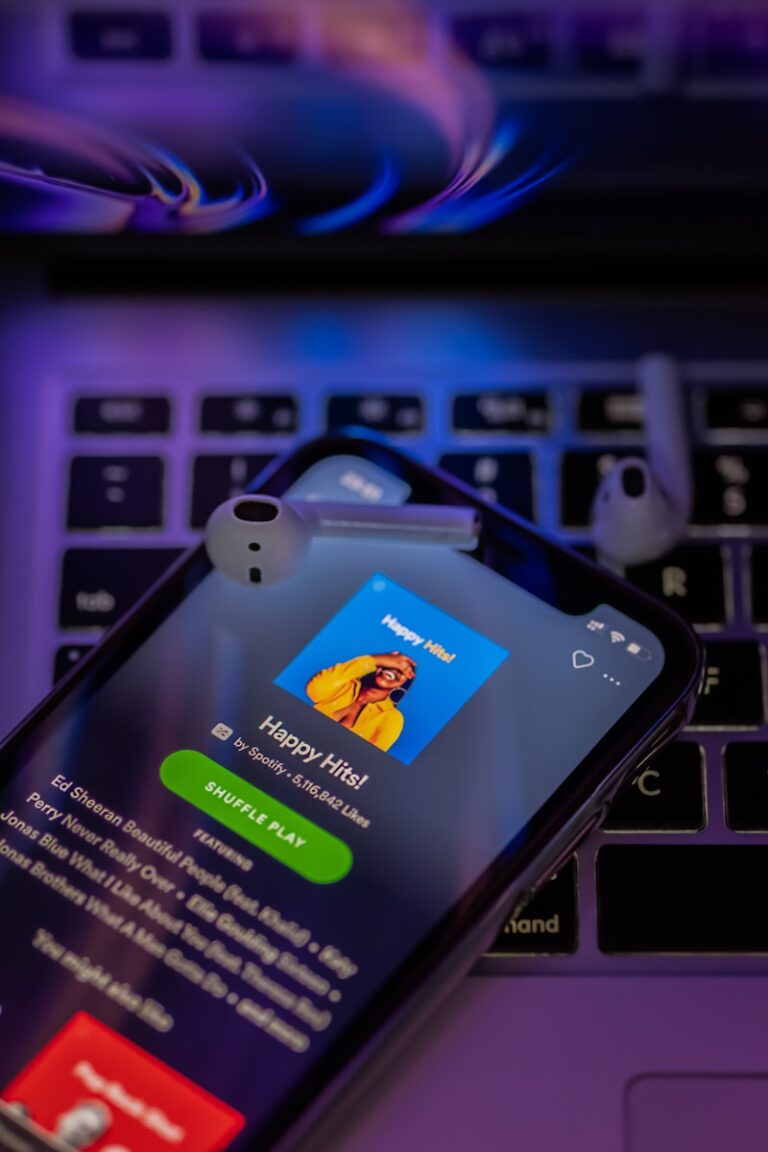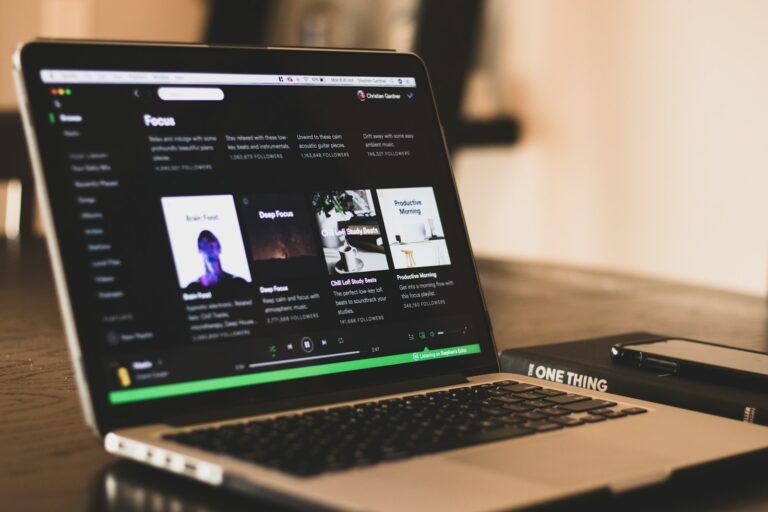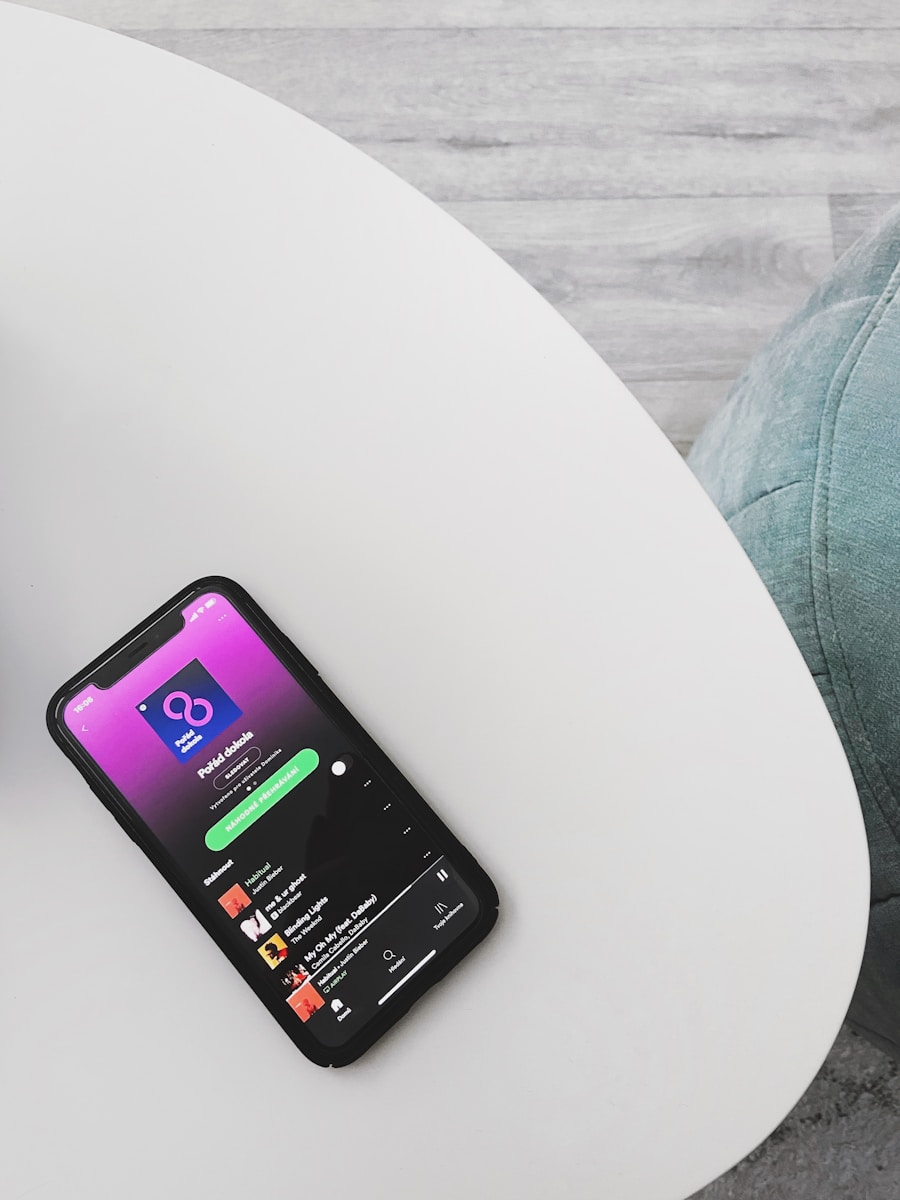
Many Spotify users initially connected their accounts to Facebook for quick login access. But what if you want to separate these two services? Maybe you value your privacy, plan to delete Facebook, or just want to simplify your online presence. To disconnect Spotify from Facebook, go to Spotify settings, find the Facebook connection option, and click “DISCONNECT FROM FACEBOOK” to unlink your accounts.
Before making this change, it’s important to ensure you can still access your Spotify account afterward. You’ll need to set up a password directly with Spotify if you’ve been using Facebook login exclusively. This prevents getting locked out of your Spotify account and losing access to your carefully curated playlists and music library.
The disconnection process is straightforward but requires attention to detail. You’ll need to navigate through settings menus in both Spotify and possibly Facebook to ensure a complete separation. Don’t worry though – with proper preparation, you can maintain all your music while gaining more control over your digital connections.
Why Disconnect Facebook from Spotify?
Common reasons people choose to disconnect include:
- Privacy concerns about sharing listening habits
- Preventing automatic posts about music activity
- Reducing social media integration
- Avoiding unwanted notifications between platforms
While the Spotify-Facebook integration has its benefits, such as sharing music with friends or discovering new songs, these privacy reasons might prompt you to consider disconnecting (source: CitizenSide).
Method 1: Disconnect from Spotify (Desktop App)
Steps:
- Open the Spotify desktop app
- Access Settings
- In the top-right corner, click the arrow button next to your name
- Select “Settings” from the dropdown menu
- Find Social Settings
- Scroll down to the “Social” section
- Disconnect Facebook
- Click “DISCONNECT FROM FACEBOOK”
- Confirm your choice when prompted
(Source: Spotify Community)
Method 2: Disconnect via Spotify Account Page (Web Browser)
For PC and Mobile:
- Visit your Spotify account page
- Go to spotify.com/account
- Log in with your credentials
- Navigate to Privacy Settings
- Look for “Privacy Settings” or “Social” section
- Remove Facebook Connection
- Find the Facebook integration option
- Click to disconnect or unlink
- Confirm the disconnection
(Source: Spotify Community)
Method 3: Disconnect from Facebook Side
Steps:
- Log into Facebook
- Go to Settings & Privacy
- Click the dropdown arrow in the top-right corner
- Select “Settings & Privacy” > “Settings”
- Find Apps and Websites
- Look for “Apps and Websites” in the left sidebar
- Locate Spotify
- Find Spotify in your connected apps list
- Click on it and select “Remove”
- Confirm removal
Method 4: Mobile App Disconnection
For Spotify Mobile App:
- Open Spotify mobile app
- Go to Settings
- Tap your profile picture or “Home”
- Select “Settings”
- Find Social or Privacy settings
- Disconnect Facebook
- Look for Facebook integration options
- Tap to disconnect
What Happens After Disconnection?
Once you disconnect Facebook from Spotify:
- Your Spotify activity will no longer be shared on Facebook
- Facebook friends won’t see your listening activity
- You won’t receive Facebook notifications about friends’ Spotify activity
- Your Spotify playlists and saved music remain unchanged
- You can still manually share songs if desired
Important Notes
- Disconnecting takes time: The process of fully disconnecting your Facebook and Spotify accounts may take some time to complete (source: MakeUseOf)
- Privacy benefits: Disconnecting helps you regain control of your music streaming experience and enjoy better privacy (source: Robots.net)
- Personal information: As connecting to Facebook may reveal personal information, disconnecting helps protect your privacy without compromising your Spotify experience (source: TuneFab)
Troubleshooting
If you’re having trouble disconnecting:
- Try both methods (from Spotify and Facebook sides)
- Clear your browser cache and try again
- Log out and back into both platforms
- Contact Spotify or Facebook support if the connection persists
Final Tips
The process of disconnecting the two platforms is straightforward, whether you do it from the Spotify side or from the Facebook side (source: TuneFab). Choose the method that feels most comfortable for you, and remember that you can always reconnect the accounts later if you change your mind.
By following these simple steps, you can easily unlink Facebook from your Spotify account and enjoy a more private music streaming experience (source: Tecnobits).
Key Takeaways
- Disconnecting Spotify from Facebook requires resetting your password first to maintain account access.
- You can unlink accounts through Spotify settings without losing your playlists or saved music.
- Both Spotify and Facebook offer ways to disconnect the services for better privacy control.
Understanding the Link Between Spotify and Facebook
Spotify and Facebook have a deep integration that offers convenience but also raises privacy considerations. Many users connect these platforms without fully understanding the implications.
Benefits of Connecting Spotify to Facebook
When you connect your Spotify account to Facebook, you gain several social features. You can easily see what your Facebook friends are listening to on Spotify. This makes discovering new music through your social circle simpler.
The connection also allows for quick sharing of songs, albums, and playlists directly to your Facebook timeline. Your friends can instantly see and click on what you’re enjoying.
Another major benefit is the simplified login process. You can use the “Facebook login” button instead of remembering a separate Spotify password. This single sign-on makes accessing your Spotify music faster.
For new users, connecting to Facebook can speed up the account creation process. Spotify automatically pulls your name and profile picture from Facebook, saving you setup time.
Potential Reasons for Disconnecting
Many users choose to disconnect Facebook from Spotify due to privacy concerns. When connected, Spotify can access certain Facebook data and may share listening activity with your network.
If you’re concerned about music choices appearing in your friends’ feeds, disconnecting provides more control. Not everyone wants their guilty pleasure playlists visible to their professional contacts.
Account security is another important consideration. Having separate logins for different services follows best security practices. If your Facebook account is compromised, a disconnected Spotify account would remain secure.
Some users report improved Spotify app performance after disconnection. The app doesn’t need to communicate with Facebook’s servers, potentially reducing resource usage on your device.
You might also want to switch to a different email for your Spotify premium subscription or simply clean up unused app connections.
Preparation Before Disconnecting Your Accounts
Before you separate your Facebook and Spotify accounts, you need to take some important steps to protect your music and ensure a smooth transition. These preparations will help you avoid losing your playlists and maintain access to your account.
Ensuring Account Security
First, make sure you can log into your Spotify account independently from Facebook. If you’ve always used the “Login with Facebook” option, you’ll need to set up a separate password for your Spotify account.
Visit the Spotify account page and click on “Set Password” or “Reset Password.” This creates a direct login method that doesn’t require Facebook.
Make note of your Spotify username – it might be different from your display name. You can find this in your account settings under “Profile.”
Before proceeding, verify your email address is correct in your Spotify account settings. This is crucial because password reset links and account notifications will be sent there.
If you’re a Spotify Premium subscriber, check how you’re being billed. If payments go through Facebook, you’ll need to update your payment method in Spotify after disconnecting.
Backing Up Spotify Playlists
Your playlists represent hours of music curation, so backing them up is essential. While disconnecting shouldn’t affect your playlists, it’s better to be safe.
Take screenshots of your most important playlists as a simple backup method. This preserves the track listings if anything goes wrong.
For a more complete backup, consider using the Spotify app’s “Download” feature if you have Spotify Premium. This saves your music for offline listening.
Third-party tools like AudFree Spotify Music Converter can help convert your Spotify music to MP3 files for permanent backup. This creates files you can use anywhere, regardless of your Spotify subscription.
You can also create a text file with links to all your playlists for easy recovery. Simply right-click each playlist and select “Share” then “Copy Link” to save the URLs.
If you have collaborative playlists, note who created them since ownership matters when disconnecting accounts.
Step-by-Step Guide to Disconnect Spotify From Facebook
Disconnecting Spotify from Facebook is a straightforward process that can be done through multiple methods. The exact steps vary depending on which platform you’re using, but all options will successfully unlink your accounts.
Using the Spotify Desktop App
To disconnect Facebook from Spotify on your desktop app, start by opening Spotify on your computer. Look for the down arrow next to your profile name in the top-right corner and click it to reveal a dropdown menu.
Select Settings from this menu. Scroll down until you find the “Social” section, which controls how Spotify connects with other platforms.
Within the Social section, you’ll see a button labeled DISCONNECT FROM FACEBOOK. Click this button to unlink your accounts.
A confirmation dialog will appear asking if you’re sure you want to disconnect. Click Yes to confirm.
After disconnecting, you’ll need to use your Spotify username and password to log in rather than the Facebook login option. Make sure you know these credentials before disconnecting!
Using the Spotify Web Player
The process for the Spotify web player is similar to the desktop app. First, navigate to the Spotify web player in your browser and log in to your account.
Click on your profile icon in the top-right corner of the screen, then select Account from the dropdown menu.
In your account settings, navigate to the Apps section in the left sidebar. Look for the Social section which displays your connected services.
Find the Facebook connection and click the DISCONNECT FROM FACEBOOK button. Confirm your choice when prompted.
Remember that unlinking these accounts means you’ll no longer be able to share what you’re listening to directly on Facebook.
Via the Facebook Platform
You can also disconnect Spotify from the Facebook side. Start by logging into your Facebook account and clicking on your profile icon in the top-right corner.
Select Settings & Privacy, then choose Settings. In the left sidebar, look for Apps and Websites and click on it.
This will show you all the third-party applications connected to your Facebook account. Find Spotify in this list and select it.
Click the Remove button to revoke Spotify’s access to your Facebook account. Facebook will ask you to confirm this action – select Remove again.
Be aware that removing the connection through Facebook may require you to set up a new login method for your Spotify account if you previously used Facebook to log in.
Verifying the Disconnection
After disconnecting Facebook from Spotify, it’s crucial to verify that the link is completely severed. This helps ensure your accounts are truly separate and prevents unexpected sharing or login issues.
Confirming on Facebook
To confirm the disconnection on Facebook’s side, go to your Facebook account settings. Click on “Settings & Privacy,” then select “Settings.” Look for the “Apps and Websites” option, typically found in the left sidebar or under the “Privacy” section.
Once there, you’ll see a list of all applications connected to your Facebook account. Scroll through this list to check if Spotify appears. If you’ve successfully disconnected the accounts, Spotify should no longer be visible.
If you still see Spotify listed, click on it and select “Remove.” Facebook may display a warning that removing this connection could delete your Spotify account, but this typically isn’t the case if you’ve already set up alternative login credentials for your Spotify account.
Ensuring Spotify is Disconnected
To verify the disconnection on Spotify’s side, open your Spotify app on desktop or mobile. Go to “Settings” by clicking on your profile name in the top-right corner and selecting the settings option.
In the settings menu, scroll to the “Social” section. If the disconnection was successful, you should see an option to “Connect to Facebook” rather than “Disconnect from Facebook.”
You can also check by trying to share a song or playlist. If Facebook no longer appears as a sharing option, or if you’re prompted to connect to Facebook first, this confirms your Spotify account is no longer linked.
As a final verification, try logging out of your Spotify account completely. When you log back in, you should only be able to use your email and password, not the “Continue with Facebook” option. This confirms your Spotify music access is now independent of your Facebook account.
Post-Disconnection Actions
After disconnecting Facebook from Spotify, you need to set up alternative login methods and consider how to manage your account going forward. These steps ensure continued access to your music library and playlists.
Creating a New Spotify Login
To create a standalone Spotify login after disconnecting from Facebook, you’ll need to set up a username and password combination. Log into your Spotify account and go to Account Settings > Set device password.
This creates credentials specifically for your Spotify account that don’t rely on Facebook. Make sure to use a strong, unique password you haven’t used elsewhere.
If you’re a Spotify Premium user, your subscription will remain intact after disconnecting. Your payment information stays linked to your account regardless of login method changes.
For added security, consider enabling two-factor authentication through the Spotify settings. This provides an extra layer of protection for your music library and personal data.
Remember that your playlists, saved songs, and offline listening content will remain available after creating your new login credentials.
Relinking to a Different Facebook Account
If you want to link your Spotify to another Facebook account, you’ll need to wait until you’ve fully disconnected from your current Facebook connection. Once disconnected, go to Spotify settings and select “Connect to Facebook.”
When prompted, log in with the new Facebook credentials you wish to use. Spotify will ask for permission to access certain Facebook data – you can customize these permissions based on your privacy preferences.
Be aware that connecting to a new Facebook account might affect your social features on Spotify. Your friend activity and social sharing will now reflect your new Facebook connections.
If you encounter any issues during this process, account recovery options are available through Spotify’s help center. You might need to verify your identity through email confirmation or other verification methods.
For Apple ID users, you can alternatively choose to link your Spotify account with your Apple ID instead of Facebook for a more streamlined experience within the Apple ecosystem.
Alternatives to Facebook Connection
Spotify offers several methods to connect and enjoy your music without using Facebook login. These alternatives provide flexibility while maintaining your playlists and personalized experience.
Using Spotify Connect for Partner Devices
Spotify Connect lets you control music across all your devices seamlessly. This feature works with over 2,000 partner devices from speakers to TVs, allowing you to switch playback locations instantly.
To use Spotify Connect, make sure all devices are on the same Wi-Fi network. Look for the device icon in the bottom-left corner of your app. Tap it to see available devices, then select where you want your music to play.
Partner devices like Sonos speakers, Samsung TVs, or Amazon Echo work exceptionally well with this feature. You can control volume, skip tracks, and browse playlists from your phone while the music plays elsewhere.
The best part? Spotify Connect uses your device as a remote, so calls or notifications won’t interrupt your music.
Exploring Third-Party Apps Integration
Beyond direct login methods, Spotify integrates with numerous third-party apps to enhance your experience. Apps like Shazam let you identify songs and add them directly to Spotify playlists without Facebook connection.
Many productivity apps like Asana and Slack support Spotify integration for sharing music with teammates. Simply authorize the connection through your email-based Spotify account.
Smart home systems work particularly well with Spotify. Set up voice commands through Google Home or Amazon Alexa to play your favorite playlists hands-free.
Popular third-party integrations include:
- Discord (for sharing what you’re listening to)
- Runkeeper (for workout playlists)
- IFTTT (for creating custom triggers)
- Sleep Timer apps (for bedtime listening)
For technical help with these integrations, JustAnswer’s verified tech experts can provide personalized assistance if you encounter connection issues.
Troubleshooting and Support
Sometimes the process of disconnecting Facebook from Spotify doesn’t go as smoothly as expected. You might encounter technical issues or need additional help to complete the process successfully.
Common Problems When Disconnecting
If you’re having trouble disconnecting your Facebook from Spotify, several common issues might be causing problems. One frequent issue is that the “Disconnect from Facebook” option may be grayed out or not visible in the desktop app. This typically happens when you’re logged in with Facebook credentials rather than a username and password.
Another common problem is being unable to log in after disconnecting. Before disconnecting, make sure you’ve reset your Spotify password to ensure you’ll have access afterward.
Some users report that the disconnection doesn’t seem to stick. In these cases, you may need to:
- Log out completely from both services
- Clear browser cookies and cache
- Restart the Spotify app
- Try the disconnection process again
Where to Find Help
If you’ve tried troubleshooting but still can’t disconnect Facebook from your Spotify account, several support options are available. The Spotify Community forums are an excellent resource where other users might have already solved your specific issue.
For direct assistance, Spotify’s customer support team can help with account linking problems. You can reach them through:
- Spotify Help Page – Submit a ticket explaining your issue
- Twitter – Contact @SpotifyCares for quick responses
- Live Chat – Available on the Spotify website during business hours
Many users have reported success by contacting verified experts through the official support channels rather than trying to solve complex account issues alone. The support team can often access account settings that aren’t available through the regular user interface.
Frequently Asked Questions
Disconnecting Facebook from Spotify involves different methods depending on your device and specific needs. These common questions address the most frequent challenges users face when separating these accounts.
How can one modify their Spotify login details from Facebook to email credentials?
You can change from Facebook login to email credentials by first setting up a password for your Spotify account. Log into Spotify on a computer and go to Account settings.
Click “Set device password” if you don’t already have one. This creates a regular Spotify password for your account.
After setting your password, you can disconnect your Spotify account on Facebook while maintaining access to your playlists and saved music.
What steps are required to sever the connection between Facebook and Spotify on an Android device?
On your Android device, open the Spotify app and tap on the gear icon to access Settings. Scroll down to find the Social section.
Look for Facebook integration options and select “Disconnect from Facebook.” You might need to confirm this action.
If you can’t find this option in the app, try using the desktop application instead for more complete account management options.
What is the process to unlink a Facebook account from Spotify using a mobile phone?
Using your mobile phone, you can unlink Facebook from Spotify through the Facebook app itself. Open Facebook and go to Settings & Privacy, then Settings.
Navigate to Apps and Websites, find Spotify in your connected apps, and select “Remove.” This approach works for both Android and iPhone devices.
Alternatively, you can use a web browser on your phone to log into Facebook, go to Settings, and manage your connected apps from there.
Is it possible to deactivate a Facebook profile without impacting one’s Spotify account?
Yes, you can deactivate or delete your Facebook profile without losing your Spotify account. Before deactivating Facebook, make sure you’ve set up a password for your Spotify account.
According to Spotify support, deleting your Facebook account won’t delete your Spotify account as long as you’ve established alternative login credentials.
Take the precaution of unlinking the accounts before deactivating Facebook for a smoother transition.
How can a user remove a linked Facebook account from their Spotify account?
To remove a linked Facebook account from Spotify, open the Spotify desktop application. Log in to your account and navigate to Edit > Preferences.
Find the Social Network section and click on “Disconnect from Facebook”. This will unlink the accounts while preserving your Spotify data.
You might need to restart Spotify after making this change for it to take full effect.
What measures can be taken to prevent Facebook from disrupting the Spotify experience?
To prevent Facebook disruptions to your Spotify experience, set up direct email login credentials for Spotify before making any changes to your Facebook account.
Regularly check your connected apps in both Spotify and Facebook settings to ensure unwanted reconnections haven’t occurred.
Consider using a password manager to keep track of your separate Spotify credentials, making it easier to maintain independence from Facebook login.