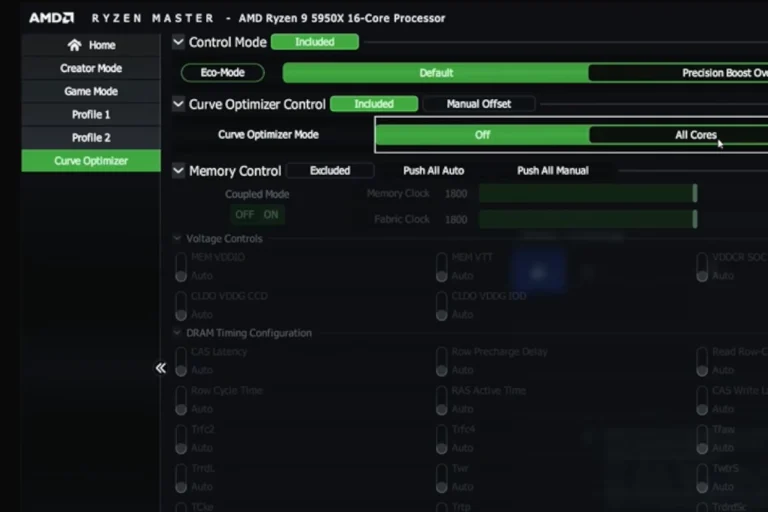Random Access Memory (RAM) is a crucial component for your computer’s performance that stores data that your processor needs to access quickly. When buying RAM, however, the most important thing you want to check is if it works with your system (or not). If your RAM is not compatible with your motherboard or other hardware it may simply not work or boot up. What’s worse is that if you do in fact boot, incompatible memory can cause system instability, crashes, and even damage to your other hardware.
That’s why before buying any memory for your desktop or laptop you should run your components through a RAM compatibility checker to give you compatibility info and help you avoid these issues. These checkers are the best way to ensure that you choose the right RAM for your system.
Ensuring Smooth Upgrades: RAM Compatibility Checkers
Top Online RAM Compatibility Checkers
| Checker Name | Features | Pros | Cons |
|---|---|---|---|
| Crucial System Scanner | Scans your system and recommends compatible upgrades. | Easy to use, accurate, and reliable. | Requires download and installation. |
| Kingston Memory Finder | Searches by device type and model for compatible RAM. | Simple and user-friendly interface. | Limited to Kingston RAM modules. |
| Newegg Memory Finder | Provides a comprehensive search for compatible RAM based on various system details. | Extensive database of RAM modules and system information. | Interface can be overwhelming for some users. |
| PCPartPicker | Integrates RAM compatibility checks into a comprehensive PC building platform. | Excellent for building custom PCs, checks compatibility with other components. | Less suitable for users who only need to check RAM compatibility. |
| Manufacturer Websites | Many motherboard and RAM manufacturers offer compatibility checkers on their websites. | Most accurate and up-to-date information. | Requires manual input of system information and may not be as user-friendly as dedicated tools. |
How to Use RAM Compatibility Checkers
Using a RAM compatibility checker is simple. Most tools require you to either download and run a scanner on your system or manually enter your system specifications. The checker will then compare your information to a database of compatible RAM modules and provide you with a list of suitable options.
Additional Tips
- Check your motherboard manual: Your motherboard manual often includes a list of compatible RAM modules.
- Research online: Many tech forums and communities offer advice on RAM compatibility.
- Consult with a professional: If you’re unsure, seek guidance from a computer technician or specialist.
By using RAM compatibility checkers and following these tips, you can ensure that your system runs smoothly and efficiently with the right RAM.
Understanding RAM and Compatibility
When adding or upgrading RAM (Random Access Memory) in a computer, it’s crucial to choose memory sticks that are compatible with the motherboard. This section breaks down the essentials to help ensure the RAM you select will work perfectly with your system.
RAM Compatibility Checkers Online
| Tool | Description | Advantages | Disadvantages |
|---|---|---|---|
| Manufacturer Websites | Most motherboard manufacturers list compatible RAM (RAM QVL – Qualified Vendor List) on their product pages. | – Highly accurate: Specific to your motherboard model. | – Requires knowing your motherboard model. |
| Crucial System Scanner | Free downloadable tool by Crucial that scans your system and recommends compatible RAM. | – Easy to use: No need to find motherboard details. – Guaranteed compatibility: Crucial offers money-back guarantee if recommended RAM doesn’t work. | – Limited to Crucial brand RAM. |
| Newegg Memory Compatibility Tool | Online tool by Newegg that allows searching for compatible RAM based on system details or specific parts. | – Searchable database: Supports various RAM brands and models. | – Doesn’t guarantee compatibility, user discretion needed. |
| Kingston Memory Finder | Online tool by Kingston that allows searching for compatible RAM based on system details or specific parts. | – Searchable database: Supports various RAM brands and models. | – Doesn’t guarantee compatibility, user discretion needed. |
| PCPartPicker Build Guides & Forums | Community-driven platform offering build guides and forums where users discuss RAM compatibility. | – Community insights: Can find solutions for uncommon or older motherboards. | – Requires research and sifting through information, not always guaranteed accurate. |
Additional Notes:
- It’s important to consider beyond just compatibility, also check factors like RAM speed, size, and type (DDR4, etc.) to ensure optimal performance for your system.
- While these tools can be helpful, it’s always recommended to double-check compatibility information with your motherboard manufacturer’s website or manual.
Identifying RAM Types and Generations
Different motherboards support various DDR (Double Data Rate) generations of RAM such as DDR4 or DDR5, the latest standards offering improved speed and efficiency. Each DDR generation has a unique number of pins and notches position, making them physically incompatible with slots intended for a different generation. The manufacturer’s specifications will indicate which DDR version is supported.
Determining the RAM Capacity and Speed Requirements
Motherboards have limits on the total RAM capacity they can support, expressed in gigabytes (GB), going from 2GB to 128GB or more. The frequency, measured in MHz, signifies the RAM’s speed, and matching or exceeding the motherboard’s maximum supported frequency is recommended. However, the system will operate at the speed of the slowest installed RAM module.
Form Factors: DIMM vs SO-DIMM
For desktop computers, the RAM typically comes in DIMM (Dual In-line Memory Module) form factor, whereas laptops use the smaller SO-DIMM (Small Outline DIMM) format. Choosing the correct form factor ensures the RAM fits the motherboard’s slots.
Understanding Backward Compatibility
Memory modules are backward compatible within their own generation. For instance, a motherboard designed for DDR4 RAM will accept various speeds of DDR4 memory, although they will all run at the frequency of the slowest module. It is important to note that backward compatibility does not cross generations; DDR4 modules will not fit in DDR3 slots, and vice versa.
Selecting the Right RAM for Your System
When upgrading your computer’s memory, it’s crucial to choose RAM that’s compatible with your motherboard and suits your performance needs.
Motherboard Compatibility and RAM Support
Every motherboard has specific types of RAM it can support. It’s not just about the amount of memory, but also the speed and the type of RAM. For example, DDR4 memory won’t fit in a slot designed for DDR3. Additionally, motherboards can often support varying speeds, and not installing the correct type may either cause system instability or hinder performance. Always check your motherboard’s documentation to learn what memory is supported.
Using Tools for RAM Compatibility Checking
To avoid guesswork, tools like the Crucial System Scanner or Crucial Advisor Tool offer a way to ensure you purchase compatible RAM. By scanning your system, these tools analyze your existing memory setup and recommend upgrades guaranteed to work with your computer. This service not only saves time but can also protect you from purchasing the wrong product line of memory upgrades.
RAM Upgrade Considerations for Gaming and Workstations
For gaming and professional workstations, choosing the right RAM involves considering ECC (Error Correcting Code) and high-speed RAM. Gaming rigs benefit from high-speed, non-ECC memory for optimal performance, while workstations handling critical tasks may need the stability provided by ECC memory. An SSD, paired with the right RAM upgrade, can also greatly speed up load and render times for a better experience. When selecting RAM, make sure it aligns with your system’s use-case and performance aspirations.
Purchase and Installation Guidance
When upgrading a computer’s memory, it’s crucial to purchase compatible RAM and install it correctly. This section offers straightforward advice on finding the right memory, securing it, and getting help when needed.
Where to Buy Compatible RAM
The market is stocked with various RAM types, and identifying the right one is essential. Customers can check out Crucial’s System Scanner or Kingston Technology’s Memory Finder to find RAM that matches their system’s specifications, be it 8GB or a larger 128GB stick. Retailers like Newegg offer a wide range of options from multiple manufacturers like Corsair and Asus. One should review the terms and conditions before making a purchase to ensure the product line fits their requirements.
Installing New RAM Modules
Before installation, one should power down the computer and prepare a static-free workspace. RAM slots are located on the motherboard, and it’s important to handle the RAM modules with care. Gently align the notches on the RAM stick with the ridge in the slot, then firmly press down until the side clips snap into place. Most systems typically have 2 to 4 RAM slots, and one should refer to their motherboard’s manual if they are uncertain.
Support and Assistance
If one encounters issues during installation or selection, most manufacturers offer support options. Users can call the customer service line or use live chat for real-time help. Online resources are abundant, including videos and free scan tools that verify compatibility. Additionally, there are experts available who possess years of experience ready to assist customers. If someone would prefer face-to-face help, local computer shops often offer installation services conducted by professionals.
Frequently Asked Questions
When considering a RAM upgrade, it’s crucial to ensure the new memory is compatible with your motherboard. The right match can lead to a significant performance boost.
How do I find compatible RAM for my motherboard?
To identify compatible RAM, check your motherboard’s specifications for RAM type (DDR4, DDR3, etc.), form factor (DIMM, SO-DIMM), and maximum supported size and speed. Manufacturer’s websites and user manuals often provide this information.
What tools are available to check RAM compatibility with my system?
Manufacturers like Crucial offer online tools where you enter your system details. These tools then suggest compatible memory options. Additionally, software like CPU-Z can help you identify your current memory details for a match.
Is there a way to verify if a specific brand of RAM will work with my PC?
Most RAM brands offer a compatibility list for their products. Check the RAM brand’s website to see if your motherboard model is listed under compatible devices for the intended RAM.
How can I check if my laptop supports a RAM upgrade?
Check the specifications provided by the laptop manufacturer or use system information tools. These will tell you the maximum RAM capacity and the type of RAM required for your laptop.
Can I mix RAM sticks with different speeds or sizes?
It is not recommended. Mixing can lead to stability issues or the system running at the lower speed of the two sticks. For best performance, use RAM sticks of the same size, speed, and brand.
What should I consider when looking to expand my system’s RAM to 32GB?
Ensure your motherboard supports 32GB of RAM. Also, consider matching RAM stick sizes and speeds for optimal performance. Pay attention to the operating system’s maximum RAM limit too.