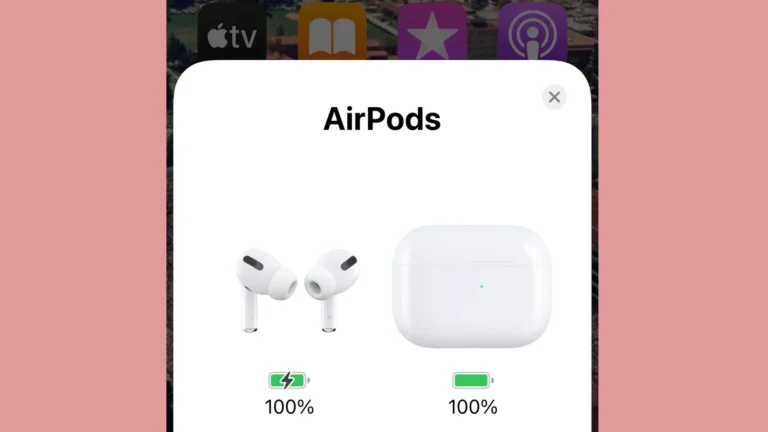JLab earbuds offer great sound, but pairing issues can be frustrating. You’re not alone if you’ve struggled to connect your JLab earbuds to your device. Resetting your earbuds often solves most pairing problems.
To reset your JLab earbuds, put them in the charging case and hold both touch sensors for 30 seconds. This clears the connection history and lets you start fresh. After resetting, take the earbuds out and they should enter pairing mode automatically.
If resetting doesn’t work, try updating the firmware through the JLab app. Make sure your device’s Bluetooth is on and nearby. Remove the earbuds from your device’s Bluetooth list before trying to pair again. These simple steps fix most JLab earbud pairing issues quickly.
| Common JLab Pairing Issues | Quick Fix |
|---|---|
| Earbuds won’t connect | Reset earbuds |
| Only one earbud connects | Update firmware |
| Device can’t find earbuds | Clear Bluetooth list |
How to Fix JLab Earbuds Not Pairing: Step-by-Step Troubleshooting
1. Start with the Basics
If your JLab earbuds aren’t pairing, the first step is to make sure the basics are covered. Make sure:
- The earbuds are fully charged (and the case has enough juice too).
- You’ve removed any plastic film or stickers on the earbuds’ charging contacts.
- Bluetooth is turned on and functioning properly on your device.
- You’ve selected the correct JLab model from your Bluetooth list (many users accidentally tap the wrong one if they’ve owned multiple pairs).
2. Initiate Pairing the Right Way
When taking the earbuds out of the case, you should see one of them flash blue and white — that’s the indicator that it’s in pairing mode. If neither earbud does that, they’re not entering pairing mode properly and need a reset.
To manually enter pairing mode:
- Put both earbuds in the case, then remove them simultaneously.
- Watch for one to blink blue and white. If not, follow the reset instructions below.
3. Reset Your JLab Earbuds (This Solves Most Issues)
This process varies slightly by model, but here’s a universal reset that works on most of their true wireless earbuds, including GO Air, JBuds Air, and Epic models.
Reset Instructions:
- On your phone/tablet/laptop, go to the Bluetooth settings and “forget” or remove the earbuds from the list.
- Put both earbuds into the case and leave the lid open.
- Tap the touch sensor on one earbud seven times. It should blink blue four times.
- Repeat the same on the other earbud.
- Close the lid, wait 5 seconds, and reopen it.
- Remove both earbuds — one should be solid white and the other blinking blue/white.
- Open Bluetooth settings again and reconnect to the newly reappeared JLab earbuds.
If they don’t blink at all or still don’t sync with each other, repeat the steps. You might need to reset them more than once, especially if they were previously paired with multiple devices.
4. Dealing with Single Earbud Issues
Sometimes only one earbud connects, while the other doesn’t do anything or stays off entirely. This usually means the earbuds aren’t syncing with each other. After resetting both, make sure they’re both out of the case and sitting side-by-side for a few seconds. They need time to “talk” to each other and sync before connecting to your device.
Quick fix:
Only connect to the blinking earbud during setup. It will automatically route audio to both once they’re synced internally.
5. Turn Off Interference
Too many Bluetooth devices nearby can confuse or conflict with your earbuds. If you’re in a room with multiple phones, tablets, TVs, or smartwatches — or even a car with Bluetooth nearby — it can interrupt or hijack the signal.
- Turn off Bluetooth on all nearby devices except the one you’re trying to pair with.
- Move away from wireless routers or microwaves while pairing.
6. Check for Firmware or Compatibility Issues
JLab earbuds don’t usually require firmware updates, but older devices (especially older Android versions) may struggle with Bluetooth 5.0+ connections. Try connecting them to a newer device to test. If they work there, the problem is likely with your phone or laptop’s Bluetooth stack — not the earbuds themselves.
7. When All Else Fails: Factory Reset Your Device’s Bluetooth Settings
Still having issues even after resetting the earbuds? It could be your device’s Bluetooth cache. On Android:
- Go to Settings > System > Reset Options.
- Tap Reset Wi-Fi, Mobile & Bluetooth.
On iOS, you’ll need to go to Settings > General > Transfer or Reset iPhone > Reset > Reset Network Settings. This will remove all paired devices, so only do this if nothing else has worked.
8. Tips to Keep Your JLab Earbuds Running Smoothly
- Store them in the case when not in use — it keeps them synced and ready.
- Charge regularly to avoid deep discharge issues.
- Clean the charging contacts with a dry cotton swab if they don’t sit flush in the case.
- Only pair them with one device at a time. They don’t support true multipoint pairing.
JLab Earbuds Still Not Working?
If none of the above works, there could be a hardware issue. Most JLab earbuds come with a 2-year warranty, and customer support is generally quick to offer replacements if the reset and pairing steps don’t fix the issue. Keep your receipt or proof of purchase handy just in case.
With these troubleshooting steps, you should be back to enjoying your earbuds without connectivity headaches. Bookmark this page — you might need it again in the future.
Understanding JLab Earbuds
JLab offers a range of wireless earbuds with Bluetooth technology. These devices provide portable audio solutions for various needs and budgets.
Types of JLab Earbuds
JLab produces several earbud models to suit different preferences. The JBuds Air series offers affordable true wireless options. These earbuds come in compact charging cases and provide decent sound quality for everyday use.
The Go Air line includes even more budget-friendly choices. These earbuds feature a slim design and long battery life. They’re ideal for users seeking basic functionality at a lower price point.
For those wanting enhanced features, the Epic Air series provides active noise cancellation and superior sound. These premium earbuds offer longer playtime and more advanced audio technology.
| Model | Key Features | Battery Life |
|---|---|---|
| JBuds Air | True wireless, compact case | Up to 24 hours |
| Go Air | Budget-friendly, slim design | Up to 20 hours |
| Epic Air | ANC, premium sound | Up to 48 hours |
Bluetooth Technology in JLab Earbuds
JLab earbuds use Bluetooth to connect wirelessly to your devices. This technology allows for easy pairing and stable connections. Most JLab models support Bluetooth 5.0 or later, offering improved range and battery efficiency.
To pair your JLab earbuds, you’ll typically need to remove them from the charging case. They’ll enter pairing mode automatically. You can then select them in your device’s Bluetooth settings.
Some JLab models feature dual connect technology. This allows each earbud to connect independently to your device. It improves connection stability and lets you use one earbud at a time if desired.
JLab’s Bluetooth implementation also supports multipoint connection. You can connect your earbuds to two devices simultaneously, switching audio sources easily.
General Pairing Process
Pairing JLab earbuds with your device is straightforward. The process involves activating pairing mode on the earbuds and connecting them to your device through Bluetooth settings.
Activating Pairing Mode
To activate pairing mode on JLab earbuds:
- Remove the earbuds from their charging case.
- Press and hold the touch sensors on both earbuds for 3-10 seconds.
- One earbud will blink blue/white, indicating it’s ready to pair.
Some models may have slight variations. For example, the JBuds Air Pro only require you to remove them from the case to enter pairing mode automatically.
Connecting to a Device
Once your earbuds are in pairing mode:
- Turn on Bluetooth on your device.
- Open Bluetooth settings.
- Look for “JLab” followed by your model name (e.g., “JLab JBuds Air Sport”).
- Tap to connect.
Your device should now show “Connected” next to the earbud name. You may hear a voice prompt confirming the connection.
| Earbud Model | Device Name in Bluetooth Settings |
|---|---|
| JBuds Air Pro | JLab JBuds Air Pro |
| JBuds Air Sport | JLab JBuds Air Sport |
| Rewind | JLab Rewind |
If you encounter issues, try resetting the earbuds or refer to JLab’s troubleshooting guide for model-specific solutions.
Troubleshooting Connection Issues
JLab earbuds may sometimes face connectivity problems. These issues can often be resolved through simple troubleshooting steps.
Manual Reset Steps
To reset your JLab earbuds:
- Remove both earbuds from the charging case.
- Press and hold each earbud’s multifunction button for 15 seconds.
- Release when the LED lights turn solid white.
- Wait 10 seconds.
- The right earbud’s LED will flash white and blue.
- The left earbud’s LED will stay solid white.
This process resets the earbuds to factory settings. It’s useful when facing persistent connection issues.
Resolving Audio Problems
No sound in one earbud is a common issue. To fix this:
- Place both earbuds in the charging case.
- Remove them after 5 seconds.
- If the problem persists, try a manual reset.
For audio quality issues:
- Clean the earbuds’ speaker grills gently.
- Check your device’s audio settings.
- Ensure the earbuds fit snugly in your ears.
Fixing Earbuds Disconnection
If your earbuds keep disconnecting:
- Check your device’s Bluetooth settings.
- Forget the earbuds and re-pair them.
- Update your device’s operating system.
- Move closer to your connected device.
Interference can cause disconnections. Keep your earbuds away from other wireless devices when pairing.
| Issue | Quick Fix |
|---|---|
| No pairing | Manual reset |
| One earbud silent | Place in case, remove after 5s |
| Frequent disconnects | Re-pair, update OS |
Remember to keep your earbuds and charging case clean. This helps maintain good connectivity and audio quality.
Advanced Pairing Features
JLab earbuds offer sophisticated pairing options to enhance your listening experience. These features allow for seamless connectivity and improved troubleshooting capabilities.
Utilizing Quick Tap Controls
JLab JBuds Air earbuds come with a handy Quick Tap feature for effortless pairing and troubleshooting. To use this function, open the charging case and keep your earbuds inside.
Tap the touch sensor on one earbud 7 times quickly. The light will blink blue 3 times and then turn off. Repeat this process for the other earbud. This action resets the connection between the earbuds.
After resetting, remove both earbuds from the case. They will automatically enter pairing mode. Look for “JLab JBuds Air” in your device’s Bluetooth settings to connect.
This method is useful when you face connection issues or need to pair with a new device. It ensures a fresh start for your earbuds’ Bluetooth connection.
| Quick Tap Steps | Action |
|---|---|
| Step 1 | Open charging case |
| Step 2 | Tap one earbud 7 times |
| Step 3 | Repeat for second earbud |
| Step 4 | Remove earbuds from case |
| Step 5 | Connect via Bluetooth settings |
Remember to keep your device’s Bluetooth turned on throughout this process. If issues persist, try forgetting the earbuds in your device settings before attempting to pair again.
Frequently Asked Questions
JLab earbuds can sometimes experience pairing and connectivity issues. Here are solutions to common problems users face with their JLab earbuds.
Why is one side of my JLab earbuds not working?
If one earbud isn’t working, try resetting both earbuds. Place them in the charging case and close the lid for 5 seconds. Remove and try reconnecting to your device.
Check if both earbuds are charged. Uneven battery levels can cause one side to stop working.
How do I resolve audio connectivity issues on my JLab earbuds with an Android device?
For Android devices, ensure your JLab earbuds are updated to the latest firmware. Clear your phone’s Bluetooth cache in Settings > Apps > Bluetooth > Storage > Clear Cache.
Forget the JLab device in your Bluetooth settings and re-pair the earbuds.
What are the steps to reset JLab earbuds to resolve pairing issues?
To reset JLab earbuds:
- Place both earbuds in the charging case.
- Press and hold each earbud’s multifunction button for 15 seconds.
- Release when the LED lights turn solid white.
- Wait 10 seconds. The right earbud should flash white and blue.
What should I do if my JLab earbuds won’t turn on?
If your JLab earbuds won’t turn on, ensure they’re fully charged. Place them in the charging case for at least 1 hour.
Check the charging contacts for dirt or debris. Clean them gently with a dry cotton swab.
How can I troubleshoot my JLab earbuds that are not charging?
For JLab earbuds not charging:
- Clean the charging contacts on the earbuds and case.
- Try a different USB cable and power source.
- Ensure the earbuds are properly seated in the case.
If issues persist, contact JLab support for further assistance.
How do I ensure both JLab earbuds are paired and connected together?
To pair JLab earbuds together:
- Remove both earbuds from the case.
- Wait for the right earbud to flash blue and white.
- The left earbud should connect automatically.
- Once paired, select “JLab JBuds Air Sport” in your device settings.
If they don’t connect, try resetting both earbuds using the steps mentioned earlier.
| Issue | Quick Fix |
|---|---|
| One side not working | Reset both earbuds |
| Android connectivity | Clear Bluetooth cache |
| Won’t turn on | Charge for 1 hour |
| Not charging | Clean contacts, try new cable |
| Earbuds not paired | Remove from case, wait for flashing |