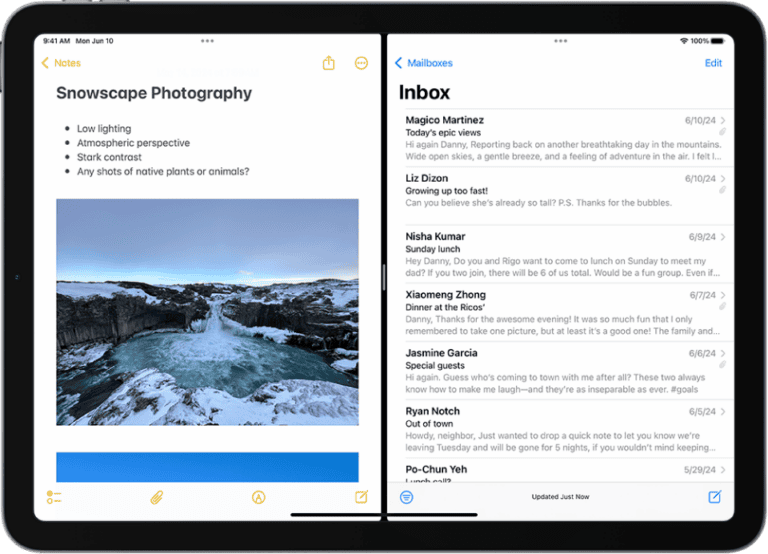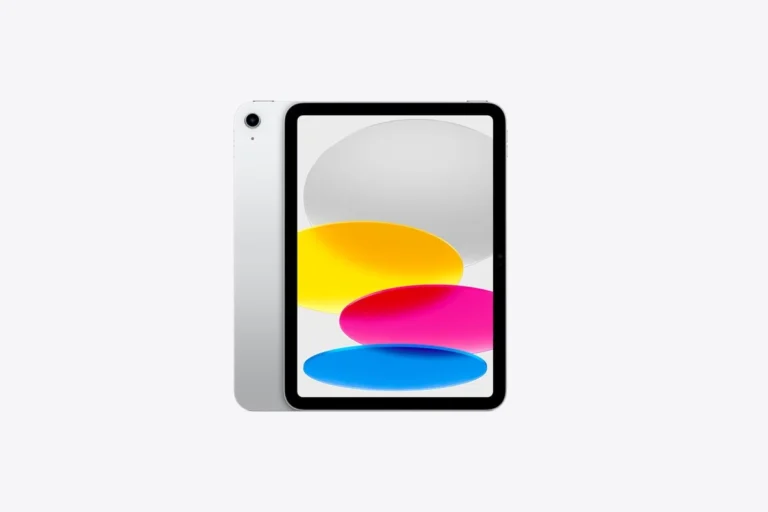iPads are powerful devices that rely on Wi-Fi connectivity for many functions. When an iPad won’t connect to Wi-Fi but other devices can, it can be frustrating. The issue often stems from software glitches, network settings, or outdated iOS versions.
Several quick fixes can resolve this problem. Restarting the iPad or router can often clear temporary issues. Forgetting the network and reconnecting with the correct password may also help. Checking for iOS updates ensures the device has the latest Wi-Fi compatibility improvements.
If basic solutions don’t work, more advanced troubleshooting may be necessary. Resetting network settings can resolve persistent connectivity problems. In some cases, restoring the iPad to factory settings may be required as a last resort.
My iPad Won’t Connect to WiFi but Other Devices Will: Troubleshooting Guide
If your iPad won’t connect to WiFi but other devices on the same network can, it can be frustrating. This issue often stems from settings or software glitches specific to your iPad rather than the network itself. This guide will help you identify the cause and fix the problem step-by-step.
Common Causes
- Network settings issues on the iPad
- Software glitches or outdated iOS
- Router compatibility problems with the iPad
- Incorrect WiFi password or authentication errors
- Interference or weak WiFi signal affecting the iPad only
Step-by-Step Troubleshooting
1. Restart Your iPad and Router
- Restart your iPad by holding the power button and sliding to power off.
- Restart your router by unplugging it for 30 seconds, then plugging it back in.
- After both reboot, try connecting your iPad again.
2. Forget the WiFi Network and Rejoin
- Go to Settings > Wi-Fi.
- Tap the i icon next to your WiFi network.
- Tap Forget This Network and confirm.
- Reconnect by selecting the network and entering the password.
3. Check for iOS Updates
- Go to Settings > General > Software Update.
- If an update is available, download and install it.
- Updates often fix bugs that can cause connectivity issues.
4. Reset Network Settings
- Go to Settings > General > Transfer or Reset iPad > Reset > Reset Network Settings.
- This will erase saved WiFi passwords and VPN settings, so be prepared to re-enter them.
5. Toggle Airplane Mode
- Swipe down from the top-right corner to open Control Center.
- Tap the Airplane Mode icon to turn it on.
- Wait 10 seconds and tap it again to turn it off.
- Try reconnecting to WiFi.
6. Check Router Settings
- Ensure your router’s firmware is up to date.
- Verify MAC address filtering is not blocking your iPad (find iPad’s MAC in Settings > General > About).
- Try switching the router’s WiFi band (2.4 GHz vs 5 GHz) as some iPads have trouble with certain bands.
7. Use a Static IP Address
- Go to Settings > Wi-Fi, tap i next to your network.
- Tap Configure IP > Manual.
- Enter an IP address within your router’s range, subnet mask, and router IP.
- This can resolve IP conflicts causing connection failures.
8. Factory Reset as Last Resort
- Backup your iPad to iCloud or computer.
- Go to Settings > General > Transfer or Reset iPad > Erase All Content and Settings.
- Set up your iPad as new and test WiFi connectivity before restoring backup.
When to Contact Apple Support
If none of the above steps work, there might be a hardware issue with your iPad’s WiFi antenna or other internal components. Contact Apple Support or visit an Apple Store for diagnostics and repair.
Summary Table: Troubleshooting iPad WiFi Connection Issues
| Step | Description | When to Use |
|---|---|---|
| Restart Devices | Restart iPad and router | First step in troubleshooting |
| Forget and Rejoin Network | Clear saved network data and reconnect | When network credentials may be corrupted |
| Update iOS | Install latest software update | To fix bugs affecting WiFi |
| Reset Network Settings | Erase all network settings | When other steps fail |
| Toggle Airplane Mode | Reset wireless radios temporarily | Quick wireless reset |
| Check Router Settings | Update firmware, check MAC filtering, switch bands | When router settings may block iPad |
| Use Static IP | Assign manual IP to avoid conflicts | When DHCP issues suspected |
| Factory Reset | Erase all data and restore device | Last resort |
By following this guide, you should be able to resolve most issues preventing your iPad from connecting to WiFi while other devices work fine.
Key Takeaways
- Restart the iPad and router as a first step to resolve Wi-Fi connection issues
- Check for and install any available iOS updates to improve Wi-Fi compatibility
- Reset network settings if basic troubleshooting doesn’t resolve the problem
Preliminary Checks and Settings
When an iPad won’t connect to Wi-Fi but other devices will, a few initial checks can often resolve the issue. These steps focus on verifying network details, examining iPad settings, and assessing the router’s functionality.
Verifying Wi-Fi Network and Password
Check the Wi-Fi network name and password. Ensure the iPad is trying to connect to the correct network. Double-check the password for any typos.
To verify:
- Go to Settings > Wi-Fi
- Tap the info icon (i) next to the network name
- Select “Forget This Network”
- Reconnect and re-enter the password
If the password is correct but issues persist, try connecting to the network manually:
- Tap “Other” in the Wi-Fi settings
- Enter the network name and password
- Choose the correct security type (WPA, WEP, etc.)
Checking Wi-Fi Settings on iPad
Examine the iPad’s Wi-Fi settings to ensure they’re configured correctly.
Steps to check:
- Go to Settings > Wi-Fi
- Ensure Wi-Fi is turned on
- Toggle Wi-Fi off and on again
If problems continue, reset network settings:
- Go to Settings > General > Transfer or Reset iPad
- Tap “Reset” > “Reset Network Settings“
- Enter your passcode if prompted
This action clears all saved Wi-Fi networks and passwords, so be prepared to re-enter them.
Examining Router and Internet Connection
Investigate the router and internet connection to rule out broader network issues.
Router checks:
- Restart the router by unplugging it for 30 seconds
- Ensure the router’s firmware is up to date
- Check if other devices can connect to the network
Internet connection:
- Verify the internet is working on other devices
- Contact your internet service provider if all devices are affected
If the router seems to be the issue, try:
- Moving closer to the router
- Changing the router’s Wi-Fi channel
- Updating the router’s firmware
These steps often resolve common Wi-Fi connectivity problems on iPads.
Advanced Troubleshooting Techniques
When basic methods fail to resolve iPad Wi-Fi connection issues, advanced troubleshooting becomes necessary. These techniques target deeper system settings and potential software conflicts.
Resetting Network Settings
Resetting network settings can often fix persistent Wi-Fi problems on iPads. This process erases all saved Wi-Fi networks and passwords.
To reset network settings:
- Open the Settings app
- Tap “General”
- Scroll down and select “Transfer or Reset iPad”
- Tap “Reset”
- Choose “Reset Network Settings”
After the reset, reconnect to Wi-Fi networks by entering passwords again. This process clears out potentially corrupted network data that may be causing connection issues.
Updating iOS and System Software
Outdated software can cause Wi-Fi connectivity problems. Apple regularly releases iPadOS updates to fix bugs and improve performance.
To check for updates:
- Connect the iPad to a power source
- Open Settings
- Tap “General”
- Select “Software Update”
If an update is available, follow the prompts to download and install it. This may take some time, depending on the update size and internet speed.
Assessing Router Configuration
Router settings can sometimes interfere with iPad Wi-Fi connections. Check the router’s configuration for potential issues.
Key areas to examine:
- Security settings (WPA2 is recommended)
- Channel selection (try changing to reduce interference)
- Firmware updates (ensure router software is current)
Try rebooting the router by unplugging it for 30 seconds, then plugging it back in. This can resolve temporary glitches affecting iPad connections.
If problems persist, contact the internet service provider for assistance with router configuration or potential service issues.
Network Security and Accessibility
Wi-Fi connectivity issues on iPads often stem from network security settings and device configurations. Addressing these factors can help resolve connection problems and restore internet access.
Configuring a Private Wi-Fi Address
iPads use a feature called Private Wi-Fi Address to enhance security and privacy. This feature generates a unique MAC address for each Wi-Fi network. Some routers may block devices with changing MAC addresses.
To disable Private Wi-Fi Address:
- Go to Settings > Wi-Fi
- Tap the info (i) button next to the network name
- Toggle off Private Wi-Fi Address
If this solves the issue, users can leave it off for that specific network. For public networks, keeping it on is recommended for privacy.
Ensuring Correct Date and Time Settings
Incorrect date and time settings can cause Wi-Fi connection problems. iPads use these settings for security certificates and network authentication.
To check and adjust date and time:
- Open Settings > General > Date & Time
- Enable “Set Automatically” if available
- If not available, manually set the correct date, time, and time zone
Syncing the iPad’s clock with the network’s time server helps prevent authentication errors and ensures proper certificate validation.
Disabling VPN and Airplane Mode
VPNs and Airplane Mode can interfere with normal Wi-Fi connections. Users should check these settings if their iPad won’t connect to Wi-Fi.
To disable VPN:
- Go to Settings > General > VPN & Device Management
- Toggle off any active VPN connections
For Airplane Mode:
- Open Control Center or go to Settings
- Ensure Airplane Mode is turned off
- Turn Wi-Fi back on if it was disabled
If Airplane Mode was accidentally enabled, turning it off and waiting a few seconds before reconnecting to Wi-Fi often resolves connection issues.
Additional Measures
iPad Wi-Fi connectivity issues often require extra steps beyond basic troubleshooting. These measures can help pinpoint and resolve more complex problems.
Performing a Speed Test
Speed tests can reveal if the issue lies with the internet connection rather than the iPad itself. Users can download speed test apps from the App Store or use websites like Speedtest.net. To run a test:
- Connect the iPad to the Wi-Fi network in question
- Open the speed test app or website
- Tap “Go” or “Start Test”
The test measures download speed, upload speed, and ping. Compare these results to the speeds promised by the internet service provider. If speeds are significantly lower, the problem may be with the network, not the iPad.
Resetting the iPad
A full reset can often resolve persistent Wi-Fi issues. This process erases all content and settings, so backing up data is crucial. To reset an iPad:
- Go to Settings > General > Transfer or Reset iPad
- Tap “Erase All Content and Settings”
- Enter the passcode if prompted
- Confirm the action
After the reset, set up the iPad as new or restore from a backup. This can clear software glitches that may be causing Wi-Fi connection problems.
Seeking Apple Support
If Wi-Fi issues persist, contacting Apple Support is the next step. Apple offers several support options:
- Online support via the Apple Support website
- Phone support with an Apple technician
- In-person support at an Apple Store or authorized service provider
When contacting support, have the iPad’s serial number ready. Describe the problem in detail, including steps already taken to troubleshoot. Apple Support can run remote diagnostics or schedule a repair if necessary.
Frequently Asked Questions
iPad Wi-Fi connectivity issues can be frustrating. Here are answers to common questions about troubleshooting when an iPad won’t connect to Wi-Fi but other devices can.
Why does my iPad fail to join the network after a reset when other devices connect successfully?
A software glitch may prevent the iPad from connecting after a reset. Try forgetting the network in Wi-Fi settings, then reconnecting with the correct password. If that doesn’t work, reset network settings.
What steps can I take if my iPad won’t connect to Wi-Fi or a hotspot while other devices have no issue?
Check if Wi-Fi is enabled in Settings. Toggle Airplane Mode on and off. Restart the iPad. Update iOS if an update is available. As a last resort, reset network settings to clear saved connections.
How can I troubleshoot an iPad not connecting to the internet, despite other devices being able to do so?
Verify the Wi-Fi password is correct. Move closer to the router to improve signal strength. Restart the router and iPad. Check for iOS updates. If the issue persists, reset network settings on the iPad.
What could be the reason my iPad does not connect to Wi-Fi using the correct password?
The iPad may have outdated network information stored. Forget the network in Wi-Fi settings and rejoin with the correct password. Check for any restrictions in Screen Time settings that might block Wi-Fi access.
How do I resolve connectivity issues on an older iPad that won’t connect to Wi-Fi?
Older iPads may have hardware limitations or incompatibility with newer Wi-Fi standards. Ensure the iPad’s iOS is up to date. Try connecting to a 2.4GHz network instead of 5GHz if available.
In what way can I force my iPad to reconnect to Wi-Fi when typical methods fail?
Reset network settings as a last resort. This clears all saved Wi-Fi networks and passwords. Go to Settings > General > Reset > Reset Network Settings. After the reset, rejoin the Wi-Fi network with the correct password.