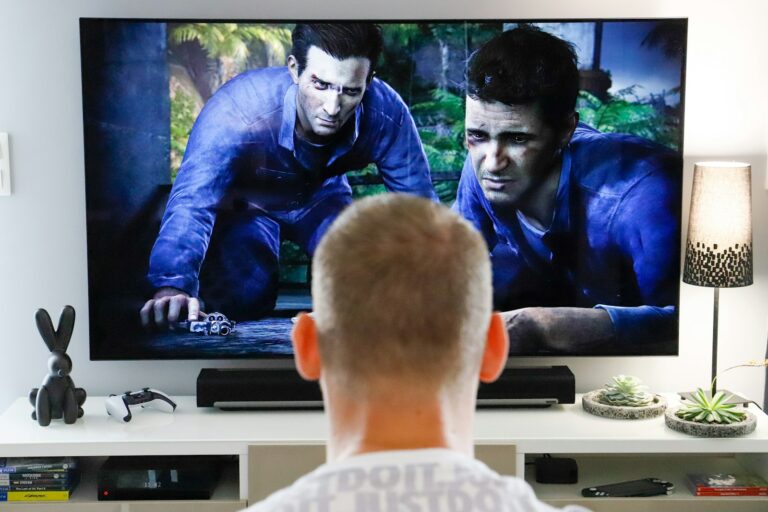Resetting your Sonos speakers might be necessary when you’re facing connectivity issues, planning to sell your device, or simply want a fresh start with your audio system. Many Sonos users don’t realize how simple the reset process can be, though the exact steps vary depending on which model you own. To reboot most Sonos speakers, you can simply unplug the power cord, wait 10 seconds, and reconnect it.
For portable speakers like the Sonos Roam, the process is slightly different. Users need to disconnect the speaker from charging cables and hold the power button for at least five seconds. This simple maintenance step often resolves many common issues without requiring a full factory reset, which would erase all your settings and preferences.
How to Reset Sonos Speakers: Quick Troubleshooting Guide
If your Sonos speaker is having issues like connectivity problems, unresponsiveness, or you want to prepare it for a new owner, resetting your Sonos speaker can often solve the problem. Below is a quick guide on how to reset your Sonos speakers safely.
Types of Resets for Sonos Speakers
| Reset Type | Description | When to Use |
|---|---|---|
| Soft Reset | Restarting the speaker without erasing settings | When speaker is unresponsive or glitchy |
| Factory Reset | Erases all settings and data, restoring to factory defaults | When selling or giving away speaker, or persistent issues |
How to Perform a Soft Reset (Reboot)
- Unplug the Speaker
Disconnect the power cable from the Sonos speaker. - Wait for 10 Seconds
Leave it unplugged for about 10 seconds. - Plug It Back In
Reconnect the power cable. - Wait for the Speaker to Restart
The speaker’s light will flash and then stabilize once it’s back online.
This soft reset often resolves minor glitches without affecting your saved settings or preferences.
How to Factory Reset Your Sonos Speaker
Warning: This will erase all your settings, preferences, and stored data on the speaker. Only proceed if you want to completely reset the device.
General Steps:
- Unplug the Speaker
Disconnect the power cable from the speaker. - Press and Hold the Reset Button
- For most Sonos speakers, press and hold the Join button (or Play/Pause button on some models).
- While holding the button, reconnect the power cable.
- Keep Holding the Button
Continue holding the button until the light flashes orange and white. - Release the Button
The light will flash green when the reset is complete, indicating the speaker is ready to be set up again.
Notes for Specific Models
- Sonos One, Beam, Play:5 (Gen 2), Move, Roam: Use the Join button for reset.
- Sonos Play:1, Play:3, Play:5 (Gen 1): Use the Play/Pause button for reset.
After Resetting
- Open the Sonos app.
- Follow the on-screen instructions to set up your speaker again.
Resetting your Sonos speaker can quickly resolve many common issues or prepare it for a new owner. For detailed model-specific instructions, see the official guide on how to factory reset your Sonos product.
Key Takeaways
- Resetting Sonos speakers typically involves unplugging the power cord for 10 seconds or holding specific buttons depending on your model.
- Portable Sonos speakers like Roam require holding the power button for at least five seconds to properly reset.
- A full factory reset should be used as a last resort when changing WiFi networks or preparing to regift your speaker as it erases all settings.
Understanding the Sonos Speaker System
Sonos creates a versatile wireless audio system that connects various speakers throughout a home. The system works through Wi-Fi, allowing users to control multiple speakers as a cohesive unit or individually through the Sonos app.
Components of a Sonos Setup
A typical Sonos system consists of several key components working together. The Sonos app serves as the control center, allowing users to manage all speakers from a mobile device or computer.
Speaker options include the compact Sonos One and One SL for smaller rooms, while the Sonos Five and legacy Play:5 deliver more powerful sound for larger spaces. For home theater setups, many users incorporate the Beam soundbar and Sub for enhanced bass.
Portable options like the Move and Roam provide flexibility with rechargeable batteries and Bluetooth capabilities. The Amp allows integration with non-Sonos speakers, expanding system possibilities.
Some setups include the budget-friendly Symfonisk speakers (made in partnership with IKEA) or network enhancers like the Boost to improve wireless connectivity in larger homes.
Common Reasons for Resetting Your Sonos Speaker
Sonos speakers occasionally need resetting for various technical reasons. The most frequent issue is connection problems, where speakers disappear from the network or show as offline in the app despite being powered on.
Sound quality issues such as audio dropouts, delays, or distortion may require a reset to resolve. Users also reset speakers when experiencing app control problems where the Sonos app fails to recognize or control certain speakers.
When moving to a new Wi-Fi network or changing routers, a reset is often necessary to reconnect the system. Some users need to factory reset speakers when transferring ownership or selling them.
System performance degradation over time might require a complete system reset to restore optimal functionality. The process varies slightly between different Sonos models but typically involves holding specific buttons while power cycling.
Preparing to Reset Your Sonos Speaker
Before resetting your Sonos speaker, you need to take a few important steps to prevent data loss and ensure a smooth reset process. Proper preparation will help maintain your audio settings and ensure your device resets correctly.
Backing Up Sonos System Data
Backing up your Sonos system settings is critical before performing any reset. This preserves your room names, music services, and personalized preferences.
Open the Sonos app and navigate to the System settings menu. Select “System” and then look for “System Data” or “Backup” options. Some versions require going to Settings > System > Advanced Settings to find backup options.
For newer Sonos systems, user preferences are often stored in cloud accounts automatically. Users should verify their Sonos account is properly linked to their system to ensure cloud backup is active.
Take screenshots of room names, speaker groupings, and favorite playlists as a secondary backup method. This is particularly helpful for reconnecting speakers after reset.
Make note of any specific EQ settings or TruePlay tuning that has been applied to speakers. These customizations will need to be reconfigured after reset.
Ensuring a Stable Power Source
Sonos speakers need reliable power during the reset process to avoid corruption or incomplete resets. Always use the original power cables provided by Sonos for optimal performance.
Unplug the power cord from both the speaker and the wall outlet before beginning. Inspect cables for any damage like fraying or bent pins that could cause connectivity issues.
For battery-powered models like the Sonos Move, remove the speaker from its charging base and ensure it has at least 40% battery life before starting the reset process.
Position the speaker near your Wi-Fi router if planning to reconnect to Wi-Fi after reset. Alternatively, have an Ethernet cable ready if you prefer a wired connection, which often provides more stable connectivity for initial setup.
Make sure the power outlet you’ll use isn’t connected to a switch that might be accidentally turned off during the process. A power interruption could leave the speaker in an incomplete reset state.
Performing the Factory Reset
Factory resetting Sonos speakers can solve many common issues like connectivity problems, software glitches, or when preparing to sell your device. The reset process varies by speaker model but generally requires button combinations or the Sonos app.
Factory Reset for Sonos One and One SL
To factory reset Sonos One or One SL speakers, start by unplugging the power cord. Wait 10 seconds for the speaker to fully power down.
Reconnect the power cord while simultaneously pressing and holding the Connect button (the small button typically on the back of the unit). Continue holding the button until you see the light flash orange and white.
The light will eventually turn solid white when the reset is complete. This process erases all settings and data from your speaker.
For a faster option, you can use the Sonos App:
- Go to Settings
- Select System
- Choose the specific speaker
- Select “Remove Product”
Factory Reset for Sonos Move and Roam
Resetting portable Sonos speakers like Move and Roam requires different steps due to their battery-powered design.
For the Sonos Move, press and hold the Power button for at least 5 seconds to turn it off completely. Then press and hold both the Connect button and Play/Pause button simultaneously until the light flashes orange.
The Sonos Roam reset follows similar steps. First, turn off the speaker by pressing the power button for 5 seconds. Then press and hold the Play/Pause button while turning the speaker back on. Continue holding until the light flashes orange, then blue.
Allow several minutes for the reset process to complete. After resetting, you’ll need to reconnect your speaker to your Sonos system through the app.
Factory Reset for Sonos Play:1, Play:5, and Five
For older Sonos models like the Play:1, disconnect it from power first. Then reconnect the power cord while holding the Play/Pause button.
The light will flash orange when the reset begins. This method works particularly well when the Play:1 is connected directly to your router with an ethernet cable.
The Play:5 and Five models follow a similar pattern:
- Unplug from power
- Press and hold the Connect button
- Reconnect power while continuing to hold the button
- Hold until the light flashes amber/orange
These models may take longer to reset—sometimes up to two minutes. Wait for the light to become solid white before attempting to set up the speaker again.
Factory Reset for Sonos Sub, Amp, and Beam
Sonos home theater components like Sub, Amp, and Beam have specialized reset procedures.
For the Sonos Sub, unplug the power cord. Press and hold the Join button while reconnecting power. The status light will flash green, then orange when the reset begins.
The Sonos Amp requires unplugging, then pressing and holding both the Connect button and Play/Pause button while reconnecting power. Continue holding until the light flashes amber.
For the Sonos Beam soundbar:
- Disconnect from power
- Press and hold the Play/Pause button
- Reconnect power while holding the button
- Continue until the light flashes orange
After resetting these devices, you’ll need to reconfigure any surround sound setup or special audio settings.
Factory Reset for Sonos Boost and Symfonisk
Network enhancers and partnership products like Boost and Symfonisk also support factory resets.
For the Sonos Boost, unplug the power cord. Press and hold the Connect button while reconnecting power. The light will flash green, then orange when successfully resetting.
The IKEA Symfonisk speakers (both bookshelf and lamp versions) follow the Sonos reset pattern:
- Unplug from power
- Press and hold the Play/Pause button
- Reconnect power while continuing to hold
- Wait for the light to flash orange
The reset takes approximately 1-2 minutes to complete. After resetting, use the Sonos app to add the speaker back to your system as if it were new.
Reconnecting Your Sonos Speaker to the Network
After resetting your Sonos speaker, you’ll need to reconnect it to your home network. This process involves either setting up a wireless connection or using a more stable wired connection depending on your needs.
Connecting to Wi-Fi After Reset
Once you’ve factory reset your Sonos product, it’s time to reconnect it to your Wi-Fi network. First, open the Sonos app on your mobile device or computer. The app will automatically detect your speaker in setup mode.
Follow the on-screen instructions in the app to add your speaker to your network. If the app doesn’t detect your speaker, try moving closer to it.
For homes that have changed routers recently, users may need to reconnect their entire Sonos system to the new network. This involves:
- Opening the Sonos app
- Selecting Settings > Advanced Settings > Wireless Setup
- Following the prompts to connect to the new network
If connection issues persist, try disabling the “handoff” or “mesh hopping” feature in your router settings for your Sonos devices.
Using Ethernet for Stable Connection
For optimal performance, connecting at least one Sonos speaker directly to your router with an Ethernet cable creates a more reliable connection. This method is particularly helpful when experiencing frequent Wi-Fi dropouts or interference.
To set up an Ethernet connection:
- Connect an Ethernet cable from your router to the Ethernet port on your Sonos speaker
- Wait for the light indicator to show a steady white light
- Open the Sonos app to complete setup
This wired connection creates what Sonos calls SonosNet – a dedicated wireless network for your Sonos system. Other speakers will automatically connect to this network rather than your home Wi-Fi.
After changing routers, users should restart all Sonos components to ensure they properly reconnect to the network. This simple step often resolves connection issues without requiring a full reset.
Setting Up Your Sonos Speaker Post-Reset
After resetting your Sonos speaker, you’ll need to add it back to your system and reconfigure any services you were using. The process is straightforward when you follow the correct steps in the Sonos app.
Adding Products Back to the Sonos App
To add your reset speaker back to your Sonos system, start by opening the Sonos app on your phone or tablet. Navigate to the Settings tab at the bottom of the screen, then tap on “System.” From there, select “Add Product” to begin the setup process.
The app will guide users through each step with clear instructions. It will search for available Sonos devices on the network. When it finds the reset speaker, follow the prompts to connect it to your WiFi network.
For some Sonos models, users might need to press a specific button on the speaker to activate the setup mode. The app will indicate which button to press based on the specific model.
If the speaker doesn’t appear in the app, ensure it’s powered on and wait at least one minute for it to fully boot up. Check that both the speaker and mobile device are on the same WiFi network.
Reconfiguring Voice Services like Alexa
Once the speaker is added back to the Sonos system, voice services need to be reconfigured. To set up Alexa, go to the Settings tab in the Sonos app and select “Services & Voice.”
Choose “Amazon Alexa” from the voice services menu and tap “Add to Sonos.” The app will prompt users to link their Amazon account. Follow the instructions to authorize Sonos to work with Alexa.
After linking accounts, select which Sonos speakers should have Alexa enabled. Users can customize their experience by choosing which Alexa skills to enable for their Sonos system.
For proper functionality, ensure the speaker has a strong WiFi connection. Poor connectivity can affect voice command responsiveness. Users should also check that their Alexa app is updated to the latest version.
Voice commands may take a few minutes to become fully operational after setup. During this time, the Alexa service is syncing with the Sonos system.
Troubleshooting Post-Reset Issues
After resetting a Sonos speaker, some users may encounter technical problems that prevent normal operation. Addressing these issues promptly will help restore your sound system to full functionality.
Addressing Wi-Fi Connection Failures
If your Sonos speaker won’t connect to Wi-Fi after a reset, first check that your network is functioning properly. Try connecting other devices to confirm the network is active.
Move the speaker closer to your router to improve signal strength. Walls and electronic devices can create interference that blocks the connection.
For devices like the Sonos Roam SL, try connecting via ethernet cable temporarily if that option is available. This bypass can help determine if the issue is with Wi-Fi specifically.
Restart your router by unplugging it for about 30 seconds. This simple step often resolves connection problems by refreshing network settings.
Make sure your Wi-Fi password was entered correctly in the Sonos app. Even a single incorrect character will prevent connection.
Resolving Error Messages
Error messages provide important clues about what’s gone wrong. If you see “Cannot connect to Sonos,” try rebooting your speaker by unplugging it for 10 seconds, then plugging it back in.
For persistent errors, check if the Sonos app needs updating. Outdated software can cause compatibility issues with newly reset speakers.
Error codes starting with “Error 1” typically indicate network problems, while “Error 7” suggests an authentication issue. Keep note of specific error codes to find targeted solutions.
If your speaker shows a flashing light but won’t respond, try a forced reset by connecting it via ethernet to your router and leaving it for 10 minutes to complete its boot process.
Common Error Solutions:
- Flashing orange light: Speaker is trying to connect; wait for process to complete
- Solid white light with no sound: Check volume settings and selected music source
- App shows “Not Found”: Ensure speaker and phone are on same Wi-Fi network
Frequently Asked Questions
Resetting Sonos speakers varies by model and sometimes requires specific button combinations. These reset procedures help solve connectivity issues and prepare devices for resale or troubleshooting.
What are the steps to perform a factory reset on a Sonos Play:1 (2nd generation)?
To factory reset a Sonos Play:1, first unplug the power cord from the speaker. Wait at least 10 seconds to ensure it fully powers down.
While holding down the Play/Pause button, reconnect the power cord. Continue holding the button until the light flashes amber and white.
Release the button when the light begins flashing. The reset process is complete when the light turns solid white, indicating the speaker is ready for setup.
How can I reset my Sonos Move to its original factory settings?
The Sonos Move requires a different reset method since it’s battery-powered. First, take the Move off its charging base.
Press and hold the power button on the back of the Move for at least five seconds. The reset won’t begin until after you’ve held it for this duration.
Continue holding the button until the light flashes orange. Release once flashing begins, and wait for the light to turn solid white, indicating the reset is complete.
What is the procedure to reset a Sonos Play 3 speaker?
To reset a Sonos Play 3, begin by unplugging the power cord from the electrical outlet. Wait approximately 10 seconds for the device to fully power down.
Press and hold the Play/Pause button while reconnecting the power cord. Keep holding the button until the light indicator flashes amber and white.
The reset is complete when the light turns solid white. This process clears all settings and removes the speaker from your Sonos system.
Can you provide instructions for resetting a Sonos Roam to factory defaults?
For the Sonos Roam, start by turning off the speaker using the power button on the back. Wait until all lights are completely off.
Press and hold the Play/Pause button on top while pressing the power button again to turn it on. Continue holding the Play/Pause button.
Keep holding until the light on top flashes orange, then release. The reset is complete when the light turns solid white, indicating the Roam is ready for setup.
What is the method for resetting a Sonos Beam soundbar?
To reset a Sonos Beam soundbar, first locate the Join button on the back of the device. Disconnect the power cord and wait for 10 seconds.
Press and hold the Join button while reconnecting the power cord. Continue holding the button until the light on top flashes amber and white.
Release the button when the flashing begins. The reset process is complete when the light turns solid white, and the Beam is ready for new setup.
How do I revert my Sonos Play 5 (1st generation) to factory settings?
For the first-generation Sonos Play 5, unplug the power cord from the electrical outlet. Allow the speaker to remain unplugged for at least 10 seconds.
Locate and press the Play/Pause and Volume Up buttons simultaneously. While holding both buttons, reconnect the power cord.
Continue holding the buttons until the light indicator flashes amber and white. Release the buttons and wait for the light to turn solid white, indicating the reset is complete.