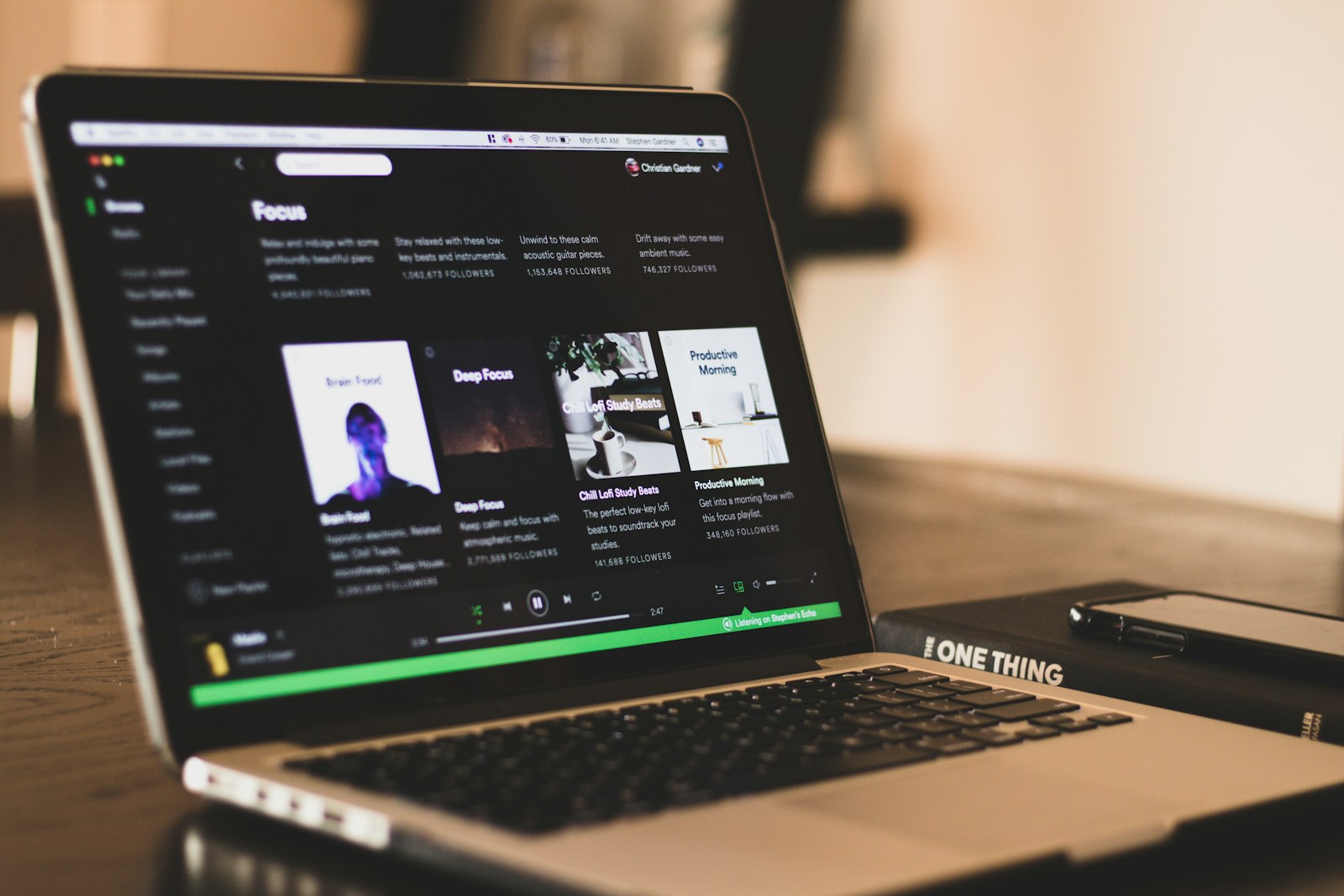
Ever wondered if someone else might be using your Spotify account without your knowledge? Strange playlists appearing or music playing when you’re not listening could be signs of unauthorized access. You can check which devices are logged into your Spotify account by visiting your account settings on the website or through the mobile app.
This simple security check is important for protecting your personal listening data and ensuring nobody is freeloading on your premium subscription. On the website, you can find this information by logging into spotify.com and checking your account dropdown menu. On mobile, tap the settings gear icon and navigate to the “Devices” section.
Regular device checks can help you maintain control of your account and prevent unwanted access. If you spot any unfamiliar devices, you can quickly remove them and change your password for added security.
How To Check Spotify Logged-In Devices
If you’ve ever wondered whether someone else might be using your Spotify account, or you just want to see where you’re signed in, it’s important to know how to check your logged-in devices.
Unlike Netflix or some other services, Spotify doesn’t show you a detailed list of every device currently signed in. However, there are a few ways to check and manage your active sessions.
1. Check Spotify Connect Devices
Spotify has a feature called Spotify Connect, which shows devices that are currently connected to your account and available for playback.
On iPhone & Android:
- Open the Spotify app.
- Start playing a song.
- Tap the “Devices” icon (looks like a screen + speaker) at the bottom of the Now Playing screen.
- You’ll see a list of devices currently connected (e.g., your phone, smart speaker, TV, or computer).
⚠️ Note: This only shows devices available for playback right now, not every logged-in device.
2. Log Out of All Devices (Full Reset)
If you suspect someone else is using your account, the best way to secure it is to log out everywhere.
- Open a browser and go to the Spotify Account Page.
- Sign in with your account.
- Scroll down to the Security and Privacy section.
- Click Sign out everywhere.
This will immediately log you out of all devices except for partner devices (like PlayStation or Sonos).
3. Change Your Password
To prevent unauthorized access, it’s strongly recommended to change your password after logging out everywhere.
- Go to the Spotify Password Change page.
- Enter your current password and set a new one.
- Log back in on your personal devices.
4. Alternative Checks
- Email Notifications: Spotify will sometimes email you when there’s a new login from an unfamiliar device or location.
- Third-Party Apps: Check your Spotify account settings under Apps to see which third-party apps have access. Remove any you don’t recognize.
5. Tips to Keep Your Account Secure
- Use a strong, unique password.
- Avoid logging into Spotify on shared or public devices.
- Regularly review your connected apps in account settings.
- Enable two-factor authentication (2FA) if you use Spotify through Google, Apple, or Facebook login.
Final Take
While Spotify doesn’t show a complete list of every logged-in device, you can still monitor active playback devices with Spotify Connect, and secure your account by using “Log out everywhere” plus a password change.
If you notice unusual activity (like playlists you didn’t make or songs you didn’t play), take action immediately to secure your account.
Key Takeaways
- You can view connected devices through the Spotify website account settings or in the mobile app’s “Devices” section under Settings.
- Checking your logged in devices regularly helps prevent unauthorized access to your Spotify account.
- If you find unknown devices, you should immediately sign out of them and change your password for better security.
Understanding Spotify Account Security
Keeping your Spotify account secure involves knowing which devices are accessing your music and taking steps to protect your personal information. Your listening habits and payment details need safeguarding from unauthorized access.
Importance of Managing Your Spotify Sessions
Tracking your logged-in devices helps you spot suspicious activity immediately. If you see unfamiliar devices using your account, someone might be accessing your music without permission.
You can check connected devices through your Spotify account page. This gives you a complete view of where your account is being used.
Regularly reviewing this list ensures only your authorized devices have access. This practice helps prevent unwanted playlist changes or strange recommendations appearing in your feed.
If you’ve recently upgraded your phone or tablet, remember to remove old devices you no longer use. This keeps your device list clean and more secure.
Common Risks and How to Mitigate Them
Unauthorized Access Signs:
- New playlists you didn’t create
- Unfamiliar recently played tracks
- Being kicked off while listening (someone else using your account)
If you suspect someone has gained access to your account, change your password immediately. Then use the Sign out everywhere feature to force all devices to log out.
Shared passwords pose a significant risk to your account security. Use a unique, strong password for Spotify that you don’t use elsewhere.
Enable two-factor authentication if available for additional protection. This adds another layer of security beyond just your password.
Be cautious about third-party apps connected to your Spotify account. Regularly review and remove access for apps you no longer use or don’t recognize.
Navigating the Spotify App
The Spotify app offers multiple ways to check and manage your logged-in devices across different platforms. Knowing how to navigate these options helps you keep your account secure.
Device Management on Mobile and Tablet
To check devices on your mobile or tablet, open the Spotify app and tap on the gear icon in the top-right corner to access Settings. Scroll down to find “Apps and devices” or simply “Devices” depending on your app version.
Tap this option to see which devices are currently connected to your account. The list displays all devices where your Spotify account is active. Each device entry shows when it was last used and its location.
If you notice unfamiliar devices, you can remove them by tapping on the specific device and selecting “Sign out.” For extra security, you can also turn off “Local device visibility” in these settings if you don’t want your phone to connect automatically to nearby devices.
Using the Desktop Application to Manage Devices
The desktop version of Spotify makes it easy to check connected devices through two different methods. The quickest way is through the playback bar at the bottom of the screen.
Look for the computer or speaker icon on the right side of the playback bar. Clicking this shows all currently active devices where your account is logged in. This feature is primarily designed for switching playback between devices.
For a complete view of all logged-in devices, click on your profile picture in the top-right corner. Select “Account” from the dropdown menu. This takes you to the Spotify website where you can view your account settings including devices. You’ll need to navigate to the “Apps and devices” section to see the full list.
Accessing Your Account via the Spotify Web Player
The Spotify Web Player provides another way to view your connected devices. Start by going to open.spotify.com and logging into your account.
Once logged in, click on your profile name in the top-right corner. Select “Account” from the dropdown menu. This takes you to your account overview page. Navigate to “Apps and devices” or similar options depending on the current interface.
Here you’ll see a comprehensive list of all devices using your Spotify account. The web interface typically shows more details than the mobile app, including device types, locations, and timestamps of recent activity. You can remove any suspicious devices by clicking “Sign out” next to them.
Remember to periodically check these devices and sign out from any you no longer use to maintain account security.
How to Check Active Spotify Sessions
Knowing what devices are connected to your Spotify account helps keep your music streaming secure. You can manage these connections through different methods in the Spotify app or website.
Viewing Connected Devices via Spotify Connect
To see which devices are currently logged into your Spotify account, you can use the Spotify Connect feature. This tool shows all active connections and lets you control playback across devices.
On mobile, tap the “Now Playing” view and look for the speaker icon at the bottom of the screen. This opens the Spotify Connect interface where all connected devices appear. You’ll see phones, computers, smart speakers, and other devices currently linked to your account.
On desktop, look for the device icon near the volume control at the bottom-right corner. This shows the same list of active connections.
If you spot an unfamiliar device, you can check which devices are using your account by visiting the Spotify website. Go to your account page and find the “Devices” section in the dropdown menu.
Identifying Third-Party Apps with Access
Besides physical devices, various apps and services might have access to your Spotify account. These connections can remain active even when you’re not using them.
To check and manage third-party app access:
- Go to your Spotify Account page on a web browser
- Select Apps from the left sidebar
- Review the list of connected applications
- Click Remove Access for any unwanted connections
Third-party apps can include music discovery tools, playlist generators, or smart home systems. Some may have been connected during a one-time use but still retain access to your account.
For extra security, it’s good practice to check your logged-in devices regularly and remove access for any apps you no longer use. This prevents unauthorized activity and keeps your listening experience private.
Managing Your Device List
Keeping track of devices connected to your Spotify account helps maintain security and prevents unauthorized access. Properly managing your device list also ensures you stay within Spotify’s device limits.
Removing Access from Unauthorized Devices
To check which devices are currently logged into your Spotify account, visit spotify.com and access your account settings. Look for the “Devices” section in the dropdown menu to see all active connections.
If you notice unfamiliar devices, you can remove them individually by selecting the device and clicking “Sign Out.” This immediately terminates access for that specific device.
For complete security, you can sign out of all devices at once. This feature is especially useful if you suspect your account has been compromised.
To do this:
- Go to your Spotify account page
- Select “Account Overview”
- Scroll down to find “Sign out everywhere”
- Confirm your choice
After signing out everywhere, you’ll need to log back in on devices you want to use. This action helps you stay within Spotify’s device limits while ensuring only authorized devices have access.
Clearing the Spotify Cache for Security
Clearing your Spotify cache periodically improves both security and app performance. The cache stores temporary data including login information that could potentially be accessed by others.
To clear your cache on mobile devices:
- Open Spotify Settings
- Tap “Storage”
- Select “Clear Cache”
- Confirm when prompted
For desktop applications, the process varies slightly:
- Windows: Settings → Show Advanced Settings → Clear Cache
- Mac: Spotify → Preferences → Advanced Settings → Clear Cache
This process doesn’t log you out of your account, but removes temporary files that might contain sensitive information. You’ll notice Spotify may take slightly longer to load after clearing the cache, but this is normal.
Regular cache clearing prevents data buildup that can slow performance. Consider making this a monthly habit for optimal security and app functionality.
Signing Out of Spotify on Various Devices
Managing your Spotify account security means knowing how to properly log out from all your devices. This prevents unauthorized access and ensures your listening experience remains private.
How to Log Out of Spotify on Mobile Devices
To log out of Spotify on your phone or tablet, open the Spotify app and tap on the gear icon to access Settings. Scroll down until you find “Account” options. From there, look for “Log Out” at the bottom of the menu and tap it to sign out.
For a complete logout from all mobile devices at once, you’ll need to use a different approach. Open your mobile browser and go to your Spotify account page. Log in if prompted, then under “Security and privacy” select “Sign out everywhere.” This forces a logout on all devices where your account is active.
This method is especially useful if you’ve forgotten to log out on someone else’s phone or suspect unauthorized access.
Securely Disconnecting from Desktop and Web Player
For the desktop app, click on your profile name in the top-right corner. A dropdown menu will appear – select “Log out” to sign out of that specific computer.
For the Spotify Web Player, click on your profile picture in the top-right corner, then select “Log out” from the dropdown menu. The web player stores session data, so it’s important to properly log out rather than just closing the browser tab.
If you want to ensure complete security, you can sign out everywhere from your account page. This terminates all active sessions across desktop apps and web players simultaneously.
Ensuring Spotify Is Logged Out on Game Consoles
Game consoles like PlayStation, Xbox, and Nintendo Switch require special attention for Spotify logout. On PlayStation, navigate to the Spotify app, press the Options button on your controller, and select “Log Out” from the menu.
For Xbox, open the Spotify app, select the gear icon for Settings, scroll to Account, and choose “Log Out.”
If you can’t access your console directly, you can force a logout through the devices menu in the mobile app or use the “Sign out everywhere” option from your account page online.
Remember that some smart TVs and consoles may keep your login active even after the app closes, so properly logging out is essential for account security.
Advanced Spotify Account Features
Spotify offers several powerful features beyond basic music streaming that can enhance your experience. These tools help you manage device connections, strengthen account security, and enjoy music even without an internet connection.
Understanding the Spotify Connect Feature
Spotify Connect lets you control your music from any device and play it through various speakers or devices. You can see which devices are connected to your account by visiting spotify.com, accessing your account settings, and using the dropdown menu.
This feature works across phones, tablets, computers, smart speakers, and TVs. You can start listening on one device and seamlessly switch to another without interrupting your music.
Spotify Connect allows up to five devices to be logged in simultaneously, though only one can actively play music at a time. This limit helps prevent account sharing while still giving you flexibility.
If you see an unfamiliar device, you can remove it through your account settings. For TV apps specifically, you might need to adjust your TV settings under Apps > Special app access to optimize the Connect feature.
Resetting Your Spotify Password
Resetting your password regularly strengthens your account security. If you suspect unauthorized access or notice unfamiliar songs appearing in your recently played list, a password reset is essential.
To reset your password:
- Visit Spotify’s website and click “Log In”
- Select “Forgot your password?”
- Enter your email address associated with your account
- Follow the reset link sent to your email
- Create a strong password using a mix of letters, numbers, and symbols
After resetting your password, all devices will be logged out automatically. You’ll need to log in again on each device you want to use.
Consider using a password manager to create and store a complex password. Enable two-factor authentication for an additional layer of security on your Spotify account.
Making the Most of Offline Listening Features
Offline listening lets you enjoy music without using data or when you’re in areas with poor connectivity. This feature requires a Spotify Premium subscription but can save substantial mobile data usage.
To download music for offline listening:
- Find the album, playlist, or podcast you want to save
- Toggle the “Download” switch to the on position
- Wait for the download to complete before going offline
You can check which devices have downloaded music through your account settings. Spotify allows you to download on up to 5 devices with a single Premium account.
Downloaded content remains available for 30 days without reconnecting to the internet. After this period, you’ll need to go online briefly to verify your subscription.
Manage your offline content wisely by considering storage space on your device. Adjust audio quality settings to balance sound quality with storage requirements.
Optimizing Your Spotify Experience
After checking your logged-in devices, you can further enhance your Spotify experience with some practical optimizations. These improvements help you enjoy music offline, create permanent copies of your favorite tracks, and solve common technical issues.
Managing Spotify Downloads
Spotify Premium lets you download songs for offline listening. To download music, find the album or playlist you want to save, then tap the download icon (downward arrow). Your downloads appear in the “Your Library” section under “Downloads.”
You can control download quality in Settings. Higher quality uses more storage space but sounds better. Standard quality is good for most listeners and saves space.
To manage your downloads efficiently:
- Set up automatic downloads for liked songs
- Monitor your storage usage in Settings
- Download over WiFi only to save mobile data
- Remove old downloads you no longer listen to
Remember that downloads expire if you don’t connect to the internet at least once every 30 days.
Converting Spotify Music to MP3
While Spotify doesn’t officially support exporting music as MP3 files, there are legitimate ways to preserve your music. Recording services like Audacity can capture what’s playing through your computer’s sound system.
Some third-party tools claim to convert Spotify tracks to MP3, but many violate Spotify’s terms of service. Use caution with these applications.
A legal alternative is purchasing songs you love from platforms like Amazon Music or iTunes. This gives you permanent ownership without subscription requirements.
For podcasts, many creators offer their content as direct downloads on their websites. This provides a way to keep episodes without needing Spotify access.
Reinstalling Spotify for Troubleshooting
When you face persistent issues like crashes or connection problems, reinstalling Spotify often fixes them. Before reinstalling, sign out of all devices through your account settings.
To properly reinstall Spotify:
- Uninstall the current version from your device
- Clear cache files (found in AppData on Windows or Application Support on Mac)
- Restart your device
- Download a fresh copy from Spotify’s official website
- Install and log in again
If problems persist after reinstalling, check your internet connection or temporarily disable your firewall. Updates to your operating system might also resolve compatibility issues.
Remember to back up any local playlists before uninstalling, as some custom settings may not transfer automatically.
Creating and Managing Spotify Playlists
Spotify playlists are a key feature that lets you organize your music exactly how you want it. You can make custom collections for different moods, activities, or events.
Personalizing Spotify Music Streaming
To create a new playlist in Spotify, click the “+” icon in the top-right corner of the app and select “Create Playlist.” Give your playlist a name that reflects its purpose or mood. You can also add a custom image and description to make it more personal.
Adding songs to your playlist is simple. When you find a song you like, right-click on it and select “Add to Playlist.” You can also drag and drop tracks directly into your playlist from search results or other playlists.
Rearranging songs in your playlist helps create the perfect flow. Click and hold a track, then drag it to its new position. This is great for creating the perfect party mix or workout sequence.
Make your playlists collaborative by right-clicking on them and selecting “Collaborative Playlist.” This allows friends to add and remove songs, making music discovery a shared experience.
Want to keep track of your favorite playlists? Simply click the heart icon to save them to your library for quick access. This works for both your own playlists and those created by others.
Contacting Spotify Support for Device Issues
If you’re experiencing problems with devices connected to your Spotify account, reaching out to customer support can help resolve these issues. Spotify offers various ways to get assistance when you notice unfamiliar logins or can’t manage your devices.
When to Reach Out for Help
You should contact Spotify support if you notice suspicious devices logged into your account or if you can’t remove devices after changing your password. Spotify currently doesn’t offer phone support, but you can get help through their messaging system.
To contact Spotify support:
- Visit the Spotify Support website
- Click on “Send us a message” option
- Describe your device issue clearly, including:
- Names of unknown devices
- When you noticed them
- Steps you’ve already taken to resolve the issue
Make sure you have a stable internet connection when contacting support. Their customer service experts can help you identify unauthorized access and secure your account.
If you’ve already changed your password but still see strange activity, mention this specifically in your message. Support can check if the new songs or playlists appeared before or after your password change.
Frequently Asked Questions
Spotify users often need to manage their account access across multiple devices for security and convenience. These questions cover essential device management tasks to help you maintain control of your account.
How can I view the list of devices currently logged into my Spotify account?
You can check connected devices on Spotify by accessing your account settings. In the Spotify app, look for the “Devices” option which shows what’s currently connected.
Unfortunately, Spotify has changed how this works. According to community reports, it’s no longer possible to see a complete list of all logged-in devices as you once could.
You can still see which device is currently playing music through the Spotify Connect feature in the app.
What are the steps to log out of all devices connected to my Spotify account?
To log out of all devices at once, you’ll need to change your password. This forces a logout on all devices except the one you’re currently using.
Go to your Spotify account page in a web browser. Click on “Profile” in the top right corner, then select “Account” and navigate to the password section.
After changing your password, any other devices using your account will be signed out and will need the new password to reconnect.
How can I identify devices accessing my Spotify account without my authorization?
Unauthorized access can show up in different ways. Watch for unfamiliar songs appearing in your recently played list or playlists you didn’t create.
You might notice your music stopping unexpectedly if someone else starts playing on another device. This happens because Spotify only allows one active stream per account at a time.
Check your email for notifications about new logins or changes to your account that you didn’t make.
Is there a way to view the login history of my Spotify account?
Currently, Spotify doesn’t provide a comprehensive login history feature that shows all past device access. This limitation makes it difficult to track when and where your account has been accessed.
You can contact Spotify support if you suspect unauthorized access. They may be able to check their internal logs to help determine if your account has been compromised.
Can I receive notifications or alerts when a new device logs into my Spotify account?
Spotify shows in-app notifications when your account is used on a new device. These appear briefly when you open the app.
You’ll also receive email notifications for significant account changes like password resets or email updates. These emails help alert you to potential unauthorized access.
Enable notifications for the Spotify app on your phone to ensure you don’t miss these important alerts.
How do I manage linked devices for my Spotify account on an Android or iOS device?
On your mobile device, open the Spotify app and tap the gear icon to access Settings. Look for account information and device management options.
To play music on different devices, use the Spotify Connect feature. Tap the device icon at the bottom of the now playing screen to see available devices and select where you want to play.
For security, regularly review which apps and services have access to your Spotify account in your account settings online.




