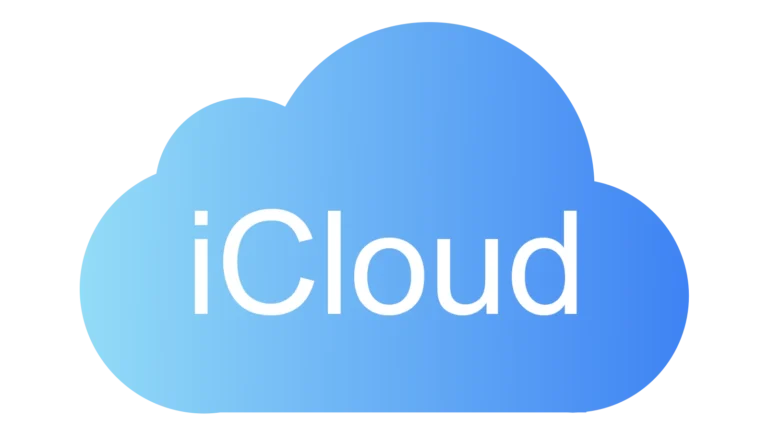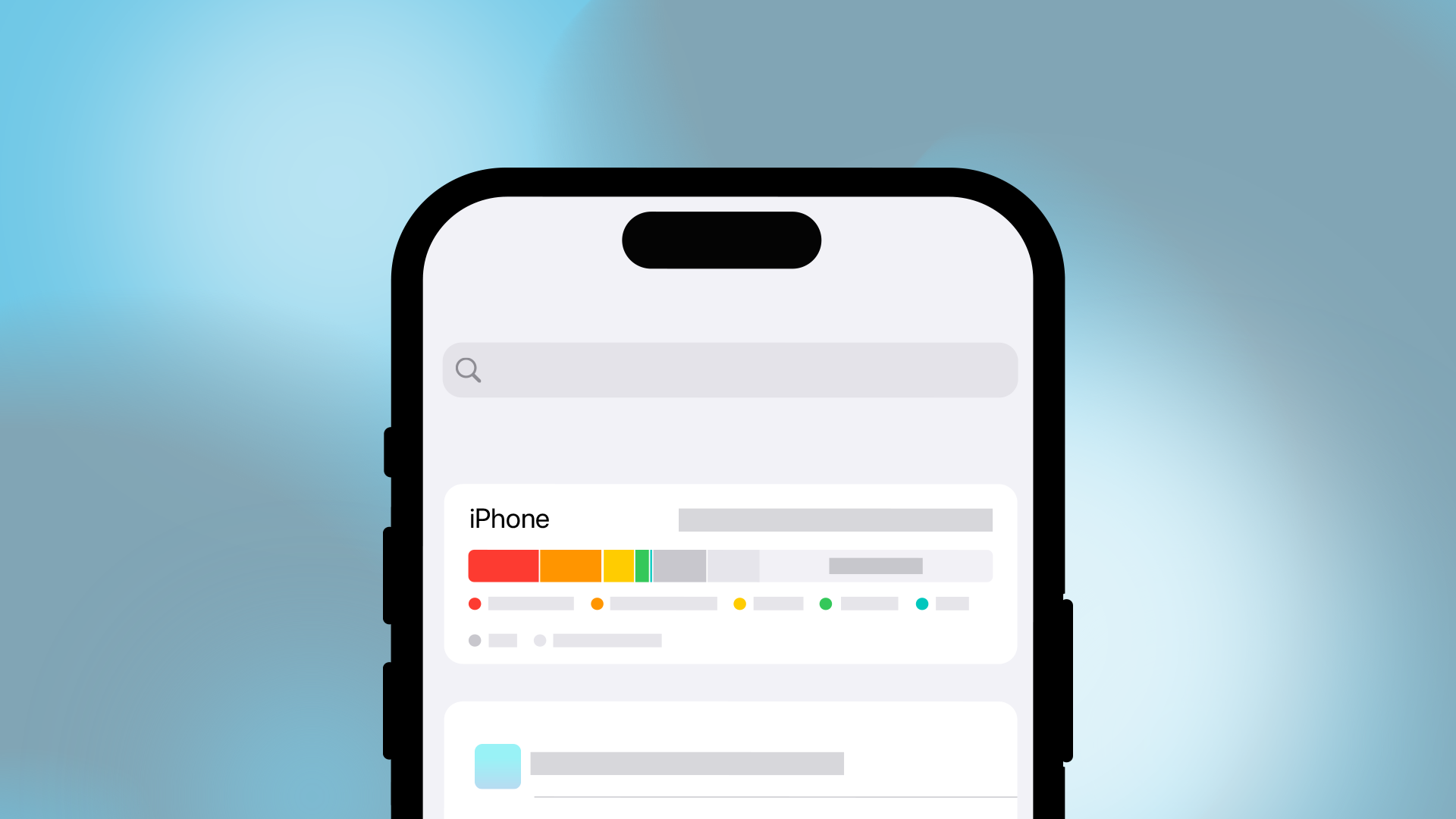
Is your phone constantly telling you it’s out of space? You’re not alone. Many people struggle with limited storage on their smartphones, leading to slow performance and the inability to save new photos or download apps. The quickest way to free up space is to delete unused apps, clear your cache, and move photos to cloud storage.
Running out of storage doesn’t mean you need a new phone. There are several easy steps to free up space that can help your device run smoothly again. From removing apps you rarely use to clearing temporary files, these solutions can give your phone a storage boost without losing important data.
Think of your phone storage like a closet—when it gets too full, it’s time to decide what stays and what goes. The trick is knowing what’s safe to remove and what’s essential. Let’s look at the most effective ways to declutter your digital space and keep your phone running at its best.
Not Enough Room on Your Phone
Running out of storage on your phone can slow it down, prevent new photos or apps from being saved, and cause update failures. Here’s how to free up space and keep your device running smoothly.
Check Your Storage
- On iPhone: Go to Settings → General → iPhone Storage.
- On Android: Go to Settings → Storage.
This shows how much space you have left and what’s using it.
Delete Unused Apps
- Identify apps you haven’t opened in months.
- On iPhone: Tap Offload App to remove the app but keep its data.
- On Android: Uninstall directly from the Apps list.
Clear Photos and Videos
- Delete duplicates, blurry shots, and old screenshots.
- Use iCloud Photos or Google Photos to store media in the cloud.
- Empty the Recently Deleted album to actually free the space.
Manage Messages
- Set messages to auto-delete after 30 days or 1 year (Settings → Messages → Keep Messages).
- Delete large attachments from conversations.
Clear App Caches and Data
- On iPhone: Delete and reinstall apps with large caches (like social media).
- On Android: Use Clear Cache in the app’s storage settings.
Remove Offline Files
- Delete downloaded movies, music, and podcasts you’ve already watched or listened to.
- Check apps like Netflix, Spotify, and Apple Music for offline content.
Use Cloud Storage
- Store documents and media in iCloud Drive, Google Drive, or Dropbox.
- Access files on demand instead of keeping them locally.
Keep Storage Healthy
- Regularly review your storage usage.
- Avoid hoarding unnecessary files.
- Enable automatic backups and cloud syncing so you can safely delete local copies.
Freeing up space not only solves the “Not Enough Room” error but also helps your phone run faster and more efficiently.
Key Takeaways
- Delete unused apps, clear your cache, and optimize photo storage to quickly reclaim space on your device.
- Use cloud storage services or external storage options to keep important files without taking up phone memory.
- Regularly maintain your phone storage by checking what’s using space and establishing good digital organization habits.
Understanding Storage Limitations
Phone storage fills up fast with apps, photos, and files. When you understand how storage works on your device, you can make better decisions about what to keep and what to delete.
Types of Storage
Your phone typically has two main storage types: internal and external. Internal storage is built into your device and holds your operating system, apps, and essential files. This space is limited and can’t be physically expanded on most phones.
External storage includes SD cards that you can insert into compatible Android devices. Not all phones support this feature, particularly newer iPhones. SD cards are great for storing photos, videos, and some apps, though performance may be slower than internal storage.
Cloud storage is another option that keeps your files online instead of on your device. Services like Google Drive, iCloud, and Dropbox can free up valuable space on your phone.
Reasons for Insufficient Storage
The “insufficient storage” message appears for several key reasons. Apps are getting larger, with some games now exceeding 1GB. These apps also create cache files that accumulate over time.
High-resolution photos and videos consume massive amounts of space. A single 4K video can take up hundreds of megabytes.
System updates also require free space to download and install properly. Without enough room, your device can’t update its operating system.
Hidden files like app data, temporary files, and downloads silently fill your storage. These can include offline maps, downloaded streaming content, and messaging app media that you’ve forgotten about.
Duplicate files created through sharing or saving the same content multiple times can waste significant space without you realizing it.
Strategies for Freeing Up Space
When your phone storage fills up, you need practical solutions that give you back precious space. These strategies will help you manage apps, use cloud services, and clear unnecessary data.
Managing Apps and Data
Start by reviewing your apps. Go to Settings > General > iPhone Storage (for iPhone) or Settings > Storage (for Android) to see what’s taking up space. You’ll find a color-coded chart showing storage usage.
Delete apps you rarely use. On iPhone, you can “offload” apps instead of deleting them completely. This removes the app but keeps your data for when you reinstall it.
Consider removing games you’ve completed or apps with similar functions. Many apps on the Google Play Store offer “lite” versions that use less space.
Check for large files in your downloads folder. These often include PDFs, videos, or installation files you no longer need. Deleting these downloads can free up significant space.
Utilizing Cloud Services
Cloud storage services like Google Photos, iCloud, or Dropbox can dramatically reduce what’s stored on your device. These services keep your files accessible without consuming phone storage.
Set up automatic photo and video backup. Once your media is safely in the cloud, you can delete the originals from your phone. Most photo apps offer settings to optimize storage by keeping smaller versions on your device.
Consider streaming music and videos instead of downloading them. Services like Spotify and Netflix let you enjoy content without permanent storage.
For documents and files, use Google Drive or OneDrive. These services let you access important files without keeping them on your phone.
Clearing Cached Data and Cookies
Cached data builds up as you use apps and browse the web. While it helps apps load faster, it can consume gigabytes of storage over time.
Clear app caches regularly. On Android, go to Settings > Apps > (select app) > Storage > Clear Cache. For iPhone, you’ll need to delete and reinstall apps to clear their cache.
Your browser stores cached data and cookies that track your activity. Go to your browser settings to clear this data. Look for “Clear browsing data” or similar options.
Some cleaning apps can help manage cache across your device. However, be careful with these tools and research reputable options before installing.
Review your messaging apps. Delete old conversations with large attachments or media files to free up surprising amounts of space.
Preventative Measures and Best Practices
Taking proactive steps to manage your phone’s storage can save you from the frustration of seeing those “storage full” messages. Smart habits and the right storage solutions help keep your device running smoothly.
Regular Maintenance
Set a monthly reminder to check your phone’s storage status. This simple habit helps you spot potential issues before they become problems.
Start by deleting apps you don’t use and clearing cached data from remaining apps. On Android, go to Settings > Storage > Apps to see which ones use the most space.
For iPhone users, navigate to Settings > General > iPhone Storage to view what’s taking up space and get recommendations.
Make a habit of clearing downloaded files like PDFs, documents, and installation files that accumulate over time. These hidden items can consume significant space.
Regularly review your messaging apps too. Delete old conversations with large attachments or media files you no longer need.
Selecting the Right Storage Plan
Choose a cloud storage option that fits your needs and budget. Popular services like Google Drive, iCloud, and Dropbox offer free tiers with options to upgrade.
For iPhone users, iCloud backup provides seamless integration. The basic free 5GB plan works for minimal users, but consider upgrading if you store many photos or videos. Set up automatic photo backup to keep memories safe while freeing device storage.
Android users can take advantage of Google Photos with its generous storage options. Enable the “Free up space” feature to remove photos from your device once they’re safely stored in the cloud.
If your phone supports it, invest in external storage like a microSD card for Android devices. This provides immediate relief from storage constraints at a relatively low cost.
Consider specialized cloud services for specific content types. Music streaming services eliminate the need to store large music libraries directly on your device.
Advanced Solutions
When basic storage cleanup methods aren’t enough, more drastic measures might be necessary. These approaches can give your phone a fresh start or expand its capacity.
Factory Reset Option
A factory reset is a powerful way to clear your phone completely. This process removes all apps, photos, and files from your device’s internal storage.
Before you reset:
- Back up all important data to cloud storage or your computer
- Write down your account credentials
- Save contact information
- Note which apps you’ll want to reinstall
On Android devices, you can typically find the reset option in Settings > System > Reset options. The exact path may vary depending on your phone model.
Some Android phones offer a special code to clear log files without a full reset. Try dialing *#9900# and selecting the option to delete dumpstate files.
Upgrading Physical Storage
If your phone supports it, expanding physical storage can be a permanent solution to space problems.
Many Android devices accept microSD cards that can add 32GB to 1TB of extra storage. Check your phone’s specifications to confirm compatibility and maximum supported capacity.
You can move certain types of data to external storage:
- Photos and videos
- Music files
- Documents
- Some apps (device-dependent)
To transfer content, use your phone’s Files or Storage settings. Look for options like “Change storage location” or “Move to SD card.”
For phones without expandable storage, consider cloud storage solutions for photos and files you don’t need immediate access to.
Frequently Asked Questions
Phone storage issues frustrate many users daily. These practical solutions address common problems and offer specific ways to free up space quickly without losing your important data.
What can I remove to alleviate full storage on my smartphone?
Start by checking your phone’s storage settings to see what’s taking up space. On iPhone, go to Settings > General > iPhone Storage to see which apps use the most space.
Delete unused apps you no longer need. Many people have games or utility apps they downloaded once and never opened again.
Clear your browser cache and history, which can accumulate significant data over time. This is a quick win that doesn’t affect your personal files.
Remove downloaded music, podcasts, and videos you’ve already consumed. These media files are typically large and can be re-downloaded when needed.
How can I clear internal storage on my device without losing important data?
Back up your photos and videos to cloud services like Google Photos, iCloud, or Dropbox. Once safely stored, you can remove them from your device.
Use the built-in cleanup tools on your device. Android phones often have a Files app with a “Clean” feature that suggests items safe to delete.
Archive old message threads and delete large attachments from messaging apps. These can secretly consume gigabytes of space.
Transfer important files to your computer or external drive as another backup method before deleting them from your phone.
What are the most common data hogs that consume phone storage?
Photos and videos typically consume the most space. A few minutes of 4K video can use several gigabytes of storage.
Social media apps cache enormous amounts of data as you scroll through content. Apps like Facebook, Instagram, and TikTok are notorious storage hogs.
Messaging apps store all attachments sent and received. Years of image and video sharing can accumulate significant space.
Downloaded streaming content from Netflix, Spotify, or YouTube can fill storage quickly. Many users forget about offline content they’ve downloaded.
Some games can take up 1-2GB each with their high-resolution graphics and stored game data.
How do I identify and delete unnecessary files to free up phone storage?
Use your phone’s built-in storage analyzer. Both Android and iPhone have tools that categorize storage usage and highlight large files.
Check your Downloads folder. This often collects files you no longer need from email attachments, browser downloads, and app installations.
Look for duplicate photos. Many phones have a feature to identify and remove duplicate images that waste space.
Review your WhatsApp or messaging media folders. These often contain multiple copies of shared memes and videos you don’t need to keep.
Use a dedicated cleaning app if your phone doesn’t have good built-in tools. Just be careful to choose reputable apps that respect your privacy.
What steps can I take to manage storage full issues on an Android device?
Use the Files by Google app to identify and clean unnecessary files. It specifically targets temporary files, large files, and duplicate content.
Move apps to an SD card if your phone supports expandable storage. Not all apps can be moved, but many can.
Clear app cache regularly through Settings > Apps > (select app) > Storage > Clear Cache. This removes temporary data without deleting your personal information.
Uninstall bloatware that came pre-installed on your device if possible. Many phones come with games and apps you’ll never use.
Consider a factory reset as a last resort if your phone remains persistently full despite cleaning efforts. Just remember to back up everything first.
How can I optimize app storage usage to prevent my phone from running out of space?
Regularly review and uninstall unused apps. Many people only actively use about 9-10 apps despite having dozens installed.
Turn off auto-download features in streaming apps. Configure Spotify, Netflix, and podcast apps to only download when you specifically request it.
Use lite versions of popular apps when available. Facebook Lite, Twitter Lite, and others consume significantly less space than their full counterparts.
Adjust your camera settings to a lower resolution if you don’t need maximum quality for every photo and video.
Set up auto-delete rules for certain content. For example, configure WhatsApp to automatically delete media after 30 days or set Gmail to only keep recent emails on your device.