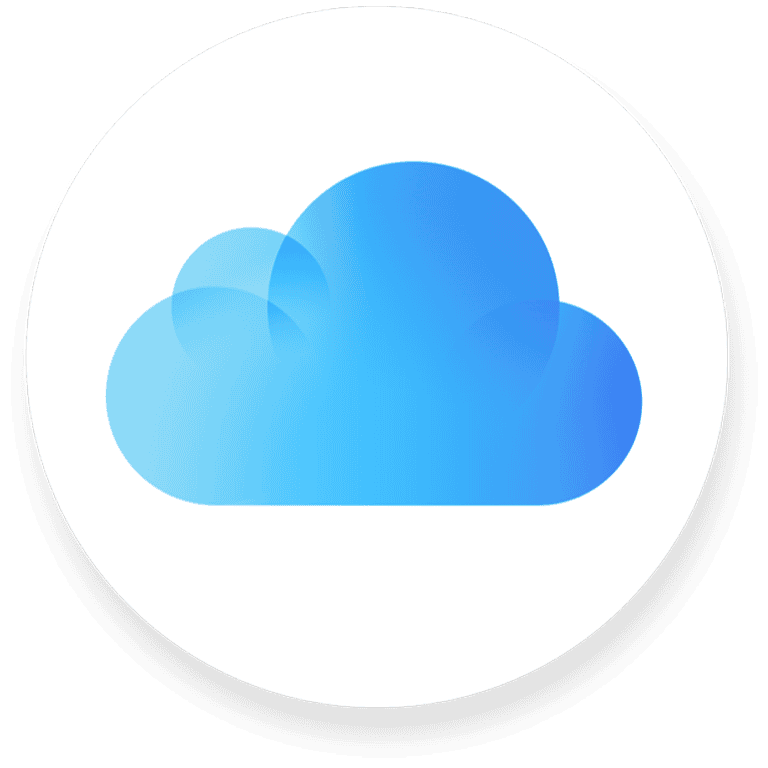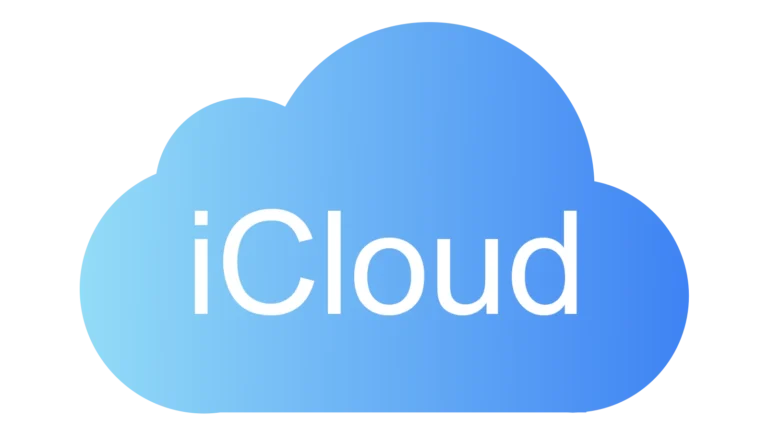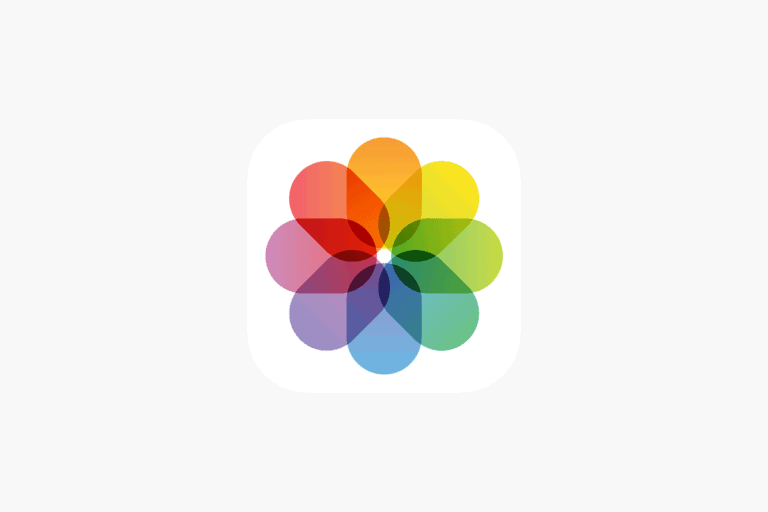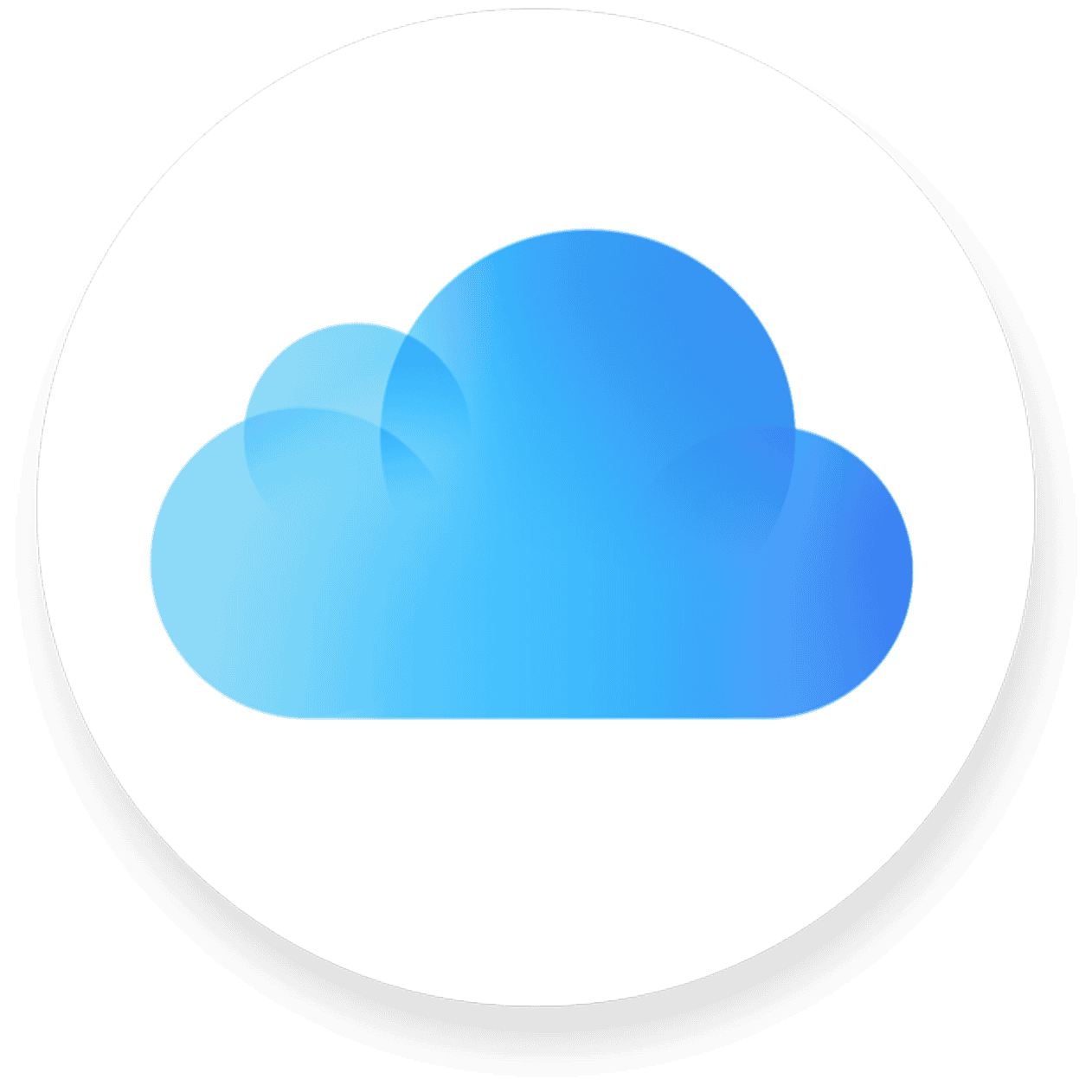
Restoring data from an iCloud backup without resetting your iPhone can save time and prevent data loss. Many users want to recover specific files or information without erasing their entire device. Several methods exist to restore from iCloud backup without a full reset, including using third-party software or accessing iCloud.com directly.
These techniques can help recover lost contacts, messages, photos, and other important data. They offer flexibility and control over the restoration process, allowing users to choose exactly what they want to retrieve. This targeted approach preserves existing device settings and recently added data that might not be included in the backup.
Understanding these options empowers iPhone users to manage their data more effectively. It provides peace of mind, knowing that lost information can often be recovered without drastic measures. Exploring these methods can help users maintain their digital lives with greater ease and confidence.
Why Avoid a Full Reset?
A full reset can lead to:
- Loss of current data and settings
- Time-consuming device setup
- Potential data conflicts
- Risk of losing recently created content
Method 1: Using Third-Party iOS Data Recovery Tools
The most reliable approach is using specialized software designed for selective iCloud restoration:
Popular Tools:
- iMyFone D-Back: Allows preview and selective restoration of specific file types
- AnyRecover: Offers hassle-free data recovery without device reset
- Coolmuster iPhone Data Recovery: Provides targeted data extraction from iCloud backups
Steps:
- Download and install a reputable iOS data recovery tool
- Launch the software and select “Recover from iCloud Backup”
- Sign in to your iCloud account
- Choose the specific backup containing your desired data
- Preview available files and select only what you need
- Restore selected items to your device or computer
Source: iMyFone, AnyRecover
Method 2: Manual Data Sync via iCloud Services
For certain data types, you can restore without third-party tools:
What You Can Restore:
- Photos: Enable iCloud Photos to sync missing images
- Contacts: Toggle iCloud Contacts off/on to merge contact lists
- Calendar: Sync calendar events through iCloud Calendar
- Notes: Access through iCloud Notes sync
- Reminders: Restore via iCloud Reminders
Steps:
- Go to Settings > [Your Name] > iCloud
- Turn off the specific data type you want to restore
- Wait a few minutes, then turn it back on
- Choose “Merge” when prompted to combine existing data with iCloud data
Method 3: Selective App Data Restoration
Some apps automatically sync data when reinstalled:
- Delete the app containing lost data
- Reinstall from the App Store
- Sign in to your account within the app
- Allow the app to restore data from its cloud backup
Important Limitations
- App data and settings: Most app-specific data cannot be selectively restored without third-party tools
- System settings: iOS system preferences typically require a full restore
- Messages: SMS and iMessage history is difficult to restore selectively
- App layouts: Home screen organization usually needs full restoration
Source: AppGeeker
Tips for Success
- Regular backups: Create frequent iCloud backups to minimize data loss
- Test first: Use preview features in recovery software before restoring
- Stable connection: Ensure strong Wi-Fi during the restoration process
- Storage space: Verify sufficient device storage for restored data
- iOS compatibility: Check that recovery tools support your iOS version
Conclusion
While Apple doesn’t natively support selective iCloud restoration, third-party tools and manual sync methods provide effective alternatives. For most users, specialized iOS recovery software offers the safest and most comprehensive solution for restoring specific data without a full device reset.
Key Takeaways
- Restoring from iCloud backup without reset is possible using various methods
- Third-party software and iCloud.com offer targeted data recovery options
- These techniques preserve existing device data and settings during restoration
Understanding iCloud Backup and Restoration
iCloud backup and restoration are key features for iPhone users. These tools help protect data and simplify device upgrades or replacements.
The Importance of iCloud as a Backup Solution
iCloud offers automatic, wireless backups for iOS devices. It stores data securely in the cloud, reducing the risk of data loss from device damage or theft. Users can access their backups from anywhere with an internet connection.
iCloud backups run daily when devices are connected to Wi-Fi and a power source. This ensures data is current and protected. The service provides 5GB of free storage, with options to upgrade for more space.
iCloud backup is easy to set up and manage through device settings. It offers peace of mind for users worried about losing important information.
Differences Between iCloud Backup and iTunes Backup
iCloud and iTunes backups serve similar purposes but differ in key ways. iCloud backups are stored online, while iTunes backups are saved on a computer.
iCloud:
- Wireless and automatic
- Accessible from any location
- Limited by available iCloud storage
iTunes:
- Requires physical connection to a computer
- Stores larger backups locally
- Not limited by cloud storage space
iTunes backups are often more comprehensive, including app data that iCloud may not capture. However, iCloud’s convenience and accessibility make it the preferred choice for many users.
What Data Can Be Restored From iCloud Backup
iCloud backups include a wide range of data types:
- Contacts and calendars
- Photos and videos
- Messages (iMessage, SMS, MMS)
- App data and documents
- Device settings
- Home screen and app organization
- iCloud Keychain (passwords and other secure data)
- Health and Fitness data
Some data, like Face ID or Touch ID settings, are not included for security reasons. Music, movies, and apps are not backed up, but can be re-downloaded from the App Store or iTunes.
Restoring from an iCloud backup is straightforward during device setup. Users can also selectively restore certain data types without a full device reset.
Preparing to Restore From iCloud Backup Without Reset
Before starting the restoration process, users need to complete several important steps. These preparations ensure a smooth and successful restore from iCloud without resetting the device.
Verifying iCloud Backup Contents
Users should check their iCloud backup contents before restoring. They can do this by going to Settings > [their name] > iCloud > Manage Storage > Backups on their iPhone. This screen shows the date and size of the most recent backup. Users can tap on the backup to see a list of apps and data included.
It’s crucial to verify that the backup contains all necessary information. Users should pay special attention to important data like photos, messages, and documents. If any critical data is missing, they may want to create a new backup before proceeding.
Ensuring Sufficient iCloud Storage
iCloud offers 5GB of free storage, but this may not be enough for a full backup. Users should check their available iCloud storage by going to Settings > [their name] > iCloud. If more space is needed, they can upgrade their storage plan.
Apple offers several paid storage tiers:
- 50GB for $0.99/month
- 200GB for $2.99/month
- 2TB for $9.99/month
Upgrading ensures there’s enough space for the backup and future data syncing.
Apple ID and iPhone Requirements
A valid Apple ID is essential for accessing iCloud backups. Users must know their Apple ID and password. If they’ve forgotten these, they can reset them at appleid.apple.com.
The iPhone should be running the latest iOS version. To check for updates:
- Go to Settings > General > Software Update
- If an update is available, download and install it
Users should also ensure their iPhone has a stable internet connection and sufficient battery life before starting the restore process.
Executing the Restoration Process
Restoring an iPhone from iCloud backup without resetting involves several key steps. Users need to select the right backup, initiate the process, and troubleshoot any issues that may arise.
Steps to Restore iPhone from iCloud Backup Without Reset
Connect to Wi-Fi: Ensure a stable internet connection.
Open Settings: Tap the gear icon on the home screen.
Navigate to iCloud: Scroll down and tap “[Your Name] > iCloud.”
Select iCloud Backup: Tap “iCloud Backup” to view available backups.
Choose Restore: Tap “Restore from iCloud Backup.”
Enter Apple ID: Sign in with your Apple ID and password.
Pick a Backup: Select the most recent or desired backup.
Wait for Restoration: Allow the process to complete. This may take several minutes to hours, depending on the backup size and internet speed.
Keep Device Powered: Ensure your iPhone remains plugged in during the restore process.
Choosing the Appropriate Backup
Selecting the right backup is crucial for a successful restoration. Users should:
Check Backup Dates: Review the dates of available backups.
Consider File Sizes: Larger backups may contain more data but take longer to restore.
Verify Backup Integrity: Ensure the chosen backup is not corrupted.
Match iOS Versions: Select a backup compatible with the current iOS version.
Review Backup Contents: Check what data is included in each backup option.
Troubleshooting Common Restoration Issues
Users may encounter problems during the restoration process. Here are some solutions:
Insufficient Storage: Delete unnecessary files or choose a smaller backup.
Slow Internet: Connect to a faster Wi-Fi network or try again later.
Incomplete Restore: Restart the process and ensure a stable connection.
Authentication Errors: Double-check Apple ID and password.
Incompatible Backup: Update iOS to the latest version compatible with the backup.
App Data Missing: Some third-party app data may not be included in iCloud backups.
If issues persist, users can contact Apple Support for further assistance.
Advanced Recovery and Support Options
Data recovery from iCloud backups offers several sophisticated methods beyond standard restoration. These approaches provide flexibility and targeted solutions for various data retrieval needs.
Using iCloud Data Extractor and iPhone Data Recovery Software
iCloud data extractors and iPhone data recovery software offer powerful tools for retrieving specific files from backups. These programs connect to iCloud accounts or iPhones via USB cables. They scan backups and allow users to select individual items for recovery.
Popular software options include iMobie PhoneRescue and Wondershare Dr.Fone. These tools often support recovering deleted data not available through standard iCloud restoration. They can extract contacts, messages, photos, and more without overwriting the entire device.
Users should research different software options to find one compatible with their device and iOS version. Some programs offer free trials to test features before purchasing.
Recovering Data without Full Restoration
Selective data recovery methods allow users to retrieve specific information without resetting their devices. iCloud.com provides a web-based option for accessing certain types of backed-up data.
To use iCloud.com for recovery:
- Visit iCloud.com and sign in
- Select the desired data type (e.g., Contacts, Calendar)
- Download or view the information directly
This method works well for recovering individual files or data types. It’s useful when a full device restore isn’t necessary or desired.
Apple’s Find My iPhone service also offers a remote data recovery option for lost devices. This feature can help retrieve recent data backups without physical access to the device.
Getting Help from Apple Support
Apple Support provides expert assistance for complex iCloud backup and recovery issues. Users can contact Apple through various channels:
- Phone support
- Online chat
- In-person appointments at Apple Stores
- Community forums
Apple’s support team can guide users through advanced recovery processes, troubleshoot backup issues, and offer solutions for data loss scenarios. They have access to tools and knowledge not available to the general public.
For persistent problems or data recovery beyond standard methods, Apple Support may recommend specialized services or provide escalated assistance. Their expertise can be invaluable in critical data recovery situations.
Frequently Asked Questions
Restoring from iCloud backups without resetting devices involves specific methods and considerations. Users can retrieve data and configurations in various scenarios using different approaches.
How can I restore my iPhone from an iCloud backup after completing the initial setup?
Users can restore their iPhone from an iCloud backup after setup by going to Settings > General > Reset > Erase All Content and Settings. This action resets the device, allowing them to choose “Restore from iCloud Backup” during the setup process.
Another option is to use third-party software designed for selective iCloud backup restoration. These tools often allow users to recover specific data types without a full device reset.
Is it possible to recover data from an iCloud backup to an iPad without a factory reset?
Recovering data from an iCloud backup to an iPad without a factory reset is possible using certain methods. One approach involves using third-party software that can selectively restore specific data types from iCloud backups.
Users can also manually download some data types, such as photos and documents, directly from iCloud.com to their iPad without a full restore.
What is the procedure for restoring an iPhone from an iCloud backup without using a computer?
To restore an iPhone from an iCloud backup without a computer, users can follow these steps:
- Go to Settings > General > Reset > Erase All Content and Settings.
- After the reset, follow the setup process until reaching the “Apps & Data” screen.
- Select “Restore from iCloud Backup” and sign in with the Apple ID.
- Choose the desired backup and wait for the restoration to complete.
This process requires an internet connection and sufficient battery life or a power source.
How do I retrieve previous iCloud backup data on my iPhone without resetting the device?
Retrieving previous iCloud backup data without resetting the device can be done through several methods:
- Use the iCloud website to download specific data types like photos, contacts, and documents.
- Enable iCloud sync for specific apps and data types in Settings > [Your Name] > iCloud.
- Employ third-party software designed for selective iCloud data recovery.
These methods allow users to access certain backup data without performing a full device reset.
Can I restore my device using an iCloud backup without erasing the current data?
Restoring a device using an iCloud backup without erasing current data is not directly supported by Apple. The standard restore process requires erasing the device first.
However, users can merge some data types by enabling iCloud sync for specific services. This approach allows new data to coexist with existing information on the device.
At what point can an iCloud backup be restored to an iPhone without affecting existing configurations?
An iCloud backup can be restored to an iPhone without affecting existing configurations only during the initial setup of a new or erased device. This process occurs before any user data or settings are established on the device.
For devices already in use, restoring an iCloud backup will overwrite existing configurations. Users should consider backing up current data before proceeding with a restore to avoid data loss.