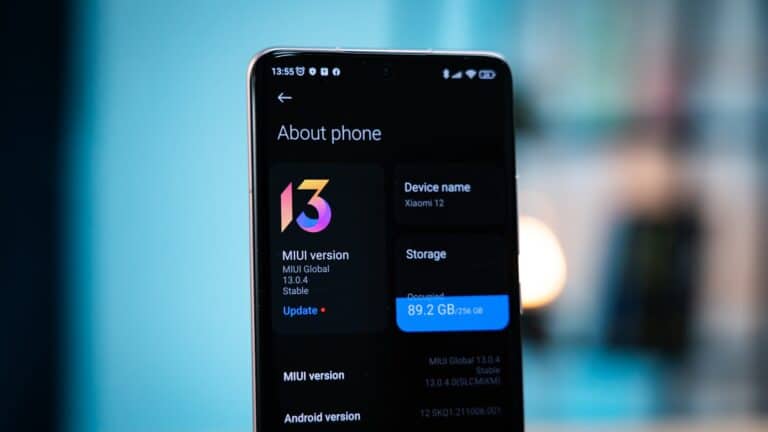Losing phone numbers on an iPhone can be stressful, but there are methods to retrieve them. Users can restore deleted contacts on their iPhone using iCloud or specialized software. These solutions offer hope for recovering important contact information.
The process of retrieving deleted phone numbers varies depending on the method used. iCloud provides a straightforward option for users who regularly back up their data. Alternatively, third-party recovery tools can scan an iPhone’s memory to find deleted contacts.
Prevention is key to avoiding future contact loss. Regular backups and careful data management can safeguard against accidental deletions. Understanding these recovery options and preventive measures empowers iPhone users to protect their valuable contact information.
How to Retrieve Deleted Phone Numbers on iPhone
Accidentally deleted a contact or lost your phone numbers after an update or sync? Don’t worry — in most cases, you can recover deleted contacts using iCloud, iTunes/Finder backups, or your email accounts.
This guide explains all the reliable methods to restore missing or deleted phone numbers on your iPhone.
🧭 Before You Start
Before restoring anything, check these basics:
- Make sure your iPhone is connected to Wi-Fi.
- Confirm that you’re signed in with the correct Apple ID.
- Go to Settings → [Your Name] → iCloud → Contacts and ensure it’s turned ON.
- Open the Phone app → Contacts tab to verify if numbers are truly missing.
If they’re gone, move on to the recovery steps below.
☁️ Method 1: Restore Contacts from iCloud (Most Common Fix)
If your contacts were synced with iCloud, you can easily restore them from a previous backup.
✅ Steps:
- On a computer or iPad, go to iCloud.com.
- Sign in with your Apple ID.
- Click Account Settings.
- Scroll down and click Restore Contacts under Advanced.
- Choose an archive of contacts to restore (based on date).
- Click Restore to confirm.
Your iPhone will automatically resync with iCloud, and the deleted numbers should reappear within minutes.
💡 Tip: iCloud keeps contact backups for up to 30 days, so act quickly if you recently deleted them.
💾 Method 2: Restore from iTunes or Finder Backup
If you regularly back up your iPhone to your computer, you can restore deleted contacts from an older backup.
✅ Steps:
- Connect your iPhone to your Mac or PC.
- Open Finder (macOS Catalina and later) or iTunes (on Windows or macOS Mojave and earlier).
- Select your iPhone from the sidebar.
- Click Restore Backup.
- Choose a backup made before the contacts were deleted.
- Click Restore and wait for the process to finish.
⚠️ Note: This will replace all current data on your iPhone with the backup’s data — including apps, settings, and photos.
📧 Method 3: Check Contacts Synced with Email Accounts
Sometimes contacts are stored in your email accounts (like Gmail, Outlook, or Yahoo), not just iCloud.
✅ Steps:
- Go to Settings → Contacts → Accounts.
- Tap each account (e.g., Gmail, Outlook).
- Make sure Contacts is toggled ON.
- Open the Contacts app — your missing numbers might reappear after syncing.
💡 If you recently deleted an email account, re-add it to restore its contact list.
🔄 Method 4: Restore from an Older iCloud Backup (Full Device Restore)
If none of the above worked, you can restore your entire iPhone from an older iCloud backup that still contains your contacts.
✅ Steps:
- Go to Settings → General → Transfer or Reset iPhone → Erase All Content and Settings.
- When your iPhone restarts, follow the setup steps.
- On the Apps & Data screen, choose Restore from iCloud Backup.
- Sign in to iCloud and select a backup made before the contacts were deleted.
Once the restore completes, your deleted phone numbers should reappear.
⚠️ This method replaces all current data — so back up your device first.
📲 Method 5: Use Your SIM Card (If Applicable)
If you previously stored contacts on your SIM card (rare on modern iPhones):
- Insert the old SIM card into your iPhone.
- Go to Settings → Contacts → Import SIM Contacts.
- Wait for the import to complete.
- Check your Contacts list again.
🧰 Method 6: Use a Third-Party Recovery Tool (Last Resort)
If you don’t have any backups, you can try reputable third-party recovery software.
Examples include:
- iMobie PhoneRescue
- Dr.Fone – Data Recovery (iOS)
- iMyFone D-Back
⚠️ Important: Use only trusted tools from official websites — avoid free “data recovery” apps that request unnecessary permissions or personal info.
🕵️ Bonus Tip: Check Recently Deleted Contacts (iOS 17+)
Starting with iOS 17, Apple added a Recently Deleted Contacts feature.
✅ Steps:
- Open the Contacts app.
- Tap Lists → Recently Deleted.
- Select the contacts you want to restore.
- Tap Recover Contacts.
This only works if you’re running iOS 17 or later and deleted the contacts within the last 30 days.
✅ Quick Summary
| Method | Works If | Data Overwritten? |
|---|---|---|
| iCloud Restore (Advanced) | Contacts synced with iCloud | ❌ No |
| iTunes/Finder Backup | You backed up before deletion | ✅ Yes |
| Email Account Sync | Contacts linked to Gmail/Outlook | ❌ No |
| iCloud Device Restore | Full backup available | ✅ Yes |
| SIM Import | Contacts stored on SIM | ❌ No |
| Recently Deleted (iOS 17+) | Deleted within 30 days | ❌ No |
🧩 In Summary
You can recover deleted phone numbers on your iPhone through iCloud, Finder/iTunes, or email sync — and newer iOS versions make it even easier with built-in recovery options.
If you regularly back up your iPhone to iCloud or a computer, you’ll always have a safety net for your contacts.
Key Takeaways
- iCloud and third-party software offer ways to recover deleted iPhone contacts
- Regular backups help prevent permanent loss of contact information
- Understanding recovery options enhances iPhone data management skills
Understanding iPhone Contacts and Data Recovery
iPhone contacts management involves iCloud synchronization and backup options. Data recovery methods offer ways to retrieve lost information.
The Role of iCloud in Contacts Management
iCloud serves as a central hub for iPhone contacts. It automatically syncs contacts across Apple devices. Users can access their contacts from any device signed in to their Apple ID.
iCloud offers 5GB of free storage. This space stores contacts, calendars, and other data. Contacts take up minimal space, so users rarely exceed the limit for this data type.
To enable iCloud contacts sync:
- Go to Settings
- Tap your name
- Select iCloud
- Toggle on Contacts
iCloud keeps a 30-day history of contact changes. This feature allows users to revert unwanted modifications.
Difference Between iCloud Backup and iTunes Backup
iCloud and iTunes backups serve different purposes. iCloud backups are wireless and automatic. They occur when the iPhone is charging and connected to Wi-Fi.
iTunes backups are manual and stored on a computer. They require a physical connection to the device.
Key differences:
- Storage: iCloud uses cloud storage, iTunes uses local storage
- Frequency: iCloud backs up daily, iTunes when manually initiated
- Accessibility: iCloud backups can be accessed anywhere, iTunes backups only from the backup computer
iCloud backups are more convenient for regular use. iTunes backups offer more control and larger storage capacity.
iPhone Data Recovery Essentials
iPhone data recovery encompasses various methods to retrieve lost contacts. These include:
- Restoring from iCloud or iTunes backup
- Using third-party recovery software
- Checking recently deleted folders
Steps for iCloud recovery:
- Go to iCloud.com
- Sign in with Apple ID
- Click Data Recovery
- Select Restore Contacts
- Choose the desired backup date
Third-party software can scan iPhone memory directly. This method works when no backup is available.
Always keep regular backups to prevent data loss. Enable automatic iCloud backups for seamless protection.
Steps to Retrieve Deleted Phone Numbers on an iPhone
Recovering deleted phone numbers on an iPhone involves several methods. These techniques use different backup sources and built-in features to restore lost contact information.
Using iCloud.com to Restore Contacts
iCloud offers a straightforward way to retrieve deleted contacts. Users can access their iCloud account through a web browser on any computer. After logging in, they should click on “Settings” and scroll to the “Advanced” section. Here, they’ll find the “Restore Contacts” option.
iCloud displays archived versions of contacts from different dates. Users can select the most relevant archive and click “Restore” to recover their deleted phone numbers. This process replaces the current contacts with the chosen archive.
After restoration, iCloud sends a confirmation email. The recovered contacts sync across all devices linked to the same Apple ID.
Recovering Deleted Contacts Directly on iPhone
iPhone users can attempt to recover deleted contacts without external tools. The first step is to check the “Recently Deleted” folder in the Contacts app. This folder keeps deleted contacts for up to 30 days.
If the contacts aren’t there, users can try resetting their network settings. This sometimes brings back missing contacts. To do this, go to Settings > General > Reset > Reset Network Settings.
Another option is to check if contacts are hidden. Users can unhide contacts by going to Settings > Contacts > Show My Contacts Groups and enabling all groups.
Leveraging iTunes Backup for Contacts Recovery
iTunes backups provide another avenue for retrieving deleted phone numbers. Users need to connect their iPhone to a computer with iTunes installed. They should select their device in iTunes and choose “Restore Backup.”
It’s crucial to pick a backup from before the contacts were deleted. This method replaces all current iPhone data with the backup’s contents. Users should ensure they have recent backups of important data before proceeding.
After the restore process, the iPhone will restart. Users can then check their Contacts app to verify if the deleted phone numbers have been recovered.
Preventive Measures and Best Practices
Protecting iPhone contacts requires proactive steps and smart usage of built-in features. These strategies help prevent accidental deletions and ensure easy recovery if needed.
Regular Backup Strategies
iPhone users can set up automatic iCloud backups to safeguard their contacts. To enable this feature, go to Settings > [Your Name] > iCloud > iCloud Backup and toggle it on. Choose “Back Up Now” to start an immediate backup.
For added security, iTunes or Finder backups on a computer provide an extra layer of protection. Connect the iPhone to a computer, open iTunes or Finder, select the device, and click “Back Up Now.”
Google account users can sync contacts by going to Settings > Contacts > Accounts > Add Account > Google. Sign in and enable contact syncing.
Using the Contacts Toggle for iCloud Sync
The Contacts toggle in iCloud settings ensures continuous syncing of the address book across Apple devices. To activate this:
- Open Settings
- Tap [Your Name]
- Select iCloud
- Turn on the Contacts toggle
This keeps contacts up-to-date on all Apple devices linked to the same Apple ID. It also allows for easy restoration if contacts are accidentally deleted on one device.
Seeking Apple Support for Complex Issues
When standard recovery methods fail, Apple Support offers professional assistance. Users can:
- Visit support.apple.com for online help
- Use the Apple Support app for personalized guidance
- Schedule an appointment at an Apple Store for in-person support
Apple experts can help with advanced recovery techniques, iCloud issues, and data restoration from backups. They may also provide guidance on using third-party recovery tools if necessary.
Frequently Asked Questions
Recovering deleted phone numbers on an iPhone can be done through various methods. Some approaches utilize built-in features, while others may require third-party tools or professional assistance.
How can I restore deleted contacts on an iPhone without using iCloud?
iTunes backups offer an alternative to iCloud for restoring contacts. Connect the iPhone to a computer with iTunes installed. Select the device in iTunes and choose “Restore Backup.” Pick a backup from before the contacts were deleted. This process will replace all current data with the backup version.
What are the steps to recover permanently deleted phone numbers on an iPhone?
Third-party data recovery software can help retrieve permanently deleted numbers. Install a reputable recovery tool on a computer. Connect the iPhone and run a scan. Select the deleted contacts and restore them to the device. This method may work even if no backup is available.
Is there a method to retrieve deleted phone numbers from an iPhone without using a computer?
Some iPhone apps claim to recover deleted contacts directly on the device. These apps search the phone’s memory for traces of deleted information. Their effectiveness varies, and they may require the iPhone to be jailbroken. Use caution when granting permissions to such apps.
Can you recover deleted phone calls from an iPhone, and if so, how?
Phone call logs are not typically recoverable once deleted. However, checking your cellular carrier’s online account or billing statements may show recent call history. Some third-party apps claim to recover call logs, but their success is not guaranteed.
Are there any apps available that can recover deleted contacts on an iPhone?
Several apps in the App Store offer contact recovery services. Popular options include Dr.Fone, PhoneRescue, and Tenorshare UltData. These apps often require payment and may have varying success rates. Read reviews and understand the app’s capabilities before purchasing.
What should I do to get back deleted phone numbers on my iPhone 11 or iPhone 12?
For iPhone 11 and 12, recent iOS versions offer a “Recently Deleted” folder in Contacts. Open the Phone app, tap Contacts, then scroll to the bottom and select “Recently Deleted.” Recover contacts from this folder within 30 days of deletion. If this option is unavailable, try iCloud or iTunes backup restoration methods.