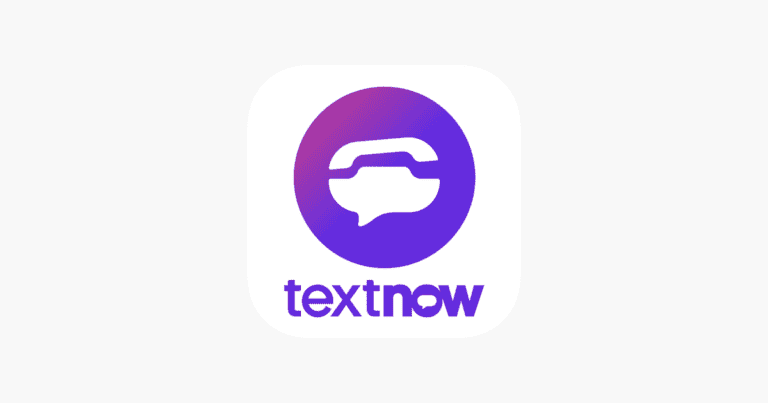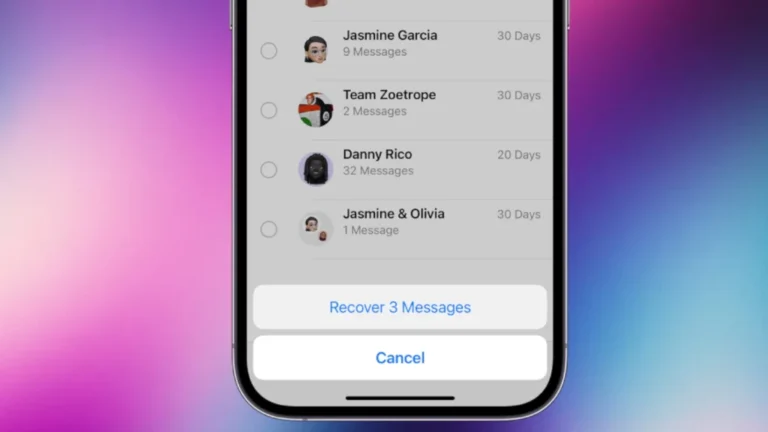Picture messaging on iPhones is a useful feature, but it can sometimes malfunction. Users may encounter issues with sending or receiving images, causing frustration and hindering communication. The most common causes of iPhone picture sending problems include disabled MMS settings, network connectivity issues, and insufficient storage space.
Troubleshooting these issues often involves simple steps. Checking and enabling MMS messaging in the iPhone’s settings can resolve many picture sending problems. Ensuring a stable internet connection, either through cellular data or Wi-Fi, is crucial for successful image transmission. Additionally, freeing up storage space on the device may be necessary if the iPhone is running low on memory.
For persistent issues, more advanced solutions may be required. These can include resetting network settings, updating the iOS software, or contacting the cellular carrier for support. By following a systematic approach to troubleshooting, most iPhone users can quickly resolve picture sending problems and resume normal communication.
1. Check Your Internet Connection
Before diving into settings, make sure your iPhone is connected to the internet.
- For iMessage: You need a working Wi-Fi or cellular data connection.
- For MMS (text messages): You need a cellular connection with MMS enabled.
Try this:
- Open Safari and visit any website to confirm connectivity.
- If it doesn’t load, toggle Airplane Mode on and off.
- If that fails, restart your router or try switching between Wi-Fi and Cellular Data.
2. Confirm iMessage or MMS Is Enabled
Depending on how you’re sending the picture, make sure the right feature is turned on.
To check:
- Go to Settings → Messages.
- Ensure iMessage is toggled ON.
- Scroll down and make sure MMS Messaging is also ON.
If either is off, pictures won’t send properly.
3. Check Recipient Compatibility
- Blue bubbles = iMessage (internet-based)
- Green bubbles = SMS/MMS (cellular-based)
If the recipient isn’t using an iPhone or has iMessage disabled, your phone will send the image as an MMS. Ensure MMS Messaging is enabled (see step 2).
4. Restart Your iPhone
A quick restart can resolve temporary glitches.
- For iPhone X or later: Press and hold Volume Up + Side button, then slide to power off.
- For older models: Hold the Power button until the slider appears.
Wait 10 seconds, then turn your phone back on and try sending the image again.
5. Check Storage Space
If your iPhone or the recipient’s device is low on storage, picture messages may fail to send.
To check:
- Go to Settings → General → iPhone Storage.
- If storage is nearly full, delete unused apps, photos, or videos.
6. Reset Network Settings
If none of the above work, your network settings might be the culprit.
To reset:
- Go to Settings → General → Transfer or Reset iPhone → Reset.
- Tap Reset Network Settings.
- Enter your passcode and confirm.
⚠️ This will erase saved Wi-Fi passwords, VPNs, and Bluetooth connections.
After resetting, reconnect to Wi-Fi and test sending a picture again.
7. Sign Out and Back Into iMessage
Sometimes, iMessage authentication glitches can block media delivery.
To fix:
- Go to Settings → Messages → Send & Receive.
- Tap your Apple ID → Sign Out.
- Restart your iPhone.
- Sign back in with your Apple ID.
8. Update iOS
Outdated software can cause messaging bugs.
To update:
- Go to Settings → General → Software Update.
- Tap Download and Install if an update is available.
After updating, test sending a picture again.
9. Contact Your Carrier or Apple Support
If picture messages still fail:
- Check with your carrier to ensure MMS is included in your plan.
- If iMessage fails even over Wi-Fi, contact Apple Support via support.apple.com.
Bonus Tips
- Try sending the picture through Mail, WhatsApp, or Telegram to see if it’s app-specific.
- Compress large photos before sending.
- Ensure Date & Time are set correctly under Settings → General → Date & Time → Set Automatically.
Summary
| Problem | Likely Fix |
|---|---|
| No internet | Reconnect Wi-Fi or cellular data |
| iMessage/MMS off | Enable both in Settings |
| Temporary glitch | Restart iPhone |
| Network issue | Reset network settings |
| Outdated software | Update iOS |
Final Thoughts
Most iPhone picture-sending issues come down to connectivity or settings misconfigurations. By following the steps above, you can usually fix the problem in minutes. If not, a quick reset or update often does the trick.
Sources:
- GeeksChalk – iPhone Not Sending Pictures
- TechnoBezz – Why Won’t My iPhone Send Pictures?
- GuidingTech – Fix iPhone Not Sending Pictures
Key Takeaways
- Check MMS settings and enable them if necessary
- Ensure stable internet connectivity for successful picture transmission
- Free up storage space on the iPhone to prevent sending failures
Understanding the Basics of Picture Messaging on iPhone
Picture messaging on iPhone allows users to send photos and images through text messages. This feature uses two main protocols: MMS and iMessage. Certain prerequisites must be met for successful picture transmission.
Difference Between MMS and iMessage
MMS (Multimedia Messaging Service) is a standard protocol for sending pictures over cellular networks. It works with any mobile phone that supports MMS. iMessage is Apple’s proprietary messaging system. It uses the internet to send messages between Apple devices.
MMS requires cellular data and may incur charges. iMessage uses Wi-Fi or cellular data and is free between Apple devices. MMS has size limits for pictures, while iMessage allows larger file transfers. iMessage offers additional features like read receipts and typing indicators.
Prerequisites for Sending Pictures
To send pictures on iPhone, several conditions must be met. The device needs an active cellular plan or Wi-Fi connection. For MMS, users should enable MMS Messaging in Settings > Messages. iMessage requires an Apple ID and activation in Settings.
Sufficient storage space is necessary for sending and receiving pictures. Users should check their iPhone storage in Settings > General > iPhone Storage. A strong network connection improves picture sending reliability. Updating iOS to the latest version can resolve many messaging issues.
- Check MMS settings
- Activate iMessage
- Ensure adequate storage
- Maintain network connection
- Update iOS regularly
These steps help ensure smooth picture messaging on iPhone.
Troubleshooting Common Issues with Sending Pictures on iPhone
When an iPhone fails to send pictures, several factors may be at play. Network connectivity, messaging settings, and software glitches often contribute to this problem. Addressing these issues can typically resolve picture sending difficulties.
Checking Network Connection and Cellular Data
A stable internet connection is crucial for sending pictures from an iPhone. Users should first verify their Wi-Fi or cellular data connection. If connected to Wi-Fi, switching to cellular data may help. To do this:
- Open Settings
- Tap Wi-Fi
- Toggle off Wi-Fi
Check for a 5G, LTE, 4G, or 3G icon in the upper left corner of the screen. Try sending the picture again. If successful, the Wi-Fi network may be the issue. For cellular data problems:
- Ensure cellular data is enabled in Settings > Cellular
- Check carrier settings updates in Settings > General > About
- Toggle Airplane Mode on and off to refresh the connection
Resolving Issues with iMessage and SMS/MMS Settings
Incorrect messaging settings can prevent picture sending. To address this:
- Go to Settings > Messages
- Ensure iMessage is turned on
- Check if MMS Messaging is enabled
If these settings are correct but issues persist, try signing out of iMessage and signing back in:
- Go to Settings > Messages
- Tap Send & Receive
- Tap Apple ID, then Sign Out
- Restart the iPhone
- Sign back into iMessage
For non-iMessage contacts, verify SMS/MMS settings with the carrier. Some plans may not include picture messaging.
Identifying and Fixing Software Related Problems
Software glitches can interfere with picture sending. Try these steps:
Force close the Messages app:
- Swipe up from the bottom of the screen
- Swipe the Messages app card up to close it
Restart the iPhone:
- Press and hold the side button and volume button
- Slide to power off, then turn it back on
If problems persist, update iOS:
- Go to Settings > General > Software Update
- Download and install any available updates
As a last resort, reset network settings:
- Navigate to Settings > General > Transfer or Reset iPhone
- Tap Reset > Reset Network Settings
This will erase saved Wi-Fi passwords, so have them ready to reconnect.
Optimizing iPhone Settings for Picture Messaging
Proper configuration of iPhone settings is crucial for smooth picture messaging. These adjustments can resolve most issues with sending images via MMS or iMessage.
Ensuring Optimal iPhone and Network Settings
To enable picture messaging, first check MMS settings. Go to Settings > Messages and toggle on MMS Messaging. This allows sending and receiving multimedia messages. Next, ensure cellular data is on for Messages. Navigate to Settings > Cellular > Messages and toggle it on.
Check available storage space. Low storage can prevent picture sending. Go to Settings > General > iPhone Storage to view and manage space. Delete unnecessary files or apps if needed.
For network-related issues, try toggling Airplane Mode on and off. This can reset cellular connections. If problems persist, reset network settings through Settings > General > Transfer or Reset iPhone > Reset > Reset Network Settings.
Updating iOS and Carrier Settings
Keep iOS up to date for optimal performance. Go to Settings > General > Software Update to check for and install the latest version. iOS updates often include bug fixes and improvements for messaging services.
Carrier settings updates are equally important. These optimize cellular network performance. To check for updates, go to Settings > General > About. If available, a prompt will appear to update carrier settings.
If picture sending issues continue after updates, contact your carrier. They can verify if there are any network outages or account-related problems affecting MMS services.
Lastly, consider enabling Low Quality Image Mode in Settings > Messages. This compresses images, making them easier to send over slower connections.
Advanced Strategies for Resolving Picture Messaging Problems
When basic troubleshooting fails, more advanced solutions can help fix iPhone picture sending issues. These methods involve deeper system changes and expert assistance.
Reinstalling Messaging Apps
Uninstalling and reinstalling messaging apps can resolve persistent picture sending problems. This process clears app data and resets settings.
For iMessage:
- Go to Settings > Messages
- Toggle off iMessage
- Restart iPhone
- Toggle iMessage back on
For third-party apps like WhatsApp:
- Press and hold app icon
- Tap “Remove App“
- Choose “Delete App”
- Restart iPhone
- Reinstall from App Store
After reinstalling, sign in and set up the app again. This often fixes glitches preventing picture sending.
Seeking Further Assistance from Apple Support
If problems persist, contact Apple Support for expert help. They can diagnose complex issues and offer personalized solutions.
Options to reach Apple Support:
- Chat online at support.apple.com
- Call 1-800-MY-APPLE
- Visit an Apple Store Genius Bar
Prepare device information before contacting support:
- iOS version
- iPhone model
- Specific error messages
Apple Support may suggest:
- Signing out and back into Apple ID
- Resetting network settings
- Updating carrier settings
They can also check for known issues affecting picture messaging on your specific device and iOS version.
Frequently Asked Questions
iPhone users often encounter issues when sending pictures. These problems can stem from various factors, including device settings, network connectivity, and software glitches.
Why won’t my iPhone send pictures to non-iPhone devices?
This issue typically arises due to incompatible messaging systems. iPhones use iMessage for communication with other Apple devices. When sending to non-Apple devices, the iPhone should switch to MMS.
Check if MMS is enabled in Settings > Messages. If it’s off, turn it on. Ensure cellular data is active for sending MMS messages.
How do I troubleshoot an iPhone not sending pictures over iMessage?
Start by verifying your internet connection. A weak Wi-Fi or cellular signal can prevent picture sending.
Restart your iPhone. This simple step often resolves minor software glitches.
Update iOS to the latest version. Go to Settings > General > Software Update.
What steps can I take if my iPhone won’t send or receive pictures?
First, check your network connection. Switch between Wi-Fi and cellular data to see if one works better.
Clear your message cache. Go to Settings > General > iPhone Storage > Messages. Delete old conversations and attachments.
Reset network settings by going to Settings > General > Reset > Reset Network Settings.
Why are pictures not sending through text on my iPhone?
Low storage space can prevent picture sending. Check your available storage in Settings > General > iPhone Storage.
Large file sizes may also cause issues. Try compressing the image before sending.
Verify that the recipient’s number is correct and not blocked in your contacts.
How can I enable MMS on my iPhone to send pictures?
Open Settings on your iPhone. Tap on Messages.
Look for the MMS Messaging option. If it’s turned off, toggle the switch to enable it.
Ensure that cellular data is turned on for messaging services.
What could be causing my iPhone to fail in sending pictures to certain contacts?
The issue might be on the recipient’s end. Their device could have messaging restrictions or be out of service range.
Check if the contact is saved correctly in your phone. Delete and re-add the contact if necessary.
Try sending a regular text message first. If that works, the problem may be specific to picture messages.