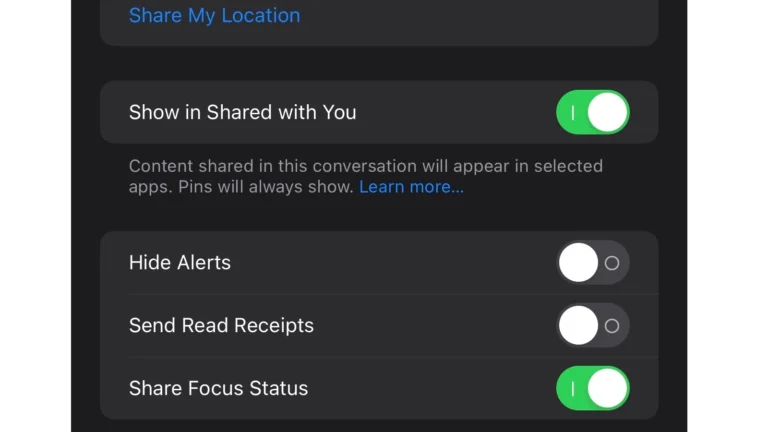Worried about your iPhone security? You’re not alone. Many iPhone users wonder if their devices have been compromised, especially when they notice unusual behavior. To check if your iPhone has been hacked, look for signs like rapid battery drain, unexpected data usage, strange apps you didn’t download, unusual phone behavior, and excessive heat from your device.
Your iPhone holds your personal information, banking details, and private conversations. Hackers target these devices to steal data, monitor activities, or use your phone for malicious purposes. While iPhones are generally secure, they aren’t immune to attacks, particularly if you’ve jailbroken your device or clicked on suspicious links.
If you suspect something’s wrong, don’t panic. There are ways to check your battery settings for suspicious apps and review your phone for unusual behavior. Understanding these warning signs is your first step toward protecting your digital privacy and security.
Here’s a clear guide on how to check if your iPhone has been hacked — including warning signs, diagnostic steps, and what to do if something seems off:
🔍 Signs Your iPhone Might Be Hacked
Look out for these red flags:
- Battery drains unusually fast
- Phone feels hot even when idle
- Data usage spikes unexpectedly
- Pop-ups or strange ads appear outside of Safari
- Apps you didn’t install appear on your home screen
- Unusual behavior (e.g., random restarts, ghost taps)
- You’re locked out of your Apple ID or get security notifications from Apple
✅ How To Check If Your iPhone Is Compromised
1. Review Battery & App Activity
- Go to Settings > Battery
- Look for unknown or suspicious apps draining battery in the background
2. Check App Install History
- Open the App Store
- Tap your profile icon > tap Purchased
- Look for unfamiliar apps that may have been added without your consent
3. Review Device Analytics
- Go to Settings > Privacy & Security > Analytics & Improvements > Analytics Data
- Scroll for anything with odd names (e.g., “log-aggregated,” “jetsam,” or unknown app bundles). A tech-savvy user can identify rogue processes here.
4. Check Apple ID Devices
- Go to Settings > [your name]
- Scroll to see all devices logged into your Apple ID
- If something unfamiliar appears, tap it and choose Remove from account
5. Check Configuration Profiles
- Go to Settings > General > VPN & Device Management
- If you see a configuration profile that you didn’t install, it may be a sign of remote control software or surveillance (common in jailbreak or MDM exploits)
6. Scan for Spyware or Monitoring Apps
- Look for apps like Cydia, Flex, mSpy, or Spyic — these may only show up if your phone has been jailbroken
7. Check For Jailbreak
- Swipe through your apps for Cydia, Sileo, or Zebra — any of these indicate a jailbroken iPhone, which may be more vulnerable to hacking
🧯 What To Do If You Suspect Hacking
- Change your Apple ID password immediately
- Enable two-factor authentication for your Apple ID
- Delete unknown apps or reset app permissions
- Update to the latest iOS version to patch known vulnerabilities
- Factory reset your iPhone if you believe it’s deeply compromised:
- Go to Settings > General > Transfer or Reset iPhone > Erase All Content and Settings
- Contact Apple Support for a full security review if needed
🛡️ Tip: Prevention Is Key
- Avoid jailbreaking
- Don’t install apps from unknown sources or sketchy links
- Keep iOS up to date
- Don’t give your passcode or Apple ID credentials to anyone
Key Takeaways
- Unusual battery drain, unexpected data usage, and strange apps are primary indicators your iPhone might be compromised.
- Regular iOS updates and avoiding suspicious links significantly reduce the risk of iPhone hacking attempts.
- Factory resetting your device and changing important passwords are effective measures if you confirm your iPhone has been hacked.
Recognizing the Signs of a Hacked iPhone
Your iPhone may show several telltale signs when it’s been compromised. Knowing what to look for can help you identify a potential security breach quickly and take action before serious damage occurs.
Unusual Battery Drain
One of the most common signs of a hacked iPhone is sudden battery drain. When malware runs in the background, it consumes power even when you’re not actively using your device.
If your fully charged iPhone suddenly starts dying by midday when it used to last until evening, this could indicate a problem. New spy apps are designed to run silently while monitoring your activities.
To check if your battery drain is suspicious:
- Go to Settings > Battery to view which apps use the most power
- Look for unknown apps consuming significant battery
- Notice if your battery drains quickly even in standby mode
Normal aging batteries gradually lose capacity over time, but sudden dramatic changes in battery life often point to something more concerning.
Unexpected Data Usage Spike
A significant increase in data usage without changing your habits might indicate malware sending your information to remote servers. Spyware continuously transmits data, consuming your monthly allowance quickly.
To investigate unusual data consumption:
- Check Settings > Cellular (or Mobile Data)
- Review which apps use the most data
- Look for unfamiliar apps with high data usage
- Compare with your typical monthly consumption
Modern malware tries to hide its tracks, but data transmission leaves evidence. If your data usage has doubled or tripled without explanation, someone might be monitoring your iPhone remotely.
Small background processes shouldn’t cause major spikes. Be particularly concerned if you notice large uploads happening when you’re not actively using your device.
Frequent Pop-Ups and Ads
Intrusive advertisements appearing when browsing or using apps can signal infection. While some pop-ups are normal in free apps or certain websites, a sudden increase in their frequency suggests malware.
Legitimate iOS apps rarely display pop-ups outside their interfaces. If you see:
- Ads appearing on your home screen
- Strange notifications promoting unknown services
- Pop-ups that redirect you to suspicious websites
- Prompts to install “security” software
These all suggest your device may be compromised. Scammers often use alarming messages claiming your device is infected to trick you into downloading actual malicious software or providing personal information.
Apple’s strict App Store policies make traditional viruses rare, but adware can sometimes slip through.
Performance Issues
A hacked iPhone often shows noticeable performance degradation. Your once-speedy device might suddenly become sluggish because malicious processes consume system resources.
Watch for these warning signs:
- Apps taking longer to launch or frequently crashing
- Overheating during simple tasks
- Screen glitches or random restarts
- Apps opening by themselves
- Keyboard lag when typing
While performance naturally decreases as devices age, sudden dramatic slowdowns without installing new apps or updating iOS warrant investigation.
Strange behavior like apps launching automatically or the screen lighting up when not in use might indicate someone controlling your device remotely. Most iPhones maintain decent performance for several years, so unexpected issues shouldn’t be ignored.
Common iPhone Hacking Techniques
iPhones are secure devices, but hackers have developed several methods to gain unauthorized access to these systems. Understanding these techniques can help you recognize potential threats and take steps to protect your device from intrusions.
Phishing Attacks and Social Engineering
Phishing remains one of the most effective iPhone hacking methods because it exploits human psychology rather than technical vulnerabilities. Attackers send deceptive emails, messages, or create fake websites that appear legitimate.
These messages often create a sense of urgency, claiming your account has been compromised or that you’ve won a prize. They typically contain links to fake login pages designed to steal your Apple ID credentials.
Social engineering tactics might include:
- Fake Apple support calls claiming your device is compromised
- Text messages with “urgent” security alerts requiring immediate action
- Emails mimicking Apple receipts for purchases you didn’t make
Users should verify all communication through official channels and never click suspicious links. Apple never asks for your password or security questions via email or phone calls.
Malicious Apps and Jailbreaking
While Apple’s App Store has strict security protocols, malicious apps occasionally slip through. These apps might request excessive permissions to access your contacts, photos, location, or microphone.
Jailbreaking—the process of removing software restrictions imposed by Apple—significantly increases security risks. It bypasses Apple’s “walled garden” approach, allowing installation of unauthorized apps that may contain malware.
Signs of malicious apps include:
- Battery draining unusually fast
- Mysterious data usage spikes
- Device overheating during normal use
- Unfamiliar apps appearing on your home screen
Users should only download apps from the official App Store and avoid jailbreaking their devices. Regularly review app permissions and remove apps you no longer use or trust.
Juice Jacking through USB
Juice jacking occurs when hackers compromise public charging stations or cables to steal data or install malware when an iPhone connects. This attack exploits the USB connection, which can transfer both power and data simultaneously.
When an iPhone connects to a compromised charging station, the attacker may:
- Copy private photos and messages without permission
- Install tracking software or keyloggers
- Access sensitive account information
To protect against juice jacking, iPhone users should:
- Use personal AC adapters with public USB ports
- Carry a portable battery pack for emergencies
- Decline “Trust This Computer” prompts when charging
- Enable USB Restricted Mode in settings
Consider using data-blocking USB adapters that physically prevent data transfers while allowing charging.
SIM Swap Fraud
SIM swap fraud involves criminals convincing mobile carriers to transfer a victim’s phone number to a new SIM card the attacker controls. This bypasses two-factor authentication that relies on SMS verification codes.
Once attackers control your phone number, they can:
- Reset passwords for email, banking, and social media accounts
- Receive authentication codes meant for you
- Make calls and send messages while impersonating you
- Access financial applications linked to your phone number
Warning signs include sudden loss of cellular service, inability to make/receive calls, or unexpected notifications about account changes. Protection strategies include using authentication apps instead of SMS verification and setting up strong security questions with your carrier.
Preventive Measures for iPhone Security
Keeping your iPhone secure requires proactive steps that build multiple layers of protection against potential hackers. These measures create a robust defense system that significantly reduces the risk of unauthorized access to your personal data.
Regular Software Updates
Apple regularly releases iOS updates that contain important security patches to fix vulnerabilities that hackers might exploit. These updates are your first line of defense against emerging threats.
To check for and install updates on your iPhone:
- Go to Settings > General > Software Update
- If an update is available, tap “Download and Install”
- Set up automatic updates by toggling on “Automatic Updates”
Security experts recommend installing iOS updates promptly rather than delaying them. Even minor updates often contain critical security fixes that protect your device from the latest threats.
The update process typically takes 10-15 minutes depending on your internet connection speed. It’s best to connect to Wi-Fi and have your device plugged in before starting the update.
Using Strong Apple ID Credentials
Your Apple ID serves as the gateway to all Apple services and your personal information. Creating a robust password is essential for maintaining security.
A strong Apple ID password should:
- Contain at least 12 characters
- Include upper and lowercase letters
- Use numbers and special characters
- Avoid personal information like birthdays or names
Apple recommends changing your password periodically, especially if you suspect any suspicious activity on your account. Never share your Apple ID credentials with others or use the same password across multiple services.
Consider using a password manager to generate and store complex passwords securely. This allows you to use stronger passwords without needing to remember them all.
Enabling Two-Factor Authentication
Two-factor authentication (2FA) provides an additional layer of security beyond your password. When enabled, accessing your account requires both your password and a verification code sent to your trusted devices.
To enable 2FA on your iPhone:
- Go to Settings > [your name] > Password & Security
- Tap “Turn On Two-Factor Authentication”
- Follow the on-screen instructions to complete setup
When signing in with 2FA active, you’ll receive a six-digit verification code on your trusted devices or phone number. This means that even if someone obtains your password, they still can’t access your account without physical access to your devices.
Apple’s Safety Check feature also helps you quickly review and reset access granted to others if needed.
Safe App Downloads from the App Store
The App Store remains the safest source for iPhone applications. Apple’s review process examines apps for malicious code before they become available for download.
When downloading apps:
- Read reviews and check ratings before installing
- Verify the developer’s credibility
- Check permission requests during installation
- Limit the number of apps with location or microphone access
Be wary of apps requesting excessive permissions that seem unrelated to their functions. For example, a calculator app shouldn’t need access to your contacts or camera.
Regularly review your installed apps and remove those you no longer use. Unused apps can still contain vulnerabilities that might put your device at risk if they’re not kept updated.
Avoiding Public Wi-Fi without VPN
Public Wi-Fi networks present significant security risks as they often lack proper encryption. Hackers can potentially intercept data transmitted over these networks.
A Virtual Private Network (VPN) creates an encrypted tunnel for your internet traffic, protecting your information even on unsecured networks. When selecting a VPN:
- Choose reputable providers with strong privacy policies
- Look for no-logs policies
- Ensure they offer proper encryption standards
- Check for iPhone-specific features
If you must use public Wi-Fi without a VPN, avoid accessing sensitive information like banking websites or entering passwords. Wait until you’re on a secure network for these activities.
Consider using your mobile data instead when security is a concern. While this consumes your data plan, it’s generally more secure than public Wi-Fi for sensitive transactions.
Steps to Take if Your iPhone Is Hacked
If you discover your iPhone has been compromised, acting quickly is essential to limit damage and secure your data. The following steps will help you regain control of your device and protect your personal information.
Contacting Apple Support
When dealing with a hacked iPhone, Apple Support should be one of your first points of contact. They have specialized teams trained to handle security breaches.
Start by visiting the Apple Support website or calling their dedicated phone line. Be prepared to verify your identity using your Apple ID information.
Apple’s support team can help determine if your device has actually been compromised or if you’re experiencing normal technical issues. They may ask about suspicious activities you’ve noticed or unfamiliar apps that have appeared.
For serious security breaches, Apple Support can lock your account temporarily while you regain control. They can also guide you through additional security steps specific to your situation.
Keep notes during your conversation for future reference, including any case numbers provided.
Checking for Unauthorized Access
Review all connected devices to identify any unfamiliar ones accessing your accounts. Log into your Apple ID through a secure browser and check the “Devices” section.
Look for devices you don’t recognize or locations that seem suspicious. Remove any unauthorized devices immediately by clicking the “Remove from Account” option.
Check your iCloud account settings to see if any information has been changed without your knowledge. This includes recovery email addresses, phone numbers, and trusted devices.
Review your Google account if you use Google services on your iPhone. Check the recent security events and sign-in activity sections.
• Look for apps with suspicious permissions
• Check for unrecognized email forwarding rules
• Review recent purchases or subscriptions
• Monitor for unexpected account recovery attempts
Restoring iPhone to Factory Settings
If your iPhone has been significantly compromised, restoring to factory settings may be necessary. This process erases all data and removes any malicious software.
Before resetting:
- Back up important data to iCloud or your computer
- Sign out of all accounts
- Make note of apps you’ll need to reinstall
To reset your iPhone:
- Go to Settings > General > Reset
- Select “Erase All Content and Settings”
- Enter your passcode when prompted
- Confirm your decision
After the reset, set up your iPhone as a new device rather than restoring from a potentially compromised backup. This ensures a clean start.
Install the latest iOS version during setup, as it contains the most recent security patches. Set a strong passcode that differs from your previous one.
Changing Your Passwords
After securing your device, change passwords for all important accounts. Start with your Apple ID since it controls access to many services.
Create strong, unique passwords for each account. Good passwords:
- Contain at least 12 characters
- Include uppercase and lowercase letters, numbers, and symbols
- Avoid personal information or common phrases
Consider using a password manager to generate and store complex passwords securely. This helps prevent using the same password across multiple accounts.
Enable two-factor authentication wherever possible, especially for your Apple ID and iCloud accounts. This adds an extra layer of security even if passwords are compromised.
Change security questions and answers for important accounts, as hackers may have gained access to this information. Use nonsensical answers only you would know.
Proactive Protection with Security Apps
Taking action before a hack occurs is the best strategy for iPhone protection. Security apps provide an extra layer of defense that complements Apple’s built-in security features.
Using Antivirus Software
While iPhones are generally secure, antivirus software can detect and remove malware that bypasses Apple’s defenses. These programs scan for suspicious activities and alert users to potential threats.
Most antivirus apps offer real-time protection against malicious websites and phishing attempts. They monitor network connections to identify suspicious traffic patterns that might indicate a data breach.
Some premium antivirus solutions include additional features like:
- VPN services to encrypt internet traffic
- Ad blockers to prevent malicious ads
- Privacy scanners that check app permissions
- Password managers to strengthen account security
Regular scans can identify potential vulnerabilities before hackers exploit them. Many antivirus programs also help users understand which activities put their devices at risk.
Installing a Mobile Security App
Dedicated mobile security apps offer comprehensive protection against various threats. These apps typically include system scanning capabilities to check for signs of compromise.
The best security apps provide Wi-Fi network analysis to detect unsafe connections. This helps prevent man-in-the-middle attacks when using public networks. Many also include QR code scanners that verify links before opening them.
Key features to look for in security apps include:
- Privacy protection tools that monitor for data leaks
- Identity theft alerts and monitoring
- Secure photo vaults for sensitive images
- Web protection against phishing sites
Some advanced security apps can even detect if someone attempts to access your iPhone without permission. They may take photos of intruders or record failed unlock attempts.
Security experts recommend using apps from reputable developers with strong privacy policies. Free apps sometimes collect user data, so reviewing permissions is essential.
Understanding the Implications of iPhone Hacking
When your iPhone gets hacked, the consequences extend far beyond simple inconvenience. The breach can impact your personal life, finances, and digital identity in serious and lasting ways.
Personal Information at Risk
When hackers gain access to your iPhone, they can view nearly everything about your life. Your photos, emails, text messages, and browsing history become open books. Many iPhones can’t be “hacked” in the traditional sense, but scammers have developed numerous methods to access personal data.
Banking apps and payment services like Apple Pay store financial details that hackers eagerly target. Once compromised, these accounts may be drained before you notice anything wrong.
Your contact list becomes a valuable resource for scammers. They might impersonate you to trick friends and family into sending money or sharing their own sensitive information.
Location data stored on your device can reveal your home address, workplace, and daily routines. This information creates serious physical security risks when in the wrong hands.
The Reality of Identity Theft
Identity theft occurs when hackers use your personal information to impersonate you. They may open credit cards, take out loans, or make large purchases in your name. The average victim spends hundreds of hours resolving these issues.
Financial recovery from identity theft can take months or even years. Meanwhile, your credit score suffers, making it difficult to qualify for legitimate loans or housing.
Medical identity theft happens when someone uses your insurance information to receive treatment. This can lead to incorrect information in your medical records and potentially dangerous treatment decisions in the future.
Tax fraud is another common outcome. Hackers may file tax returns in your name to collect refunds, creating significant legal headaches when you attempt to file legitimately.
The Threat of Cybercriminals
Today’s cybercriminals operate like businesses with sophisticated tools and techniques. They target iPhones because they typically contain valuable data and are connected to payment methods.
Ransomware attacks can lock you out of your device or encrypt your files. Criminals then demand payment to restore access. Even iPhones may be compromised through various attack methods.
Botnet operators might hijack your device’s processing power. This can drain your battery, slow performance, and use your iPhone for illegal activities without your knowledge.
Corporate espionage targets business professionals. If your iPhone contains workplace information, hackers might steal intellectual property or sensitive corporate data for competitive advantage or sale on dark web marketplaces.
Detecting Hacking Attempts
Several telltale signs can alert you to potential iPhone hacking. These indicators often appear in your call history, app inventory, and account activity patterns.
Analyzing Outgoing Calls and Messages
If your iPhone has been compromised, hackers might use your device to make calls or send messages without your knowledge. You can check if someone has set up call forwarding by dialing *#61# on your iPhone to see if your missed or busy calls are being redirected to another number.
Strange text messages in your sent folder that you don’t remember sending could indicate a breach. Pay attention to international texts or messages with suspicious links.
Battery drain and unusual data usage might also suggest background activities initiated by hackers. Your phone might feel hot even when not in use.
Check your phone bill for unfamiliar numbers or international calls you didn’t make. Hackers sometimes use compromised phones to make premium-rate calls.
Checking for Unfamiliar Apps
Regularly review all applications installed on your iPhone. Unfamiliar apps might be malware or spyware installed without your consent.
Navigate to Settings > General > iPhone Storage to see a complete list of installed apps sorted by size. This view shows all apps, even those that might be hidden from your home screen.
Check for apps with vague names or icons that don’t clearly indicate their function. Pay special attention to apps that have high battery usage but you rarely use.
iOS has strong anti-virus capabilities, but suspicious apps can still be installed through enterprise certificates or jailbroken devices.
Delete any suspicious applications immediately. After removing them, restart your device and monitor performance improvements.
Monitoring Account Activity and Login Attempts
Regular checks of your Apple ID and iCloud account activity can reveal unauthorized access. Go to Settings > [your name] > iTunes & App Store > Apple ID and select “View Apple ID.”
Review the list of devices signed in to your Apple ID. Remove any unfamiliar devices immediately. Unknown devices connected to your account are a serious red flag.
Enable two-factor authentication for your Apple ID if you haven’t already. This adds an extra layer of security, requiring a verification code in addition to your password.
Check for unexpected password reset emails or verification code messages that you didn’t request. These indicate someone may be attempting to access your accounts.
Review app-specific logins like email, banking apps, and social media for any suspicious activity or login attempts from unknown locations.
Frequently Asked Questions
iPhone security concerns are common among users. These questions address the main signs of potential hacks and the appropriate steps to take if you suspect your device has been compromised.
How can you detect if your iPhone has been compromised?
Several warning signs might indicate your iPhone has been hacked. Unusual battery drain or overheating could suggest malicious software running in the background.
Strange apps appearing on your home screen that you don’t remember downloading are another red flag. Pay attention to unexpected pop-ups or ads when using your phone.
You can check if calls are being forwarded without your knowledge by dialing *#61#. This code shows if someone has set up call forwarding when you’re unavailable.
Excessive data usage without explanation might indicate background activities from malware. Check your data usage in Settings regularly to spot unusual patterns.
What are the steps to take if you suspect your iPhone has been hacked?
First, update your iOS to the latest version immediately. Apple regularly releases security patches that fix vulnerabilities hackers might exploit.
Change all your important passwords, especially for Apple ID, email accounts, and banking apps. Use strong, unique passwords for each service.
Remove suspicious apps by reviewing your apps list in Settings. Delete any applications you don’t recognize or remember installing.
Consider performing a factory reset if other measures don’t resolve the issue. Back up your important data first, then erase all content and settings.
Are there specific signs to look for in iPhone settings that indicate security breaches?
Check your iPhone storage by going to Settings > General > iPhone Storage to identify apps using excessive data or storage space. Unfamiliar apps with high usage might be malicious.
Review app permissions in Settings. Hackers often use compromised apps to gain access to your camera, microphone, or location without your knowledge.
Look for unknown configuration profiles in Settings > General > VPN & Device Management. Malicious profiles can give hackers remote access to your device.
Check your Apple ID devices list to ensure no unauthorized devices are accessing your account. Remove any devices you don’t recognize immediately.
What actions should be taken to secure an iPhone after a suspected hack?
Enable two-factor authentication for your Apple ID if it isn’t already active. This adds an extra layer of security beyond just your password.
Set up a stronger passcode or use Face ID/Touch ID for device access. Simple passcodes are easier for hackers to crack.
Review and limit app permissions. Only grant camera, microphone, and location access to apps that truly need these features.
Keep your iOS updated automatically by enabling automatic updates in Settings. This ensures you always have the latest security protections.
Does Apple provide any official support or notifications for compromised iPhones?
Apple does not typically send direct notifications about hacked devices, so be wary of messages claiming to be from Apple about security breaches. These are often scams themselves.
The company provides security resources through their Apple Support Community where users can ask questions about potential security issues.
Users can contact Apple Support directly if they suspect their device has been compromised. Support representatives can provide guidance specific to your situation.
Apple’s built-in security features work silently in the background, and iOS is designed to be difficult to hack compared to other operating systems.
Can third-party apps effectively diagnose whether an iPhone has been hacked?
Third-party security apps have limited capabilities on iOS due to Apple’s strict security model. These apps cannot access the same system-level information available on other platforms.
Many so-called “virus scanners” for iPhone provide minimal actual protection. Apple’s sandbox system already prevents most types of malware from functioning.
Some legitimate security apps can check for suspicious network activity or verify if your accounts have been involved in known data breaches.
Be cautious of apps claiming to detect all hacks, as these may be exaggerating their capabilities or might even be malicious themselves.