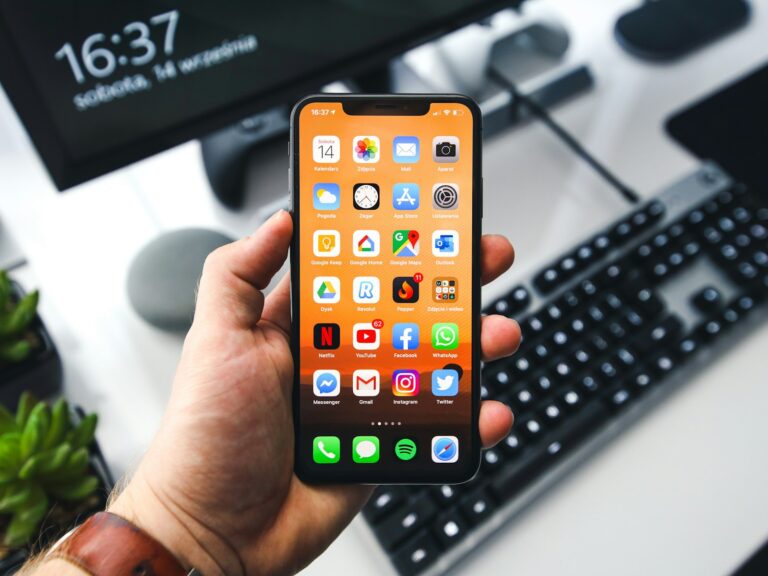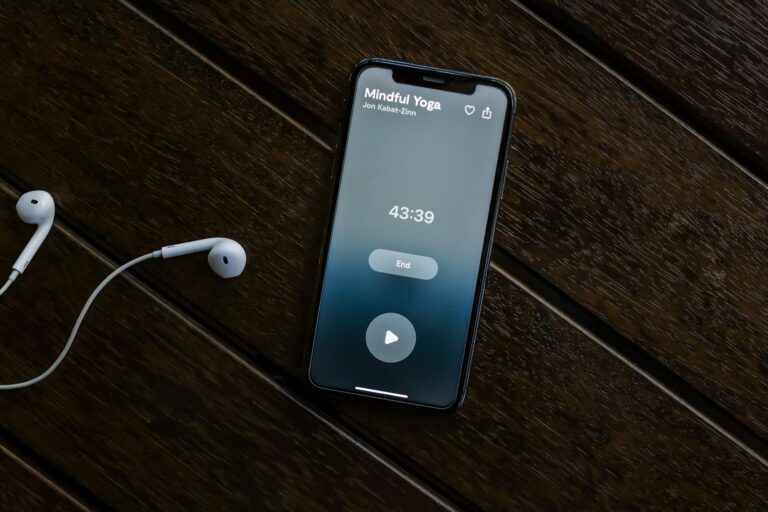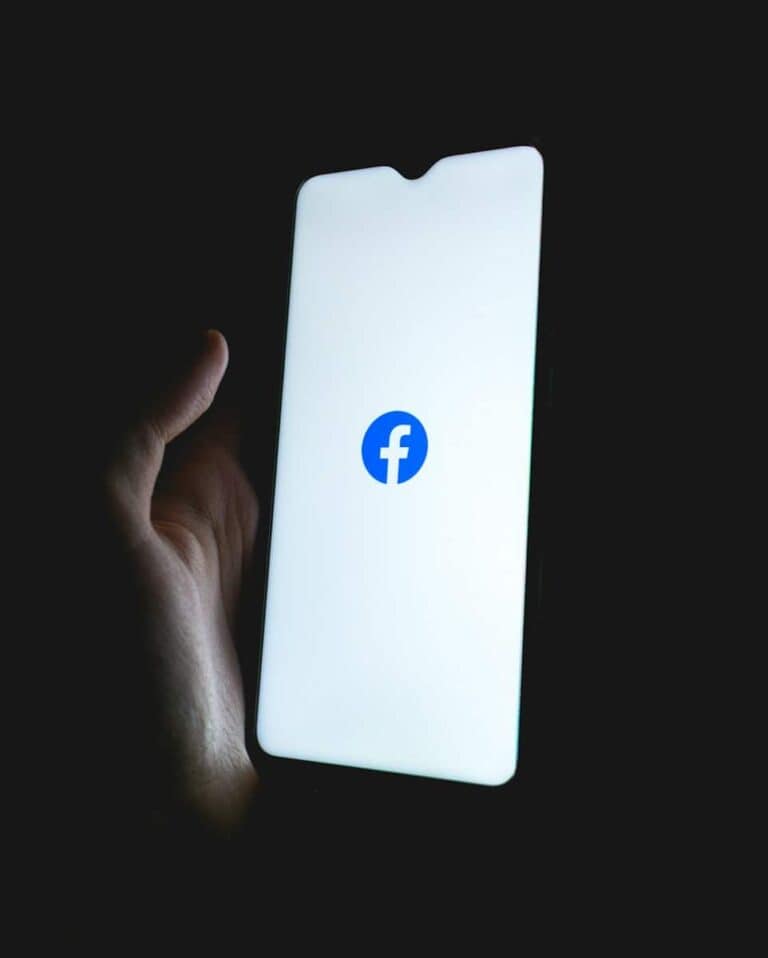An iPhone 11 that becomes unresponsive can be frustrating. Users may encounter situations where their device freezes, making it impossible to use. To restart an iPhone 11 when frozen, press and quickly release the volume up button, then the volume down button, and finally hold the side button until the Apple logo appears.
This process, known as a force restart, does not erase any data on the device. It simply forces the iPhone to shut down and start up again. This method often resolves minor software glitches that cause the device to freeze.
If the force restart doesn’t work, users can try charging their iPhone for an hour before attempting the process again. In rare cases where the device remains unresponsive, contacting Apple Support or visiting an Apple Store may be necessary for further assistance.
🧊 Why Your iPhone 11 Might Freeze
Your iPhone 11 can become unresponsive due to:
- A software glitch or app crash
- Low memory or storage issues
- A system update or background process hanging
When this happens, a force restart (also known as a hard reset) can help without deleting any data.
🔋 Step-by-Step: How to Force Restart iPhone 11
- Quickly press and release the Volume Up button.
- Quickly press and release the Volume Down button.
- Press and hold the Side button (Power button) — keep holding it even after the screen goes black.
- When you see the Apple logo, release the Side button.
Your iPhone will now restart normally. This process doesn’t erase any data — it simply forces the phone to reboot.
(Source: Apple Support, iFixit Guide)
⚙️ If Your iPhone Still Won’t Respond
If your iPhone 11 doesn’t restart after trying the steps above:
- Charge it for at least 15 minutes and try again.
- Connect it to a computer and open Finder (Mac) or iTunes (Windows) to see if it’s recognized.
- If it still won’t turn on, visit the Apple iPhone Support page or contact Apple Support for further help.
Key Takeaways
- Force restart an iPhone 11 using a specific button sequence
- Charging the device may help if initial restart attempts fail
- Seek professional help if the iPhone remains unresponsive
Identifying the Issue
A frozen iPhone 11 can manifest in various ways. Recognizing the signs is crucial for effective troubleshooting and resolution.
Common Symptoms of a Frozen iPhone
An unresponsive touch screen is a key indicator of a frozen iPhone 11. Users may find they can’t swipe, tap, or interact with any on-screen elements. The display might remain static, showing the same image or app without change.
Another sign is button unresponsiveness. The side button, volume controls, and even the home button (on older models) may not react to presses. This can leave users feeling stuck and unable to perform basic functions.
Apps might also stop working. They could crash repeatedly or simply refuse to open. In severe cases, the entire system may become unresponsive, with no visible changes on the screen regardless of user input.
Differentiating Between Frozen Screen and Power Issues
A frozen screen and power problems can sometimes appear similar, but they have distinct characteristics. A frozen iPhone 11 typically displays an image or remains on a specific screen. The device is powered on, but unresponsive.
Power issues, on the other hand, often result in a black screen. The iPhone won’t turn on or show any signs of life. This could be due to a drained battery or more serious hardware problems.
To distinguish between the two, try a force restart. If the Apple logo appears during this process, it’s likely a frozen screen issue. If nothing happens, it may be a power-related problem requiring different troubleshooting steps.
Force Restarting iPhone 11
Force restarting an iPhone 11 is a simple process that can resolve many issues when the device becomes unresponsive. This method bypasses the normal shutdown procedure and can be particularly useful when the screen is frozen or unresponsive.
Step-by-Step Process to Force Restart
- Press and quickly release the volume up button.
- Press and quickly release the volume down button.
- Press and hold the side button.
- Keep holding the side button until the Apple logo appears.
- Release the side button once the Apple logo is visible.
The entire process should take about 10-15 seconds. It’s important to perform these steps in quick succession. If done correctly, the iPhone 11 will shut down and restart automatically.
Troubleshooting Post-Restart Issues
After a force restart, most issues should be resolved. However, if problems persist:
- Check for software updates in Settings > General > Software Update.
- Clear app cache by offloading unused apps in Settings > General > iPhone Storage.
- Reset all settings in Settings > General > Reset > Reset All Settings.
If the device still doesn’t function properly, users may need to consider restoring the iPhone through iTunes or contacting Apple Support for further assistance. In rare cases, hardware issues may be the cause, requiring professional repair.
Additional Recovery Options
When an iPhone 11 remains unresponsive after a force restart, users have alternative methods to regain functionality. These options range from software-based solutions to seeking expert assistance.
Using iTunes to Restore or Update iPhone
Connecting an iPhone 11 to iTunes can resolve persistent freezing issues. Users should install the latest version of iTunes on their computer before proceeding. To begin, connect the iPhone to the computer using a USB cable. If iTunes doesn’t recognize the device, enter recovery mode:
- Press and quickly release the Volume Up button
- Press and quickly release the Volume Down button
- Hold the Side button until the recovery mode screen appears
Once in recovery mode, iTunes will detect the iPhone. Users can choose to Update or Restore. Updating preserves data while installing the latest iOS version. Restoring erases all content but can fix more serious software problems.
Seeking Professional Assistance
If software solutions fail, professional help may be necessary. Apple Stores and Authorized Service Providers offer expert diagnostics and repairs. Technicians use specialized tools to identify hardware issues that may cause freezing.
Before visiting, users should:
- Back up their data if possible
- Bring proof of purchase
- Make an appointment to reduce wait times
Professional repair often involves minimal disassembly and basic tools. Costs vary depending on warranty status and the nature of the problem. Some issues may be covered under Apple’s limited warranty or consumer protection laws.
Community-contributed guides can offer DIY solutions, but these risk voiding warranties. Professional assistance ensures proper handling and maintains device integrity.
Preventive Measures and Best Practices
Regular software updates are crucial for iPhone 11 performance. Users should enable automatic updates or check for them manually in Settings. This helps prevent freezes and other issues.
Closing unused apps frees up memory and processing power. Double-click the home button and swipe up on app previews to close them. This simple habit can improve device responsiveness.
Clearing cache and temporary files periodically is beneficial. Go to Settings > Safari > Clear History and Website Data. For other apps, uninstall and reinstall them to clear cached data.
Avoiding extreme temperatures protects the iPhone 11’s battery and internal components. Keep the device between 32°F and 95°F (0°C to 35°C) for optimal performance.
Freeing up storage space helps prevent system slowdowns. Delete unnecessary photos, videos, and apps. Use iCloud or other cloud services to store files off-device.
Installing only trusted apps from the App Store reduces the risk of malware or poorly coded software that could cause system instability.
Performing regular restarts can help clear temporary files and refresh system processes. A weekly restart is a good practice for maintaining iPhone 11 performance.
Frequently Asked Questions
Restarting an iPhone 11 when it’s frozen can be done through various methods. These techniques help users troubleshoot common issues and regain control of their devices.
What are the steps to force restart an iPhone 11?
Press and quickly release the volume up button. Then press and quickly release the volume down button. Finally, press and hold the side button until the Apple logo appears on the screen. This process typically takes about 10 seconds.
How do I restart my iPhone 11 if it becomes unresponsive?
Use the force restart method when the iPhone 11 is unresponsive. Follow the same steps as above: volume up, volume down, then hold the side button. This action overrides the frozen state and initiates a restart.
What can I do if my iPhone 11 is frozen and won’t turn off?
If the regular power off method doesn’t work, perform a force restart. The three-button sequence (volume up, volume down, side button) will shut down and restart the device, even if it’s completely frozen.
Is there a way to reset an iPhone 11 without using the touchscreen?
Yes, the force restart method doesn’t require touchscreen input. It uses only the physical buttons on the side of the device. This makes it useful when the screen is unresponsive or damaged.
How to perform a hard reset on an iPhone 11?
A hard reset, also known as a force restart, is done by quickly pressing volume up, then volume down, and holding the side button. Release when the Apple logo appears. This doesn’t erase any data on the device.
What should I try if my iPhone won’t turn off or reset?
First, attempt a force restart using the button sequence. If that fails, try connecting the iPhone to a computer and using iTunes or Finder to restore the device. As a last resort, contact Apple Support for further assistance.