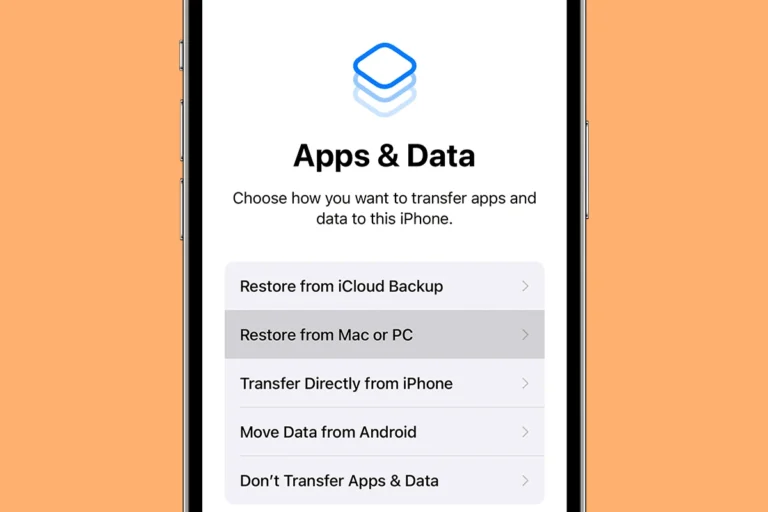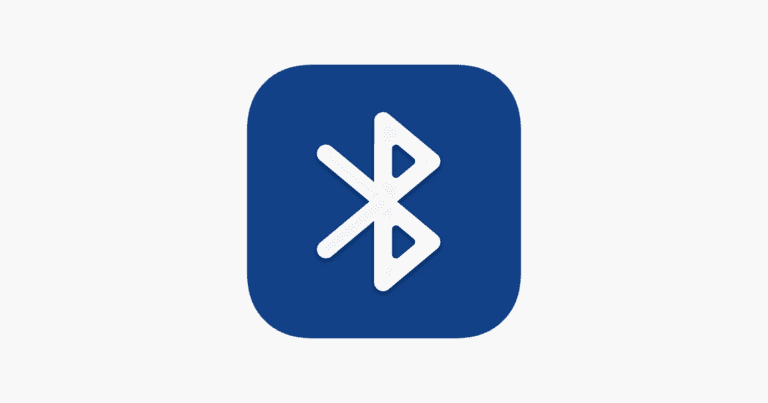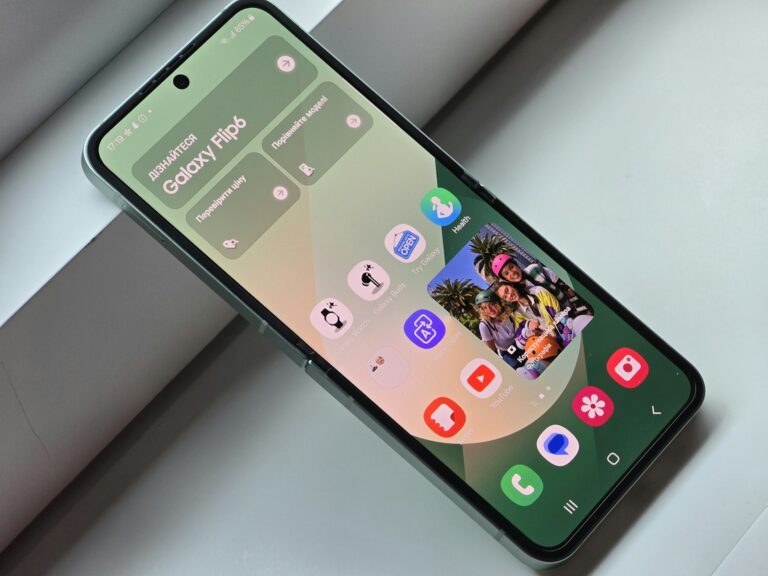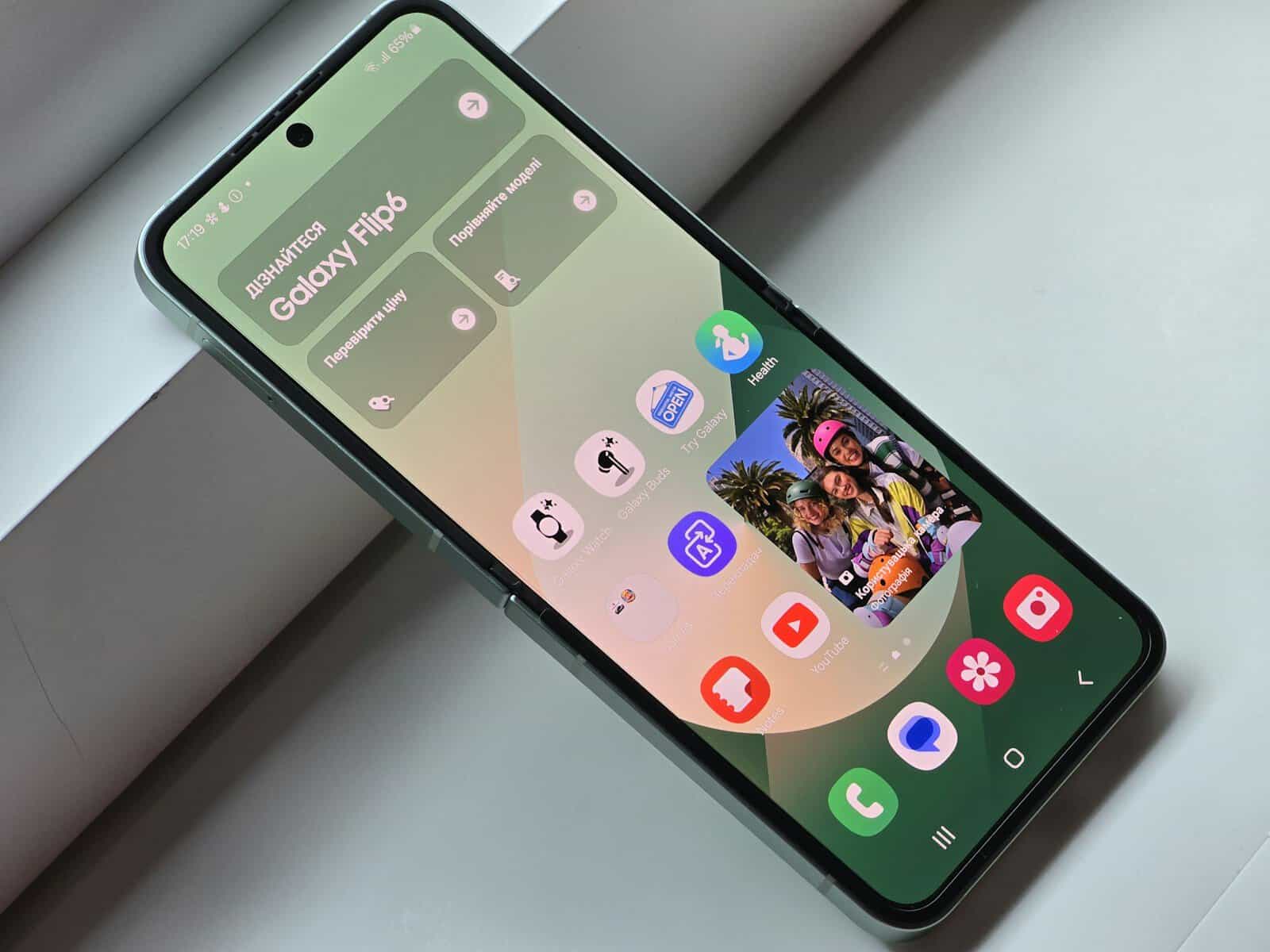
The “Not Registered on Network” error on Samsung Galaxy devices can be frustrating for users. This issue prevents phones from connecting to cellular networks, making calls and using mobile data impossible. Resetting network settings often resolves the problem quickly and easily.
Samsung Galaxy owners may encounter this error due to various reasons. These include software glitches, outdated system software, or issues with the SIM card. In some cases, network outages in the area can also cause this error to appear.
Fixing the “Not Registered on Network” error typically involves a few simple steps. Users can try restarting their device, checking for software updates, or removing and reinserting the SIM card. If these basic troubleshooting steps don’t work, contacting the mobile carrier for assistance may be necessary.
“Not Registered on Network” Error on Samsung Galaxy: Troubleshooting Guide
The “Not Registered on Network” error on your Samsung Galaxy phone can be frustrating, as it prevents you from making calls, sending texts, and using mobile data. Here’s a breakdown of common causes and how to fix them:
1. Simple Restarts and Checks
Sometimes, a simple restart can resolve temporary software glitches.
Fixes:
- Restart your phone: Turn off your phone completely, wait a few seconds, and then turn it back on.
- Check Airplane Mode: Make sure Airplane Mode is turned off. You can find this in your phone’s quick settings or settings menu.
- Check your SIM card: Make sure your SIM card is properly inserted. Remove it, clean the gold contacts gently, and reinsert it.
2. Network Selection and Settings
Incorrect network settings can cause registration issues.
Fixes:
- Automatic network selection: Go to Settings > Connections > Mobile networks > Network operators. Select “Select automatically.”
- Manual network selection (if automatic fails): If automatic selection doesn’t work, you can try selecting your carrier manually from the list of available networks.
- Network mode: Ensure your network mode is set correctly. Generally, “LTE/3G/2G (auto connect)” is the best option. You can find this in Settings > Connections > Mobile networks > Network mode.
3. SIM Card Problems
A damaged or faulty SIM card can cause this error.
Fix: Test Your SIM Card
- Try your SIM in another phone: If your SIM works in another phone, the problem is likely with your Samsung device.
- Try another SIM in your phone: If another SIM works in your phone, your original SIM card is likely the problem. Contact your carrier for a replacement.
4. Software Updates
Outdated software can sometimes cause compatibility issues with network registration.
Fix: Update Your Phone’s Software
Go to Settings > Software update > Download and install. Make sure your phone has the latest software version.
5. Carrier Issues
Problems with your mobile carrier’s network can also cause this error.
Fix: Contact Your Carrier
Contact your mobile carrier to check for any network outages or issues in your area. They can also check if there are any problems with your account or SIM card on their end.
6. Hardware Problems (Less Common)
In rare cases, a hardware problem with your phone’s antenna or other components can cause this error.
Fix: Contact Samsung Support or a Repair Shop
If none of the above steps work, there might be a hardware issue. Contact Samsung support or a qualified repair shop for further assistance.
Troubleshooting Summary
| Problem | Possible Fixes |
|---|---|
| Temporary Glitches | Restart phone, check Airplane Mode, reseat SIM card. |
| Network Settings | Automatic network selection, manual network selection, check network mode. |
| SIM Card Issues | Test SIM in another phone, test another SIM in your phone. Contact your carrier for SIM replacement. |
| Software Issues | Update your phone’s software. |
| Carrier Issues | Contact your mobile carrier. |
| Hardware Issues | Contact Samsung support or a repair shop. |
By systematically trying these solutions, you should be able to resolve the “Not Registered on Network” error on your Samsung Galaxy phone. If the problem persists, contacting your carrier or a qualified repair professional is recommended.
Key Takeaways
- Resetting network settings is an effective solution for most users
- The error can be caused by software issues, SIM card problems, or network outages
- Basic troubleshooting steps include restarting the device and checking for updates
Understanding the Issue
The “Not Registered on Network” error on Samsung Galaxy devices prevents users from accessing mobile services. This issue can stem from various factors and may require specific troubleshooting steps to resolve.
Identifying ‘Not Registered on Network’ Error
When a Samsung Galaxy device displays the “Not Registered on Network” message, it indicates a failure to connect to the mobile network. Users may notice this error in the status bar or when attempting to make calls or send text messages. The phone might show “No Service” or “Emergency Calls Only” instead of the carrier name. In some cases, the mobile data icon may appear greyed out or have a cross next to it.
Network-dependent features like voice calls, SMS, and mobile data become unavailable. Wi-Fi connections typically remain functional, allowing limited internet access. The error can occur suddenly or after changes to the device or network settings.
Common Causes of Network Connection Failures
Several factors can trigger the “Not Registered on Network” error on Samsung Galaxy phones. SIM card issues are a frequent culprit. A damaged, improperly inserted, or deactivated SIM card can prevent network registration.
Incorrect network settings pose another common problem. This includes selecting the wrong network mode or having outdated APN (Access Point Name) configurations. Software glitches, either in the phone’s operating system or carrier-specific settings, can also cause connection failures.
Network outages or maintenance in the user’s area may temporarily disrupt service. In some instances, account-related problems such as unpaid bills or expired plans can result in network registration errors. Rarely, hardware malfunctions in the phone’s cellular modem or antenna can lead to persistent connection issues.
Basic Troubleshooting Steps
When a Samsung Galaxy displays the “Not Registered on Network” error, several simple steps can often resolve the issue. These methods address common causes and help restore network connectivity.
Restarting Your Samsung Galaxy
Restarting a Samsung Galaxy device can clear temporary software glitches causing network registration problems. Users should press and hold the power button until the power menu appears. They then select “Restart” and wait for the device to complete its reboot cycle.
If a standard restart doesn’t work, a forced restart might be necessary. This involves holding down the power button and volume down button simultaneously for 10-15 seconds. The device will shut down and restart automatically.
After restarting, users should check if the network registration issue is resolved. If not, they can proceed to the next troubleshooting step.
Toggling Airplane Mode
Activating and deactivating Airplane Mode can reset the device’s network connections. Users should swipe down from the top of the screen to access the Quick Settings panel. They tap the Airplane Mode icon to turn it on, wait for 30 seconds, then tap it again to turn it off.
This action forces the device to search for and reconnect to available networks. It often solves minor connectivity issues by refreshing the phone’s connection to cellular towers.
If the problem persists after toggling Airplane Mode, users can try the next troubleshooting method.
Checking SIM Card and Mobile Data
A faulty or improperly inserted SIM card can cause network registration errors. Users should power off their Samsung Galaxy and carefully remove the SIM card. They should inspect the card for any visible damage or debris.
To reinsert the SIM card:
- Locate the SIM tray (usually on the side of the device)
- Use the SIM ejector tool to open the tray
- Place the SIM card in the correct orientation
- Gently push the tray back into the device
After reinserting the SIM card, users should power on the device and check if the error is resolved. If issues persist, they can verify mobile data settings in the device’s Settings menu under “Connections” > “Mobile Networks.”
Advanced Solutions
When standard troubleshooting fails, more complex approaches can resolve the “Not Registered on Network” issue on Samsung Galaxy devices. These methods involve deeper system adjustments and may require technical expertise.
Updating Network Settings and APN
Incorrect Access Point Name (APN) settings can prevent network registration. To update APN settings:
- Go to Settings > Connections > Mobile Networks > Access Point Names
- Select “Add” to create a new APN or edit an existing one
- Enter the correct APN details provided by your carrier
- Save the new settings and restart your device
If APN settings are correct, try resetting network settings:
- Navigate to Settings > General Management > Reset
- Choose “Reset Network Settings”
- Confirm and restart your phone
This action clears all saved Wi-Fi networks and Bluetooth connections but often resolves connectivity issues.
Software and Firmware Solutions
Outdated software can cause network registration problems. To update your Samsung Galaxy:
- Go to Settings > Software Update
- Tap “Download and Install”
- If an update is available, follow the prompts to install it
For more persistent issues, consider flashing new firmware:
- Use Samsung Smart Switch on a computer to reinstall the latest firmware
- This process may erase data, so back up your device first
- Download the correct firmware for your specific model and region
Flashing firmware can be complex. If unsure, seek help from a Samsung service center.
Factory Reset and Service Provider Contact
A factory reset can resolve deep-seated software issues:
- Back up all important data
- Go to Settings > General Management > Reset
- Select “Factory Data Reset”
- Follow the prompts to erase all data and reset your phone
After the reset, set up your device as new and check if the issue persists.
If problems continue, contact your service provider:
- They can check for network outages or account issues
- Ask about SIM card replacement if needed
- Inquire about network compatibility, especially for older devices on newer networks
Service providers can also perform remote diagnostics to identify and resolve network registration problems.
Technical Considerations
Several technical factors can contribute to the “Not Registered on Network” error on Samsung Galaxy devices. These range from hardware-related issues to network operator settings and coverage limitations.
Understanding IMEI and Hardware Issues
The International Mobile Equipment Identity (IMEI) number plays a crucial role in network registration. This unique 15-digit code identifies each mobile device. A damaged or blacklisted IMEI can prevent network registration.
Hardware problems can also cause this error. Faulty SIM card readers or antennas may disrupt the connection between the device and the network. In some cases, software glitches can mimic hardware issues.
To check the IMEI, users can dial *#06# on their Samsung Galaxy. If the IMEI appears as 000000000000000 or is not recognized, it indicates a serious hardware problem.
Carrier and Network Operator Selection
Incorrect carrier settings can lead to network registration failures. Samsung Galaxy devices should automatically detect and apply the correct settings for the inserted SIM card.
Manual carrier selection may be necessary in some situations. To do this:
- Go to Settings > Connections > Mobile Networks
- Tap on Network Operators
- Select “Search networks” and choose the correct carrier
Some carriers require specific Access Point Names (APNs) for proper network connection. Verifying and updating APN settings can resolve registration issues.
Network Coverage and Roaming
Poor network coverage is a common cause of the “Not Registered on Network” error. This can occur in remote areas or buildings with signal-blocking materials.
Roaming issues can also trigger this error when traveling. Samsung Galaxy devices may struggle to connect to partner networks in foreign countries. To address this:
- Enable data roaming in Settings > Connections > Mobile Networks
- Ensure the device supports the local network bands (3G, 4G LTE, or 5G)
Network technology transitions, such as the phasing out of 2G and 3G services, can impact older devices. Updating to a newer Samsung Galaxy model that supports current network technologies may be necessary in some cases.
Frequently Asked Questions
Samsung Galaxy users may encounter network registration issues for various reasons. These common questions address troubleshooting steps and potential causes for the “Not Registered on Network” error.
How can I resolve the ‘Not Registered On Network’ error on my Samsung Galaxy device?
To fix this error, try restarting your device. If that doesn’t work, check for any available software updates. Another option is to remove and reinsert your SIM card. Ensure it’s clean and properly seated.
What steps should I take if my Samsung Galaxy S22 displays a ‘Not Registered On Network’ message?
First, toggle airplane mode on and off. If the issue persists, reset your network settings. Go to Settings > General Management > Reset > Reset Network Settings. This will clear all saved Wi-Fi passwords and cellular data settings.
Why is my Samsung Galaxy showing ‘Not Registered On Network’ and only allowing emergency calls?
This often occurs due to network outages or SIM card issues. Contact your mobile carrier to check for any service disruptions in your area. If there are no outages, your SIM card may be damaged or deactivated.
How do I rectify the ‘No Network Connection’ issue on my Samsung phone?
Try manually selecting your network provider. Go to Settings > Connections > Mobile Networks > Network Operators. Choose “Select Manually” and pick your carrier from the list. This can sometimes reestablish the connection.
What causes a Samsung Galaxy A12 to indicate that it is not registered on a network?
Several factors can cause this issue. It might be due to outdated software, network congestion, or incorrect APN settings. Check your APN settings by going to Settings > Connections > Mobile Networks > Access Point Names.
What should I do if my T-Mobile Samsung device states it is not registered on a network?
For T-Mobile users, ensure your account is active and in good standing. Try updating your device’s PRL (Preferred Roaming List) by dialing ##873283#. This refreshes your phone’s connection to T-Mobile’s network.