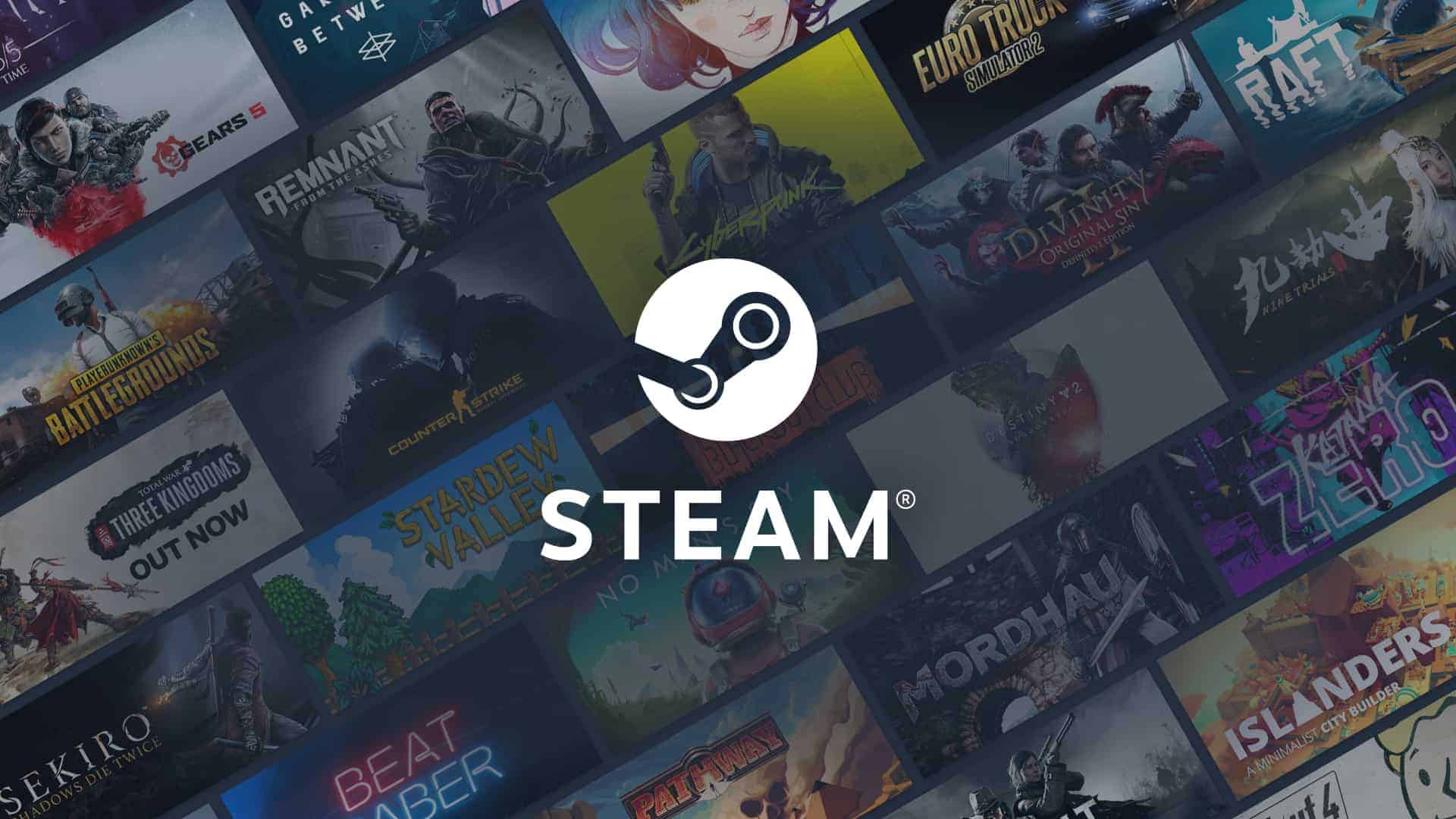
Have you ever lost hours of game progress or struggled to find your save files when moving to a new computer? Steam saves can be located in several different places on your computer, which often leads to confusion. Steam game save files are typically stored in one of three main locations: the Steam userdata folder, your computer’s AppData directory, or in your Documents folder under game-specific subfolders.
Finding these saves can feel like a treasure hunt as each game developer may choose a different location for their files. Some games use Steam Cloud and store their saves under C:\Program Files (x86)\Steam\Userdata, while others might put them in AppData folders or even create custom directories in your Documents folder. Understanding where to look can save you time and prevent the heartbreak of lost progress.
Steam Saves Location and Game Data Guide
If you’ve ever switched PCs, reinstalled Windows, or wanted to back up your progress, knowing where Steam stores your game saves is essential. This guide explains where Steam saves your game data, how to find, back up, and transfer those files, and what to do if your saves don’t sync with Steam Cloud.
🧭 Where Steam Save Files Are Stored
Steam game save files can be stored in two main locations:
1. Steam Cloud (Online Storage)
Many modern games use Steam Cloud to automatically sync your save data with Steam’s servers.
When you log in on another computer, Steam downloads your saves automatically.
- Path: Cloud saves are stored on Steam’s servers (not locally visible).
- How to check if a game supports Steam Cloud:
- Open your Steam Library
- Right-click a game → Properties
- Under the General tab, look for “Keep game saves in the Steam Cloud for [Game Name]” (source: Steam Features 101).
If this option is checked, your saves will sync automatically between devices.
2. Local Save Files (On Your PC)
If a game doesn’t support Steam Cloud, or if you’ve disabled it, your save files are stored locally on your computer.
The exact location depends on the game, but the most common folders are:
| Common Folder | Example Path | Description |
|---|---|---|
| Steam userdata | C:\Program Files (x86)\Steam\userdata\[Your SteamID]\[AppID]\ | Most Steam games store progress here. |
| Documents Folder | C:\Users\[YourName]\Documents\[Game Name] | Many developers store saves here. |
| AppData Folder | C:\Users\[YourName]\AppData\Local\[Game Name] or AppData\Roaming | Used by games that rely on local configurations. |
| Program Files (Game Folder) | C:\Program Files (x86)\Steam\steamapps\common\[Game Name]\ | Some indie games save data directly in their installation folder. |
💡 Tip: The folder name may not always match the game’s title — sometimes it uses the developer or publisher name instead (source: Steam Community).
🔄 How to Back Up or Transfer Steam Save Files
You can manually back up or move save files between computers using these steps:
✅ Option 1: For Steam Cloud Games
If the game supports Steam Cloud, you don’t need to do anything — your saves sync automatically when you exit the game and log into Steam on another device (source: Steam Discussion).
Just make sure:
- Steam Cloud is enabled in Steam → Settings → Cloud.
- You close the game properly before shutting down your PC (to allow syncing).
✅ Option 2: For Non-Cloud Games
If the game does not support Steam Cloud:
- Locate the save folder using the paths above.
- Copy the save files to a USB drive or cloud storage (e.g., Google Drive, Dropbox).
- Paste them into the same location on the new PC.
🔁 You can find detailed instructions for transferring games and saves in this Steam Community Guide.
⚙️ How to Check Which Games Use Steam Cloud
- Open your Steam Library
- Click View → Hidden Games → Enable Steam Cloud Sync
- Games with a cloud icon next to their name support Steam Cloud saving.
Alternatively, visit the game’s Store Page — if it lists “Steam Cloud” under features, your saves will sync automatically.
🧹 Troubleshooting Missing or Unsynced Saves
If your saves aren’t appearing or syncing properly:
- Restart Steam – Cloud sync may resume after a restart.
- Check Cloud Status – Go to Steam → Settings → Cloud and ensure syncing is enabled.
- Verify Game Files – Right-click the game → Properties → Installed Files → Verify integrity of game files.
- Check Local Save Location – Some games save data in custom directories (check the developer’s documentation).
- Manual Backup – Always back up saves before reinstalling or resetting your PC.
📦 Bonus: Moving Entire Steam Game Installations
If you’re upgrading to a new drive or PC, you can move your entire Steam library:
- In Steam, go to Settings → Storage.
- Click Add Drive to create a new library folder.
- Right-click a game → Manage → Move Install Folder.
This transfers both the game files and local save data (if stored in the Steam directory).
For detailed steps, check the official Steam File Transfer Guide.
✅ Final Thoughts
Steam makes it easy to manage game saves — whether through Steam Cloud or local backups.
To summarize:
- Check if your game supports Steam Cloud for automatic syncing.
- For non-cloud games, manually back up the save folders listed above.
- Always verify your game files if saves go missing.
By understanding where your data lives, you can easily transfer progress, prevent data loss, and keep your gaming experience seamless across devices.
Key Takeaways
- Steam save files are stored in multiple locations including Steam userdata, AppData folders, and Documents depending on the game developer’s preference.
- You can back up your game progress by copying save files before reinstalling games or moving to a new computer.
- Steam Cloud automatically syncs many games’ saves across devices, but you should still know local save locations for games that don’t support this feature.
Understanding Steam Save Files
Steam organizes game save files in different locations on your computer depending on whether they use Steam Cloud or local saving methods. Knowing where these files are stored helps with backups and troubleshooting.
Steam Cloud Saves
Steam Cloud is a feature that stores your save files online, allowing you to access them from any computer. When you play a game that supports Steam Cloud, your saves sync automatically.
These files are also stored locally on your computer at:
- Windows: C:\Program Files (x86)\Steam\userdata
- Mac: ~/Library/Application Support/Steam/userdata
- Linux: ~/.steam/steam/userdata
The userdata folder contains numbered subfolders representing your Steam ID, with game-specific folders inside. Each game has its own unique App ID folder containing your save data.
You can check if a game supports Steam Cloud by looking at its store page or right-clicking the game in your library and selecting Properties.
Local Steam Saves
Many games store save files outside the Steam folder. Common locations include:
- AppData folder: C:\Users\YourUsername\AppData\Local, AppData\LocalLow, or AppData\Roaming
- Documents folder: C:\Users\YourUsername\Documents or \My Games subfolder
- Game installation directory: Within the game’s main folder
The AppData folder is hidden by default. To access it, type %appdata% in your File Explorer address bar, or enable “Show hidden files” in your folder options.
Different game developers follow their own conventions for save file locations. Some games create their own folders in these locations, while others use publisher-specific directories.
Steam Game Folders Structure
Understanding the Steam game files structure can help you locate save files more easily.
Main game files are typically stored in:
- Windows: C:\Program Files (x86)\Steam\steamapps\common
- Mac: ~/Library/Application Support/Steam/steamapps/common
- Linux: ~/.steam/steam/steamapps/common
Inside these folders, each game has its own directory containing executables and game data. However, save files are often not kept here unless the game specifically stores them in its installation folder.
For troubleshooting, the ClientRegistry.blob file in your main Steam directory contains important configuration data. If you’re having sync issues, sometimes backing up and deleting this file can help Steam rebuild it correctly.
When searching for specific game save locations, check the game’s documentation or community forums for the exact path.
Navigating File Systems for Steam Saves
Finding your Steam save files requires understanding where they’re stored across different operating systems. Different games may save in different locations, but knowing the standard paths will help you back up or transfer your progress.
Using Windows File Explorer
Steam save files on Windows are typically stored in three main locations. The most common is the AppData folder, which you can access by typing %appdata% in the Windows search bar or File Explorer address bar.
Game saves are usually found in these paths:
C:\Users\[YourUsername]\AppData\RoamingC:\Users\[YourUsername]\AppData\LocalC:\Users\[YourUsername]\AppData\LocalLow
Some games store saves in the Steam userdata folder instead. This is located at C:\Program Files (x86)\Steam\userdata\[YourSteamID].
Other games may store saves in your Documents folder under My Games or a folder with the publisher’s name.
To back up your saves, simply copy these files to another location. If you need to verify or repair game files, right-click the game in Steam, select Properties, then “Verify integrity of game files” under the Local Files tab.
Accessing Saves on macOS with Finder
On macOS, Steam save files are typically stored in your Library folder, which is hidden by default. To access it, open Finder and press Command+Shift+G to bring up the Go to Folder dialog.
Common save locations include:
~/Library/Application Support/Steam/userdata/[YourSteamID]~/Library/Application Support/[GameName]~/Documents/[GameName]
The tilde (~) represents your home directory. Your Steam ID is a unique number assigned to your account. You can find this in the userdata folder which contains numbered subfolders.
To show hidden files in Finder, press Command+Shift+. (period). This makes navigating to these locations much easier.
When transferring saves between computers, make sure to maintain the same folder structure to ensure the game can locate your progress files.
Linux and SteamOS File Management
On Linux and SteamOS, Steam save files are typically stored in hidden directories within your home folder. To view hidden files in your file manager, press Ctrl+H or look for a “Show Hidden Files” option.
Common save locations include:
~/.steam/steam/userdata/[YourSteamID]~/.local/share/[GameName]~/.config/[GameName]
On SteamOS, you’ll need to switch to Desktop Mode to access these files. From there, use the file manager to navigate to these folders.
To back up your saves, you can use standard Linux commands like cp or rsync, or simply use the file manager to copy folders to external storage. When troubleshooting game issues, you can verify file integrity through Steam just like on other platforms.
Backup and Restore of Steam Game Data
Steam offers several ways to keep your game data safe in case of computer failures or when upgrading to a new system. Proper backups ensure you won’t lose your hard-earned progress.
Creating Manual Game Backups
You can create backups of your Steam games using Steam’s built-in backup feature. To use this tool, open your Steam Library, right-click on the game you want to back up, and select Properties. From the Installed Files tab, select Backup game files. This creates compressed copies that can be stored on external storage devices like an SD card or external hard drive.
For save files specifically, locations vary by game. Save files might be stored in:
- Steam userdata folder
- Your Documents folder
- AppData folder
- The game’s installation directory
For maximum protection, back up both the game installation and save files. Some games support Steam Cloud, which automatically syncs saves, but it’s wise to have local backups too.
Restore Game Data
When you need to restore your games, use Steam’s restore feature. Launch Steam, click on “Steam” in the top menu, select “Backup and Restore Games,” and then choose “Restore a previous backup.” Navigate to where your backup files are stored and follow the prompts.
For save files, you’ll need to place them in the correct location. If you’re unsure where specific game saves belong, search for the game name plus “save location” online, as these vary between games.
If you accidentally delete save files, check your Recycle Bin first. For more serious data loss, a data recovery tool might help recover steam save files before installing new content over that space.
Transferring Steam Saves to Another Device
Moving your game progress between devices can be simple with the right approach. Steam offers several methods to ensure you don’t lose your hard-earned progress when switching between computers or platforms.
From PC to Steam Deck
The easiest way to transfer your saves to Steam Deck is by using Steam Cloud saves. This built-in feature automatically syncs your game progress across devices when supported by the game.
To check if your game supports Cloud saves:
- Right-click the game in your Steam library
- Select “Properties”
- Look for “Steam Cloud” under the General tab
For games without Cloud support, you’ll need to manually transfer save files. Most PC save files are located in:
C:\Program Files (x86)\Steam\userdata\[your-steam-id]\[game-id]\remoteC:\Users\[username]\Documents\My Games\[game-name]C:\Users\[username]\AppData\Local\[game-name]
Copy these files to an external storage device or use a file-sharing service, then transfer them to the same location on your Steam Deck.
Cross-Platform Game Progress Transfer
Transferring saves between different platforms (like Windows to Mac) requires extra steps since save file locations and formats can vary.
For Windows to Mac/Linux transfers:
- First identify the save file location for your specific game
- Copy those files to the equivalent directory on your new system
- Be aware that some games use different save formats across platforms
Many modern games now offer their own cross-progression systems separate from Steam Cloud. These typically require:
- Creating an account with the game publisher
- Linking your Steam account
- Enabling cross-save in the game settings
For games without any cloud options, you can use services like Dropbox or Google Drive to sync save folders between devices, creating your own makeshift cloud save system.
Managing Steam Saves in the Cloud
Steam Cloud offers a convenient way to keep your game progress synced across multiple computers. This feature lets you access your saves from anywhere without manual transfers.
Sync Steam Cloud Saves
Steam Cloud automatically stores your save files on Valve’s servers. To check if a game supports Steam Cloud, look for a small cloud icon in your game library. You can access your cloud saves by visiting the Steam Remote Storage page while logged into your account.
If you need to find local copies of your cloud saves, they’re typically stored in the C:\Program Files (x86)\Steam\Userdata folder. This folder contains subfolders organized by your Steam ID and game IDs.
Sometimes cloud sync issues occur. To fix them, right-click a game in your library, select Properties, and check the Steam Cloud settings. Disabling and re-enabling synchronization can resolve common problems.
Third-Party Cloud Storage Options
When Steam Cloud isn’t available for specific games, you can use other cloud storage services. Services like Google Drive and OneDrive work well for manual backups of your save files.
To use these services, first locate your game saves. You can often find them by right-clicking the game in Steam and selecting Properties > Local Files > Browse. Then copy the save files to your chosen cloud storage.
Several third-party tools can automate this process. GameSave Manager can identify and back up saves from various games to your preferred cloud storage location.
Remember to create a regular backup schedule for games without automatic cloud support. This ensures you won’t lose progress if your local files become corrupted or deleted.
Troubleshooting Steam Save Issues
When save files go missing or become corrupted, knowing exactly where to look and what steps to take can save you hours of frustration and prevent lost progress in your games.
Verify Integrity of Game Files
If your save files aren’t loading properly, Steam’s built-in verification tool can often resolve the issue. To use this feature:
- Open your Steam library
- Right-click on the problematic game
- Select “Properties”
- Click on “Local Files” tab
- Select “Verify integrity of game files…”
This process checks all game files against Steam’s servers and replaces any corrupted or missing data. The verification might take several minutes depending on the game size.
Sometimes corrupt save files occur when your ClientRegistry.blob becomes damaged. In stubborn cases, you can try closing Steam completely, navigating to your Steam installation folder, and renaming this file. Steam will create a fresh version when restarted.
Recovering Lost or Deleted Saves
If your save files have been accidentally deleted, you have several recovery options. First, check if the game supports Steam Cloud saves – these are typically stored in the Steam\userdata\[your-user-ID] folder.
For recently deleted files, check your Recycle Bin before emptying it. If the files aren’t there, you might need specialized data recovery software to scan your drive for recoverable data.
Creating regular Steam backups is also recommended. You can use Steam’s built-in backup feature:
- Go to Steam → Backup and Restore Games
- Select “Backup currently installed programs”
- Choose the games you want to back up
This creates a complete backup including save data for most games, protecting your progress from future issues.
Frequently Asked Questions
Steam save files can be located in several different places on your computer. Many users struggle to find these important game files when they need to back them up or transfer them to another device.
What is the default location for Steam game save files on Windows 10?
Steam game save files are typically not stored in the main Steam installation folder. Most games store their saves in one of several locations on your Windows 10 system.
The most common location is in the AppData folder. You can find this at C:\Users\YourUsername\AppData\Local, C:\Users\YourUsername\AppData\LocalLow, or C:\Users\YourUsername\AppData\Roaming depending on the game.
Some games also store saves in the Documents folder at C:\Users\YourUsername\Documents\My Games or similar paths. Game save locations vary widely depending on the developer’s preferences.
How can one access and manage Steam Cloud saves?
Steam Cloud saves are stored online and automatically sync between your devices. To access these cloud saves, you simply need to be logged into your Steam account.
You can check if a game supports Steam Cloud by looking at its store page or in your library. Games with cloud support will show a small cloud icon.
To manage your cloud saves, go to Steam > Settings > Cloud. From there, you can enable or disable Steam Cloud synchronization for your games and see which games are using cloud storage.
What steps should be followed to retrieve lost Steam save data?
If you’ve lost save data, first check if the game uses Steam Cloud. If it does, reinstalling the game and launching it while connected to the internet should restore your saves.
For local saves, check if you have any backups available. Windows might have created automatic backups in the File History or Backup features.
You can also try looking in the game’s default save location to see if any files remain. Some games create automatic backup saves that might still be intact even if the main save is corrupted.
Where can users typically find the Saved Games folder in Windows 11?
In Windows 11, the dedicated Saved Games folder is typically located at C:\Users\YourUsername\Saved Games. However, not all games use this folder.
Many Steam games still use the AppData locations mentioned earlier, even on Windows 11. The Documents folder at C:\Users\YourUsername\Documents is also commonly used.
To easily access these locations, you can type %appdata% or %localappdata% in the Windows search bar or File Explorer address bar to jump directly to those folders.
Is it possible to download Steam save files for backup or transfer purposes?
Yes, you can manually back up your Steam save files by copying them from their storage locations to another drive or folder. This is useful when transferring to a new computer.
For Steam Cloud saves, they’re automatically downloaded when you install the game on a new device. However, you can also use Steam’s built-in backup feature to create complete game backups including saves.
Remember that some games store save data in multiple locations, so you may need to back up files from several folders to ensure you have everything.
How to locate save file directories for specific games like Elden Ring on Steam?
Finding save locations for specific games like Elden Ring often requires some research. The fastest way is to check the game’s Steam Community forum or subreddit.
For Elden Ring specifically, save files are typically stored in C:\Users\YourUsername\AppData\Roaming\EldenRing. Other games follow similar patterns but may use different folder names.
If you can’t find information online, you can also try using search tools to find recently modified files after saving your game, or use monitoring software to see which files change when you save.






