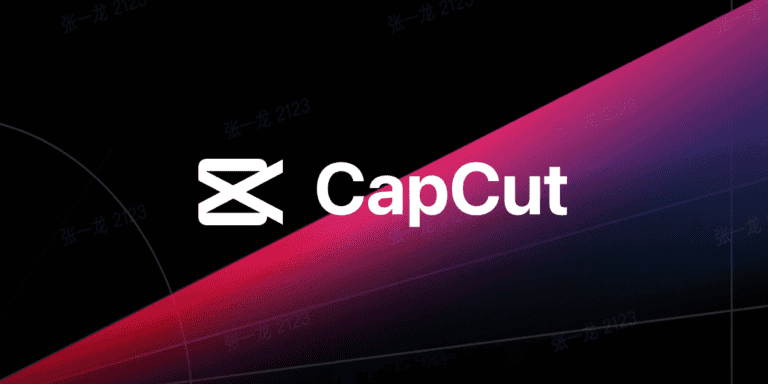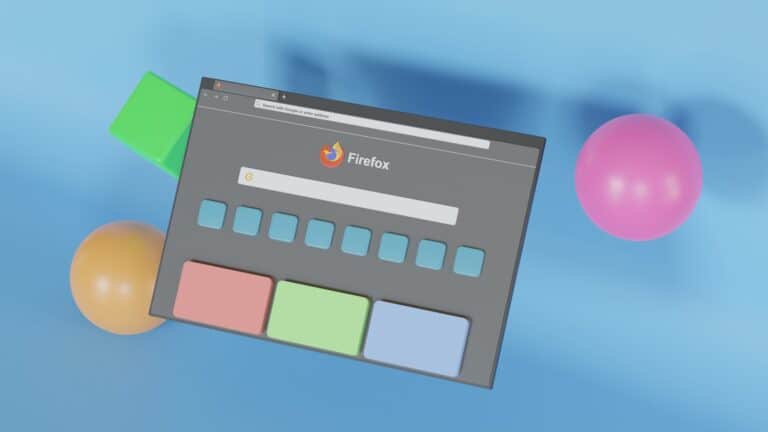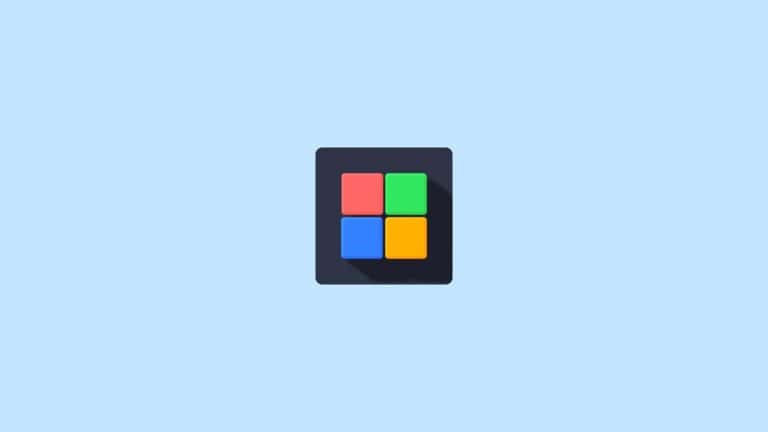Is your computer refusing to stay in sleep mode? Many users face this frustrating issue where their computer keeps waking up on its own. This problem often happens because certain devices, power settings, or scheduled tasks are telling your computer to wake up when you don’t want it to. It’s not just annoying—it can waste energy and reduce your computer’s lifespan.
You might notice your screen suddenly lighting up in a dark room or hear your fans spinning up when nobody’s touched the computer. This mysterious wake-up behavior has several common causes. USB devices like your mouse or keyboard might be too sensitive, or Windows updates could be scheduled during rest hours.
Fixing this issue is simpler than you might think. By checking your power management settings and identifying which devices or programs are interrupting your computer’s sleep, you can restore peace to your digital life. The solution typically involves adjusting power settings or disabling wake permissions for specific devices.
Guide: Computer Keeps Waking Up From Sleep (Troubleshooting for Windows & Mac)
If your computer keeps turning itself on after you’ve put it to sleep, you’re not alone. This issue is usually caused by scheduled tasks, connected devices, or network settings that are allowed to wake the computer automatically.
Let’s go step-by-step through how to find the cause — and stop it for good.
🪟 Part 1: Fix for Windows 10 & Windows 11
🧭 Step 1: Check What’s Waking Your PC
- Press Windows + X, then select Windows Terminal (Admin) or Command Prompt (Admin).
- Type the following command and press Enter:
powercfg /lastwakeThis shows what last woke your computer — it could be a device, a timer, or a system event. - You can also run:
powercfg /devicequery wake_armedThis lists all devices currently allowed to wake your PC (like your mouse, keyboard, or network card).
📘 Reference: Microsoft Learn – My PC is turning back on after being put into sleep mode
⚙️ Step 2: Stop Devices from Waking the Computer
Common culprits are mice, keyboards, and network adapters.
- Press Windows + X → Device Manager.
- Expand Keyboards, Mice and other pointing devices, or Network adapters.
- Right-click each device → Properties → Power Management tab.
- Uncheck:
✅ Allow this device to wake the computer. - Click OK.
💡 Tip: Start with your mouse and network adapter — they’re the most frequent offenders.
⏰ Step 3: Disable Wake Timers
Wake timers are scheduled tasks that can wake your PC automatically (like Windows Update or maintenance).
- Open Settings → System → Power & Battery → Additional power settings.
- Click Change plan settings → Change advanced power settings.
- Expand Sleep → Allow wake timers.
- Set both On battery and Plugged in to Disable.
📘 Reference: PCMag – Stop Your Computer from Randomly Waking Up From Sleep Mode
🌐 Step 4: Disable Wake-on-LAN (Network Wake)
If your PC is connected to a network, it might be waking up due to network activity.
- Open Device Manager → Network adapters.
- Right-click your adapter → Properties → Power Management.
- Uncheck Allow this device to wake the computer.
- Go to the Advanced tab → look for Wake on Magic Packet or Wake on Pattern Match → set to Disabled.
🧩 Step 5: Check Scheduled Tasks
- Press Windows + R, type
taskschd.msc, and press Enter. - In Task Scheduler, look for tasks that can wake the PC (like Windows Update).
- Right-click the task → Properties → Conditions tab.
- Uncheck Wake the computer to run this task.
🧠 Step 6: Update Drivers and BIOS
Outdated drivers or BIOS firmware can cause inconsistent sleep/wake behavior.
- Go to your PC manufacturer’s website and install the latest updates.
- For BIOS updates, follow the manufacturer’s instructions carefully.
🍏 Part 2: Fix for macOS (MacBook & iMac)
Macs can also wake unexpectedly from sleep due to Bluetooth devices, network access, or scheduled maintenance.
🪄 Step 1: Check What’s Waking Your Mac
- Open Applications → Utilities → Terminal.
- Type:
pmset -g log | grep -i "Wake"orlog show --style syslog | grep "Wake reason"This shows what triggered the wake event (e.g., “EC.LidOpen” for opening the lid, or “RTC” for a scheduled wake).
📘 Reference: WindowsForum – Fix Intermittent Sleep/Wake Issues on Windows 10/11
⚙️ Step 2: Turn Off Wake for Network Access
- Go to System Settings → Battery → Options (or Energy Saver on older macOS).
- Turn off:
- Wake for network access
- Enable Power Nap
This prevents background updates or network pings from waking your Mac.
🖱️ Step 3: Disable Bluetooth Wake
- Go to System Settings → Bluetooth.
- Click the “ⓘ” next to your connected device (like a Magic Mouse or keyboard).
- Turn off Allow Bluetooth devices to wake this computer.
🧩 Step 4: Check Scheduled Wake Events
- Open System Settings → Battery → Schedule (or Energy Saver → Schedule on older versions).
- If you see a scheduled wake event, delete or disable it.
🔋 Step 5: Reset SMC (Intel Macs Only)
If your Mac still wakes randomly:
- Shut down your Mac.
- Hold Shift + Control + Option + Power for 10 seconds.
- Release all keys and power it on.
This resets the System Management Controller, which manages power functions.
🧾 Summary Table
| Platform | Common Cause | How to Fix |
|---|---|---|
| Windows | Mouse or network activity | Disable “Allow this device to wake the computer” in Device Manager |
| Windows | Scheduled tasks or wake timers | Disable wake timers in Power Options |
| Windows | Wake-on-LAN | Turn off in network adapter settings |
| macOS | Bluetooth or network wake | Disable “Wake for network access” and “Allow Bluetooth to wake” |
| macOS | Scheduled wake event | Remove from Energy Saver → Schedule |
| Both | Firmware or driver issues | Update BIOS / macOS and drivers |
🧠 Bonus Tips
- Use a USB mouse with a power switch — some wireless mice can wake your PC with the slightest movement.
- Unplug external devices (like USB hubs or webcams) to test if they cause wake events.
- Keep your OS updated — power management bugs are often fixed in updates.
🎯 Final Thoughts
If your computer keeps waking up from sleep, it’s usually due to a device, network signal, or scheduled process.
By disabling wake permissions, turning off wake timers, and checking logs, you can quickly pinpoint the cause and keep your system asleep until you’re ready to wake it.
Helpful References:
- PCMag – Stop Your Computer from Randomly Waking Up From Sleep Mode
- Microsoft Learn – My PC is turning back on after being put into sleep mode
- SlashGear – Why Your Windows PC Wakes Up From Sleep Mode By Itself
- Apple Support – If your Mac wakes unexpectedly from sleep
Key Takeaways
- USB devices like mice, keyboards, and network adapters are often responsible for unexpectedly waking your computer from sleep mode.
- You can prevent unwanted wake-ups by disabling wake permissions for specific devices in your computer’s power management settings.
- Scheduled tasks, Windows updates, and background programs might be configured to wake your computer, but these settings can be easily adjusted.
Understanding Sleep Mode
Sleep mode helps your computer save power while still letting it quickly resume where you left off. This power management feature pauses most hardware activity while keeping your work accessible.
Sleep vs. Hibernate
Sleep mode keeps your computer in a low-power state with memory still powered. Your PC maintains power to the RAM, allowing for quick wake-ups, usually within seconds.
Hibernate, on the other hand, saves your open documents and programs to your hard disk before shutting down completely. This uses almost no power but takes longer to resume.
Modern Windows systems also offer a hybrid sleep option. This combines both methods by saving your work to disk while keeping RAM powered, protecting your data if power is lost.
The main difference is wake-up time and power usage. Sleep uses a small amount of power but wakes almost instantly. Hibernate uses almost no power but takes 20-30 seconds to resume.
Benefits of Sleep Mode
Sleep mode provides significant power savings compared to leaving your computer fully on. This reduces your electricity bills and extends battery life on laptops.
Your work remains exactly as you left it, with all programs and documents ready to use immediately. No need to reopen files or restart applications.
Sleep mode reduces wear and tear on computer hardware components. Fans stop running, hard drives spin down, and other components enter low-power states.
For business users, sleep mode enables quick transitions between tasks. You can step away for meetings without closing your work or waiting for system shutdowns.
Modern computers can maintain sleep for days or even weeks if needed, making it ideal for regular but intermittent use patterns.
Common Causes of Wake Events
When your computer unexpectedly wakes from sleep, several specific triggers are usually responsible. Understanding these causes can help you identify and fix the problem quickly without needing professional help.
Hardware Triggers
Various hardware components can cause unwanted wake events. Your mouse or keyboard might be waking your computer when they detect slight movements or vibrations. This is especially common with highly sensitive mice.
USB devices like external hard drives, webcams, or printers may also trigger wake events. Sometimes, these devices send signals that your computer interprets as a command to wake up.
To identify the hardware causing the problem, you can use the powercfg /lastwake command in Command Prompt (run as administrator). This tool reveals the last device that woke your computer.
You can disable wake capabilities for specific devices through Device Manager:
- Right-click the device
- Select Properties
- Go to the Power Management tab
- Uncheck “Allow this device to wake the computer”
Software Triggers
Software is often the hidden culprit behind unexpected wake events. Windows Update frequently schedules maintenance tasks that wake your computer to install updates during off-hours.
Scheduled tasks in Task Scheduler can trigger wake events. These might include virus scans, backup operations, or other maintenance activities programmed to run at specific times.
To investigate software wake causes, check Event Viewer logs. Look under Windows Logs > System for events with source “Power-Troubleshooter” around the time your computer woke up.
You can modify Windows Update settings to reduce unexpected wake events:
- Go to Settings > Update & Security
- Select “Advanced options”
- Change active hours to when you’re typically using your computer
Network Activity
Network-related features can wake your computer even when you’re not around. Wake-on-LAN (WoL) is a common trigger that allows network packets to wake your system remotely.
Magic packets or specific network traffic patterns might activate your computer if these features are enabled. This is especially common in business environments where IT departments manage computers remotely.
You can disable Wake-on-LAN through your network adapter settings:
- Open Device Manager
- Expand “Network adapters”
- Right-click your network adapter and select Properties
- Navigate to the Advanced tab
- Find “Wake on Magic Packet” and set it to “Disabled”
Your router might also be sending packets that wake your computer. Some network services like media servers or remote access tools actively maintain connections that prevent proper sleep.
Configuring Power Settings
Proper power settings are essential to prevent your computer from waking up unexpectedly. These settings control when your computer sleeps and what can wake it up.
Power Management Options
Windows provides several ways to manage your sleep settings. To access basic power options, click on the Start menu, then go to Settings > System > Power & Sleep. Here you can set how long your computer waits before sleeping.
For more detailed options, you can access Additional power settings through the related settings link. This opens the Control Panel power options.
Choose your active power plan and click “Change plan settings.” You can adjust when the display turns off and when the computer sleeps.
To prevent unwanted wake-ups, click “Change advanced power settings.” Look for options like “Allow wake timers” and set them to “Disable.”
Remember that different power plans (Balanced, High Performance, Power Saver) have different default settings. Choose the one that best fits your needs.
Disabling Fast Startup
Fast Startup can sometimes cause wake issues by keeping your computer in a hybrid sleep state rather than fully shutting down.
To disable Fast Startup, go to Control Panel > Power Options > Choose what the power buttons do. Click “Change settings that are currently unavailable” to unlock administrator options.
Uncheck the box next to “Turn on fast startup (recommended).” This option appears under Shutdown settings at the bottom of the window.
While Fast Startup helps your computer boot faster, disabling it can resolve many sleep-related issues. The slight increase in startup time is often worth the improved sleep stability.
After making this change, be sure to click “Save changes” before exiting the window.
Adjusting Advanced Settings
Sometimes specific devices can wake your computer unnecessarily. You can check what last woke your computer by opening an admin command prompt and typing “powercfg /lastwake.”
Once you identify the device, open Device Manager by right-clicking the Start button and selecting Device Manager. Find the device, right-click it, and select Properties.
Go to the Power Management tab and uncheck “Allow this device to wake the computer.” This is particularly useful for network adapters, mice, and keyboards.
For network adapters, you might also need to disable “wake on pattern match” in the adapter’s advanced settings.
Some services like “Intel Ready Mode Technology” can interfere with sleep settings. Check Task Manager’s Services tab or use Services.msc to disable such services if needed.
Using Windows Tools to Investigate
Windows provides several built-in tools that can help you identify exactly what’s causing your computer to wake up unexpectedly. These tools reveal wake sources, scheduled tasks, and system events that might be interrupting your computer’s sleep.
Powercfg Command-Line Utility
The powercfg command is one of the most powerful tools for diagnosing sleep issues. To use it, open Command Prompt as administrator by right-clicking the Start button and selecting “Windows Terminal (Admin)” or “Command Prompt (Admin)”.
Type powercfg -lastwake to see what last woke your computer. This shows the device or service responsible for the most recent wake event.
For a complete list of devices that can wake your computer, run powercfg -devicequery wake_armed. This command displays all devices currently allowed to wake your system.
To generate a detailed sleep diagnostics report, use powercfg -energy. This creates an HTML report in your system directory that identifies sleep problems.
If you find a specific device causing problems, you can prevent it from waking your computer by running powercfg -devicedisablewake "device name".
Event Viewer Logs
Event Viewer keeps detailed records of system events, including wake events. To access it, press Win+R, type eventvwr.msc, and press Enter.
Navigate to Windows Logs > System. In the right panel, click Filter Current Log and enter “Power-Troubleshooter” in the Event sources field.
This filters events to show only power-related wake events. Each entry includes a “Wake Source” field that identifies what triggered the wake event.
Common wake sources include:
- Hardware devices (mouse, keyboard, network adapters)
- Scheduled tasks
- Windows updates
- Network activity
Take note of the times when your computer wakes up. This helps establish patterns that might reveal the culprit.
Task Scheduler Checks
Many computers wake themselves up because of scheduled maintenance tasks. To check this, open Task Scheduler by pressing Win+R, typing taskschd.msc, and hitting Enter.
In the console, expand Task Scheduler Library and look through the Microsoft and Windows folders. Check tasks that might be set to wake your computer.
For any suspicious task, double-click it and go to the Conditions tab. Look for the option that says “Wake the computer to run this task” and uncheck it if enabled.
You should also check the Power settings by right-clicking on a task and selecting Properties. Under the Conditions tab, you can disable all wake timers for both battery and plugged-in modes.
Windows 10 and 11 both allow you to manage wake timers through Control Panel > Power Options > Change plan settings > Change advanced power settings.
Troubleshooting for Windows OS
Finding out why your computer keeps waking from sleep requires checking specific settings in Windows. The troubleshooting steps differ slightly between Windows 10 and 11, but both involve examining device settings and power configurations.
Windows 10 Specific Steps
Start by checking which device last woke your computer. Open Command Prompt as administrator and type powercfg /lastwake to see what triggered the wake-up.
Next, disable wake timers by going to Control Panel > Power Options > Change plan settings > Change advanced power settings. Find “Sleep” and expand it, then set “Allow wake timers” to “Disable.”
Check your device manager settings:
- Right-click Start menu and select “Device Manager”
- Expand “Mice and other pointing devices”
- Right-click your mouse > Properties > Power Management
- Uncheck “Allow this device to wake the computer”
Repeat this process for your keyboard and network adapters. Many users find that USB devices or Wake on LAN settings are common culprits.
Windows 11 Specific Steps
In Windows 11, first identify what’s waking your PC by opening Terminal as administrator and running the powercfg /lastwake command. This will show you the last device that triggered a wake event.
Access advanced power settings by right-clicking the battery icon in the taskbar, selecting “Power and sleep settings,” then “Additional power settings” and “Change plan settings” for your active plan.
To disable specific devices from waking your computer:
- Press Win+X and select “Device Manager”
- Find devices like network adapters, mice, and keyboards
- Open Properties for each device > Power Management tab
- Uncheck “Allow this device to wake the computer”
For persistent issues, disable scheduled tasks that might be waking your PC. Open Task Scheduler, review tasks, and modify any with wake timers. Microsoft has acknowledged that certain Windows updates can sometimes affect sleep behavior.
Troubleshooting for Mac Computers
Many Mac users experience frustrating situations where their computers wake up unexpectedly during sleep mode. These random wake events can disrupt your workflow and potentially drain your battery.
System Preferences Adjustments
Check your Mac’s power management settings first. Open System Preferences and click on “Energy Saver” or “Battery” (depending on your macOS version). Look for the option to disable Bluetooth devices from waking your computer, as wireless peripherals are common culprits.
Review your notifications settings as well. Network activities like notifications can trigger your Mac to wake up. Go to System Preferences > Notifications and turn off “Allow notifications when display is sleeping” for apps you suspect.
For Wi-Fi related issues, try turning off “Wake for Wi-Fi network access” in Energy Saver settings. This prevents your Mac from waking up to check for updates or messages.
Also check Power Nap settings and disable it if needed. This feature allows your Mac to perform tasks while sleeping but can cause unwanted wake-ups.
Checking Scheduled Tasks
Your Mac might have scheduled tasks that automatically wake it up. Open Terminal (from Applications > Utilities) and type pmset -g sched to see any scheduled wake events. If you find unwanted tasks, you can remove them.
The Activity Monitor app can help identify power-hungry processes. Launch it from Applications > Utilities and check the CPU and Energy tabs to spot applications that might be preventing proper sleep.
Check for automatic software updates in System Preferences > Software Update. Adjust the settings to prevent your Mac from checking for updates during your sleep time.
If you use external monitors, try disconnecting them temporarily to see if they’re causing the issue. Some displays can send wake signals to your Mac.
BIOS/UEFI Configuration
The BIOS or UEFI settings play a crucial role in controlling how your computer manages power and when it wakes from sleep. Proper configuration can prevent unwanted wake-ups and improve your computer’s power management.
Accessing BIOS/UEFI Settings
To access your BIOS/UEFI, restart your computer and press the designated key during startup. Common keys include F2, Del, F10, or Esc, depending on your manufacturer.
For Windows 10/11 users, you can also access UEFI settings through:
- Settings > Update & Security > Recovery > Advanced startup > Restart now
- When your PC restarts, select Troubleshoot > Advanced options > UEFI Firmware Settings
Look for sections labeled Power Management, Advanced, or Boot Options. Modern UEFI interfaces are more user-friendly with mouse support, while older BIOS systems require keyboard navigation.
If your computer wakes up from sleep into BIOS, this might indicate a firmware issue that could be resolved by updating your BIOS to the latest version.
Configuring Wake Timers
In your BIOS/UEFI, locate settings related to Wake on LAN (WoL), Wake on USB, or Power Management. These control which devices can wake your computer.
To disable wake timers:
- Find “Wake on” options in your BIOS/UEFI
- Disable Wake on LAN/WLAN if you don’t need remote access
- Disable USB Device Wake Support if peripherals wake your PC
Some computers have a specific Wake Timer setting that allows scheduled tasks to wake the system from sleep mode. You may want to disable this option.
For persistent issues, check if your BIOS has a setting called “Power On by RTC Alarm” or “Automatic Power On” and disable it. These features can cause your computer to wake up at scheduled times.
Peripheral Devices and External Factors
Many external devices and network settings can prevent your computer from staying asleep. Identifying these culprits is often the key to solving unwanted wake-ups.
Checking External Devices
Your mouse or keyboard might be waking your computer unintentionally. USB devices are common culprits that wake computers from sleep mode.
To check which devices can wake your computer:
- Open Device Manager (right-click Start menu)
- Find your mouse, keyboard, and other peripherals
- Right-click each device and select “Properties”
- Click the “Power Management” tab
- Uncheck “Allow this device to wake the computer”
This is especially helpful for laptops with external mice or keyboards. Sometimes even headphones plugged into USB ports can trigger wake events.
Try unplugging all external devices to test if your computer stays asleep. If it does, reconnect devices one by one to identify the troublemaker.
Managing Network Adapters
Network cards with Wake-on-LAN (WoL) enabled can wake your computer when they receive specific network traffic. This feature is useful for remote management but problematic when unwanted.
To disable Wake-on-LAN:
- Open Device Manager
- Expand “Network adapters”
- Right-click your network adapter and select “Properties”
- Click the “Power Management” tab
- Uncheck all wake-related options
Ethernet connections are more likely to cause wake issues than Wi-Fi. If you use a docking station, it might be triggering wake events through its network adapter.
For laptops, you can also check your BIOS/UEFI settings for additional wake options. Access these by pressing the designated key (often F2, F10, or Del) during startup.
Creating an Optimal Sleep Environment
Setting up proper conditions for your computer’s sleep mode helps prevent random wake-ups and saves energy. Both software settings and hardware connections play crucial roles in maintaining uninterrupted sleep.
Software Considerations
Start by checking your power management settings in Windows. Go to Control Panel > Power Options and select your current power plan, then click “Change plan settings” and “Change advanced power settings.” Look for wake timers and disable them.
Scheduled tasks are often culprits for unexpected wake-ups. Open Task Scheduler and review tasks set to wake the computer. Disable any unnecessary wake triggers by right-clicking the task and modifying its properties.
Run the Command Prompt as administrator and type powercfg /lastwake to identify what last woke your PC. This helps pinpoint specific issues. For persistent problems, try powercfg /waketimers to see scheduled wake events.
Update your device drivers regularly, especially for network adapters which commonly trigger wake events.
Hardware Considerations
Your peripherals may be waking your computer unintentionally. Open Device Manager, find your mouse and keyboard, right-click each, select Properties, and go to the Power Management tab. Uncheck “Allow this device to wake the computer” for devices you don’t want waking your system.
Network adapters often trigger wake-ups. In Device Manager, locate your network adapter, open Properties, and on the Power Management tab, disable wake features you don’t need.
Consider your computer’s physical environment. Place it away from areas where accidental bumps or vibrations might trigger motion-sensitive components. Ensure proper ventilation to prevent temperature-related wake-ups.
For wireless peripherals, check for interference from other devices that might send signals to your computer and accidentally wake it.
Frequently Asked Questions
Computers waking from sleep can be frustrating and may happen for several reasons including hardware issues, scheduled tasks, or network activity. Below are answers to common questions about this problem.
What causes a computer to wake up from sleep mode unexpectedly?
Several things can trigger your computer to wake up unexpectedly. Peripheral devices like mice, keyboards, or USB headphones are common culprits.
Windows updates and scheduled maintenance tasks might also wake your computer. These tasks are often scheduled during nighttime hours when you’re not using the device.
Network activity can trigger wake-ups if you have Wake-on-LAN enabled. Sometimes, hardware drivers with incorrect settings may cause the problem too.
How can I determine which device is waking my computer from sleep?
You can identify what’s waking your computer using the Command Prompt. Open an admin command prompt and type “powercfg /lastwake” to see what triggered the last wake event.
For a more comprehensive view, type “powercfg -devicequery wake_armed” to list all devices that can wake your PC.
Once you identify the problematic device, open Device Manager, find the device, right-click on it and select Properties. Under the Power Management tab, you can uncheck the option allowing it to wake the computer.
Is it possible for network activity to wake a computer from sleep, and how can that be prevented?
Yes, network activity can wake your computer if Wake-on-LAN is enabled. This feature allows your network adapter to wake your computer when it receives a special network packet.
To disable this, go to Device Manager and find your network adapter. Right-click on it and select Properties.
Navigate to the Power Management tab and uncheck “Allow this device to wake the computer.” On some systems, you might also need to check the Advanced tab for additional wake settings like “Wake on pattern match” or “Wake on magic packet.”
What settings should I check if my monitor keeps waking up by itself?
If just your monitor keeps waking up, check your mouse and keyboard settings first. Even slight movements of a sensitive mouse can wake your display.
Check your power settings by going to Control Panel > Power Options > Change plan settings > Change advanced power settings. Look for “USB settings” and “Power buttons and lid” options.
Graphics card software can sometimes interfere with sleep settings. Check your GPU control panel for any scheduled tasks or settings that might be waking your monitor.
How do I disable ACPI wake alarms to prevent unintentional wake-ups?
ACPI (Advanced Configuration and Power Interface) wake alarms are system timers that can wake your computer for scheduled tasks.
To view active wake timers, open Command Prompt as administrator and type “powercfg /waketimers” to see what timers are currently set.
To disable these timers, go to Power & Sleep Settings, click “Additional power settings,” then “Change plan settings” and “Change advanced power settings.” Find “Sleep” and expand it to locate “Allow wake timers” and set it to “Disable.”
Why does my PC spontaneously wake up after being put into sleep mode on Windows?
Windows Maintenance and automatic updates are common reasons for unexpected wake-ups. Windows schedules maintenance during inactive periods, which can wake your PC.
Check Task Scheduler for tasks set to wake your computer. Press Win+R, type “taskschd.msc,” and look for tasks with “Wake to run” options enabled.
Anti-virus programs often schedule scans that can wake your computer. PC Magazine recommends checking your security software settings and adjusting scan schedules to times when you’re actively using your computer.