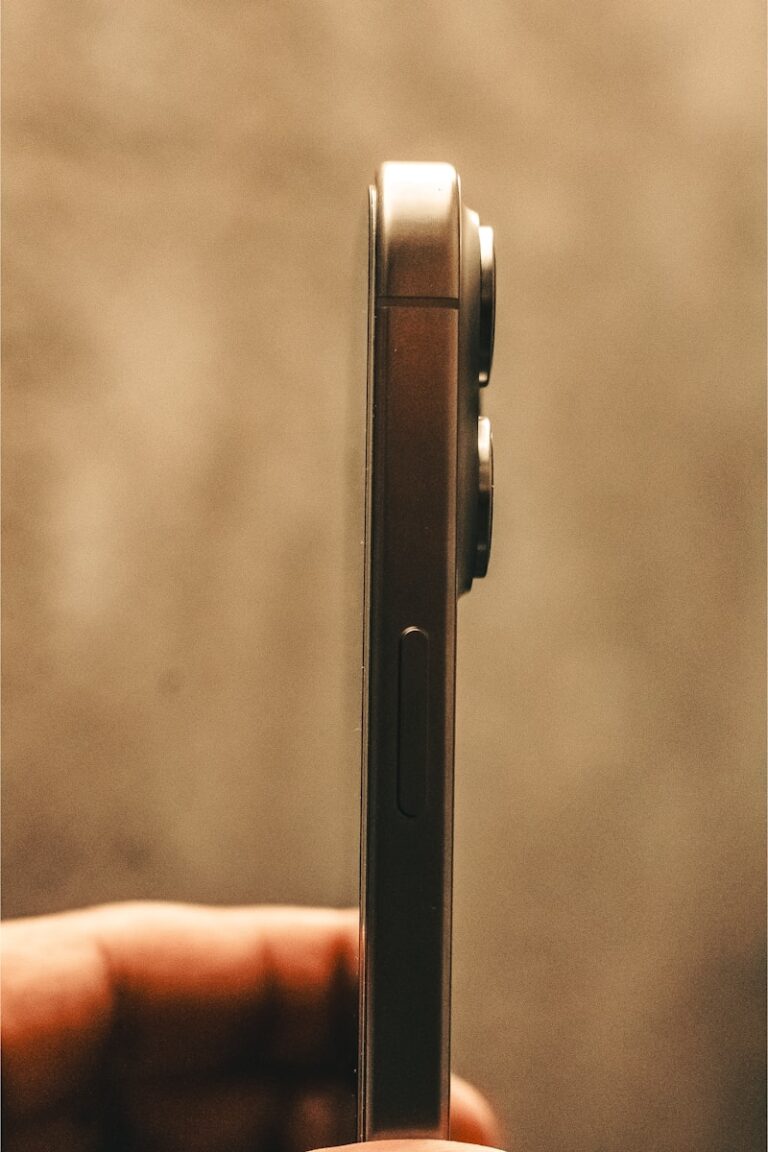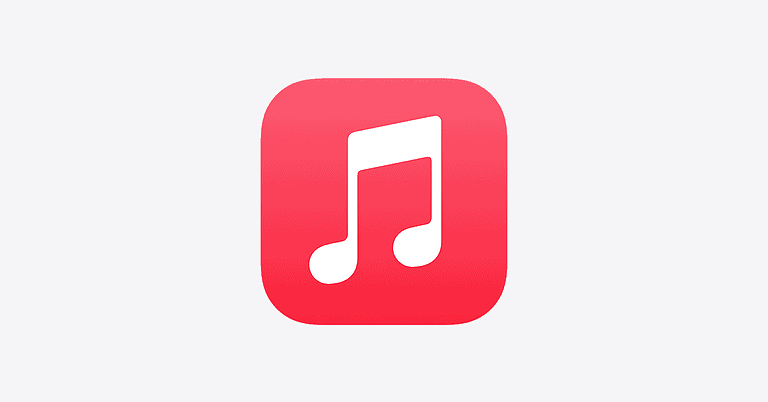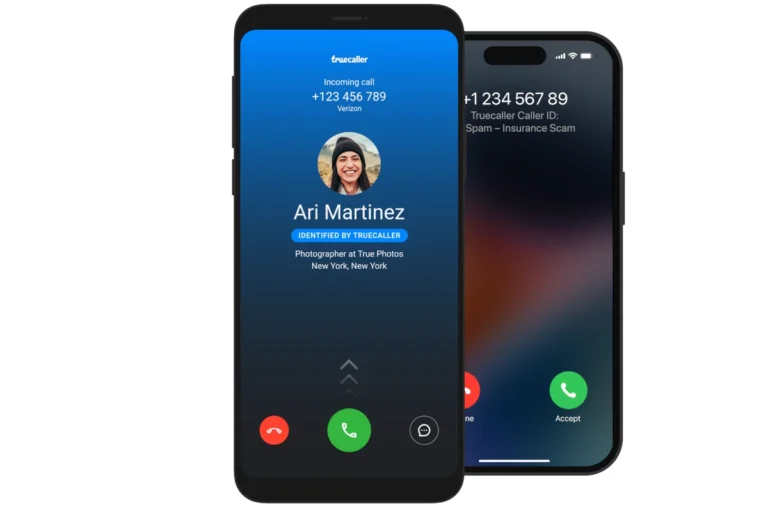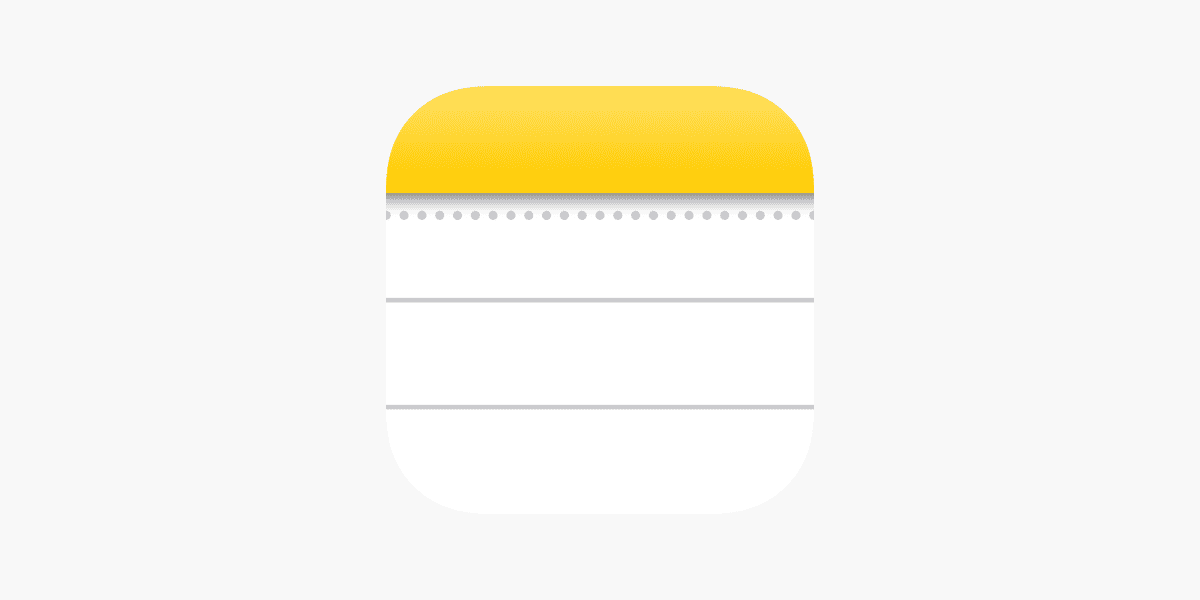
Missing notes on your iPhone can cause frustration and concern. This issue often occurs due to accidental deletion, software glitches, or syncing problems. The most common reason for disappearing notes is unintentional user actions, such as moving or deleting the Notes app or individual notes.
Fortunately, there are several ways to recover lost notes on your iPhone. Apple provides built-in search functions and recovery options to help users find misplaced notes. If these methods fail, users can explore backup solutions or seek assistance from Apple Support.
Understanding the potential causes of disappearing notes can help prevent future occurrences. Regular backups, careful app management, and proper syncing practices contribute to a more reliable note-taking experience on iOS devices.
Why Did My Notes Disappear on iPhone?
Losing your notes can be frustrating, but it’s usually fixable. The issue often comes down to account settings, syncing problems, or accidental deletion. Let’s go through the main causes and solutions.
1. 📱 Notes Are Linked to an Email Account (Not iCloud)
Many users don’t realize that the Notes app can sync with multiple accounts — iCloud, Gmail, Yahoo, Outlook, etc. If you disable one of these accounts in Settings → Mail → Accounts, the notes associated with that account will disappear from the app.
✅ How to Fix:
- Go to Settings → Mail → Accounts.
- Tap on each email account.
- Make sure Notes is toggled ON for the accounts you use.
- Open the Notes app again — your notes should reappear.
(Source: Apple Support)
2. 🗑️ Notes Were Accidentally Deleted
If you accidentally deleted a note, it’s likely in the Recently Deleted folder, where notes stay for 30 days before permanent deletion.
✅ How to Recover:
- Open the Notes app.
- Tap Folders → Recently Deleted.
- Tap Edit → Select Notes → Move To… and choose a folder to restore them.
3. ☁️ iCloud Syncing Is Disabled
If you store notes in iCloud, turning off Notes syncing can make them disappear from your device — though they’re still safe in iCloud.
✅ How to Check:
- Go to Settings → [Your Name] → iCloud → Notes.
- Ensure Sync this iPhone (or Notes) is toggled ON.
- Wait a few minutes for notes to resync.
You can also check iCloud.com/notes to see if your notes are still there.
(Sources: iPhone Life, SimplyMac)
4. 🔄 Software Update or iOS Bug
Sometimes, notes can temporarily disappear after an iOS update or bug. Updating to the latest version of iOS often resolves these issues.
✅ How to Fix:
- Go to Settings → General → Software Update.
- Install any available updates.
- Restart your iPhone.
(Source: Apple Support)
5. 💾 Restoring from a Backup
If your notes were deleted permanently or lost during an update, you may be able to restore them from an iCloud or iTunes backup.
✅ How to Restore:
- Go to Settings → General → Transfer or Reset iPhone → Erase All Content and Settings.
- During setup, choose Restore from iCloud Backup (or Mac/iTunes Backup).
- Pick a backup from a date when the notes still existed.
(Source: GuidingTech)
6. 🧠 Notes Were Stored “On My iPhone”
If you saved notes locally (“On My iPhone”) instead of iCloud, and you reset or replaced your device, those notes are not recoverable unless you have a local backup.
✅ How to Check:
- In the Notes app, tap Folders.
- Look for a section labeled On My iPhone.
- If it’s missing, enable it under Settings → Notes → On My iPhone Account.
🔒 Bonus Tip: Prevent Notes from Disappearing Again
- Always use iCloud for syncing notes.
- Regularly back up your iPhone via iCloud or Finder.
- Keep email accounts active if they store notes.
- Avoid deleting accounts without checking if notes are linked.
🧩 Summary
| Cause | Fix |
|---|---|
| iCloud or email sync turned off | Re-enable Notes in account settings |
| Accidentally deleted | Recover from “Recently Deleted” folder |
| Software glitch | Update iOS and restart |
| Lost after reset | Restore from iCloud or iTunes backup |
| Local notes lost | Enable “On My iPhone” and back up regularly |
In short: Your notes likely disappeared due to syncing or account settings, not permanent loss. Check your iCloud, email accounts, and Recently Deleted folder — in most cases, your notes are still recoverable.
Key Takeaways
- Disappearing notes are often caused by accidental deletion or software issues
- Apple offers built-in search and recovery options for finding lost notes
- Regular backups and proper app management help prevent note loss
Understanding the Notes App on Apple Devices
The Notes app on Apple devices offers a simple yet powerful way to capture and organize thoughts, ideas, and information. It provides features for creating, editing, and syncing notes across multiple devices.
Navigating Through the Notes App
The Notes app has a clean interface with a sidebar for folders and a main area for note content. Users can create new notes by tapping the compose button. The app supports text formatting, checklists, and attachments like photos and sketches. A search feature helps find specific notes quickly.
Notes can be organized into folders for easy access. The app allows sharing notes with others and collaborating in real-time. Users can lock sensitive notes with a password or Face ID for added security.
Common Reasons for Disappearing Notes
Notes may seem to disappear for several reasons. Accidental deletion is a common cause. Users can check the Recently Deleted folder to recover notes deleted within the last 30 days.
Syncing issues between devices can make notes temporarily unavailable. Ensuring proper iCloud settings and a stable internet connection often resolves this problem. In some cases, accepting new iCloud terms may cause notes to disappear temporarily.
Software glitches or iOS updates can sometimes affect note visibility. Restarting the device or updating to the latest iOS version may restore missing notes. If notes remain missing, contacting Apple Support for further assistance is recommended.
Syncing and Backup Solutions
Proper syncing and backup strategies can help recover lost notes and prevent future disappearances. These methods leverage iCloud, device settings, and email accounts to safeguard important information.
iCloud and Notes Syncing
iCloud syncing is crucial for preserving notes across Apple devices. To enable it:
- Open the Settings app
- Tap your Apple ID at the top
- Select iCloud
- Turn on Notes
Check that “Sync this iPhone” is toggled on under Notes settings. If it’s already on, try turning it off and on again, then restart your device. This can trigger a re-sync and restore missing notes.
Give the process time. Syncing may take up to 10 minutes, especially with large amounts of data.
iCloud Backup
iCloud Backup offers additional protection for your notes:
- Go to Settings > [Your Name] > iCloud
- Tap iCloud Backup
- Enable iCloud Backup
This creates a complete backup of your device, including notes. To restore:
- Erase your iPhone
- Set it up as new
- Choose “Restore from iCloud Backup”
Select the most recent backup containing your notes.
Using Email Accounts for Note Recovery
Email accounts linked to Notes can serve as a backup method:
- Go to Settings > Notes
- Tap Accounts
- Add or verify your email accounts (Gmail, Yahoo, etc.)
Notes synced to these accounts may still be accessible even if they disappear from your device. Check your email’s web interface or app to find missing notes.
To retrieve notes:
- Open the Notes app
- Tap the back arrow to view all folders
- Look for folders associated with your email accounts
These folders may contain your missing notes.
Troubleshooting and Recovery Methods
When notes disappear from your iPhone, several effective methods can help retrieve them. These approaches focus on checking account settings, recovering deleted notes, and restoring from backups.
Checking Account Settings
Start by verifying your iCloud account settings. Open the Settings app on your iPhone and tap your name at the top. Select “iCloud” and ensure the Notes toggle is switched on. If it’s off, turn it on and wait for your notes to sync.
Next, check if you have multiple accounts linked to your Notes app. Go to Settings > Mail > Accounts. Look for any accounts that might contain your missing notes. If you find a relevant account, make sure it’s enabled for Notes syncing.
Sometimes, notes can appear to vanish due to incorrect sorting settings. Open the Notes app and tap the back arrow until you see the Folders view. Check if your notes are sorted into unexpected folders.
Recovering Deleted Notes
The Notes app has a Recently Deleted folder that stores deleted notes for up to 30 days. To access it:
- Open the Notes app
- Tap the back arrow to view Folders
- Select “Recently Deleted”
- Look for your missing notes
If you find your notes here, tap “Edit,” select the notes you want to recover, then tap “Move” and choose a destination folder.
For locked notes, you’ll need to enter the password or use Face ID/Touch ID to view and recover them. If you can’t remember the password, you may need to reset it through your Apple ID settings.
Restoring Notes from Backup
If the above methods don’t work, restoring from a backup might help. You can use iCloud or iTunes backups:
For iCloud:
- Go to Settings > General > Reset
- Choose “Erase All Content and Settings”
- Follow the setup process and select “Restore from iCloud Backup”
- Pick a backup from before your notes disappeared
For iTunes:
- Connect your iPhone to a computer with iTunes
- Select your device in iTunes
- Click “Restore Backup”
- Choose a relevant backup and confirm
Remember, restoring from a backup will replace all current data on your iPhone with the backup’s contents. Make sure to back up any new data before proceeding.
Frequently Asked Questions
iPhone users often encounter issues with disappearing notes. These common questions address recovery methods and troubleshooting steps for various scenarios.
How can I recover disappeared notes on my iPhone?
Open the Notes app and tap the back arrow to view all folders. Check the Recently Deleted folder for missing notes. If found, select the note, tap Move, and choose a destination folder.
For notes not in Recently Deleted, check other folders or accounts synced to your device. Sometimes notes reappear after a short delay.
What steps should I take if my notes vanish from my phone after an update?
First, ensure your device is connected to the internet. Go to Settings, tap your name, select iCloud, and toggle Notes on and off. This action can trigger a resync of your notes.
If the issue persists, restart your iPhone. In some cases, reinstalling the Notes app from the App Store may resolve the problem.
Is there a way to restore notes that are missing without a Recently Deleted folder?
Check your iCloud account on icloud.com. Sign in and look for your notes there. If found, they may not have synced properly to your device.
Another option is to restore from an iCloud backup. This method can recover notes but may overwrite other recent data on your device.
Why are my notes not visible on my iPhone anymore?
Several factors can cause notes to disappear. These include syncing issues, software glitches, or accidental deletion.
Check if you’re signed in to the correct Apple ID. Go to Settings > [Your Name] > iCloud and ensure Notes is toggled on. Sometimes, switching accounts can make notes seem to vanish.
How do I retrieve notes that have disappeared and then reappeared?
If notes reappear, they likely synced from another device or account. To prevent future issues, organize notes into specific folders.
Consider creating a backup folder for important notes. This extra step can save time and stress if notes disappear again.
What methods are available to locate missing notes on an iPhone?
Use the search function within the Notes app. Tap the search bar and enter keywords from your missing note.
Check all accounts linked to your Notes app. Tap the back arrow to view the Folders list, which shows all connected accounts.
Try the Spotlight search on your iPhone. Swipe down on the home screen and type keywords from your note. This method can find notes across all apps and folders.