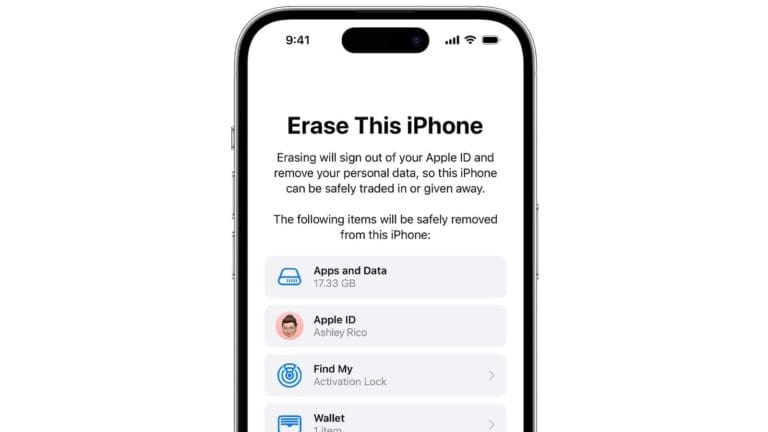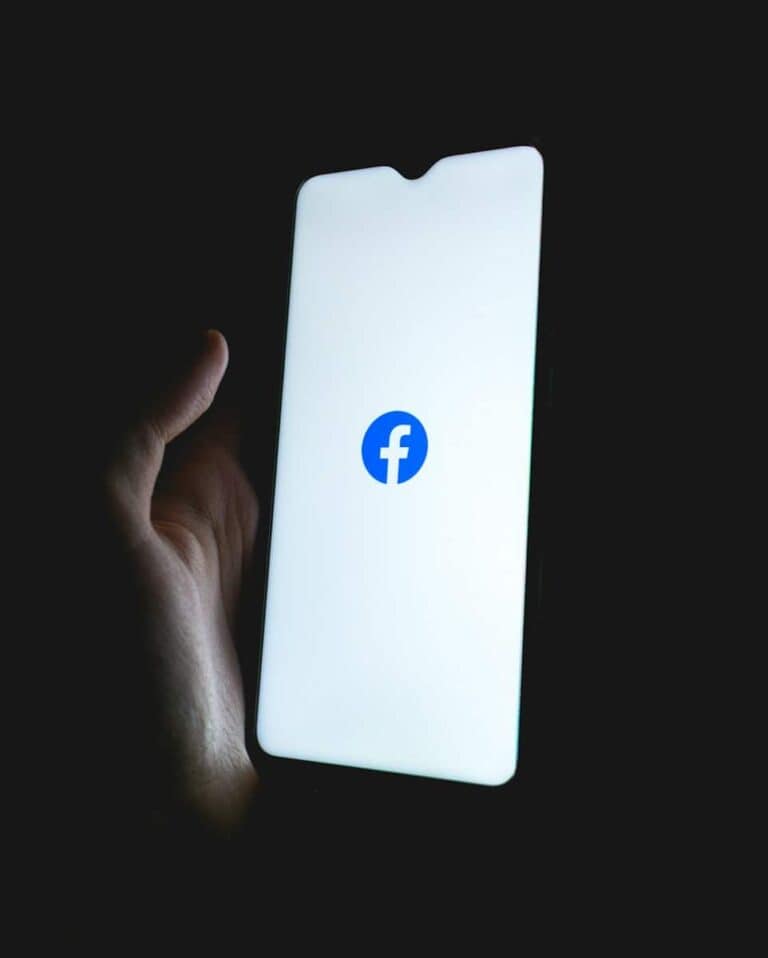Passcodes protect iPhones and iPads from unauthorized access. They secure personal data and prevent strangers from using the device. Apple offers several options to reset forgotten passcodes, ensuring users can regain access to their devices.
Users can reset passcodes through recovery mode. This process requires a computer and erases all device data. After erasing, users set up their device again with their Apple Account.
Apple also provides alternative security measures. Touch ID and Face ID offer quick, secure access on compatible devices. These features work alongside passcodes for enhanced protection.
⚠️ Why You’re Seeing This Message
You’ll see the “support.apple.com/passcode” screen if:
- You entered the wrong passcode too many times.
- Your device automatically locked for security.
- You recently reset or restored your iPhone and didn’t complete setup.
Once this message appears, you can’t unlock the device until you erase it and restore your data.
(Source: Apple Support – If you forgot your iPhone passcode)
🧩 1. Check Which Message You See
You may see one of these variations:
- “iPhone Unavailable”
- “Security Lockout”
- “support.apple.com/passcode”
All mean the same thing — your iPhone is locked and must be erased before use.
⚙️ 2. Option 1: Use “Erase iPhone” (No Computer Needed)
If your iPhone or iPad runs iOS 15.2 or later, you can unlock it directly from the screen.
Steps:
- On the “support.apple.com/passcode” screen, look for Erase iPhone in the bottom-right corner.
- Tap Erase iPhone.
- Enter your Apple ID password to confirm.
- Wait for your device to erase all data.
- Once complete, set up your iPhone as new or restore from iCloud backup.
✅ Requirements:
- Device must be connected to Wi-Fi or cellular data.
- You must know your Apple ID and password.
(Source: Apple Support – If you see iPhone unavailable or Security Lockout)
💻 3. Option 2: Use a Computer (Finder or iTunes)
If you don’t see the “Erase iPhone” option, you can restore your device using a Mac or Windows PC.
Steps:
Step 1: Connect Your Device
- Use a USB cable to connect your iPhone or iPad to your computer.
- Open Finder (on macOS Catalina or later) or iTunes (on Windows or macOS Mojave and earlier).
Step 2: Put Your Device in Recovery Mode
How you do this depends on your model:
| Device | How to Enter Recovery Mode |
|---|---|
| iPhone 8 or later | Press and quickly release Volume Up, then Volume Down, then hold the Side button until you see the recovery screen. |
| iPhone 7 / 7 Plus | Hold Volume Down + Side button together until the recovery screen appears. |
| iPhone 6s or earlier / iPad with Home button | Hold Home + Top (or Side) button until the recovery screen appears. |
Step 3: Restore Your iPhone
- In Finder or iTunes, choose Restore when prompted.
- Wait for the process to finish.
- Once done, set up your iPhone and restore from backup if available.
☁️ 4. Option 3: Erase via iCloud (If “Find My iPhone” Is On)
If you enabled Find My iPhone, you can erase your device remotely.
Steps:
- Go to iCloud.com/find and sign in with your Apple ID.
- Select your locked iPhone from the list.
- Click Erase iPhone.
- Once erased, you can set it up again and restore from backup.
🧠 5. After Erasing: Restore Your Data
Once your iPhone restarts, you’ll see the setup screen. You can:
- Restore from iCloud Backup
- Restore from Mac/PC Backup
- Or Set Up as New iPhone
If you had iCloud Backup turned on, your apps, photos, and settings will reappear automatically.
🧰 6. Troubleshooting Tips
| Problem | Solution |
|---|---|
| “Erase iPhone” option not showing | Update to iOS 15.2+ or use a computer |
| iTunes/Finder doesn’t recognize device | Use a different USB cable or port |
| Forgot Apple ID password | Reset it at iforgot.apple.com |
| Device stuck in recovery mode | Force restart and try again |
| No backup available | You’ll need to set up as new |
🪄 Summary
| Situation | Solution |
|---|---|
| iOS 15.2+ and connected to Wi-Fi | Use “Erase iPhone” on screen |
| Older iOS / No Wi-Fi | Restore via Finder or iTunes |
| “Find My iPhone” enabled | Erase using iCloud.com |
| Forgot Apple ID | Reset password via Apple’s recovery site |
📚 References
- Apple Support – If you forgot your iPhone passcode or your iPhone is disabled
- Apple Support – If you see iPhone unavailable or Security Lockout
- Apeaksoft – 4 Ways to Unlock support.apple.com/iPhone/passcode Screen
Key Takeaways
- Passcodes are essential for protecting personal data on Apple devices
- Recovery mode allows users to reset forgotten passcodes using a computer
- Apple offers additional security features like Touch ID and Face ID
Understanding Passcodes
Passcodes are a crucial security feature for Apple devices. They protect personal data and prevent unauthorized access. Apple offers several passcode options to balance security and convenience.
Types of Passcodes
Apple devices support multiple passcode types. The standard 6-digit numeric code is the default option. It provides a good balance of security and ease of use.
For higher security, users can choose a custom alphanumeric code. This option allows letters, numbers, and symbols. It offers stronger protection but may take longer to enter.
A 4-digit numeric code is also available. It’s quicker to enter but less secure than longer options.
Custom numeric codes let users set passcodes of any length. This flexibility allows for personalized security preferences.
Setting Up Your Passcode
To set up a passcode on an iPhone or iPad, go to Settings. Tap “Face ID & Passcode” or “Touch ID & Passcode,” depending on your device model.
Select “Turn Passcode On” and choose your preferred passcode type. Options include 6-digit numeric, 4-digit numeric, custom numeric, or alphanumeric.
Enter your chosen passcode twice to confirm. For added security, enable “Require Passcode” immediately after locking the device.
Consider turning on “Erase Data” to wipe the device after 10 failed passcode attempts. This feature protects sensitive information from persistent attackers.
Passcode Security and Your Apple ID
Passcodes work alongside your Apple ID to enhance device security. Your Apple ID password is separate from your device passcode.
Use a strong, unique password for your Apple ID. This account controls access to iCloud, App Store purchases, and other Apple services.
Two-factor authentication adds an extra layer of security. It requires a verification code in addition to your password when signing in to your Apple ID on a new device.
If you forget your passcode, you’ll need to erase and restore your device. This process requires your Apple ID password. Keep both your passcode and Apple ID credentials secure and memorable.
Resetting Your Passcode
Resetting your iPhone passcode involves using iTunes or Finder, entering recovery mode, and potentially erasing your device. These methods offer solutions for regaining access to your locked iPhone.
Using iTunes or Finder
Connect your iPhone to a computer with iTunes (Windows) or Finder (Mac). Open the application and select your device. If you trust the computer, you may see an option to “Restore iPhone.” Click this to start the reset process. For newer Macs, use Finder instead of iTunes.
Make sure you have the latest version of iTunes or macOS. A stable internet connection is crucial for downloading the necessary software. If prompted, enter your Apple ID and password to disable Find My iPhone.
Recovery Mode Process
To enter recovery mode, press and quickly release the volume up button, then the volume down button. Next, press and hold the side button until you see the recovery mode screen. On older models, the process may vary slightly.
Once in recovery mode, your computer will detect the iPhone and prompt you to restore or update. Choose “Restore” to reset your device and remove the passcode. This process may take several minutes to complete.
Erase Your Device
Erasing your iPhone will remove all data and settings, including the passcode. Before proceeding, ensure you have a recent backup. You can erase your device through iCloud if Find My iPhone is enabled. Go to iCloud.com, sign in, and select “Find iPhone.”
Choose your device and click “Erase iPhone.” After erasing, you can restore your data from a backup during the setup process. If you don’t have a backup, you’ll need to set up your iPhone as new.
Support and Recovery
Apple offers various options for users who encounter passcode issues or need to recover their accounts. These include contacting Apple Support, visiting physical locations, and restoring data after a reset.
Contacting Apple Support
Users can reach out to Apple Support through multiple channels. The Apple Support app, available on the App Store, provides a convenient way to get help. It allows users to reset passwords and access other support tools directly from their devices.
For those who prefer speaking with a representative, Apple provides phone support. Users can find the appropriate contact number on Apple’s website. Email support is also available for non-urgent inquiries.
Apple’s support website offers a wealth of information, including step-by-step guides and troubleshooting tips for common issues. This self-help resource can often resolve problems without needing direct assistance.
Visiting an Apple Store or Apple Authorized Service Provider
For hands-on support, users can visit an Apple Store or an Apple Authorized Service Provider. These locations offer in-person assistance with device issues, including passcode problems.
Apple Stores have Genius Bar appointments where trained technicians can help diagnose and resolve issues. Users can book these appointments online or through the Apple Support app.
Apple Authorized Service Providers are third-party locations certified by Apple to provide support and repairs. They can be a good option for users who don’t live near an Apple Store.
Both options offer expertise in handling various Apple device issues, including passcode resets and account recovery.
Restoring Data and Settings after Reset
After resetting a device due to a forgotten passcode, users can restore their data and settings. This process requires a recent backup.
iCloud backups allow for wireless restoration. Users can sign in to their Apple ID during device setup and choose to restore from an iCloud backup.
iTunes backups on Windows PCs offer another restoration method. Users connect their device to the computer, open iTunes, and select the restore option.
For those without a backup, some data may still be recoverable through iCloud or other cloud services they use. However, a full device backup is the most reliable way to ensure all data and settings are preserved.
Additional Device and OS Support
Apple offers comprehensive support across its device ecosystem. This includes updating operating systems and managing multiple devices within a family setup.
Upgrading to Latest iOS and iPadOS
iOS 17 and iPadOS 17 bring new features and security improvements to iPhones and iPads. Users can check for updates in Settings > General > Software Update. Before upgrading, it’s important to back up data to iCloud or a computer.
Older devices may not support the latest OS versions. Apple typically supports devices for 5-7 years after release. Users with unsupported devices should consider upgrading to maintain security and access new features.
For those on older versions, Apple still provides critical security updates. These patches protect devices from newly discovered vulnerabilities.
Understanding Apple Ecosystem and Family Devices
The Apple ecosystem allows seamless integration between devices. Users can sync data across iPhone, iPad, Mac, and Apple Watch using iCloud. This enables features like Handoff and Universal Clipboard.
Family Sharing lets up to six family members share purchases, subscriptions, and storage. Parents can set up Screen Time limits and approve purchases for children’s devices.
The Find My app helps locate lost Apple devices and share locations with family members. It works even when devices are offline using Bluetooth signals from nearby Apple devices.
For Windows users, iTunes provides limited ecosystem features. It allows syncing and backing up iOS devices on Windows 10 computers.
Frequently Asked Questions
Resetting an iPhone passcode or regaining access to a locked device can be challenging. These common questions address key issues and solutions for various passcode-related problems on Apple devices.
How can I reset my iPhone passcode without using iTunes?
Users can reset their iPhone passcode without iTunes by using iCloud or Recovery Mode. With iCloud, sign in to iCloud.com, select “Find iPhone,” and choose “Erase iPhone.” For Recovery Mode, connect the iPhone to a computer, force restart it, and follow the on-screen instructions to restore the device.
Is it possible to regain access to an iPhone with a disabled screen?
Regaining access to an iPhone with a disabled screen is possible. Connect the device to a computer with iTunes or Finder. Put the iPhone in Recovery Mode by following Apple’s specific button combinations for different models. Then restore the device using the computer software.
What steps should be followed to restore an iPad if the passcode has been forgotten?
To restore an iPad with a forgotten passcode, connect it to a computer and open iTunes or Finder. Put the iPad in Recovery Mode by pressing and holding the correct buttons for the model. Select “Restore” when prompted. This process erases all data, so a recent backup is crucial.
Can Apple Support remove the passcode on my device remotely?
Apple Support cannot remove a passcode remotely. This security measure protects user privacy. The only options to regain access are resetting the device using iCloud, iTunes, or Recovery Mode. These methods erase all data on the device.
What measures can be taken to prevent data loss when an iPhone is locked due to a forgotten passcode?
Regular backups are essential to prevent data loss. Use iCloud or iTunes to back up the iPhone frequently. Enable two-factor authentication for added security. Write down the passcode in a secure location. Consider using a password manager to store complex passcodes safely.
How long does it take for an iPhone to lock after multiple incorrect passcode attempts?
An iPhone progressively increases the time between allowed passcode attempts after incorrect entries. It starts with a 1-minute delay, then 5 minutes, 15 minutes, and finally 1 hour. After too many failed attempts, the device may disable itself, requiring a restore.