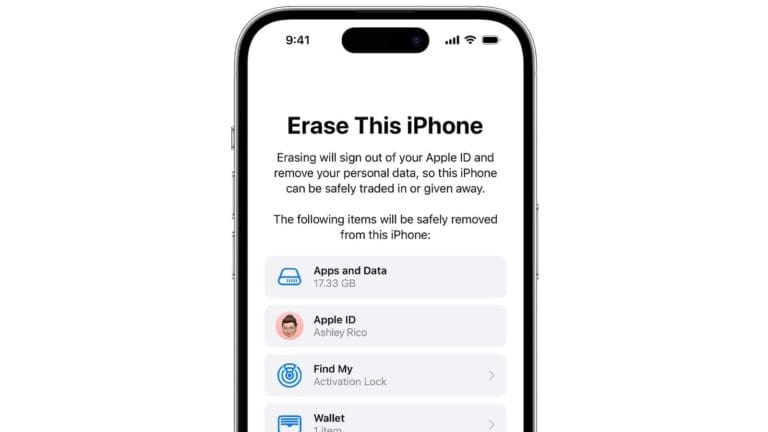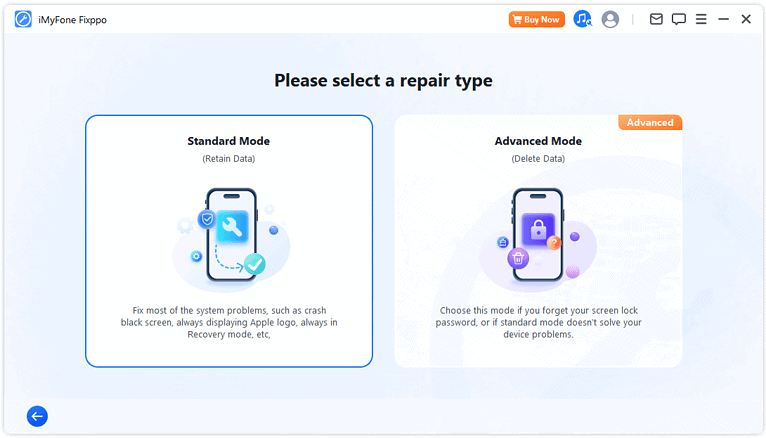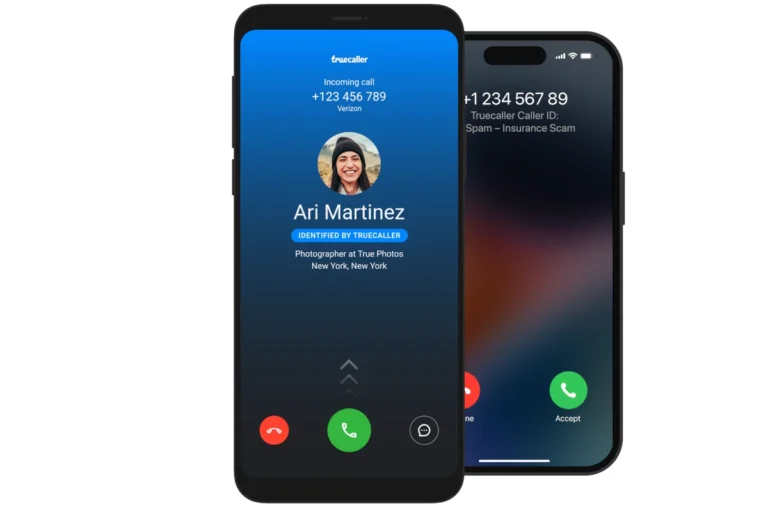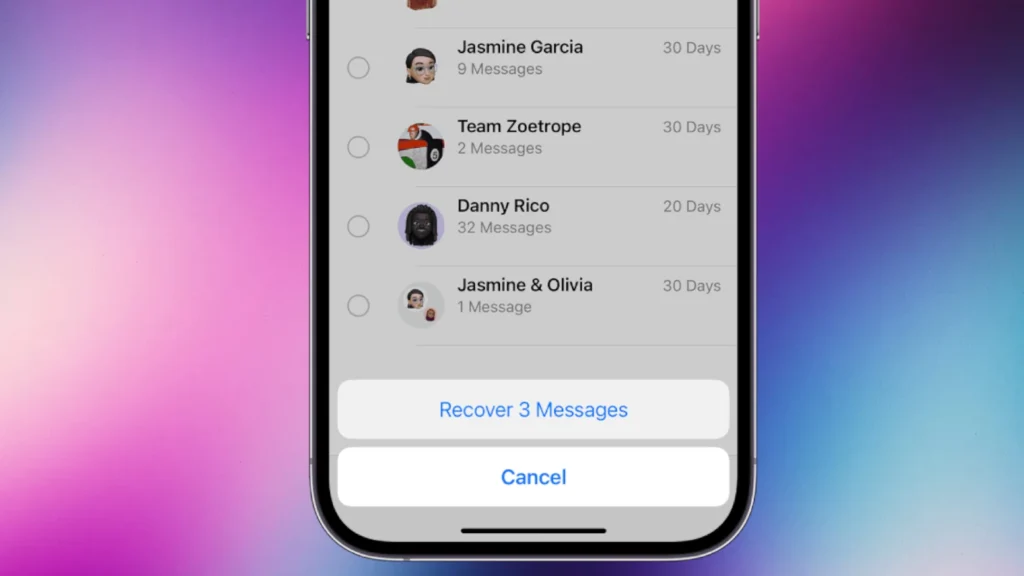
Accidentally deleting important text messages can be frustrating. iPhone users now have more options to recover those lost conversations. iOS 16 introduced a new feature that allows users to restore deleted messages directly from the Messages app for up to 30 days after deletion.
This built-in recovery option provides a simple solution for many situations. Users can access the Recently Deleted folder in Messages and select the conversations they want to recover. For older deletions or cases where this method doesn’t work, alternatives exist.
Restoring from an iCloud or computer backup remains a reliable option for retrieving deleted texts. These methods require having a recent backup made before the messages were deleted. Users should weigh the benefits of recovering specific messages against the potential loss of newer data when restoring from an older backup.
🧭 1. Check the “Recently Deleted” Folder (iOS 16 and Later)
If your iPhone runs iOS 16 or newer, deleted messages go to a Recently Deleted folder for 30 days before being permanently erased.
Steps:
- Open the Messages app.
- Tap Edit (or Filters) at the top left.
- Select Recently Deleted.
- Choose the conversation(s) you want to restore.
- Tap Recover → Recover Messages.
✅ Best for: Messages deleted within the last 30 days.
(Source: Apple Support)
☁️ 2. Restore Messages from an iCloud Backup
If the messages were deleted more than 30 days ago, you may still recover them by restoring your iPhone from an iCloud backup that contains the messages.
Steps:
- Go to Settings → [Your Name] → iCloud → Manage Storage → Backups.
- Check the date of your last backup — make sure it’s before the messages were deleted.
- Go to Settings → General → Transfer or Reset iPhone → Erase All Content and Settings.
- Follow the setup prompts and choose Restore from iCloud Backup.
⚠️ Note: This will replace current data with what’s in the backup.
💻 3. Restore from a Mac or PC (Finder/iTunes Backup)
If you’ve backed up your iPhone to a computer:
Steps:
- Connect your iPhone to your Mac or PC.
- Open Finder (macOS Catalina or later) or iTunes (Windows/macOS Mojave or earlier).
- Select your iPhone → click Restore Backup.
- Pick a backup made before you deleted the messages.
(Source: iGeeksBlog)
🔍 4. Use Your Carrier’s Message Records (Optional)
Some carriers (e.g., Verizon, AT&T) keep text message logs for a limited time.
You can log into your carrier account or contact customer support to check if message recovery is available.
🧰 5. Use a Third-Party Recovery Tool
If you have no backup and the messages were permanently deleted, you can try a data recovery app.
Popular tools include:
- iMobie PhoneRescue
- iMyFone D-Back
- Dr.Fone – Data Recovery (iOS)
These scan your iPhone’s internal storage for recoverable data.
(Source: AppGeeker)
🕒 Summary Table
| Method | Backup Required | Time Limit | Difficulty |
|---|---|---|---|
| Recently Deleted Folder | ❌ | 30 days | Easy |
| iCloud Backup | ✅ | None | Moderate |
| Finder/iTunes Backup | ✅ | None | Moderate |
| Carrier Support | ❌ | Varies | Medium |
| Third-Party Tool | ❌ | None | Advanced |
💡 Tips
- Enable Messages in iCloud to automatically sync and back up your texts.
- Regularly back up your iPhone to iCloud or your computer.
- Act quickly — recovery chances drop the longer you wait.
Key Takeaways
- iOS 16 allows message recovery within 30 days directly in the Messages app
- iCloud and computer backups offer additional recovery options
- Users should consider timing and data trade-offs when choosing a recovery method
Understanding the iOS Message Architecture
The iOS Message architecture integrates seamlessly with iCloud and offers features like message recovery. Recent iOS versions have introduced new capabilities for managing deleted messages across different iPhone models.
Messages App and iCloud Integration
The Messages app on iOS devices syncs with iCloud to store and manage text messages. This integration allows users to access their messages across multiple Apple devices. iCloud backs up messages regularly, creating a safety net for accidental deletions.
Messages are encrypted end-to-end for security. The app supports various message types, including SMS, MMS, and iMessages. iCloud sync can be toggled on or off in the iPhone’s settings.
Users can choose to store messages on their device or in iCloud. Local storage saves space in iCloud, while cloud storage frees up device memory.
The ‘Recently Deleted’ Feature in iOS 16
iOS 16 introduced the ‘Recently Deleted’ feature for Messages. This function works similarly to the Photos app’s trash bin. Deleted messages are kept for 30-40 days before permanent removal.
To access recently deleted messages:
- Open the Messages app
- Tap ‘Edit’ in the top-left corner
- Select ‘Show Recently Deleted’
- Choose messages to recover
This feature provides a safety net for accidental deletions. It’s not available on older iOS versions or non-Apple messaging apps.
Differences Across iOS Versions and iPhone Models
Message recovery options vary across iOS versions and iPhone models. iOS 16 and later versions offer the ‘Recently Deleted’ feature on all compatible iPhones. Older versions rely solely on iCloud backups for message recovery.
iPhone models released since 2018 support iOS 16. These devices can use the new message recovery feature. Older iPhones running iOS 15 or earlier must use alternative recovery methods.
Recovery options for non-iOS 16 devices include:
- Restoring from an iCloud backup
- Using iTunes backups (for PCs)
- Third-party recovery software (with varying reliability)
Apple continues to improve message management across iOS versions. Each update aims to enhance user experience and data security.
Recovering Deleted Messages
Restoring deleted text messages on an iPhone involves several methods. These approaches range from using built-in features to leveraging backups.
Using iCloud Backup
iCloud offers a convenient way to recover deleted messages. Users can restore their entire device from an iCloud backup that contains the deleted texts. To do this:
- Go to Settings > General > Reset
- Select “Erase All Content and Settings”
- Follow the setup process
- Choose “Restore from iCloud Backup”
- Select a backup from before the messages were deleted
This method restores the entire device to its previous state. It’s important to note that any data created after the chosen backup will be lost.
Utilizing iTunes or Finder Backup
For users who regularly back up their iPhone to a computer, iTunes or Finder can help recover deleted messages. The process involves:
- Connect the iPhone to the computer
- Open iTunes (on Windows or macOS Mojave and earlier) or Finder (on macOS Catalina and later)
- Select the device when it appears
- Click “Restore Backup”
- Choose the most relevant backup
This method also restores the entire device. Users should ensure they select a backup that predates the message deletion.
Retrieving Messages Without a Backup
Recent iOS versions allow users to recover recently deleted messages directly on their device. This feature works for messages deleted within the last 30-40 days. To use this method:
- Open the Messages app
- Tap “Edit” in the top-left corner
- Select “Show Recently Deleted”
- Choose the conversations to recover
- Tap “Recover” and confirm
This approach is the most straightforward, as it doesn’t require a full device restore. However, it’s limited to messages deleted within a specific timeframe.
Restoration Strategies for Different Scenarios
Recovering deleted text messages on an iPhone requires different approaches depending on the specific situation. Time since deletion, device type, and backup status all influence the best method to retrieve lost messages.
Restoring Deleted Messages on Various iOS Devices
On newer iPhones running iOS 16 or later, the Messages app includes a Recently Deleted folder. This feature keeps deleted messages for up to 30 days. To access it:
- Open Messages
- Tap “Edit” in the top-left corner
- Select “Show Recently Deleted”
- Choose messages to recover
For older iOS versions or devices, restoring from an iCloud backup is often the best option. This method requires erasing the iPhone and setting it up as new:
- Go to Settings > General > Reset
- Choose “Erase All Content and Settings”
- Follow setup prompts and select “Restore from iCloud Backup”
Select a backup from before the messages were deleted to retrieve them.
Dealing with Permanently Deleted Messages
When messages are no longer in the Recently Deleted folder or available in backups, they become more challenging to recover. Third-party iPhone data recovery software may help in some cases. These tools scan the device’s storage for traces of deleted data.
Popular options include:
- Dr.Fone
- PhoneRescue
- Tenorshare UltData
While these programs can sometimes recover permanently deleted messages, success is not guaranteed. They work best when used soon after deletion, before new data overwrites the freed-up space.
Approaches to Recover Messages from Service Providers
In some cases, cellular service providers may retain copies of text messages. This varies by company and location due to differing data retention policies. To explore this option:
- Contact your provider’s customer support
- Request access to message logs or records
- Be prepared to verify your identity
Some providers offer online portals to view message history. Others may require a formal request or even a court order for access. This method typically works best for recent messages and may not include message content, only metadata like dates and phone numbers.
Leveraging Third-Party Solutions
Third-party apps offer additional options for recovering deleted text messages on iPhones. These tools can scan device storage and potentially retrieve messages that are no longer accessible through built-in iOS features.
Choosing Data Recovery Software
Several third-party data recovery software options are available for iPhones. Dr.Fone and Primo Recovery App are popular choices. These apps support multiple data types, including text messages, photos, and contacts.
When selecting software, consider factors like:
- Compatibility with your iPhone model and iOS version
- User reviews and ratings
- Price and licensing options
- Technical support availability
Look for software that offers a free trial or demo version. This allows you to test its functionality before purchasing.
Restoring Messages through Third-Party Apps
To recover deleted texts using third-party apps:
- Download and install the chosen app on your computer
- Connect your iPhone to the computer via USB
- Launch the app and select “Recover from iOS Device”
- Allow the app to scan your iPhone for deleted data
- Preview recovered messages and select those you want to restore
- Save the selected messages to your computer or directly to your iPhone
Some apps may require you to jailbreak your iPhone for full access. Be aware that this can void your warranty and potentially compromise device security.
Third-party solutions can sometimes recover permanently deleted messages that are not available through other methods. However, success rates vary depending on factors like how long ago the messages were deleted and whether the data has been overwritten.
Frequently Asked Questions
Recovering deleted text messages on an iPhone can be challenging, but several methods exist. These approaches vary in effectiveness and may depend on factors like backup availability and time since deletion.
How can one retrieve deleted text messages on an iPhone without any backup?
Without a backup, options for recovering deleted texts are limited. Third-party data recovery software may help in some cases. These tools scan the iPhone’s storage for remnants of deleted messages. Success rates vary, and there’s no guarantee of recovery.
Is it possible to restore deleted text messages on an iPhone?
Yes, restoring deleted text messages on an iPhone is possible in certain situations. The “Recently Deleted” folder in iOS 16 and later versions allows users to recover messages deleted within the last 30-40 days. This feature provides a simple way to retrieve recently deleted texts.
What are the steps to recover deleted iMessages after 30 days?
Recovering iMessages deleted more than 30 days ago is challenging. Users can try restoring from an older iCloud or iTunes backup. This process requires erasing the iPhone and setting it up with the old backup. Success depends on having a backup from before the messages were deleted.
Can permanently deleted text messages be recovered on an iPhone, and if so, how?
Permanently deleted text messages are difficult to recover. Data recovery software might help in some cases. These tools attempt to find traces of deleted data on the iPhone’s storage. Results are not guaranteed and depend on factors like how much time has passed since deletion.
Are there methods to unhide or access hidden deleted messages on an iPhone?
iPhones don’t have a built-in feature to hide messages. If messages appear hidden, check message filters or search for specific conversations. Third-party apps claiming to hide messages are not officially supported by Apple and may pose security risks.
Are deleted text messages on an iPhone permanently gone or can they be retrieved?
Deleted text messages are not always permanently gone. Recent deletions can be recovered from the “Recently Deleted” folder. Older deletions might be retrievable from backups. Without these options, the messages are likely permanently lost, though data recovery software offers a small chance of retrieval.