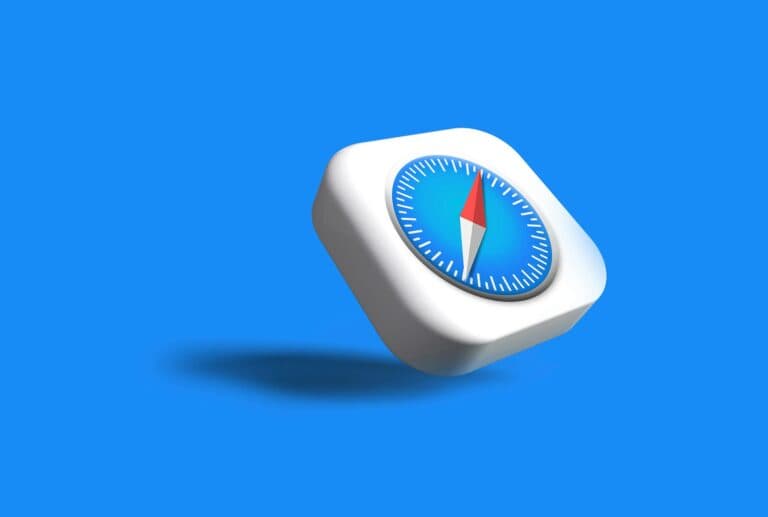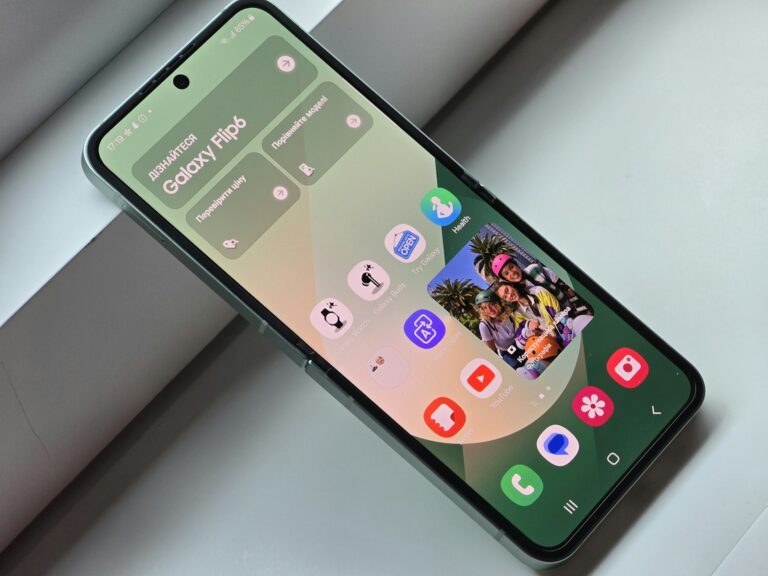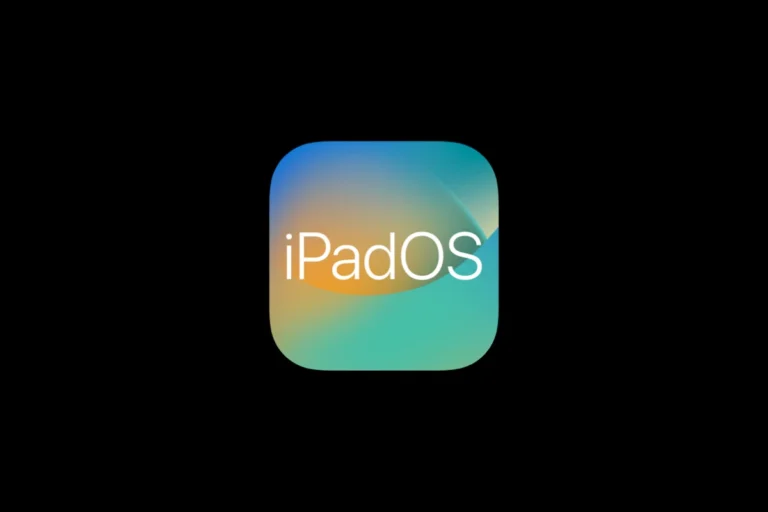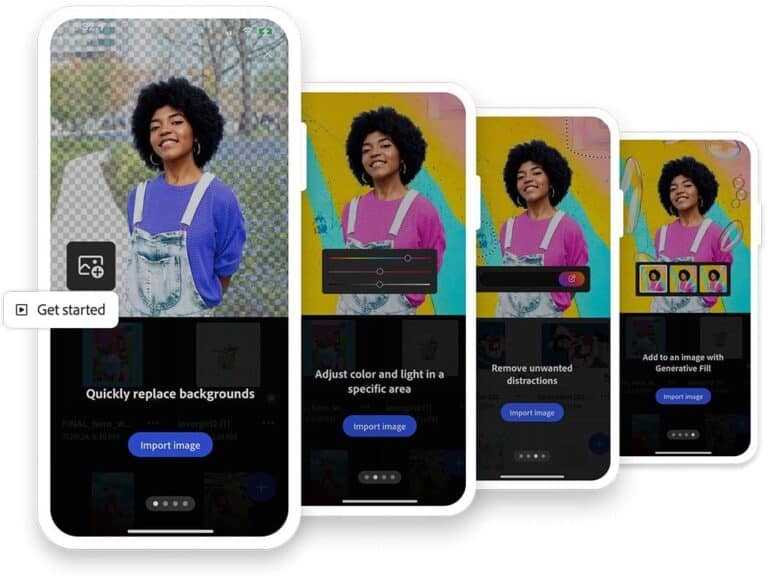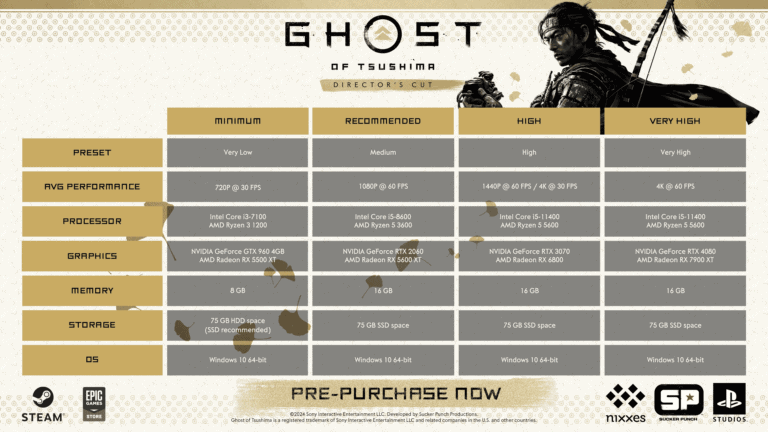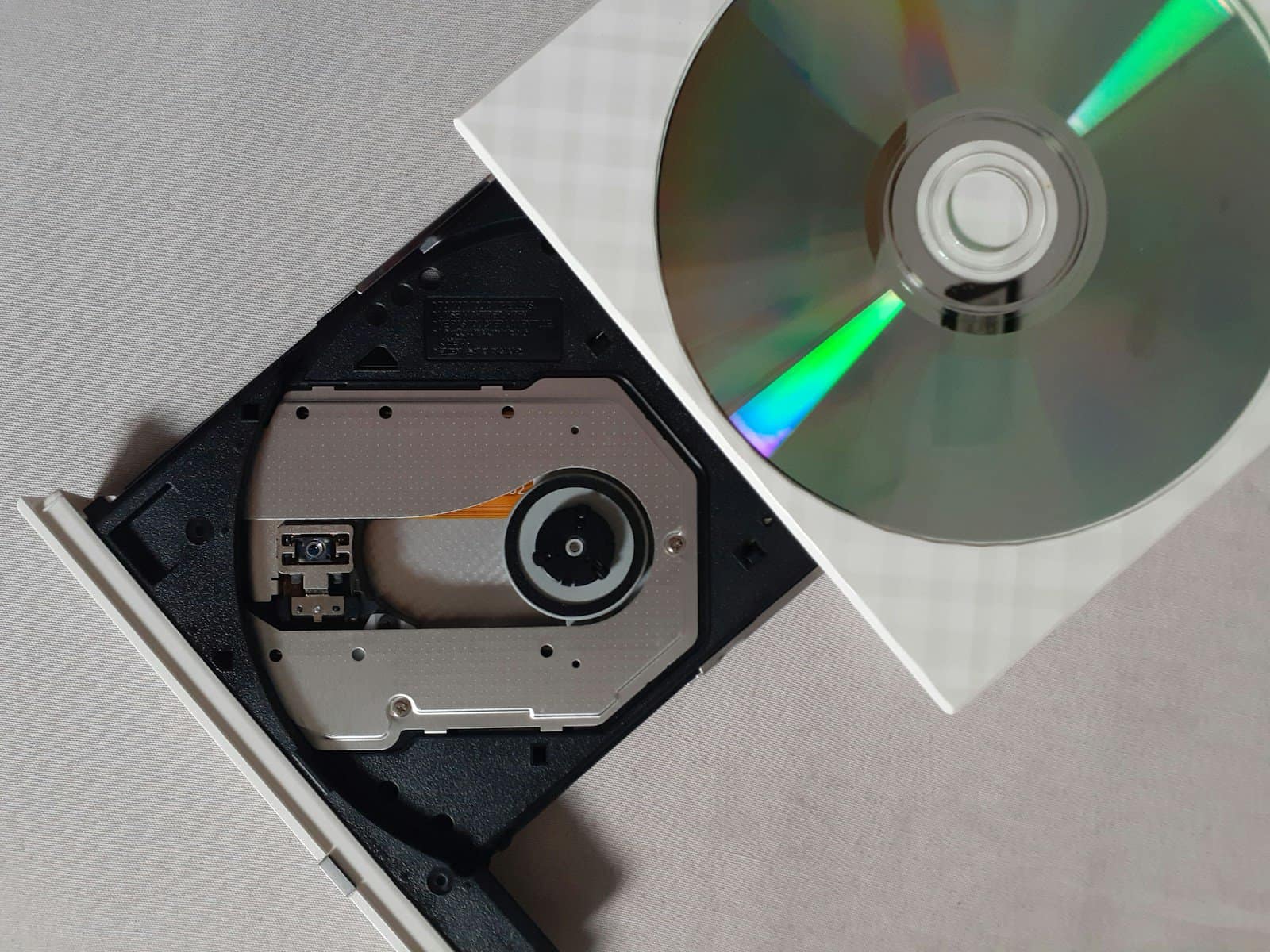
Blu-ray rippers have become essential tools for movie enthusiasts and tech-savvy individuals. These software programs allow users to convert Blu-ray discs into digital files, making it easier to store and watch favorite films on various devices. Blu-ray rippers extract and convert Blu-ray content into formats like MP4, MKV, or AVI, preserving high-quality video and audio.
Choosing the right Blu-ray ripper can be challenging due to the variety of options available. Some popular choices include MakeMKV, a free program that converts Blu-rays to MKV format, and commercial options with additional features for editing and customization. The best Blu-ray ripper depends on individual needs, such as desired output formats, conversion speed, and ease of use.
Using a Blu-ray ripper requires a compatible Blu-ray drive and patience, as the process can be time-consuming. However, the ability to create a digital library of movies offers convenience and protects against disc damage. It’s important to note that ripping Blu-rays may have legal implications depending on copyright laws in different regions.
Blu-Ray Rippers: Essential Tools for Digital Media Enthusiasts (2025)
For digital media collectors, Blu-ray rippers are indispensable tools that let you back up, convert, and digitize your Blu-ray collection. Whether you’re preserving rare discs, streaming from your NAS, or creating a portable movie library, modern Blu-ray rippers provide powerful features like 4K support, decryption, and multi-format conversion (MP4, MKV, ISO, etc.).
🏆 Top Blu-Ray Rippers of 2025
| Rank | Software | Key Features | Platforms | Free / Paid | Best For |
|---|---|---|---|---|---|
| 1 | Leawo Blu-ray Ripper | Decrypts discs, converts to MP4/MKV/AVI, supports 4K | Windows, Mac | Paid (Free trial) | All-around performance and format variety |
| 2 | MakeMKV | Simple interface, lossless MKV ripping, frequent updates | Windows, Mac, Linux | Free (beta) | Quick, high-quality rips |
| 3 | DVDFab Blu-ray Ripper | AI upscaling, 4K HDR support, fast GPU encoding | Windows, Mac | Paid | Power users and 4K enthusiasts |
| 4 | AnyMP4 Blu-ray Ripper | Converts to 500+ formats, editing tools, 3D support | Windows, Mac | Paid | Versatile conversion and editing |
| 5 | HandBrake (with MakeMKV plugin) | Open-source, customizable encoding, batch processing | Windows, Mac, Linux | Free | Advanced users and open-source fans |
| 6 | VideoSolo Blu-ray Ripper | Fast conversion, subtitle/audio preservation | Windows, Mac | Paid | Speed and simplicity |
| 7 | WinX Blu-ray Decrypter | Removes region codes, stable performance | Windows | Free | Region-free backups |
⚙️ Key Considerations When Choosing a Blu-ray Ripper
- Decryption Capabilities: Ensure it removes AACS, BD+, and region locks.
- Output Formats: Look for wide codec support (MP4, MKV, AVI, MOV).
- Speed & Quality: GPU acceleration and lossless output are ideal.
- Ease of Use: A clean interface helps streamline large conversions.
- Legal Note: Always check your local laws—ripping for personal use is legal in some regions but restricted in others.
💡 Expert Tip
For most users, MakeMKV + HandBrake is the perfect free combo: MakeMKV handles decryption and lossless extraction, while HandBrake compresses and encodes files for playback on any device.
Sources:
- Lifewire – Best Blu-ray Rippers of 2025
- Leawo – Top Blu-ray Rippers for Windows and Mac 2025
- AnyMP4 – Top 7 Blu-ray Ripping Software (Free and 4K Included)
Key Takeaways
- Blu-ray rippers convert discs to digital files for convenient storage and playback
- The best ripper depends on specific needs like output formats and features
- Ripping Blu-rays requires compatible hardware and consideration of legal aspects
Understanding Blu-ray Technology
Blu-ray technology revolutionized home entertainment with superior video and audio quality. It offers higher storage capacity and enhanced features compared to earlier optical disc formats.
The Evolution of Blu-ray Discs
Blu-ray discs emerged in 2006 as the successor to DVDs. They use a blue-violet laser to read and write data, allowing for much higher storage capacity. Standard Blu-ray discs hold 25GB on a single layer or 50GB on dual layers.
BD-50 discs, with 50GB capacity, became the industry standard for feature films. BD-5 discs, holding 5GB, are less common but used for shorter content or demos.
Blu-ray technology supports high-definition video up to 1080p resolution. It also enables lossless audio formats like Dolby TrueHD and DTS-HD Master Audio.
Blu-ray Formats and Compatibility
Blu-ray discs come in several formats to suit different needs. Standard Blu-rays play on all Blu-ray devices. 3D Blu-rays require compatible players and TVs for full 3D effect.
Ultra HD Blu-rays offer 4K resolution and HDR (High Dynamic Range) for superior picture quality. These need specialized players.
Most Blu-ray players are backwards compatible with DVDs and CDs. However, DVD players cannot read Blu-ray discs due to the different laser technology used.
Region coding exists for Blu-rays, but many discs are region-free. This allows for wider compatibility across different countries’ players.
Blu-ray Ripping Basics
Blu-ray ripping involves extracting content from discs and converting it to digital formats. This process requires specialized software and consideration of legal aspects.
What Is Blu-ray Ripping?
Blu-ray ripping is the process of copying content from a Blu-ray disc to a computer or other digital storage device. It converts the disc’s data into a file format that can be played on various devices. Ripping software decrypts the disc’s protection and extracts the video and audio.
Common output formats include MP4, MKV, and AVI. These files are smaller than the original Blu-ray content but can maintain high quality. Ripped files allow users to watch movies without the physical disc.
Copy Protection and Legal Considerations
Blu-ray discs use strong encryption to prevent unauthorized copying. This protection, known as AACS (Advanced Access Content System), is regularly updated to combat piracy. Breaking this encryption may violate copyright laws in many countries.
Some argue that making personal backups falls under fair use. However, the legality of Blu-ray ripping remains a gray area. Users should be aware of local copyright laws before ripping discs.
Commercial use or distribution of ripped content is generally illegal. Some countries allow limited personal use backups.
Common Blu-ray Ripper Features
Blu-ray ripping software offers various features to enhance the conversion process:
- Format selection: Choose output formats like MP4, MKV, or AVI
- Quality settings: Adjust video and audio quality
- Subtitle handling: Extract or embed subtitles
- Chapter selection: Pick specific parts of the disc to rip
- Batch processing: Convert multiple discs at once
- Device presets: Optimize output for specific phones or tablets
Advanced rippers may offer:
- 3D to 2D conversion
- HDR to SDR conversion
- Audio track selection
- Lossless audio extraction
Free and open-source options like HandBrake provide basic ripping features. Paid software often includes more advanced tools and faster processing speeds.
Selecting the Best Blu-ray Ripper
Choosing a Blu-ray ripper requires evaluating software features, performance, and compatibility. Key factors include speed, output quality, and supported formats.
Factors to Consider
Speed is crucial when ripping Blu-rays. Look for software with GPU acceleration to speed up the process. User-friendly interfaces make operation easier, especially for beginners. Batch conversion allows multiple discs to be ripped simultaneously, saving time.
Output quality is essential. The best rippers maintain high video and audio fidelity. Support for various output formats provides flexibility for different devices and purposes. Some rippers offer editing tools for trimming or adjusting videos before conversion.
Compatibility with different Blu-ray types, including protected discs, is important. Regular updates ensure the software can handle new protection schemes. System requirements vary, so check if your computer meets the specifications.
Top Blu-ray Ripping Software Overview
MakeMKV is popular for its simplicity and ability to preserve original quality. It’s free during beta but lacks advanced features. Handbrake, another free option, offers more customization but may struggle with protected discs.
DVDFab Blu-ray Ripper provides comprehensive features and fast conversion speeds. It handles various protections and offers a user-friendly interface. However, it’s a paid solution with a free trial available.
VLC can rip some Blu-rays but lacks the advanced features of dedicated rippers. It’s best for occasional use or tech-savvy users comfortable with its limitations.
For those seeking an easy-to-use option, Leawo Blu-ray Ripper offers a straightforward process with good speed and quality. EaseFab Blu-ray Ripper balances features and usability, making it suitable for both beginners and experienced users.
The Blu-ray Ripping Process
Blu-ray ripping involves extracting content from discs and converting it to digital formats. This process requires specific software tools and careful consideration of output settings.
Preparing to Rip Blu-ray Discs
Before starting the ripping process, users need to set up their equipment. An optical drive capable of reading Blu-ray discs is essential. Installing reliable Blu-ray ripping software is the next step. Popular options include MakeMKV, HandBrake, and DVDFab.
Users should ensure their computer has sufficient storage space for the ripped files. Blu-ray movies can be large, often exceeding 25GB. It’s also important to check that the chosen software can handle any encryption on the discs.
Lastly, decide on the desired output format. Common choices include MKV for high quality or MP4 for compatibility with various devices.
Step-by-Step Ripping Guide
- Insert the Blu-ray disc into the optical drive.
- Launch the ripping software and select the disc.
- Choose the content to rip – main movie, special features, or entire disc.
- Select the desired audio tracks and subtitles.
- Pick the output format and adjust video/audio settings if needed.
- Choose the destination folder for the ripped files.
- Start the ripping process.
The software will now extract the content from the disc and convert it to the chosen format. This can take 30 minutes to several hours, depending on the disc content and computer speed.
Troubleshooting Common Issues
Ripping errors can occur due to various reasons. If the software fails to read the disc, try cleaning it or checking for scratches. For encrypted discs, ensure the ripping software is up-to-date with the latest decryption keys.
Slow ripping speeds may indicate insufficient processing power or a failing optical drive. Closing other programs and checking drive health can help. If the output file is corrupted, try ripping the disc again with different settings.
Some rippers struggle with newer Blu-ray protection. In such cases, users might need to try alternative software or wait for updates. Region restrictions can also cause issues, so using region-free software is advisable.
Frequently Asked Questions
Blu-ray ripping software offers various features and capabilities to convert physical discs into digital formats. Users often have questions about the best tools, methods, and legal aspects of this process.
What are the best software options for ripping Blu-rays?
Popular Blu-ray ripping software includes MakeMKV, DVDFab, and AnyDVD HD. These programs offer high-quality output and support for the latest encryption technologies. MakeMKV is known for its simplicity, while DVDFab provides more advanced features.
How does one rip a Blu-ray to a digital file?
To rip a Blu-ray, insert the disc into a compatible drive and launch the ripping software. Select the desired output format and quality settings. The software will then decrypt and convert the content to a digital file. This process can take 30-60 minutes depending on the disc and computer specs.
Are there any Blu-ray ripping tools available for Mac users?
Mac users have several options for Blu-ray ripping. MacX Blu-ray Ripper and Aurora Blu-ray Copy are specifically designed for macOS. These tools offer user-friendly interfaces and support for various output formats compatible with Apple devices.
What are the legal considerations when ripping a Blu-ray disc?
Ripping Blu-rays for personal use falls into a legal gray area in many countries. While making backups of owned content is often considered fair use, breaking encryption can violate copyright laws. Users should check local regulations and use ripping software responsibly.
Can you recommend a user-friendly Blu-ray ripping software for beginners?
Handbrake is a free, open-source option that’s great for beginners. It has a straightforward interface and supports many output formats. While it may require additional steps to handle encrypted discs, its simplicity makes it an excellent starting point for new users.
What formats are supported by most Blu-ray ripping software?
Most Blu-ray ripping software supports common video formats like MP4, MKV, and AVI. They also often include presets for specific devices such as smartphones, tablets, and gaming consoles. Advanced options may allow for 4K output or preservation of HDR content.