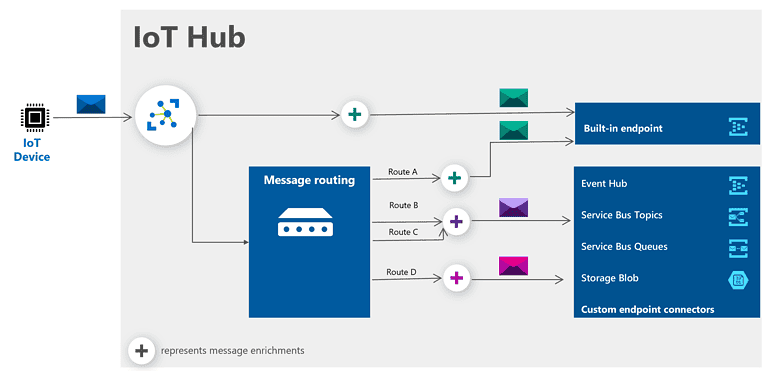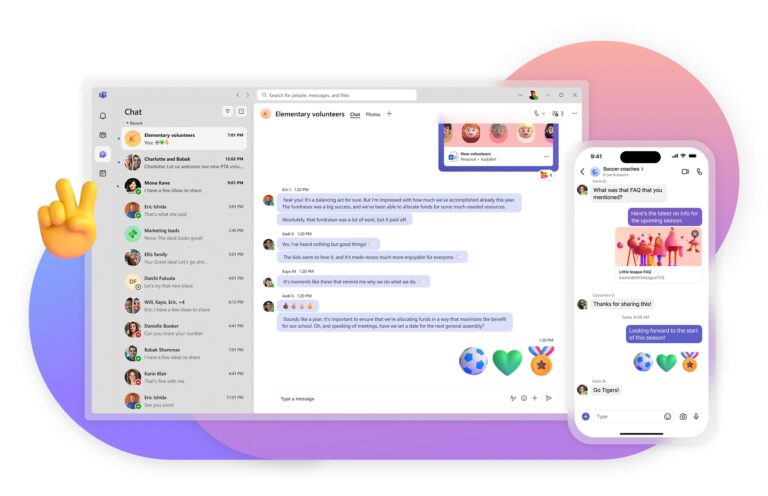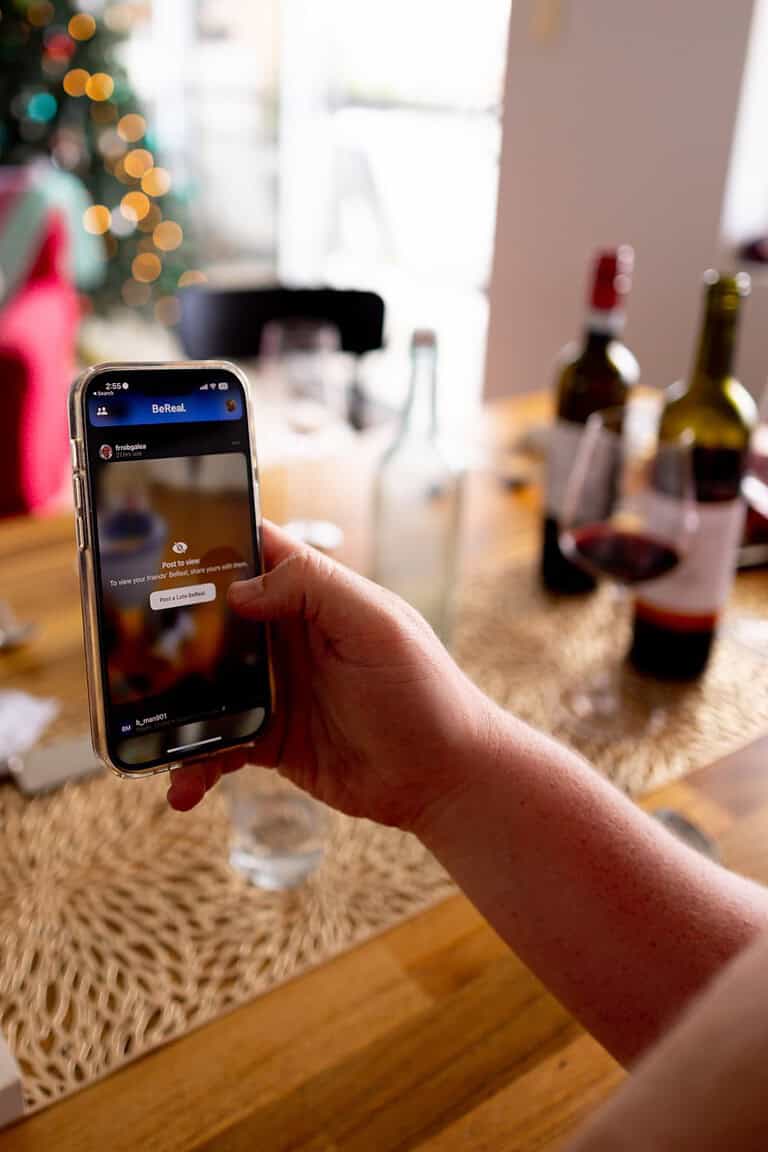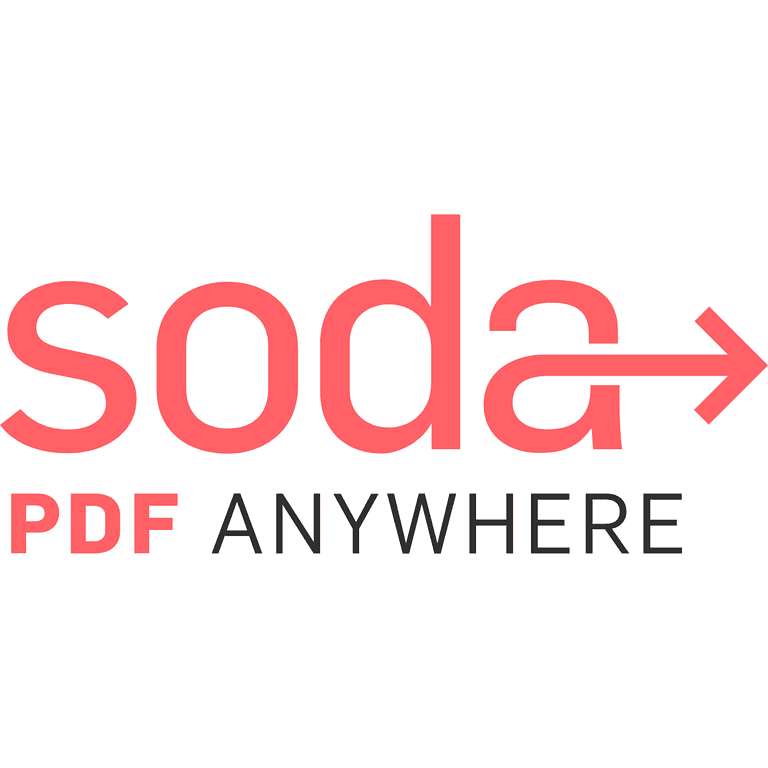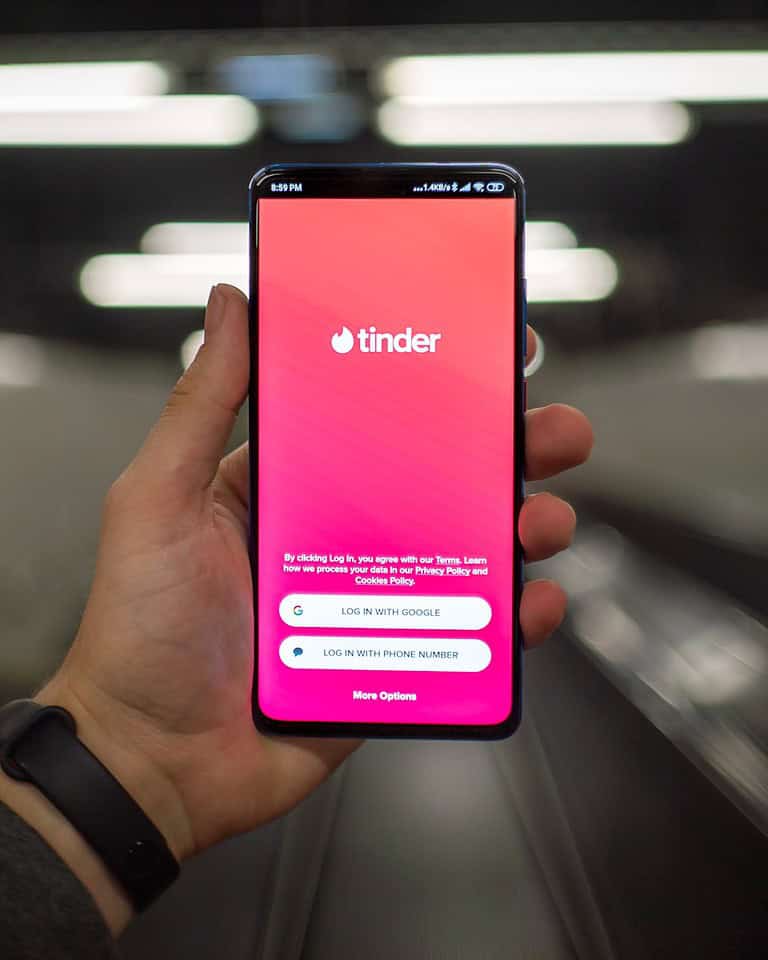AVIF and JPG are two image formats with different uses. AVIF is newer and offers better compression. JPG is older but more widely supported.
Converting AVIF files to JPG can be done quickly and easily using free online tools. These tools let users upload AVIF images and download them as JPGs. Many converters offer options to adjust the quality and size of the output JPG file.
Users may want to convert AVIF to JPG to share images with people using older software or devices. JPG files are also smaller than AVIF in some cases. This can be helpful when sending images by email or uploading them to websites with file size limits.
Converting AVIF Images to JPG
AVIF (AV1 Image File Format) is a modern image format that offers better compression and higher image quality than older formats like JPEG. However, AVIF isn’t universally supported yet. If you need to use an image in a program that doesn’t recognize AVIF, converting it to a widely compatible format like JPG is a good solution. Here’s how you can convert AVIF to JPG.
Online Converters
Online converters are a quick and easy way to convert AVIF images to JPG. There are many free online converters available. Some popular options include:
- Convertio: This converter supports a wide range of image formats, including AVIF and JPG. It allows batch processing, so you can convert multiple images at once.
- CloudConvert: CloudConvert is another versatile converter that can handle AVIF to JPG conversions. It also offers advanced options, such as resizing and cropping.
- AnyConv: AnyConv is a simple and user-friendly converter that supports AVIF to JPG conversion. It’s a good choice if you need a quick and easy solution.
To use an online converter, simply upload your AVIF image, select JPG as the output format, and click the convert button. The converter will process the image and provide you with a JPG file to download.
Image Editing Software
Most image editing software can handle AVIF to JPG conversions. Here are a few examples:
- GIMP: GIMP is a free and open-source image editor that can open and edit AVIF images. To convert to JPG, simply open the AVIF image in GIMP and export it as a JPG file.
- Adobe Photoshop: If you have Adobe Photoshop, you can use it to convert AVIF to JPG. Open the AVIF image in Photoshop and save it as a JPG.
- Paint.NET: Paint.NET is a free image editor that supports AVIF with the AV1 plugin. Once installed, you can open AVIF images and save them as JPGs.
Specialized Tools
Some specialized tools are designed specifically for working with AVIF images. These tools often offer more advanced features and options. One example is avifenc, a command-line tool that can encode and decode AVIF images. You can use avifenc to convert AVIF to JPG with specific settings and options.
Choosing the Right Method
The best method for converting AVIF to JPG depends on your needs and preferences. If you need a quick and easy solution, an online converter is a good choice. If you need more control over the conversion process or want to edit the image before converting it, image editing software is a better option. If you need advanced features or are working with a large number of images, a specialized tool might be the best solution.
| Method | Pros | Cons |
|---|---|---|
| Online Converters | Quick and easy, no software installation required. | Limited features, may have file size restrictions. |
| Image Editing Software | More control over conversion, can edit images before converting. | May require software installation, some software can be expensive. |
| Specialized Tools | Advanced features and options, can handle large numbers of images. | May require technical knowledge, some tools can be complex to use. |
Key Takeaways
- AVIF to JPG conversion is simple with free online tools
- Converting to JPG increases compatibility with older systems
- Users can adjust quality and file size during conversion
Understanding AVIF and JPG Formats
AVIF and JPG are two image formats used for storing digital pictures. They have different features that affect image quality and file size.
Features of AVIF
AVIF is a newer image format that offers better compression. It can make files smaller without losing much quality. AVIF supports high dynamic range (HDR) colors, which means brighter and more vivid images. It also works well for both still pictures and animations.
AVIF files can be very small, which helps websites load faster. This format is good for web graphics and photos. But not all devices and programs can open AVIF files yet.
Overview of JPG Format
JPG is an older and very common image format. It’s been around since the 1990s and works on almost all devices. JPG uses lossy compression, which means it loses some image quality to make files smaller.
JPG is great for photographs and complex images with many colors. It doesn’t work as well for simple graphics or text. JPG files can be made smaller, but this reduces image quality. The format doesn’t support transparency or animations.
JPG is widely used for sharing photos online and in digital cameras. It’s a good balance between file size and image quality for many uses.
Step-by-Step Guide to Convert AVIF to JPG
Converting AVIF files to JPG format can be done using various tools and methods. This guide covers the key steps to change your image files from AVIF to the more widely supported JPG format.
Choosing the Right Conversion Tool
Several options exist for converting AVIF to JPG. Online converters like Pixelied and FreeConvert.com offer simple web-based solutions. These tools let users upload AVIF files and download the converted JPG images quickly.
For more control, desktop programs like ImageMagick provide powerful conversion features. ImageMagick works through command-line interfaces on Windows, macOS, and Linux systems.
Cloud-based services such as Cloudinary also offer AVIF to JPG conversion as part of their image processing features. These can be useful for handling large numbers of files or integrating conversion into existing workflows.
Conversion Process Overview
The basic steps for converting AVIF to JPG are similar across most tools:
- Select or upload the AVIF file
- Choose JPG as the output format
- Start the conversion process
- Download the resulting JPG file
For web-based tools, users typically click a “Choose Files” button to upload their AVIF images. Then, they select JPG from a list of output formats. After clicking a “Convert” button, the tool processes the image and provides a download link for the JPG version.
Command-line tools like ImageMagick use text commands to perform conversions. A typical command might look like:
magick input.avif output.jpg
Post-Conversion Steps
After converting AVIF files to JPG, it’s important to check the output quality. JPG is a lossy format, so some image quality may be lost during conversion. Compare the new JPG file to the original AVIF to ensure the results meet your needs.
If the JPG file size is too large, many conversion tools offer options to adjust compression levels. Lowering the quality slightly can reduce file size while keeping the image looking good.
For web use, consider further optimizing the JPG files. Tools like ImageOptim can compress JPGs without noticeable quality loss, helping images load faster on websites.
Preserving Image Quality During Conversion
Converting AVIF to JPG can affect image quality. The key is to find the right balance between file size and visual appearance.
Importance of Image Quality
Image quality matters when changing file types. AVIF uses advanced compression, so JPG versions may look worse. Poor quality can make photos blurry or add weird colors. This hurts user experience on websites and apps.
Good quality keeps images sharp and true to the original. It’s crucial for:
- Professional photos
- Product pictures
- Art and design work
- Logos and branding
Low quality can make a business look bad. It can also cause people to leave a website quickly.
Maintaining Quality in JPG
JPG files can still look great with the right settings. Here are tips to keep quality high:
- Use the highest JPG quality that fits your file size needs.
- Try different compression levels to find the sweet spot.
- Check the converted image against the AVIF original.
- Avoid converting multiple times, which degrades quality.
Some tools let you set exact quality levels. Others use preset options like “high” or “medium”. Always preview the result before saving.
Remember, bigger file sizes usually mean better quality. But they also load slower on websites. Finding the right balance is key.
Use Cases for AVIF to JPG Conversion
AVIF to JPG conversion is useful in many situations. It helps when sharing images online and printing photos.
Web Development and Design
Web developers often need to convert AVIF files to JPG. AVIF is a newer format that some browsers don’t support yet. Changing AVIF to JPG makes sure all users can see the images. This is key for websites that need to work on older devices or systems.
JPG files are also smaller than AVIF files. This helps web pages load faster. Faster loading times can improve user experience and search engine rankings. Some content management systems only accept JPG files. Converting AVIF to JPG lets designers use these systems without problems.
Photography and Printing
Photographers may need to switch from AVIF to JPG for printing. Most photo labs and printers work best with JPG files. AVIF is great for online viewing, but JPG is better for print.
JPG files keep good image quality while being easy to share. This makes them perfect for sending photos to clients or family members. Some photo editing software doesn’t work with AVIF yet. Changing to JPG lets photographers use their favorite tools. JPG is also good for making photo books or ordering prints online.
Frequently Asked Questions
Converting AVIF files to JPG format can be done using various methods and tools. Here are answers to some common questions about this process.
How can I convert an AVIF file to a JPEG format using online tools?
Many websites offer free AVIF to JPG conversion. Users can upload their AVIF files, click a convert button, and download the resulting JPG image. Some popular online tools include PicPerf and ImageKit.
Is it possible to convert AVIF images to JPG on a Mac operating system?
Yes, Mac users can convert AVIF to JPG. They can use built-in apps like Preview or third-party software designed for image conversion. Some options work directly on the Mac without needing an internet connection.
What are the steps for converting AVIF files to JPG format in Adobe Photoshop?
Adobe Photoshop supports AVIF files in recent versions. Users can open the AVIF file in Photoshop, then save it as a JPG. This process involves selecting “File,” choosing “Save As,” and picking JPG from the format options.
Can I convert AVIF files to JPEG format without an internet connection?
Yes, offline conversion is possible. Desktop applications like ImageMagick or LibreOffice Draw allow users to change AVIF files to JPG without going online. These tools can be installed on a computer for local use.
Which software is recommended for opening and converting AVIF files?
Several programs can open and convert AVIF files. ImageMagick is a popular choice for its wide format support. LibreOffice Draw, part of the LibreOffice suite, also handles AVIF files well.
Are there any free converters available that can change AVIF files to JPG without losing quality?
Free converters exist that aim to maintain image quality during conversion. ImageMagick and online tools like PicPerf try to keep image quality high. However, some quality loss may occur due to JPG compression.