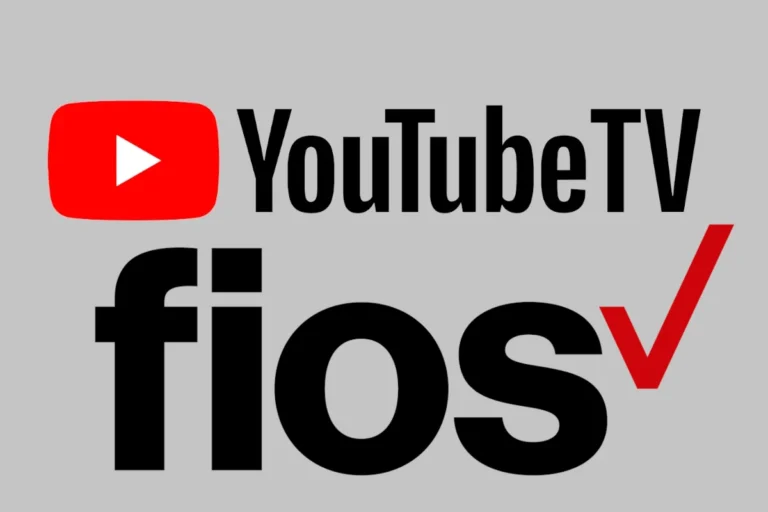Experiencing issues with your LG 65UQ7570PUJ Smart LED TV? You’re not alone. This 4K Ultra HD television offers stunning visuals, but like any complex device, it can sometimes encounter problems. Most common issues with the 65UQ7570PUJ can be resolved through simple troubleshooting steps, saving you time and money on unnecessary repairs.
From picture quality concerns to connectivity hiccups, we’ll guide you through practical solutions. Whether you’re facing audio difficulties or struggling with smart features, our troubleshooting tips will help you get your TV back to peak performance.
Let’s dive into the most frequent problems and their fixes. We’ll cover everything from basic power cycling to more advanced settings adjustments. By the end of this guide, you’ll be equipped to tackle many issues on your own, enhancing your viewing experience.
| Issue | Quick Fix |
|---|---|
| No Picture | Check power and HDMI connections |
| Poor Sound | Adjust audio settings or external speakers |
| Wi-Fi Problems | Reset network settings |
| Remote Not Working | Replace batteries or re-pair remote |
| Apps Not Loading | Clear cache or reinstall apps |
Common Issues and Solutions for the LG 65UQ7570PUJ Smart LED TV
The LG 65UQ7570PUJ is a feature-rich 4K UHD Smart TV, but like any electronic device, it may encounter occasional issues. Here’s a comprehensive guide to troubleshooting common problems:
1. TV Won’t Turn On
Symptoms:
- No power indicator light.
- Red standby light is on, but the screen remains black.
Solutions:
- Check Power Source: Ensure the power cord is securely plugged into both the TV and the wall outlet. Try a different outlet to rule out a faulty power source.
- Power Cycle: Unplug the TV from the wall outlet. Wait for about 30 seconds, then plug it back in and attempt to turn it on.
- Remote Control Check: If using the remote, try turning on the TV using the power button on the TV itself to determine if the remote is the issue.
2. No Picture but Sound
Symptoms:
- Audio is present, but the screen is black.
Solutions:
- Input Source Verification: Press the ‘Input’ or ‘Source’ button on the remote to cycle through the available inputs. Ensure the correct input source is selected.
- Cable Check: Inspect HDMI or other video cables for damage. Try using a different cable or port to rule out a faulty connection.
- Backlight Test: In a dark room, shine a flashlight close to the screen. If you can see a faint image, the backlight may be malfunctioning and require professional repair.
3. No Sound
Symptoms:
- Picture is displayed correctly, but there’s no audio.
Solutions:
- Volume and Mute Settings: Ensure the volume is turned up and the TV isn’t muted.
- Audio Output Settings: Navigate to Settings > All Settings > Sound > Sound Out, and ensure the correct audio output is selected (e.g., Internal TV Speaker, HDMI ARC).
- External Devices: If using external speakers or a soundbar, verify that they are powered on and properly connected.
4. Remote Control Not Working
Symptoms:
- TV doesn’t respond to remote inputs.
Solutions:
- Battery Check: Replace the remote’s batteries with new ones.
- Obstructions: Ensure there’s a clear line of sight between the remote and the TV’s sensor.
- Remote Reset: Remove the batteries, press and hold the power button for 5 seconds, then reinsert the batteries and try again.
5. Wi-Fi Connectivity Issues
Symptoms:
- Unable to connect to Wi-Fi or frequent disconnections.
Solutions:
- Network Settings: Go to Settings > All Settings > Network > Wi-Fi Connection, and select your network. Enter the correct password if prompted.
- Router Proximity: Ensure the TV is within range of the Wi-Fi router. If possible, move the router closer to the TV or use a Wi-Fi extender.
- Restart Devices: Power cycle both the TV and the router by unplugging them for 30 seconds, then plugging them back in.
6. App Crashes or Freezes
Symptoms:
- Apps close unexpectedly or freeze during use.
Solutions:
- App Update: Check for updates to the problematic app in the LG Content Store.
- Reinstall App: Uninstall the app, then reinstall it from the LG Content Store.
- System Update: Ensure the TV’s firmware is up to date by going to Settings > All Settings > Support > Software Update.
7. Factory Reset
If persistent issues occur, performing a factory reset can help:
- Procedure:
- Go to Settings > All Settings > General > Reset to Initial Settings.
- Confirm the reset. Note that this will erase all settings and return the TV to its original state.
8. Contacting Support
If problems persist after troubleshooting:
- LG Support: Reach out to LG’s customer support for further assistance.
- Warranty Check: Verify if your TV is still under warranty for potential repairs or replacements.
By following this guide, you can address and resolve common issues with your LG 65UQ7570PUJ Smart LED TV, ensuring an optimal viewing experience.
Setting Up the 65uq7570puj Smart LED TV
The LG 65UQ7570PUJ Smart LED TV offers an immersive viewing experience with its 4K Ultra HD resolution. Proper setup ensures you can enjoy its features fully, including HDR support and multiple connectivity options.
Unboxing and Installation
Start by carefully removing the TV from its packaging. The box contains the TV, remote control, batteries, and stand components. Assemble the stand by following the instructions in the user manual. If wall-mounting, use a VESA-compatible mount.
Place the TV on a stable surface or mount it securely. Leave at least 10 cm (4 inches) of space around the TV for proper ventilation. This prevents overheating and ensures optimal performance.
Connect the power cord to the TV and plug it into a wall outlet. Avoid using extension cords or power strips if possible. This reduces the risk of electrical issues and ensures stable power supply.
Connectivity and Initial Configuration
The LG 65UQ7570PUJ offers various connection options:
| Port Type | Quantity | Usage |
|---|---|---|
| HDMI | 3 | Gaming consoles, cable boxes, streaming devices |
| USB | 2 | External storage, charging devices |
| Optical | 1 | Sound systems |
Connect your devices to the appropriate ports. For the best audio experience, use the eARC-compatible HDMI port for your sound system.
Turn on the TV and follow the on-screen setup wizard. Connect to your home network using the built-in 802.11ac Wi-Fi or an Ethernet cable. This enables smart features and streaming services.
Configure your picture settings, including HDR options, to suit your viewing environment. Adjust the brightness, contrast, and color settings for optimal image quality.
Explore the webOS platform to download apps and customize your home screen. This enhances your smart TV experience and provides easy access to your favorite content.
Optimizing Visual Performance
The LG 65UQ7570PUJ offers several ways to enhance picture quality and create an immersive viewing experience. Proper adjustments can significantly improve clarity, contrast, and overall visual performance.
Adjusting Picture Settings for Clarity
To optimize your LG 65UQ7570PUJ’s picture quality, start by selecting the appropriate picture mode. The Cinema setting often provides a good baseline. Adjust brightness and contrast to suit your room’s lighting conditions.
Reduce sharpness slightly to avoid over-processing. Fine-tune color temperature for natural-looking images. Enable noise reduction for lower quality sources.
Experiment with motion settings to reduce blur in fast-moving scenes. Turn off energy-saving features for the best picture quality.
| Setting | Recommended Value |
|---|---|
| Picture Mode | Cinema |
| Brightness | 50-55 |
| Contrast | 85-90 |
| Sharpness | 10-15 |
| Color | 50-55 |
Understanding HDR and Active HDR
High Dynamic Range (HDR) enhances contrast and color range for a more lifelike image. The LG 65UQ7570PUJ supports HDR10 and HLG formats. Enable HDR in the TV settings to enjoy compatible content.
Active HDR analyzes and optimizes HDR content scene-by-scene. This feature improves detail in both bright and dark areas. For the best results, use it with high-quality 4K HDR sources.
Adjust the TV’s backlight and local dimming settings to maximize HDR performance. This helps achieve deeper blacks and brighter highlights.
Troubleshooting Common Issues with Picture Quality
If you notice image retention, run the pixel refresher function in the TV’s settings menu. This helps prevent burn-in on the screen.
For proper chroma 4:4:4 support, set the input icon to ‘PC’ for the HDMI port you’re using. Alternatively, enable the 4:4:4 Pass Through option in HDMI Settings.
Check your HDMI cables if you experience signal dropouts or color issues. Use high-speed HDMI cables for 4K content. Ensure all connections are secure.
If the picture appears dim, disable the energy-saving mode. Adjust the backlight setting for brighter images in well-lit rooms.
Improving Audio Output
The LG 65UQ7570PUJ offers several ways to enhance your audio experience. You can fine-tune the speaker system, adjust sound quality settings, and explore advanced audio options including Dolby Atmos support.
Calibrating the Speaker System
Start by running the TV’s built-in audio calibration tool. Access this through the Sound menu in Settings. The tool will play test tones to optimize output based on your room’s acoustics.
For best results, ensure the room is quiet during calibration. Move any large objects that might block or reflect sound. Consider the TV’s placement – wall-mounted units may need different settings than those on stands.
After calibration, fine-tune bass and treble levels manually if needed. Adjust these in small increments to avoid distortion. Test with various content types to ensure settings work well across different audio sources.
Sound Quality Enhancements
The LG 65UQ7570PUJ includes several preset sound modes. These optimize audio for different content types:
| Sound Mode | Best For |
|---|---|
| Standard | General viewing |
| Cinema | Movies and TV shows |
| Clear Voice | Dialogue-heavy content |
| Sports | Live sports broadcasts |
| Music | Music videos and concerts |
Try each mode to find what suits your preferences. You can further customize by adjusting individual settings like bass, treble, and balance.
Enable the AI Sound Pro feature for automatic adjustments based on content. This uses machine learning to optimize audio in real-time.
Advanced Audio Settings and Dolby Atmos
The TV supports Dolby Atmos, providing immersive 3D sound when available. To use Dolby Atmos:
- Connect a compatible soundbar or AV receiver via HDMI eARC.
- Set HDMI Input Format to ‘Bitstream’ in Sound settings.
- Enable eARC Support if your device is compatible.
For non-Atmos content, experiment with virtual surround sound options. These can create a wider soundstage even with the TV’s built-in speakers.
Consider using the Auto Volume feature to level out sudden volume changes between programs or commercials. This can provide a more consistent listening experience.
Smart Features and Streaming
The LG 65UQ7570PUJ offers a range of smart features and streaming options. WebOS provides an intuitive interface for accessing content. Popular streaming services are easily integrated. Screen sharing via AirPlay adds versatility for Apple device users.
Navigating WebOS
WebOS serves as the gateway to your LG 65UQ7570PUJ’s smart features. The home screen displays a row of colorful app icons at the bottom. You can easily rearrange these for quick access to your favorites. The Magic Remote allows you to point and click, making navigation smooth and effortless.
To find new apps, simply access the LG Content Store. It offers a wide selection of streaming services, games, and utilities. The WebOS interface is snappy thanks to the TV’s quad-core processor.
Voice control is another handy feature. Press the microphone button on your remote to search for content or control your TV hands-free.
Streaming Services Integration
Your LG 65UQ7570PUJ comes preloaded with popular streaming apps. These include Netflix, Hulu, and Prime Video. Setting up these services is straightforward. Simply launch the app and log in with your account details.
The 4K resolution of this TV shines when streaming Ultra HD content from compatible services. HDR support enhances the visual experience further on supported platforms.
Here’s a quick comparison of some key streaming services:
| Service | 4K Support | HDR | Offline Viewing |
|---|---|---|---|
| Netflix | Yes | Yes | Yes |
| Hulu | Limited | Yes | Yes |
| Prime | Yes | Yes | Yes |
Remember to check your internet speed for optimal streaming quality. 4K content typically requires at least 25 Mbps for smooth playback.
Screen Sharing via AirPlay
AirPlay functionality allows you to mirror your Apple devices’ screens on your LG 65UQ7570PUJ. This feature is great for sharing photos, videos, or presentations on the big screen.
To use AirPlay:
- Ensure your TV and Apple device are on the same Wi-Fi network
- On your Apple device, open Control Center
- Tap “Screen Mirroring“
- Select your LG TV from the list
You can also use AirPlay to stream content from apps like Apple TV+. This expands your viewing options beyond the built-in WebOS apps.
AirPlay supports both video and audio streaming. You can even use it to turn your TV into a big display for gaming from your iPhone or iPad.
Frequently Asked Questions
LG 65UQ7570PUJ TV owners often encounter common issues. These can usually be resolved with simple troubleshooting steps. Here are answers to some of the most frequent questions about this model.
What are the steps to reset the LG 65UQ7570PUJ TV?
To reset your LG 65UQ7570PUJ TV:
- Unplug the TV from the power outlet.
- Wait for 60 seconds.
- Plug the TV back in.
- Turn on the TV using the power button.
If issues persist, try a factory reset:
- Go to Settings > All Settings > General.
- Select “Reset to Initial Settings”.
- Enter your PIN if prompted.
- Confirm the reset.
How can I resolve connection issues on my LG 65UQ7570PUJ Smart TV?
For Wi-Fi connection problems:
- Check your internet connection on other devices.
- Restart your router and TV.
- Forget the Wi-Fi network on your TV and reconnect.
For wired connections:
- Ensure the Ethernet cable is securely connected.
- Try a different Ethernet cable.
- Check network settings in your TV menu.
What should I do if my LG 65UQ7570PUJ TV screen is blank or black?
If your screen is blank:
- Check if the TV is turned on.
- Ensure the power cord is securely connected.
- Try a different HDMI port if using an external device.
- Perform a power cycle by unplugging the TV for 2 minutes.
Why is there no sound coming from my LG 65UQ7570PUJ television?
To troubleshoot sound issues:
- Check if the TV is muted or volume is set too low.
- Verify audio settings in the TV menu.
- Test different input sources.
- Ensure external speakers or soundbars are properly connected.
How can I troubleshoot remote control problems with my LG 65UQ7570PUJ TV?
For remote control issues:
- Replace the batteries.
- Remove obstacles between the remote and TV.
- Unpair and re-pair the remote if it’s a Magic Remote.
- Try the LG ThinQ app as an alternative remote.
What are common solutions for LG 65UQ7570PUJ TV not turning on or off correctly?
If your TV won’t turn on:
- Check the power outlet with another device.
- Inspect the power cord for damage.
- Press and hold the power button for 10 seconds.
For TVs that won’t turn off:
- Unplug the TV for 5 minutes.
- Check for stuck buttons on the remote or TV.
- Disable SIMPLINK/CEC in settings if other devices are controlling the TV.
| Issue | Quick Fix |
|---|---|
| No picture | Power cycle |
| No sound | Check mute |
| Wi-Fi issues | Restart router |
| Remote not working | Replace batteries |
| TV won’t turn on | Check power cord |