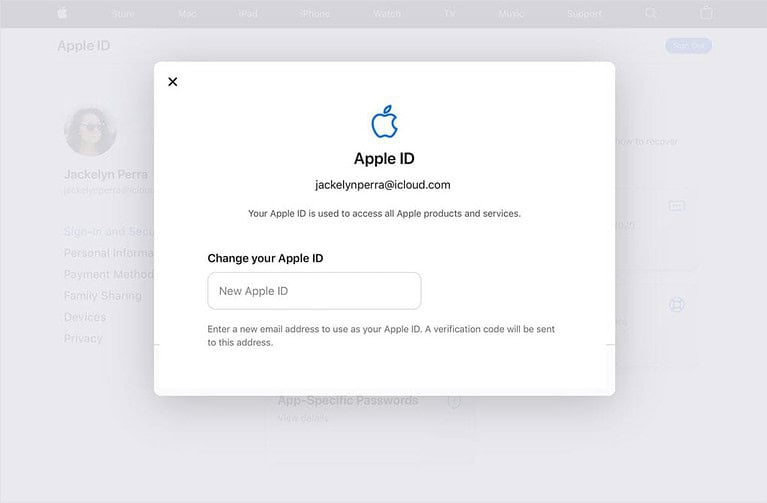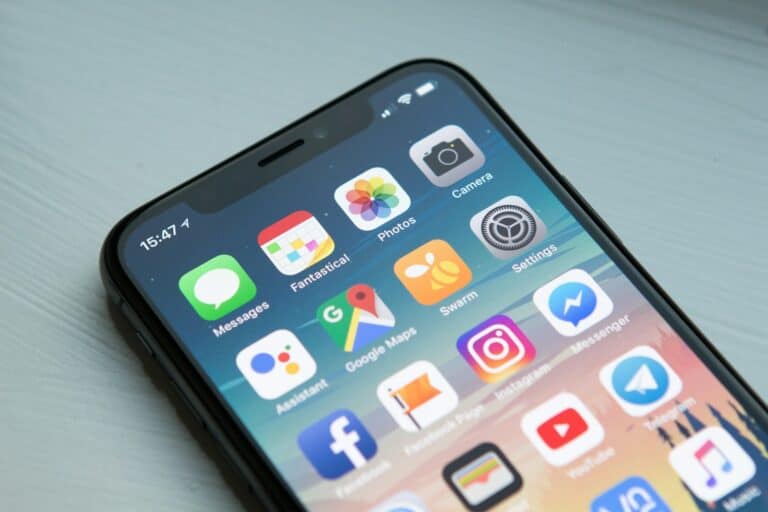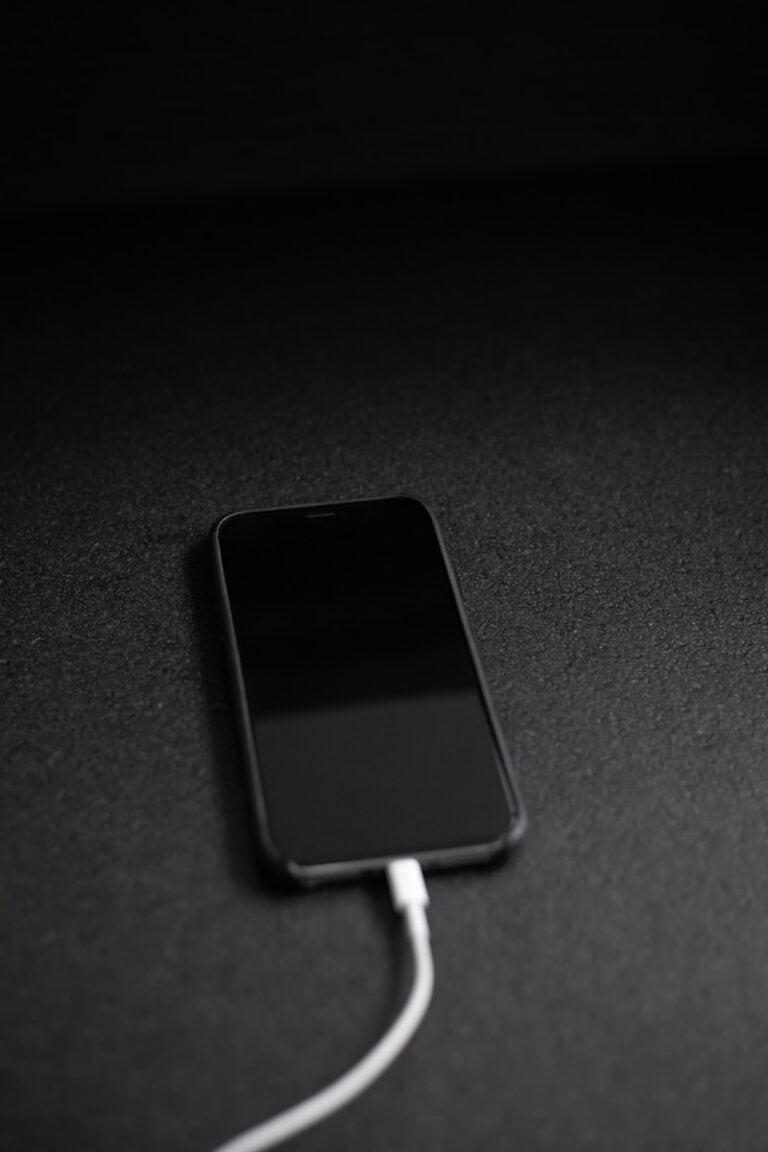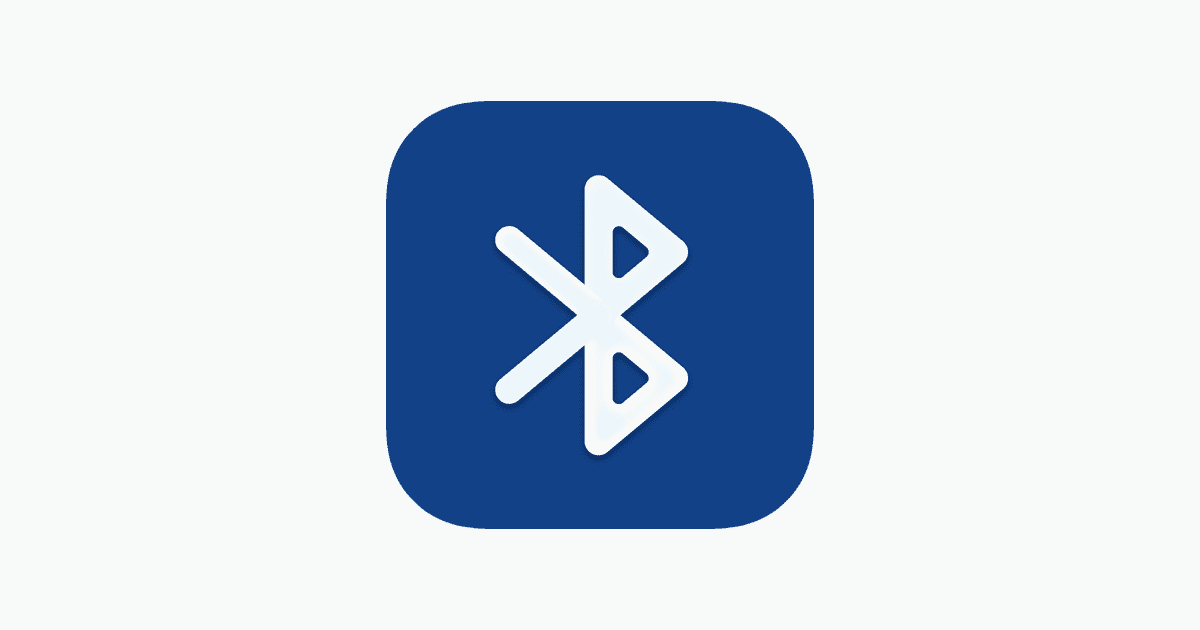
Android users often face audio issues with Bluetooth devices. Disabling Absolute Bluetooth Volume can solve many of these problems. This feature aims to sync volume controls between Android devices and Bluetooth peripherals. Sometimes, it causes more trouble than it solves.
Turning off Absolute Bluetooth Volume is simple. Users need to access the hidden Developer Options menu on their Android phones. Once there, they can find and toggle the “Disable Absolute Volume” option. This change can improve audio quality and fix volume inconsistencies with Bluetooth speakers or headphones.
After disabling this feature, users often report better control over their audio. It allows the phone and Bluetooth device to manage volume separately. This can be especially helpful when dealing with devices that have their own volume controls.
What Is Absolute Bluetooth Volume?
Absolute Bluetooth Volume is a feature introduced in Android 6.0 (Marshmallow) that syncs the volume of your phone with that of your connected Bluetooth device. That means when you raise or lower the volume on your phone, it simultaneously adjusts the volume on your wireless headphones, earbuds, or speakers — and vice versa.
On the surface, this sounds convenient. But in practice, it can create a few annoying issues:
- Limited Volume Control Granularity: You lose the ability to fine-tune the volume separately on your phone and your Bluetooth device. For example, some Bluetooth earbuds might feel too loud at the lowest setting or too quiet at the highest.
- Distorted or Unbalanced Audio: Certain headphones may produce distorted audio when forced to max volume by your phone, especially with poorly calibrated or older hardware.
- Incompatibility: Some Bluetooth devices simply don’t play well with Absolute Volume, leading to unexpected volume jumps or poor performance.
If you’re running into any of these problems, disabling Absolute Bluetooth Volume can give you more control and a better listening experience.
How to Disable Absolute Bluetooth Volume on Android
Turning this feature off is simple, but the setting is hidden within the Developer Options menu. Here’s a step-by-step guide:
Step 1: Enable Developer Options (If You Haven’t Already)
If Developer Options isn’t already visible on your device:
- Open Settings
- Tap About phone
- Scroll down to Build number
- Tap Build number seven times — you’ll see a message saying “You are now a developer!”
You may be asked to enter your PIN or password during this process.
Step 2: Access Developer Options
Once unlocked, go back to:
Settings > System > Developer Options
Depending on your device’s manufacturer (Samsung, Pixel, etc.), this location might vary slightly.
Step 3: Find and Turn Off Absolute Bluetooth Volume
In Developer Options:
- Scroll until you find Disable Absolute Volume
- Toggle it on to disable the feature
(Yes, you have to enable the “Disable” option — it’s a bit confusing.)
Once this setting is toggled, your phone and Bluetooth audio device will manage volume independently. You’ll now be able to fine-tune the output directly on each device, offering much greater control.
When Should You Disable It?
Here are a few scenarios where turning off Absolute Bluetooth Volume makes sense:
- Your headphones have poor volume control — either too loud or too quiet.
- You use external amplifiers or DACs that manage volume on their own.
- Your car stereo’s volume sync is erratic or too sensitive.
- You want to reduce distortion when listening at higher levels.
Will It Affect Audio Quality?
Disabling Absolute Bluetooth Volume won’t reduce the quality of your audio. In fact, in some cases, it may improve your experience by letting your headphones process the signal at their optimal gain levels. You get full control back, which can be especially helpful if you like listening at low volumes or need to compensate for weaker drivers.
Bonus Tip: Check for Firmware Updates
If you’re running into ongoing volume issues even after turning off Absolute Bluetooth Volume, check for firmware updates for your headphones or earbuds. Manufacturers sometimes patch volume-related bugs or improve compatibility with Android settings.
Final Word
Absolute Bluetooth Volume can be helpful for most users, but it’s not a one-size-fits-all solution. If you’re struggling with volume inconsistencies, distortion, or a general lack of control, disabling it is a smart move. The good news is that it’s completely reversible — so you can experiment and see what works best with your gear.
Key Takeaways
- Disabling Absolute Bluetooth Volume can fix audio issues on Android devices
- Access Developer Options to turn off this feature
- Separate volume controls for phone and Bluetooth device can improve audio experience
Understanding Android’s Absolute Bluetooth Volume Feature
Android’s Absolute Bluetooth Volume feature simplifies audio control for Bluetooth devices. This functionality impacts how users manage volume levels on their Android smartphones and connected Bluetooth audio accessories.
What Is Absolute Bluetooth Volume?
Absolute Bluetooth Volume is a feature introduced in Android 6.0 and later versions. It allows users to control the volume of their Bluetooth-connected headphones or speakers directly from their Android phone. This feature eliminates the need for separate volume adjustments on both the phone and the Bluetooth device.
With Absolute Bluetooth Volume enabled, changing the volume on the phone automatically adjusts the Bluetooth device’s volume. This synchronization aims to improve user experience by providing a single, unified volume control.
The Relationship Between Android OS and Bluetooth Audio
Android’s integration with Bluetooth audio devices has evolved significantly since version 6.0. The Absolute Bluetooth Volume feature represents a key improvement in this relationship. It standardizes volume control across different Bluetooth accessories and Android devices.
This feature affects how Android interacts with Bluetooth audio profiles. It modifies the way volume information is transmitted between the phone and connected devices. Some users report improved audio quality with this feature enabled, while others prefer independent volume controls.
Android’s implementation allows for better compatibility with a wide range of Bluetooth audio devices. However, not all Bluetooth accessories fully support this feature, which can lead to inconsistent behavior across different devices.
Enabling Developer Options on Android
Accessing Developer Options on Android devices requires a specific sequence of steps. These hidden settings provide advanced functionality for users and developers.
Accessing Developer Options
To enable Developer Options on Android, users must locate the “Build number” in their device settings. This information is typically found in the “About phone” section. Tapping the Build number seven times in quick succession activates Developer Options. A message appears on screen to confirm the activation. Some devices may require the user to enter their PIN or pattern for security purposes.
Navigating to Developer Settings
Once enabled, Developer Options appear in the main Settings menu. On most Android devices, it’s located near the bottom of the list. Users can scroll down or use the search function to find it quickly. Tapping on Developer Options opens a new menu with various advanced settings. These include USB debugging, animation scales, and other technical features. The exact layout and available options may vary depending on the Android version and device manufacturer.
Disabling Absolute Bluetooth Volume
Turning off Absolute Bluetooth Volume can help fix audio issues on Android devices. This setting change affects how volume is controlled between your phone and Bluetooth accessories.
Steps to Disable Absolute Volume
Enable Developer Options:
- Go to Settings > About phone
- Tap “Build number” seven times
- Enter your PIN if prompted
Access Developer Options:
- Return to main Settings
- Scroll down to find “Developer options”
Find Bluetooth setting:
- Scroll through Developer options
- Look for “Disable Absolute Volume”
Toggle the switch:
- Tap to turn on “Disable Absolute Volume”
Restart your device:
- This ensures changes take effect
After completing these steps, your Android phone will no longer control Bluetooth device volume directly.
Potential Effect on Audio Devices
Disabling Absolute Bluetooth Volume creates separate volume controls for your phone and Bluetooth device. This can be helpful for audiophiles seeking finer control over sound output.
Bluetooth headphones and speakers may now have their own volume sliders. Users can adjust phone volume and device volume independently. This separation can resolve issues where volume changes unexpectedly or sounds distorted.
Some devices might work better with this setting off. Others may experience reduced functionality. Test your Bluetooth accessories after making this change to ensure they still perform as expected.
Additional Tips and Considerations for Bluetooth Audio
Bluetooth audio offers convenience but can present challenges. Optimizing sound quality and using specialized apps can enhance the listening experience.
Optimizing Bluetooth Audio Quality
Bluetooth audio quality depends on several factors. Using high-quality audio files is crucial. FLAC or WAV formats preserve more detail than compressed MP3s.
Bluetooth codecs also impact sound. Advanced codecs like aptX HD and LDAC offer better quality than the standard SBC codec. Check if your devices support these codecs.
Reducing wireless interference can improve audio stability. Keep your phone and Bluetooth device close together. Avoid crowded Wi-Fi networks and other Bluetooth devices nearby.
Battery levels affect audio quality. Keep both your phone and Bluetooth headphones well-charged for optimal performance.
Using Third-Party Applications
Several apps can enhance Bluetooth audio experiences. Poweramp is a popular choice for audiophiles. It offers advanced equalizer settings and supports high-resolution audio formats.
Neutron Music Player provides bit-perfect playback and DSD support. It’s ideal for users seeking audiophile-grade sound quality over Bluetooth.
Equalizer apps like Wavelet can fine-tune audio output. They offer preset profiles for various headphone models to optimize sound.
Volume booster apps may help with quiet Bluetooth devices. However, use these cautiously to avoid distortion or damage to your audio equipment.
Frequently Asked Questions
Android users often encounter issues with Bluetooth volume control. These questions address common concerns and provide solutions for different device models and Android versions.
How can I turn off the absolute Bluetooth volume feature on a Samsung device?
Samsung devices typically follow standard Android procedures. Go to Settings, then About phone. Tap Build number seven times to enable Developer options. Access Developer options in Settings. Scroll to find and disable “Disable absolute volume” toggle.
What steps are required to disable the absolute volume control in Android 11?
Android 11 users can disable absolute volume control in Developer options. Enable Developer options by tapping Build number in About phone. In Developer options, find “Disable absolute volume” and toggle it on. This separates device and Bluetooth volume controls.
Is there a way to disable Bluetooth absolute volume on Huawei smartphones?
Huawei smartphones follow a similar process. Access Developer options through Settings > System & updates > About phone. Tap Build number multiple times. In Developer options, locate and toggle on “Disable absolute volume” to separate Bluetooth volume control.
How do I resolve low volume issues over Bluetooth on my Android device?
Low Bluetooth volume can often be fixed by disabling absolute volume. Enable Developer options, then find and toggle “Disable absolute volume.” This allows independent volume control for the Bluetooth device and may resolve low volume problems.
Can I disable Bluetooth absolute volume within the MIUI 14 interface?
MIUI 14, Xiaomi’s Android skin, includes Developer options. Enable them by tapping MIUI version in About phone. In Developer options, find and toggle “Disable absolute volume” to separate Bluetooth device volume from system volume.
What are the implications of turning off absolute volume on Bluetooth settings?
Disabling absolute volume allows separate control of device and Bluetooth audio volumes. This can improve compatibility with certain Bluetooth devices and resolve volume sync issues. It may require adjusting both device and Bluetooth volumes separately for optimal audio levels.