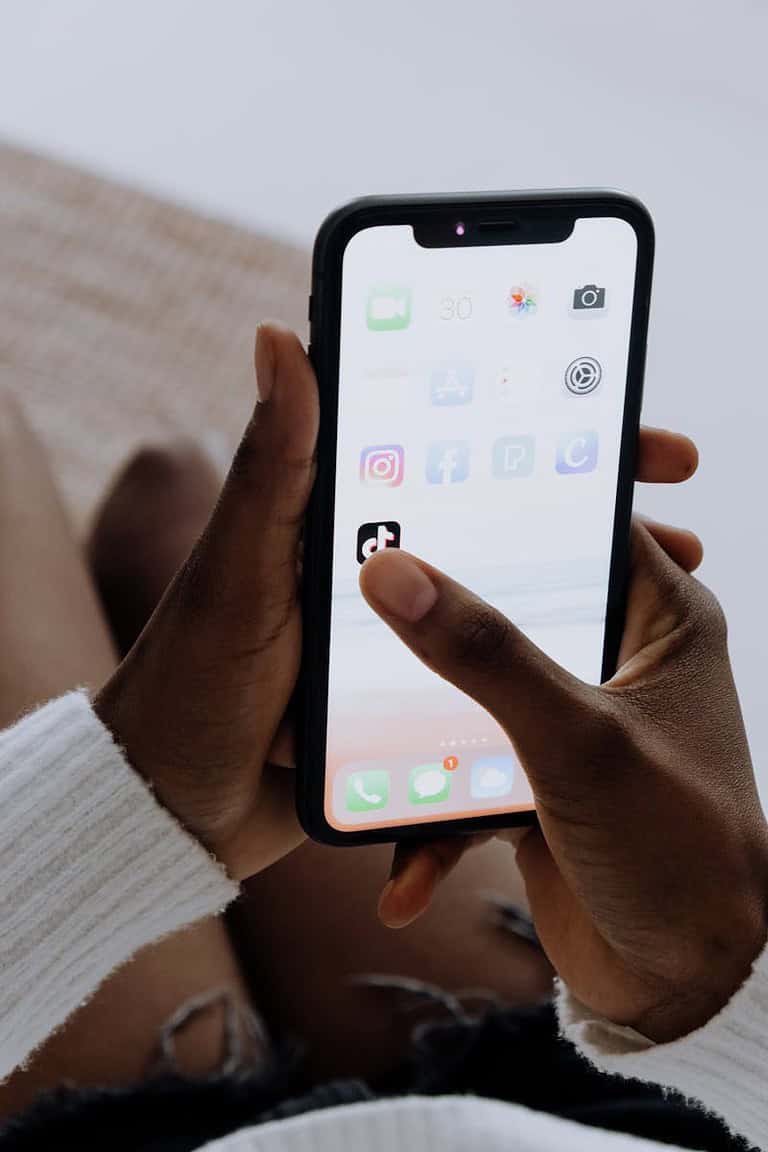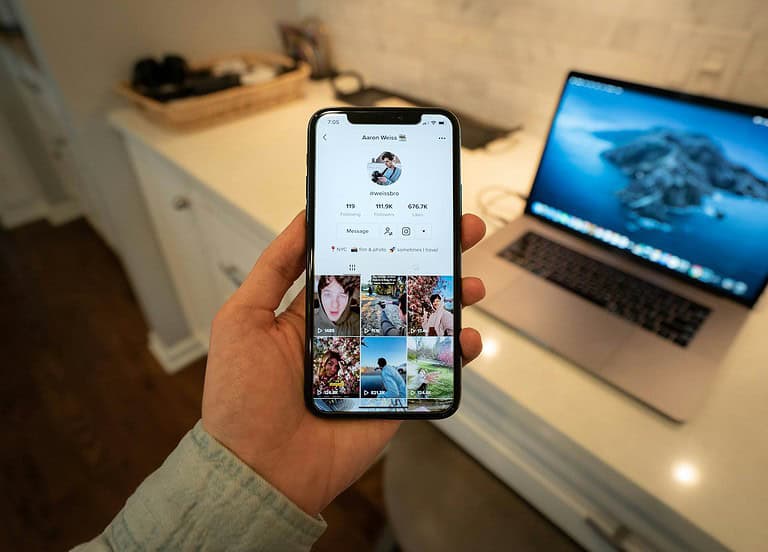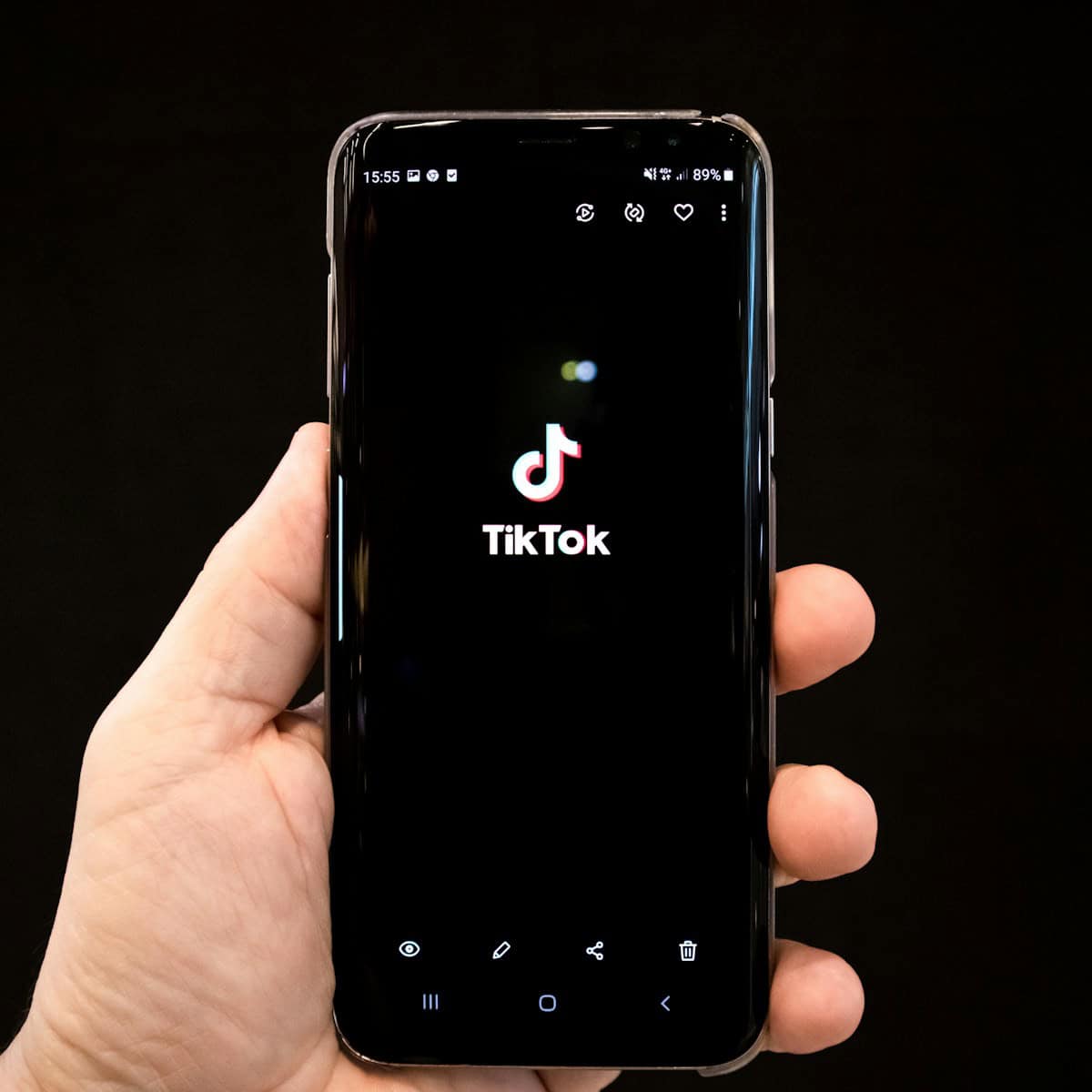
Tired of your current TikTok username but frustrated by the 30-day waiting period? You’re not alone! Many TikTok users want to refresh their identity without waiting a whole month. While TikTok officially requires users to wait 30 days between username changes, you can bypass this restriction by adjusting your device’s date and time settings to trick the app into allowing an early username change.
This simple workaround has helped countless TikTok creators who made hasty username decisions or needed a quick rebrand. By changing your device’s date settings to a future date that’s beyond the 30-day waiting period, you can access the username change feature immediately. Just remember that this method may not work on all devices and could potentially cause other issues with your account.
How To Change Your TikTok Username Before 30 Days Is Up
TikTok enforces a 30-day waiting period between username changes, but there are a few workarounds and insider tricks that users have discovered. Whether you made a typo, picked something impulsively, or just want a rebrand sooner than TikTok allows, here’s everything you can try to get around the restriction.
1. Change the Date and Time on Your Device
One of the oldest tricks in the book still works for some users, especially on Android. TikTok’s 30-day timer is tied to your device’s system time in certain cases. By changing the date forward manually, you may be able to trick the app into thinking the 30-day cooldown has passed.
On Android:
- Open Settings > System > Date & Time
- Turn off Set time automatically
- Manually set the date 30+ days ahead
- Reopen TikTok and try changing your username
On iPhone:
- Go to Settings > General > Date & Time
- Turn off Set Automatically
- Advance the date by 30+ days
- Try changing your username again in the TikTok app
⚠️ This method doesn’t work for everyone. TikTok servers may override local time settings in newer app versions, especially on iOS. Still, it’s worth trying, particularly if you’re on Android.
2. Contact TikTok Support
If your reason for changing your username is valid—like a privacy concern, harassment, brand name update, or accidental disclosure—you can reach out to TikTok Support. While they rarely make exceptions, there are reported cases where users got the cooldown lifted early.
Tips when contacting TikTok:
- Be polite and explain your reason clearly
- Emphasize urgency (e.g. rebranding, safety concern)
- Include screenshots if it supports your case
- Submit through Profile > Settings > Report a problem
Some users have reported success after 2–3 days of back-and-forth messaging. It’s not guaranteed, but if you have a strong reason, this route can work.
3. Create a New Account
If you urgently need a new username and don’t want to wait, you can always start fresh. TikTok doesn’t restrict multiple accounts per user, and switching between them is easy.
Before you do this:
- Backup your current content if needed
- Let your followers know you’re moving
- Consider using a similar handle or adding “.official” or “_backup” to your new name
Creating a new account might not be ideal for creators with lots of content or followers, but for new users or smaller accounts, this can be the fastest workaround.
4. Avoiding the Problem in the Future
TikTok’s 30-day limit exists to prevent spam, impersonation, and abuse—but it’s also a hassle if you like to experiment with your profile. Before your next change, here’s what to do:
- Test usernames offline first: Check availability and how it looks across other social platforms
- Use temporary bios instead: If you’re rebranding, change your bio and profile picture while waiting
- Pick a flexible name: Try to use a name you won’t outgrow or regret in a few weeks
Once the 30-day timer resets, make your next username count.
While TikTok doesn’t make it easy to change your username early, the tricks above give you the best chance to bypass the wait. Whether it’s a time zone workaround or persistence with support, these options can help you take control of your profile sooner.
Key Takeaways
- Changing your device’s date and time settings can bypass TikTok’s 30-day username change restriction.
- Back up your account information before attempting any workaround to prevent unexpected issues.
- After successfully changing your username, remember to reset your device’s date and time to avoid problems with other apps.
Understanding TikTok Username Policies
TikTok has specific rules about how often users can change their usernames. According to the standard TikTok policy, users must wait 30 days between username changes.
This waiting period exists to maintain platform stability and prevent identity confusion. When many users frequently change their usernames, it becomes difficult for followers to recognize accounts they want to engage with.
Your TikTok username serves as your unique identifier on the platform. It appears in your profile URL and is how others can find and tag you in content.
Username requirements include:
- Must be between 2-24 characters
- Can contain letters, numbers, and underscores
- Cannot contain spaces or special characters
- Must be unique and not already taken by another user
Many users find the 30-day restriction frustrating, especially after making a hasty username decision. This has led some to search for workarounds to change usernames before the waiting period ends.
TikTok implemented this policy to reduce potential abuse, such as impersonation or username squatting. The policy helps protect both creators and their audiences.
When creating a new TikTok account, it’s wise to carefully consider your username choice to avoid needing frequent changes. Think about branding, memorability, and how well it represents your content.
Before You Begin: Preparation Tips
Changing your TikTok username before the standard 30-day waiting period requires some preparation. Users should take time to think about their new username choice carefully.
Check username availability first. Popular names are often taken, so having several alternatives ready is wise. TikTok doesn’t allow duplicate usernames across its platform.
Your TikTok profile represents your online persona, so choose a name that aligns with your content and personal brand. Consider how this name will appear to followers and potential collaborators.
Write down 3-5 potential unique username options before starting the process. This prevents frustration if first choices are unavailable.
Some users report success by contacting TikTok support and claiming their account was compromised, allowing them to reset to a new username. However, this method isn’t guaranteed.
Make sure the TikTok app is updated to the latest version before attempting any username changes. Outdated apps may not display all current features or options.
Consider these username best practices:
- Keep it short and memorable
- Avoid special characters when possible
- Ensure it’s easy to spell and pronounce
- Make it relevant to your content
Having your phone charged and a stable internet connection will prevent frustration during the username change process.
Step-by-Step Guide to Change Username on TikTok
Changing your TikTok username is a straightforward process that can be done directly in the app. The following steps will guide you through accessing your profile, finding the right settings, and making the change efficiently.
Accessing Your Profile
To start the process of changing your TikTok username, first open your TikTok app on your mobile device. Make sure you’re logged in to the account you want to modify.
Look at the bottom navigation bar of the app and tap the Profile icon, which is usually located in the lower right corner. This icon typically looks like a person silhouette or your profile picture.
Once you’re on your profile page, you’ll see all your videos and account information. This is your personal TikTok space where you can manage various aspects of your account, including your username.
Navigating to Account Settings
From your profile page, look for the Edit profile button. It’s typically located near your profile picture and current username.
Tap on Edit profile to access the screen where you can modify your account details. This section contains all the editable information about your TikTok account, including your profile photo, bio, and username.
Alternatively, you can also access these settings by tapping the three-line menu icon at the top of your profile, then selecting Settings and privacy at the bottom of the menu that appears.
Changing Your TikTok Username
Once in the Edit profile section, tap on the Username field. This will open a text entry box where you can type your desired new username.
TikTok will automatically check if your chosen username is available as you type. If you see a green checkmark, it means the username is available for use. If you see a red “X” or receive an error message, you’ll need to try a different username because it’s already taken or doesn’t meet TikTok’s requirements.
After entering an available username, tap Save to confirm your change. Be aware that TikTok typically only allows you to change your username once every 30 days, so choose carefully!
If you need to change your TikTok username before the 30-day period is up, some users report success by adjusting their device’s date and time settings, though this workaround isn’t officially supported.
Troubleshooting: Common Issues and Solutions
Changing your TikTok username before the 30-day waiting period can sometimes present challenges that require specific solutions. These issues range from error messages to username availability problems.
Error Messages While Changing Username
When attempting to change your TikTok username before the 30-day period, users often encounter specific error messages. The most common is “You can only change your username once every 30 days” which appears when trying to make changes too soon.
To bypass this restriction, some users have found success by adjusting their device’s date settings. This involves:
- Going to Settings > General > Date & Time
- Turning off “Set Automatically”
- Manually setting the date 30+ days in the future
- Opening TikTok and changing the username
- Returning device settings to normal
If this method doesn’t work, users can contact TikTok support directly through the app. Go to Profile > Menu (three lines) > Settings and Privacy > Report a Problem.
Username Already Taken
Finding that your desired username is already claimed by another user is frustrating but common on popular platforms like TikTok.
Quick Solutions:
- Try adding numbers, underscores, or periods to your preferred username
- Use creative spelling variations that maintain recognizability
- Incorporate your content theme into your username for uniqueness
If you’re attempting to claim a username that appears inactive, unfortunately, TikTok doesn’t currently offer a system to request abandoned usernames. The platform’s policy protects all registered usernames regardless of activity status.
Some users have reported success by signing up with an email instead of a phone number when creating accounts with specific usernames.
Other Technical Difficulties
Beyond specific error messages and availability issues, users may encounter various technical problems when changing usernames.
Common technical issues include:
- App freezing during the username change process
- Changes not saving properly
- Old username still appearing in some parts of the app
The simplest fix is often to:
- Force close the TikTok application
- Clear the app cache (Settings > Apps > TikTok > Storage > Clear Cache)
- Restart your device
- Try changing your username again
According to TikTok’s official support, the proper steps for changing your username are: tap Profile, then Edit Profile, then Username, and enter your desired name. If following these exact steps still results in problems, updating the app to the latest version often resolves technical glitches.
Alternative Solutions and Creative Ideas
TikTok users looking to bypass the 30-day username change restriction have several creative options. These approaches help create standout usernames that reflect personality while working within platform limitations.
Using Username Generators
Username generators offer quick solutions when creativity runs low. These tools create unique username suggestions based on interests, keywords, or personal information.
Many generators allow users to specify preferences like length, theme, or special characters. This saves time and provides inspiration when stuck on finding the perfect TikTok identity.
Popular options include SpinXO, Jimpix, and NameGenerator.biz, each offering different styles of username creation. These tools help users discover names they might not have considered.
The best generators produce names that are:
- Easy to remember
- Available across platforms
- Relevant to content style
- Distinctive enough to stand out
Incorporating Keywords and Numbers
Adding relevant keywords and numbers creates distinctive usernames when preferred options are taken. Content creators should include terms related to their niche – like “dance,” “comedy,” or “cooking.”
Numbers can represent:
- Birth years
- Lucky numbers
- Significant dates
- Sequential patterns (88, 123, etc.)
The strategic placement matters too. Numbers at the end appear more natural than in the middle. Keywords should come first for better discoverability in searches.
When planning a username change, users might test combinations on other platforms first. This ensures the new name feels right before committing to it on TikTok.
Potential Impacts on Your TikTok Presence
Changing your TikTok username can have several effects on your account visibility and follower engagement. When you update your handle, your existing followers might have trouble recognizing your account initially, especially if the new name differs significantly from the original.
Your profile URL will automatically change to match your new username. This means any links to your profile on other platforms or websites will no longer work unless updated. This could potentially affect your account views if you have external traffic sources.
A strategic username change can actually benefit your online persona by:
- Making your profile more discoverable
- Aligning better with your content niche
- Creating a more professional appearance
- Improving brand consistency across platforms
The algorithm typically doesn’t penalize users for changing usernames, but temporary fluctuations in engagement might occur as the system adjusts. Most creators report that any negative effects usually normalize within a week.
For business accounts or influencers, changing a TikTok profile handle requires careful planning. It’s advisable to inform followers before making the change through a video announcement or profile update.
Some users have noted that changing usernames too frequently can confuse followers and potentially reduce trust. The 30-day restriction exists partly to prevent username hoarding and maintain platform stability.
FAQ and Contacting TikTok Support
Can I change my TikTok username before waiting 30 days?
Yes, there’s a potential workaround by changing your device’s date and time settings. Navigate to Settings > General > Date & Time and adjust the date forward. This method isn’t officially supported by TikTok.
Why does TikTok have a 30-day username change restriction?
TikTok implements this policy to prevent username abuse and maintain platform security. The restriction helps reduce impersonation attempts and username hoarding.
What should users do if they receive an error when trying to change their username?
Some users report persistent errors even after waiting the full 30 days. In these cases, contacting TikTok support directly is recommended.
How to contact TikTok Support for username issues:
- Open the TikTok app
- Tap on “Profile” at the bottom
- Select the three-line menu icon
- Choose “Settings and privacy”
- Scroll to “Support”
- Select “Report a problem”
- Follow the prompts to describe the username change issue
Users can also visit the TikTok Help Center for additional assistance. The support team typically responds within 48 hours, though complex issues may require longer resolution times.
Frequently Asked Questions
TikTok users often have questions about changing their usernames before the standard 30-day waiting period. These questions cover various methods and workarounds across different devices.
What steps are required to modify a TikTok username prior to the mandated 30-day interval?
One method to change your TikTok username before 30 days is adjusting your device’s date and time settings. First, go to your device settings and change the date to 31 days ahead.
Then open TikTok, go to your profile, tap “Edit profile,” and select “Username.” Enter your desired new username and save the changes.
After successfully changing your username, return to your device settings and set the date and time back to automatic. This date and time adjustment trick works on many devices but is not officially supported by TikTok.
Is there a process for changing a TikTok username on an iPhone without waiting for the 30-day period?
iPhone users can try changing their device’s date settings. Navigate to Settings > General > Date & Time and turn off “Set Automatically.”
Set the date forward by 31 days manually. Open TikTok and change your username through Edit profile > Username.
After completing the username change, remember to return to Settings and turn “Set Automatically” back on. Some iPhone users report varying success with this method, as TikTok may verify the date through its servers.
Can users update their TikTok username on an Android device before the 30-day waiting time?
Android users can follow a similar process to iPhone users. Go to Settings > System > Date & time and turn off “Automatic date & time.”
Set the date manually to 31 days in the future. Open TikTok, navigate to your profile, tap “Edit profile,” and change your username.
Once completed, return to your settings and restore automatic date and time. This method’s effectiveness may vary based on your Android version and TikTok app version.
What are the official policies regarding changing a TikTok username within 7 days of the last update?
According to TikTok’s official help center, users are limited to changing their username once every 30 days. This policy applies regardless of how recently you changed it.
The 30-day restriction begins immediately after you change your username. TikTok implemented this policy to prevent username hoarding and to maintain platform stability.
There are no official exceptions to this rule, and TikTok does not offer an expedited process for username changes within the 30-day period.
Are there any workarounds for altering a TikTok username more frequently than permitted?
Besides the date-changing method, some users report success with contacting TikTok support directly. In special circumstances like harassment or identity concerns, support may override the restriction.
Creating a new account is another option if changing your username is urgent. However, this means starting over with followers and content.
Some tutorial videos suggest additional workarounds, but users should be cautious as these methods may violate TikTok’s terms of service.
What solutions exist if a user is encountering issues when attempting to change their TikTok username?
If you’re having trouble changing your username even after the 30-day period, first ensure the TikTok app is updated to the latest version. Outdated apps may have bugs affecting the username change feature.
Check if your desired username meets TikTok’s requirements: usernames must be 2-24 characters and can only include letters, numbers, underscores, and periods. Common usernames may be taken.
If problems persist, try clearing the app cache, restarting your device, or uninstalling and reinstalling the app. As a last resort, contact TikTok support through the app by going to Profile > Menu > Settings and privacy > Report a problem.