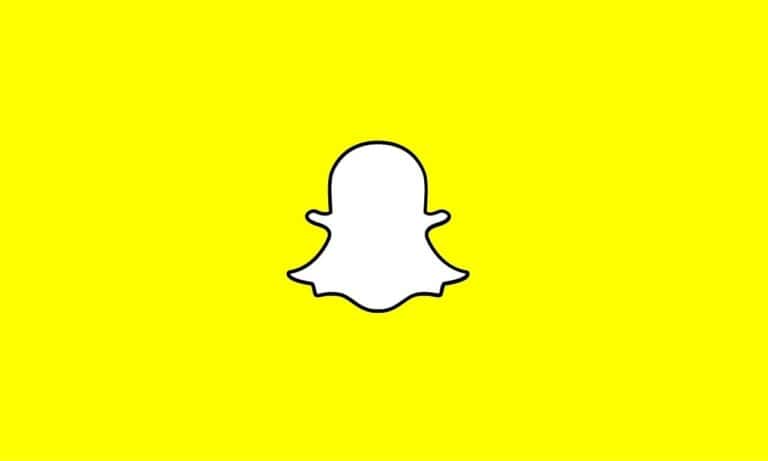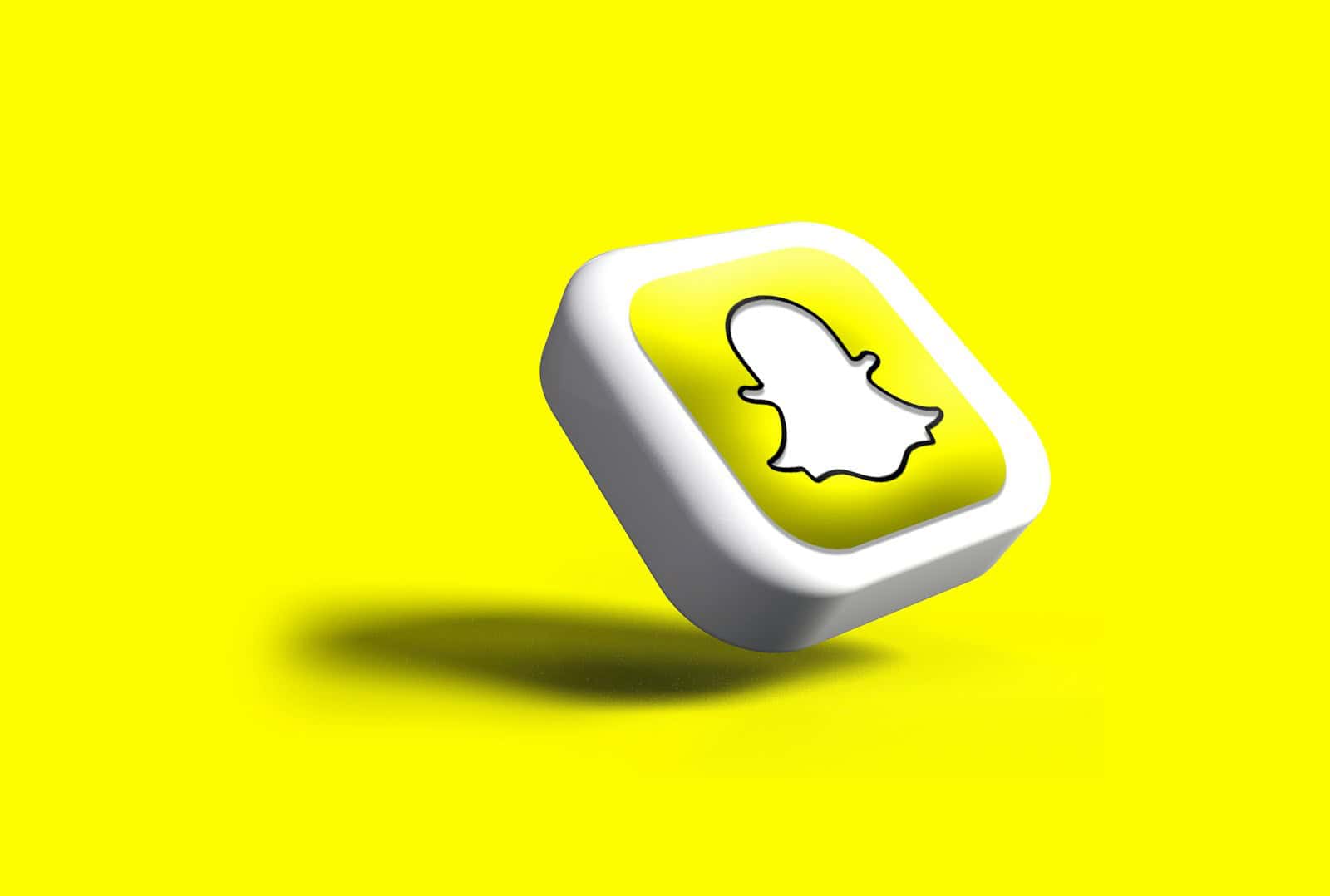
Curious about who’s checking out your Snapchat Stories? It’s natural to wonder who’s viewing the moments you share. Snapchat makes it easy to see exactly who has viewed your Story, which can be helpful for understanding your audience and seeing which friends are keeping up with your life.
To see who viewed your Snapchat Story, simply open your profile, tap on “My Story,” and swipe up on the screen. This action reveals a list of viewers, showing usernames in the order they viewed your content. You can see up to 200 viewers per Story, though this feature only works while your Story remains active during its 24-hour lifespan.
Understanding who views your Stories can help you tailor your content to your audience. Whether you’re sharing daily updates, special moments, or creative content, knowing your viewers gives you insight into who’s engaged with what you share on Snapchat.
How To See Who Viewed Your Snapchat Story
Snapchat’s Story feature is one of its most popular tools, letting you share photos and videos with your friends for 24 hours. If you’re curious about who’s checking out your Story, Snapchat makes it easy to see — but there are a few things you need to know about how it works, including some common misconceptions.
Here’s everything you need to know to track who viewed your Snapchat Story.
1. Open Snapchat and Access Your Profile
Start by opening the Snapchat app and navigating to your profile:
- Tap your Bitmoji or profile icon in the top left corner of the main screen.
- You’ll see your active Story listed under My Story or another custom Story name if you’ve created one.
2. Tap on Your Story
- Tap directly on your Story thumbnail.
- It will start playing.
- While it’s playing, look toward the bottom-left corner of the screen. You’ll notice an eye icon with a number next to it.
This number represents the total number of views your Story has received.
3. Swipe Up on the Story
- While the Story is open, swipe up from the bottom of the screen.
- A detailed list will appear showing the usernames of everyone who viewed that particular snap within your Story.
You’ll also be able to see if anyone took a screenshot, indicated by a small overlapping arrow symbol next to their name.
4. Understanding the View List
- Order of viewers: Snapchat doesn’t officially confirm the order, but it is generally believed to be based roughly on interaction — friends you interact with more frequently tend to appear higher in the list.
- Limited timeframe: You can only see who viewed your Story while it’s live (within the 24-hour window). Once the Story expires, the viewer list disappears along with it.
- Screenshot alerts: If someone screenshots your Story, you’ll see a crossed-arrows icon next to their name, letting you know.
5. Privacy and Viewing Settings
Keep in mind:
- If you set your Story privacy to Friends Only, only users you’ve added as friends can see it.
- If your Story is set to Custom, only selected friends can view it.
- If your Story is Public, anyone can view it — and if they do but aren’t friends with you, their username might appear differently or not at all.
You can adjust your Story privacy by going to Settings > Privacy Control > View My Story and selecting who can see your posts.
6. Can You See If Someone Rewatches Your Story?
As of now, Snapchat does not show you if someone has rewatched your Story. You’ll know they viewed it once, but there’s no notification or marker for repeated views.
There was a feature called Story Rewatch Count that briefly showed how many friends rewatched Stories, but it didn’t tell you exactly who did it — only that someone had.
7. What About Third-Party Apps?
Be cautious. Some third-party apps and services claim they can show you more detailed analytics about who views or interacts with your Story. These apps often violate Snapchat’s terms of service, can compromise your account security, and are generally not reliable. Always use Snapchat’s built-in tools for accurate and safe tracking.
Quick Summary Table
| Step | Action |
|---|---|
| Open Profile | Tap your Bitmoji or profile icon |
| View Story | Tap on your Story thumbnail |
| Check Views | Swipe up on the Story screen |
| Interpret List | See usernames and screenshot indicators |
| Privacy | Adjust who can see your Story in Settings |
Keeping track of who views your Snapchat Story can help you manage your privacy and see which friends are most engaged with your posts. Whether you’re posting casually or using Stories to share bigger life moments, knowing how to monitor views gives you more control over your experience on Snapchat.
Key Takeaways
- Swipe up on your Story to instantly see a chronological list of everyone who viewed it
- Viewer information is only available during the 24-hour period before your Story disappears
- You can only see viewers who are on your friends list, maintaining privacy between users
Understanding Snapchat Stories
Snapchat Stories are a popular feature that lets users share moments from their day. These stories remain visible to friends for exactly 24 hours before disappearing completely.
When someone publishes content to their Story, it becomes available to their friends or selected audience depending on their privacy settings. This temporary nature makes Stories perfect for sharing everyday moments without cluttering permanent social media profiles.
To create a Story, users simply take photos or videos using the Snapchat camera and tap the “My Story” button before sending. Multiple Snaps can be added throughout the day, creating a chronological narrative of events.
Who Can See Your Stories?
- Friends (default setting)
- Custom list of friends
- Everyone (public)
- Private (only visible to you)
The content in Stories plays automatically in the sequence it was added. Each Snap appears for a few seconds before moving to the next one.
Snapchat also offers features like location tags, filters, and text overlays to make Stories more engaging. These creative tools help users express themselves beyond just the raw photo or video.
Stories differ from regular Snaps because they can be viewed multiple times within that 24-hour window. Regular Snaps disappear immediately after viewing.
Users can check who has viewed their Snapchat Story by accessing “My Story” from their profile and swiping up on the screen.
Steps to View Your Snapchat Story Viewers
Checking who has viewed your Snapchat Story is straightforward and can be done within the app in just a few taps. This feature helps users understand their audience and see which friends are engaging with their content.
Accessing Stories Section
To begin viewing who has seen your Snapchat Story, you’ll need to navigate to the correct section of the app. First, open the Snapchat application on your mobile device. Once the app is open, you can access your Stories in two ways:
Profile method: Tap your profile icon in the top-left corner of the screen, then tap ‘My Story’ to view it.
Stories tab method: Swipe right from the camera screen to access the Stories section, then locate your Story at the top.
Both methods will take you to your active Story. Remember that Stories remain viewable for 24 hours after posting unless you’ve changed your settings for a different duration.
Identifying Viewers on My Story
Once you’ve opened your Story, you can easily see who has viewed it. Swipe up from the bottom of the screen while viewing your Story. This action will reveal a list of usernames representing everyone who has viewed that particular Snap.
The viewer list displays up to 200 users who have seen your Story. The list is typically arranged chronologically, with the most recent viewers appearing at the bottom.
If you have multiple Snaps in your Story, you’ll need to check the viewers for each one individually. Different Snaps may have different viewers depending on when people checked your Story.
It’s worth noting that once your Story expires after 24 hours, you will no longer be able to see who viewed it, so check while it’s still active.
Privacy and Security Considerations
While viewing who has seen your Snapchat Story is helpful, it’s important to understand the privacy implications and control who can see your content. Snapchat offers several options to customize your experience and protect your information.
Adjusting Privacy Settings
Snapchat allows users to control who can view their Stories through various privacy settings. Users can choose between three main visibility options:
- Everyone – Makes Stories visible to all Snapchat users
- Friends Only – Limits visibility to people on the friends list
- Custom – Allows selection of specific friends who can view Stories
To modify these settings, users should:
- Tap their Bitmoji or profile icon
- Select the settings gear icon
- Navigate to “Privacy Controls”
- Choose “View My Story”
These settings do not affect who can see that a user has viewed someone else’s Story. Snapchat always notifies Story creators when their content is viewed, including rewatch counts.
Understanding the Implications of Public Stories
When Stories are set to “Everyone,” any Snapchat user can potentially view the content. This broader audience exposes users to more visibility than they might expect.
Public Stories may appear in the Discover section or to non-friends searching for content. Once a Story is viewed, creators can see exactly who watched it by swiping up on their Story and checking the viewer list.
It’s worth noting that screenshots of Stories are always reported to the creator. However, viewers could still capture content using external devices without detection.
Users should be mindful that their Bitmoji appears in the viewer list when they watch others’ Stories. This creates a digital footprint that reveals browsing habits to Story creators.
The 24-Hour Lifecycle of a Snapchat Story
Snapchat Stories are temporary collections of photos and videos that remain visible for exactly 24 hours before disappearing. This time-limited feature creates urgency and encourages frequent engagement from followers.
When you post content to your Story, the clock immediately begins counting down. Your friends can view this content repeatedly during the 24-hour window.
Viewing metrics update in real-time. As friends view your Story, you can check who has seen it by swiping up while viewing your own Story.
The viewing list remains accessible even after your Story expires. This means you can still see who viewed your Story during its active period.
Key Timeline Points:
- Hour 0: Story posted and becomes visible to friends
- Hours 1-23: Peak viewing typically occurs
- Hour 24: Content automatically disappears
Many users strategically time their Story posts to maximize visibility during their audience’s most active hours. The ephemeral nature of Stories creates a “fear of missing out” that drives regular app engagement.
Remember that while the content vanishes after 24 hours, Snapchat does maintain internal records for certain periods in accordance with their data retention policies.
Technological Requirements
Viewing your Snapchat story viewers requires specific device capabilities and updated software to function correctly. These technical aspects ensure you can access all features without issues.
Using Snapchat on Different Devices
Snapchat works on various devices, but the experience differs slightly between them. On smartphones, both Android and iOS devices support the full range of Snapchat features, including story viewer tracking.
To check who viewed your story on a mobile phone, users need adequate processing power and memory. Most modern smartphones from the past 3-4 years meet these requirements.
Android devices may sometimes have slightly different interfaces for accessing story views compared to iPhones. The basic steps remain consistent, but button placement might vary.
Snapchat is primarily designed for mobile use. While a computer version exists (Snapchat Web), it offers limited functionality and may not provide the same story viewer tracking capabilities as the mobile app.
Software Considerations
The Snapchat app requires regular updates to maintain optimal performance and access to all features. Outdated versions may not display the complete list of story viewers.
Users should:
- Keep the Snapchat app updated to the latest version
- Ensure their device’s operating system is current
- Allow necessary permissions for Snapchat to function properly
Internet connectivity is essential for viewing story statistics. Without a stable connection, the viewer list might not update in real-time or could show incomplete information.
Cache buildup can sometimes affect performance. Clearing the app cache periodically helps maintain smooth operation when checking story viewers.
Navigating the Snapchat Interface
The Snapchat app has a specific design that makes viewing story information accessible once you know where to look. Understanding how to navigate through the interface will help you easily check who has viewed your stories.
Finding the Stories Section
To check who viewed your Snapchat Story, you first need to locate the Stories section. Open the Snapchat app on your device and look for your profile icon in the top-left corner of the screen.
Tap on your profile icon to access your profile page. On this page, you’ll see a section labeled “My Story” where all your active stories appear. If you have posted multiple stories, they will be displayed chronologically.
You can also find your stories by swiping right from the camera screen to reach the Friends page. Your Story will be visible at the top of this page with your profile picture and the label “My Story.”
For older versions of Snapchat, you might need to tap on the Stories tab at the bottom of the screen first before locating your Stories.
Interacting with Snapchat Stories
Once you’ve found your Story, you can interact with it to see viewer information. Tap on “My Story” to view the content you’ve posted within the last 24 hours.
While viewing your own Story, swipe up from the bottom of the screen to reveal a list of all users who have viewed that particular Snap or Story.
The viewer list is organized chronologically, with the most recent viewers appearing at the bottom. Snapchat displays both the username and Bitmoji (if available) of each person who has viewed your Story.
You can check views for each individual Snap within your Story by tapping through them one at a time and swiping up on each. This allows you to track engagement across different parts of your Story.
Keep in mind that you can only see viewers who are on your friends list. If your privacy settings allow non-friends to view your Story, you’ll only see the count of “Other Snapchatters” rather than specific names.
Beyond Viewing: Interacting with Snapchat Stories
Snapchat Stories offer more than just passive viewing. Users can engage with content through replies and utilize special features to make their own Stories more interactive and appealing.
Replying to Stories
To reply to someone’s Story, viewers can simply swipe up on the Story and type a message. This creates a direct chat between the Story creator and the responder, allowing for personal conversations about the shared content.
When someone replies to your Story, you’ll receive a notification in your chat section. These replies are private and only visible to you and the person who sent them.
For closer friends, you might notice they use Bitmoji reactions instead of text. These personalized cartoon avatars add a fun, visual element to Story responses.
Business accounts and creators often encourage replies to boost engagement. They might ask questions or add polls to their Stories to prompt viewers to interact.
Using Snapchat Features
Snapchat offers several tools to make Stories more interactive. The Question Stickers allow viewers to submit questions that the creator can answer in follow-up Stories.
Poll Stickers let users create quick surveys for their audience. This feature is perfect for gathering opinions or preferences from friends in a fun, visual way.
Users can also add Bitmoji to their Stories, creating personalized reactions or scenarios featuring their cartoon avatar. These custom emojis make Stories more expressive and unique.
Location tags and filters enhance Stories with geographical context or visual effects. Many users add these elements to make their content more engaging and informative.
For consistent viewers, Snapchat tracks Story viewing patterns, which can help creators understand their audience better and tailor future content to their interests.
Snap Map and Story Views
Snapchat’s Snap Map feature offers unique ways to interact with stories beyond your friends list. Understanding how location sharing connects with story views can help users manage their privacy while still enjoying the platform’s social features.
What Is Snap Map?
Snap Map is Snapchat’s location-sharing feature that displays your Bitmoji on a map for friends to see. The map shows not only where friends are located but also highlights areas with public stories that anyone can view.
When you open Snap Map, you can tap on highlighted locations to see stories from that area. These might include posts from events, popular landmarks, or gatherings.
Users can interact with the map by pinching to zoom in or out, making it easier to browse different locations. Snap Map uses your device’s GPS to determine your exact location, which updates when you open the app.
Many users don’t realize that viewing stories through the map leaves a digital footprint. When you watch a story from the map, the creator can see that you viewed it, just like with regular stories.
How Ghost Mode Affects Story Views
Ghost Mode is Snapchat’s privacy setting that hides your location on Snap Map without limiting your ability to view content. When enabled, others cannot see where you are, but you can still watch their stories.
Turning on Ghost Mode is simple:
- Open Snap Map
- Tap the settings icon in the top-right corner
- Select “Ghost Mode” from the options
Even with Ghost Mode activated, creators can still see when you view their stories. Your name will appear in their viewer list when they swipe up on their own story.
However, Ghost Mode does provide some privacy benefits. While people can see that you viewed their content, they cannot check if you viewed their location on the map. This creates a balance between social interaction and personal privacy.
Troubleshooting Common Issues
When using Snapchat’s story feature, users sometimes encounter problems with viewing metrics. These issues can range from missing viewers to incorrect view counts.
Story Not Showing Views
If Snapchat isn’t displaying everyone who viewed your story, try these solutions:
- Update your app – Outdated versions may have bugs affecting view tracking
- Restart the app – Close Snapchat completely and reopen it
- Check your internet connection – Poor connectivity can prevent view data from loading
Sometimes viewers aren’t shown because they’ve blocked you or deleted their account. This explains situations where someone comments on your story but doesn’t appear in the viewers list.
Another fix involves logging out of Snapchat and logging back in. This refreshes your connection to Snapchat’s servers and often resolves view tracking problems.
Story View Count Discrepancies
View count issues typically happen when the numbers don’t match actual viewers. This can be confusing and frustrating for users.
A common reason for discrepancies is that Snapchat counts repeated views from the same person. If someone watches your story five times, it registers as five views but only shows their name once in the viewer list.
Clearing the app cache can help fix incorrect counts:
- Go to your profile
- Tap the settings gear icon
- Scroll to “Clear Cache”
- Select “Clear All”
Remember that view data disappears when stories expire. To track who’s seen your content, check views by swiping up while viewing your own story before it expires.
Additional Resources
Finding help with viewing your Snapchat story viewers extends beyond the basic steps. These resources can provide deeper insights and troubleshooting assistance when needed.
Utilizing Support and Help Guides
Snapchat offers comprehensive help documentation that walks users through the process of checking story viewers. The official help center covers both basic and advanced features.
Users can access these guides directly through the Snapchat app. Tap the profile icon, then the settings gear, and scroll down to “Support” to find relevant articles.
For specific issues, Snapchat’s support team can be contacted via Email. Response times vary, but most inquiries receive attention within 24-48 hours.
Key Support Resources:
- In-app help section
- Official Snapchat Support website
- Email support for complex problems
Learning Through Community Forums
Community forums provide real-world solutions from other Snapchat users. Reddit communities like r/Snapchat contain threads dedicated to story viewing issues and feature updates.
The Snapchat Support Community allows users to browse existing questions or post new ones. Many experienced users offer workarounds for common problems.
YouTube tutorials offer visual demonstrations of how to see story viewers, making them ideal for visual learners. These videos often cover recent updates and interface changes.
Popular Community Resources:
- Reddit’s r/Snapchat forum
- Snapchat Support Community
- YouTube tutorial channels
- Tech blogs with updated Snapchat guides
Advanced Techniques
Beyond basic viewing statistics, Snapchat offers deeper insights into who’s interacting with your content. These advanced approaches can help you gain better understanding of your audience and protect your privacy.
Analyzing Viewer Engagement
Snapchat allows users to track not just who viewed their stories but also how they engaged with them. By swiping up on your story, you can access the complete viewer list and see detailed metrics about each viewer’s interaction.
Pay attention to the order of viewers. Those who appear at the top of your list often interact with your content most frequently, indicating stronger engagement patterns.
For screenshot detection, Snapchat provides built-in notifications. When someone screenshots your story, a small screenshot icon appears next to their name in the viewer list.
The “Stealth Mode” technique involves posting a story and quickly checking who views it within the first few minutes. This helps identify users who regularly monitor your activity.
Exploring Third-Party Tools
While Snapchat’s native features provide basic analytics, third-party applications offer expanded capabilities for serious users. These tools should be approached with caution as they may violate Snapchat’s terms of service.
Some applications claim to offer enhanced viewing statistics beyond what Snapchat provides natively. However, many require account credentials, posing serious privacy and security risks.
For content creators, tools like Minitool Moviemaker provide options for creating and editing engaging Snapchat stories before uploading them. This increases visibility and viewer retention.
Remember that Snapchat only shows viewers who are on your friends list. Users who aren’t your friends but view your public stories remain anonymous unless they engage with your content.
The platform periodically updates its privacy settings, so checking the latest features every few months ensures users maintain optimal viewing insights.
Frequently Asked Questions
Snapchat users often have specific questions about viewing their stories. These common questions address various aspects of story viewing across different devices and situations.
How can you see who viewed your Snapchat story on an iPhone?
On an iPhone, users can check story viewers by opening the Snapchat app and going to their profile.
Tap on “My Story” to view the content posted. Then simply swipe up on the screen to reveal a list of people who have viewed that particular story.
This method works the same way on both iPhone and Android devices, making it easy to track story engagement regardless of device type.
Is it possible to know if someone not on your friends list viewed your Snapchat story?
No, users can only see viewers who are on their friends list. If a story is set to “Friends Only,” then only friends can view it anyway.
For public stories, Snapchat will show the names of friends who viewed it, but non-friends appear as an anonymous count. This protects privacy while still providing engagement metrics.
What does it mean when your Snapchat story viewer count shows ‘1 more’?
When Snapchat displays “1 more” in your story viewers list, it typically indicates that someone who is not on your friends list viewed your story. This happens with public stories.
It could also sometimes indicate that someone blocked you after viewing your story or that there was a glitch in the viewing metrics. The exact identity of this additional viewer remains anonymous.
Can you check who viewed your Snapchat story post-24 hours?
No, once a Snapchat story expires after 24 hours, the viewer information disappears with it. Users can only see viewers while the story is active.
If tracking viewers is important, users should check the viewer list before the 24-hour period ends. There is no archive or history feature that allows access to this information after expiration.
How can you find out who viewed your Snapchat public profile?
Snapchat does not provide information about who viewed your public profile. Users can only see who viewed their stories, not their profiles.
Profile views remain private on Snapchat, unlike some other social media platforms. This is a privacy feature built into Snapchat’s design.
What steps are required to see who viewed your story on Snapchat when it displays the eyes emoji (👀)?
The eyes emoji (👀) typically appears when someone has rewatched your story. To see who these viewers are, go to your profile and tap on “My Story.”
Swipe up to view the list of viewers. Snapchat doesn’t officially indicate who rewatched stories, despite popular myths. The viewer list simply shows who has seen your story at least once.
Users should be aware that Snapchat’s official features don’t actually reveal specific rewatch information, regardless of what some tutorials might claim.