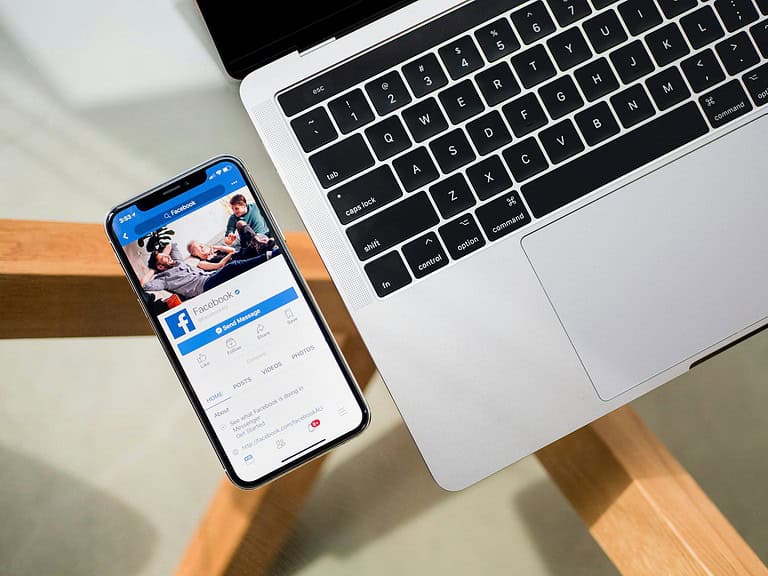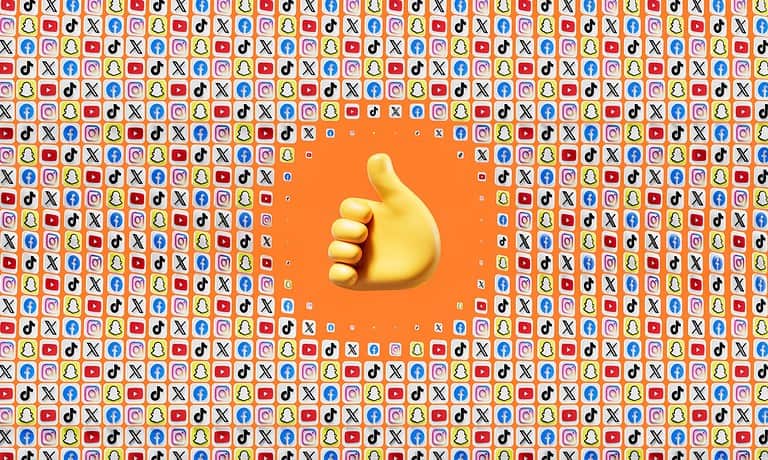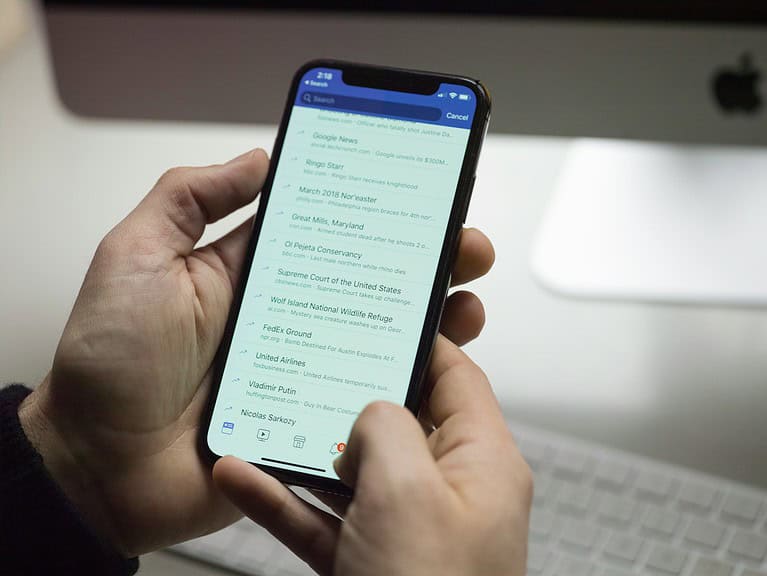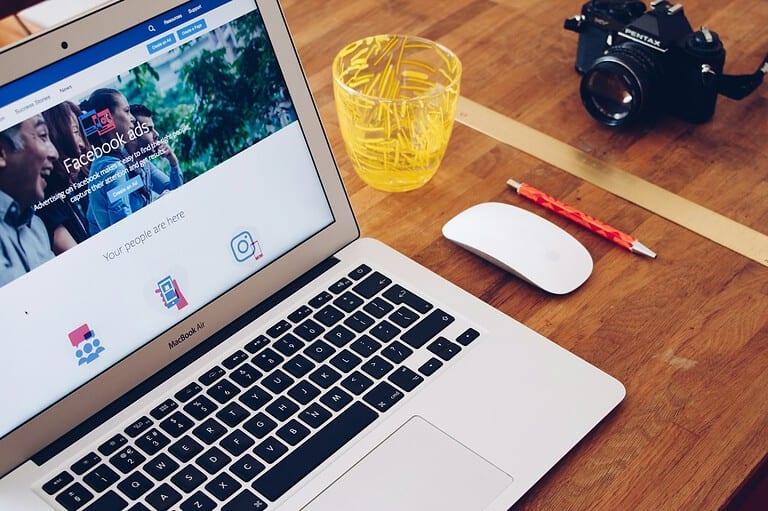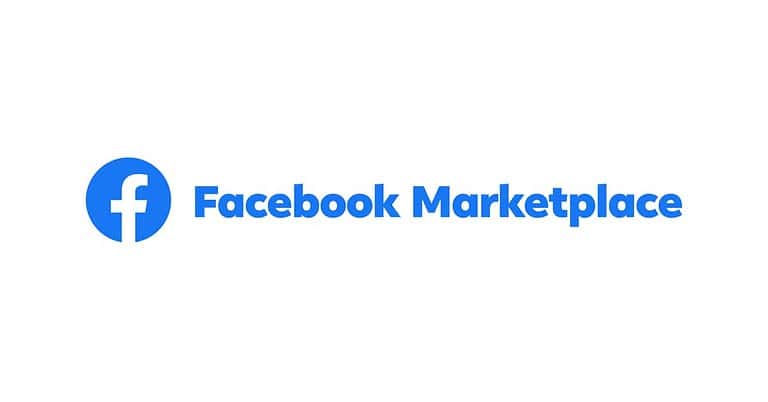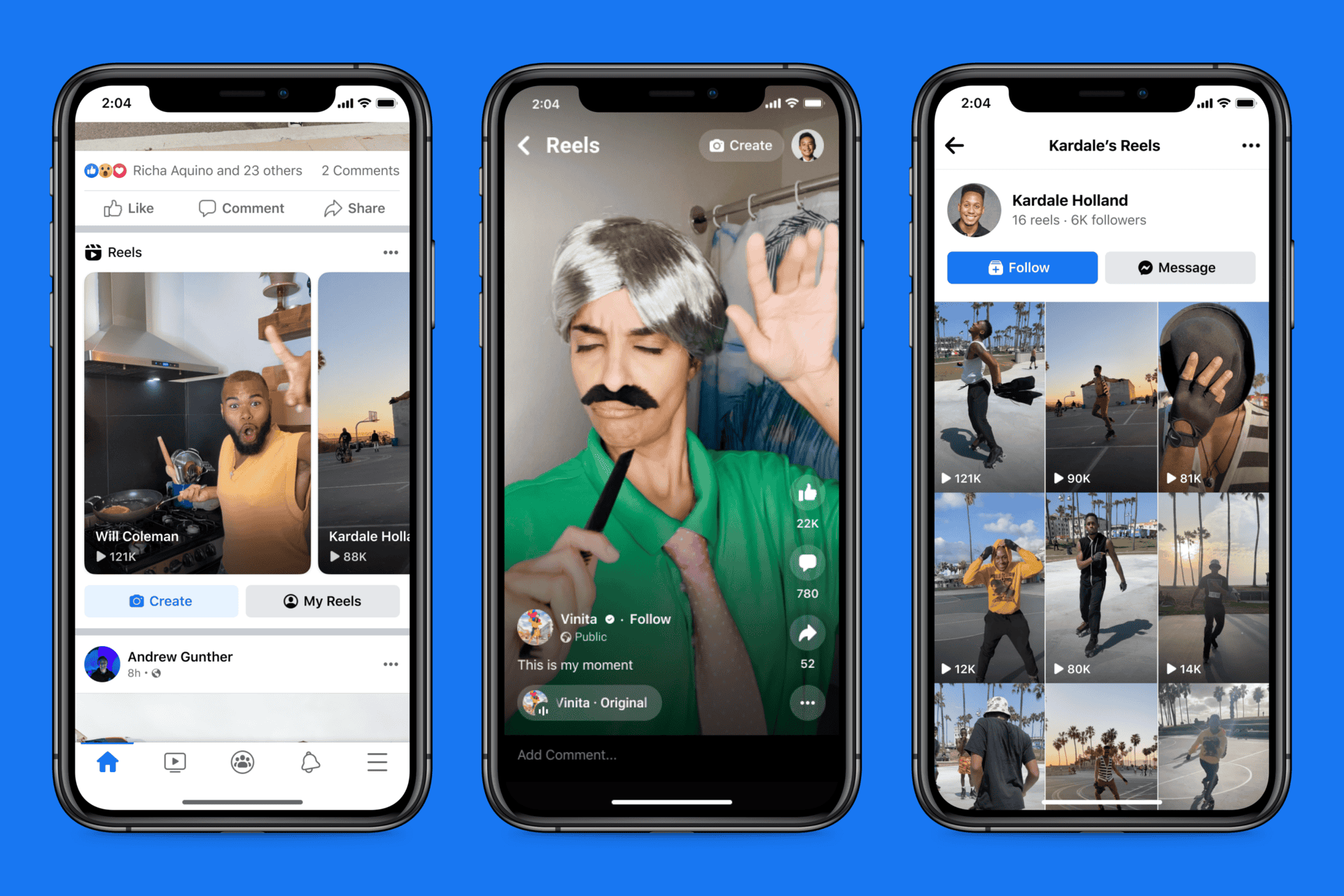
Have you ever watched a funny or interesting Facebook Reel, only to lose it when scrolling through your feed? Finding those videos again isn’t always obvious. Many Facebook users don’t realize they can access their Reel viewing history with just a few taps. To see your Facebook Reels history, go to the Videos tab at the bottom of the Facebook app, tap your profile icon in the top corner, and select “History” to view all your recently watched Reels.
This feature is especially helpful when you want to revisit content you enjoyed or share it with friends. Facebook keeps track of your video viewing activity across both standard videos and Reels. The platform organizes this history chronologically, making it simple to find content you watched recently.
The process works similarly whether you’re using a smartphone or desktop computer, though the exact steps might vary slightly depending on your device. By understanding how to access this history, you’ll never lose track of those memorable Reels that made you laugh or inspired you.
How To Access Your Facebook Reels Watch History
While Facebook doesn’t offer a one-click “Reels History” button yet, there are several easy ways you can view the reels you’ve watched recently. Here’s how you can track them down using built-in Facebook features:
1. Check Your Facebook Activity Log
The Activity Log is the most reliable tool for finding your Reels watch history. Here’s how to use it:
- Open the Facebook app on your phone or go to Facebook on your browser.
- Tap your profile picture to go to your profile page.
- Look for the three dots (More) next to “Edit Profile” and tap it.
- Select Activity Log from the menu.
- Under Activity Log, tap on “Interactions”.
- Then choose “Videos Watched” from the list.
Here, you’ll find a full list of videos you’ve watched recently — and that includes Reels. Facebook groups all video content together, so you may need to scroll through regular videos to spot the Reels you’ve watched.
Pro Tip: If you remember part of the video title or creator’s name, you can use the search bar in your Activity Log to filter faster.
2. Use Facebook’s Watch Tab
Another method is to navigate through the Facebook Watch section:
- Tap on the Watch icon (a small TV-like icon) at the bottom or top of the app.
- Tap the profile icon in the top right corner of Watch.
- Look for a section labeled “Recently Watched”.
This area shows you a mix of full videos, livestreams, and short-form content like Reels. While it’s not a dedicated Reels-only history, it’s often quicker if you just watched the reel recently.
3. Revisit Pages and Profiles
If you remember who posted the Reel you want to find, visiting that creator’s page or profile can save you time. Many creators repost their Reels to their main timelines or Reels tab:
- Search for the person or page.
- Tap on their profile and find their Reels section (usually displayed prominently).
- Scroll through to locate the video you saw.
This method works especially well for creators who post content regularly in the Reels format.
4. Save Reels for Easier Access Later
If you often want to revisit Reels you liked, you can save them:
- While watching a Reel, tap the three dots (•••) on the bottom right.
- Tap Save video.
Saved Reels go into your Saved section:
- Tap the Menu (three horizontal lines).
- Choose Saved.
- Look for the Reels category inside your saved items.
Saving content makes it much easier to build your own personalized “Reels History” over time without having to dig through Activity Log or Watch history.
Why Facebook Doesn’t Have a Dedicated Reels History (Yet)
Despite the popularity of Reels, Facebook hasn’t rolled out a dedicated “Reels Watch History” feature. Part of the reason could be that Facebook integrates Reels into its broader video ecosystem, rather than treating them as a completely separate category like TikTok or Instagram.
However, given the rising focus on short-form video and user demand for better content tracking, it’s likely that Facebook may introduce a more streamlined Reels history feature in the future. Until then, using your Activity Log and Watch history are the best ways to stay on top of the Reels you’ve watched.
Tips for Managing Your Facebook Video Activity
- Clear Your Watch History if you want a fresh start. This can also reset Facebook’s algorithm suggestions.
- Save Favorite Reels immediately so you don’t lose track.
- Follow Creators whose content you enjoy; that way, their future Reels show up higher in your feed.
Managing your Reels viewing habits is easier once you know where to look. Whether you’re hunting down a funny clip you can’t stop thinking about or just organizing your Facebook experience better, these methods make it simple to stay in control.
Key Takeaways
- Facebook stores Reels viewing history in the Videos section under the History tab for easy access to previously watched content.
- Users can access their Reels history on both mobile devices and desktop computers through the Facebook app or website.
- The Activity Log provides additional options for managing, deleting, or saving favorite Reels from watch history.
Understanding Facebook Reels
Facebook Reels has become a popular feature for sharing and discovering short-form video content. These vertical videos offer users a way to express creativity and connect with audiences through brief, engaging clips.
What Are Facebook Reels
Facebook Reels are short vertical videos lasting up to 90 seconds where users can add music, effects, and text. They were introduced as Facebook’s answer to TikTok’s growing popularity in the social media space.
Reels appear in multiple places within the Facebook app, including the main feed, dedicated Reels tab, and Facebook Watch section. This wide distribution helps creators reach broader audiences.
Users can create Reels directly in the Facebook app using various creative tools like:
- Speed controls (slow-motion or speed-up)
- AR effects and filters
- Timer and countdown features
- Music from Facebook’s audio library
- Text overlays and stickers
The algorithm promotes Reels beyond just your friends list, potentially giving content creators more visibility than standard posts.
The Difference Between Reels, Stories, and Live
Facebook offers three distinct video formats that serve different purposes for content creators and viewers.
Reels are polished, short videos (up to 90 seconds) that remain permanently on your profile unless deleted. They’re designed for discovery and can go viral beyond your immediate network.
Stories last only 24 hours and are more casual, spontaneous moments meant primarily for your existing friends. They appear at the top of the Facebook app and typically include photos or very brief videos with simpler editing options.
Facebook Live provides real-time streaming where viewers can interact during the broadcast through comments and reactions. Live videos can be saved after ending and have no time limit, making them ideal for longer content like Q&A sessions, events, or tutorials.
Each format offers different audience engagement opportunities. Reels focus on creative expression and discovery, Stories emphasize day-to-day sharing, while Live builds deeper connections through real-time interaction.
Accessing Reels History
Finding your previously watched Facebook Reels can be done through a few simple methods. Both mobile and desktop users can access their Reel history with just a few taps or clicks.
Navigating the Facebook App
The easiest way to see your Reels history is through the Facebook app. Open the app and tap on the Videos tab at the bottom of your screen. This tab looks like a play button icon.
Next, click on the user icon in the top right corner of the screen. From the menu that appears, select History. This will display a list of all the Reels and videos you’ve recently watched.
The history page shows thumbnail images of each Reel along with the date you watched them. Users can scroll through this list to find specific Reels they want to rewatch.
For a more organized view, Facebook sometimes groups Reels by date or creator, making it easier to find content from specific days or accounts you enjoy.
Using the Activity Log
Another method to access your Reels history is through the Activity Log. This works on both the app and website versions of Facebook.
To use this method, first go to your Facebook profile. Then click on “View Activity Log” in your profile options. This comprehensive log contains records of all your Facebook activities.
On the left side of the Activity Log page, look for the More tab and click on it. From the expanded menu, select Videos Watched. This filters your activity to show only video content you’ve viewed.
The Activity Log provides additional filtering options. Users can sort by date ranges or search for specific content. This makes it particularly useful for finding Reels you watched weeks or months ago.
Remember that Facebook may occasionally update its interface, but these basic navigation paths typically remain consistent across updates.
Using Different Devices
Facebook Reels can be accessed on various devices, with the history viewing process being slightly different across platforms. The steps vary based on the operating system and whether you’re using the mobile app or a browser.
On Android Devices
Finding your Reels history on an Android device is straightforward. Open the Facebook app and tap on the “Videos” tab at the bottom of the screen. Next, tap on your profile icon in the top right corner.
Look for the “History” option, which will display recently watched Reels. This method shows a chronological list of videos you’ve viewed.
Alternatively, users can access their Activity Log by going to their profile. Tap the three dots next to “Add to Story” and select “Activity Log.” From there, tap “Filter” and look for “Videos You’ve Watched” to see your Reels history.
The Android interface occasionally updates, so the menu options might appear in slightly different locations depending on your app version.
On iOS Devices
On iPhones and iPads, the process is similar to Android but with minor interface differences. Open the Facebook app and tap the “Videos” tab from the bottom navigation bar. Then tap your profile picture in the top right corner.
Select “History” to view your recently watched videos and Reels. The list is organized by date, with the most recent views appearing first.
For a more detailed history, go to your profile by tapping your profile picture. Tap the three dots below your name and select “Activity Log.” Then use the “Filter” option to find “Videos You’ve Watched.”
iOS users should note that unlike some platforms, Facebook doesn’t currently offer the option to clear only Reels history without affecting other video history.
On Desktop and Laptop Computers
Desktop users have a different path to access Reels history. First, log into your Facebook account through any browser. Click on your profile picture in the top right corner and select “Settings & Privacy,” then “Activity Log.”
In the Activity Log, look for “Filters” on the left sidebar. Scroll down and click on “Videos You’ve Watched” to see your Reels history.
Users can also access saved Reels by clicking on their profile picture, then selecting “Saved.” This shows videos you’ve deliberately saved rather than just viewed.
Desktop viewing offers the advantage of seeing more entries at once on a larger screen. Users can also delete individual history items by clicking the three dots next to each video and selecting “Remove.”
On Mac Computers
Mac users follow essentially the same steps as other desktop users, but may notice slight differences in the interface. Open Safari, Chrome, or your preferred browser and navigate to Facebook.com.
Click your profile picture in the top right corner and select “Settings & Privacy,” followed by “Activity Log.” From there, find “Filters” on the left side of the screen.
Select “Videos You’ve Watched” to access your complete Reels viewing history. Mac users with Safari may need to adjust privacy settings if they’ve enabled tracking prevention features that could affect history recording.
Facebook’s interface on Mac allows for easy management of saved or liked reels. Users can sort their history by date and remove unwanted entries from their viewing record by clicking the three dots next to each entry.
Managing Reels Watch History
Facebook keeps track of the reels you’ve watched, which can be both helpful and concerning from a privacy perspective. Knowing how to access and control this history gives you more power over your Facebook experience.
Viewing Watch History
Finding your reels watch history on Facebook is straightforward. To view which reels you’ve watched recently, you can access your Activity Log. Start by opening Facebook and tapping the three lines in the upper right corner to open the menu. Then select “Settings,” and scroll down until you find “Your Activity”.
From there, tap on “Activity Log” and look for the “Videos Watched” option. This section contains all videos you’ve watched, including reels.
Another method is through the Watch menu. Navigate to the Watch section, where you’ll find a “History” category that displays all the reels you’ve viewed recently.
Deleting History
Users often want to clear their reels history for privacy reasons. To delete your Facebook reels history, first access your Activity Log as mentioned above. Once in the Activity Log, navigate to the “Videos Watched” section.
Here, users can delete individual reels from their history by clicking the three dots next to each item and selecting “Delete.” This removes that specific reel from the watch history.
For a more comprehensive approach, Facebook also offers options to clear entire viewing history. In the Activity Log, look for the “Clear History” option, which allows for removing all watched videos, including reels.
Remember that deleting history doesn’t affect Facebook’s recommendations immediately. The algorithm may take some time to adjust after history deletion.
Enhancing Video Experience
Watching reels on Facebook is only part of the fun. Users can take their viewing experience to the next level by creating their own compelling content with various tools and techniques.
Using Filters and Effects
Facebook offers a wide range of filters and effects that can transform ordinary videos into eye-catching reels. These built-in tools allow users to add personality to their content without requiring extensive editing knowledge.
When creating a reel, users can access filters by tapping the sparkle icon on the left side of the screen. Popular options include:
- Color filters that adjust the mood and tone
- AR effects that add virtual objects or backgrounds
- Beauty filters that enhance facial features
These filters can be previewed before recording, giving creators the chance to find the perfect look. Facebook regularly updates its filter collection to keep content fresh and trendy.
Users can also save their favorite filters for quick access in future recordings. This feature is particularly useful for creators who want to maintain a consistent visual style across their reels.
Editing with Software
For more advanced video editing, external software provides greater control and creative options than Facebook’s native tools. MiniTool MovieMaker is one popular option that offers a balance between functionality and ease of use.
When editing reels with external software, creators should focus on:
- Trimming clips to the optimal length (15-30 seconds works best)
- Adding transitions between scenes for smoother flow
- Incorporating text overlays to communicate key messages
- Adjusting audio levels for clear sound quality
After editing, videos can be imported directly to Facebook for posting as reels. This workflow allows for more professional-looking content that stands out in viewers’ feeds.
Many editing programs also offer templates specifically designed for social media dimensions. These templates ensure videos display properly when viewed in the Facebook Reels section.
Frequently Asked Questions
Facebook users often encounter challenges when trying to locate their Reels viewing history. These questions address common issues across different devices and explain how to access this feature properly.
What steps are required to view previously watched Reels on Facebook using an iPhone?
iPhone users can check their Facebook Reels history by opening the Facebook app and tapping on the menu icon (three horizontal lines). Next, scroll down and select “Settings & Privacy,” then tap “Activity Log.”
From there, look for the “Your Categories” section and select “Videos You’ve Watched.” This will display a chronological list of Reels and videos you’ve recently viewed on the platform.
Is there a way to access my Reels viewing history on the Facebook mobile app?
Yes, users can access Reels history directly through the Facebook mobile app. A quick method is to go to the Videos tab at the bottom of the app and tap the user icon in the top right corner.
Then select “History” to see recently watched videos and Reels. This feature works on both iOS and Android versions of the Facebook app.
Can I see the Reels that someone else has viewed on Facebook, and if so, how?
No, users cannot see Reels that other people have watched on Facebook. Facebook’s privacy settings prevent users from viewing another person’s watch history.
Only account owners can access their own viewing history. This restriction is part of Facebook’s privacy protection measures to maintain user confidentiality.
Why is my Facebook Reels viewing history not appearing, and how can I resolve this issue?
If Reels history isn’t appearing, first check if the Facebook app is updated to the latest version. Outdated apps may not display watch history properly.
Clearing the app cache might also help resolve display issues. Additionally, verify that no privacy settings are blocking activity logging. In some cases, watch history may be limited to a certain time period or number of videos.
What is the process for finding my Reels history on an Android device through the Facebook application?
Android users can view their Reels history by logging into their Facebook account and going to their profile. Tap on “View Activity Log” and then select the “More tab” on the left side.
From there, select “Videos Watched” to see a complete list of Reels viewed. The list appears in chronological order with the most recently watched content at the top.
Are the histories of watched Reels on Facebook and Instagram linked, and how can I view them on Instagram?
No, Facebook and Instagram Reels histories are not linked, despite both platforms being owned by Meta. Each platform maintains separate viewing history records.
To view Instagram Reels history, users must go directly to the Instagram app. The process involves checking the Activity section in Instagram rather than through Facebook’s activity log.