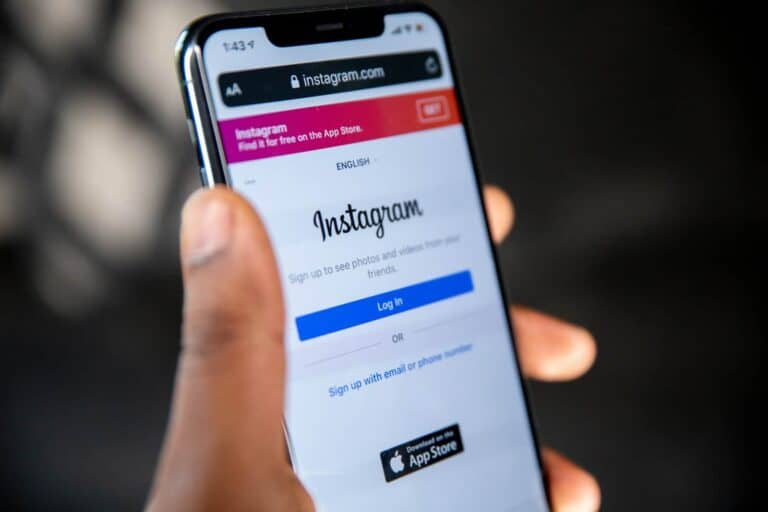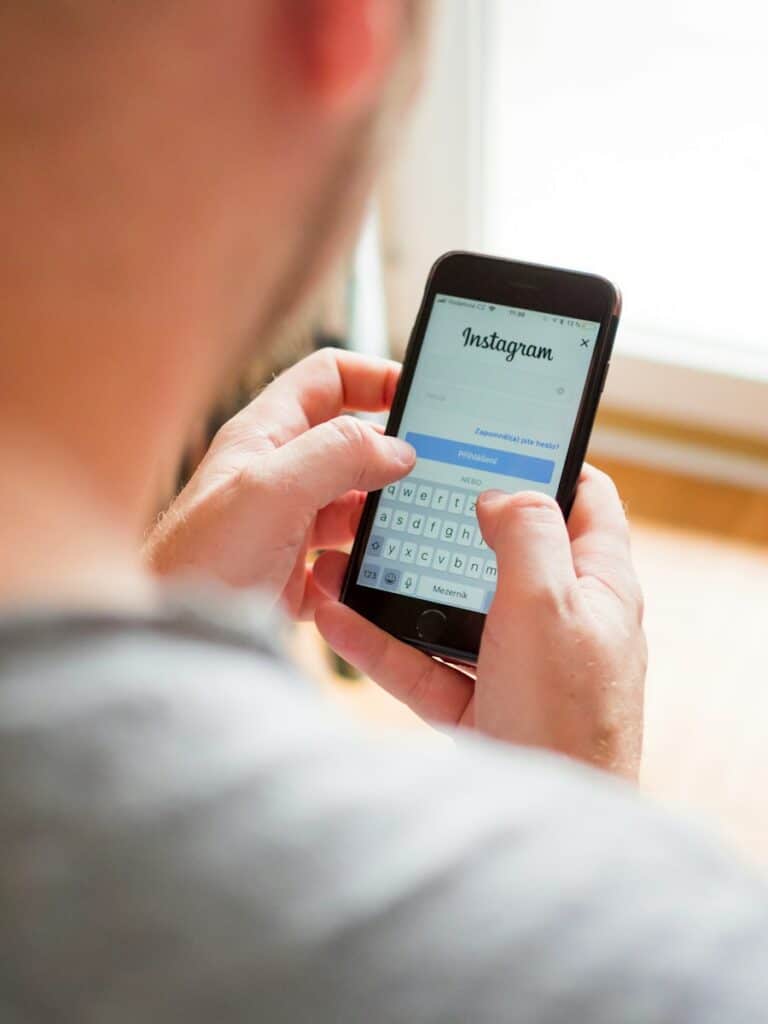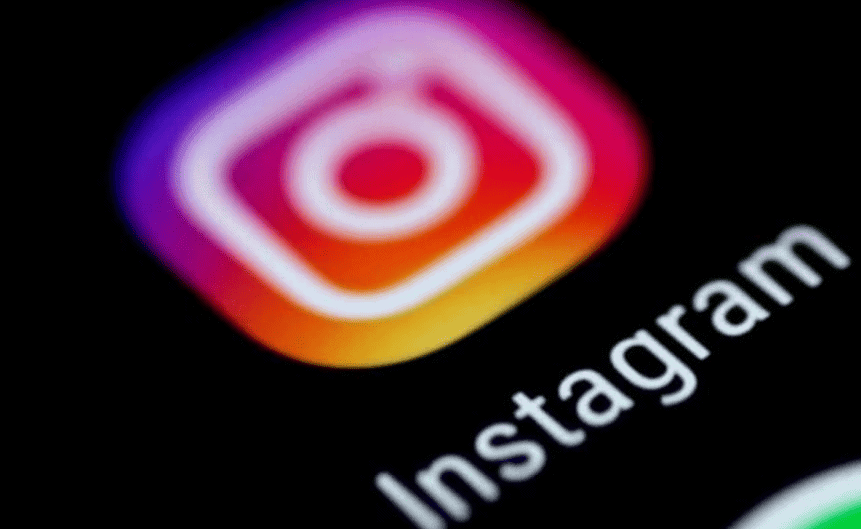
If you’ve ever tried to quickly deactivate your Instagram account after reactivating it, you’ve likely run into a frustrating roadblock: Instagram now enforces a mandatory one-week waiting period before you can deactivate your account again. This policy has caught many users off guard, especially those hoping to temporarily step away from the platform for privacy, mental health, or personal reasons.
Instagram’s rule is very clear: once you reactivate your account by logging back in, you must wait a full seven days before you are allowed to deactivate it again. There are no exceptions based on account type, follower count, verification status, or prior history. Whether you’re a casual user or a major influencer, the same rule applies.
Why Does Instagram Enforce This Waiting Period?
Instagram hasn’t officially explained the rationale behind this policy, but it likely stems from a few key factors:
- Platform Stability: Frequent deactivations and reactivations can disrupt backend systems and user experience.
- User Retention: For a platform heavily driven by engagement metrics, limiting how often users can leave helps maintain active user numbers.
- Security Measures: It may also be a way to combat bot activity, impersonation attempts, and suspicious account behavior.
From Instagram’s perspective, encouraging users to think carefully before deactivating and reactivating repeatedly may help keep the platform healthier and more secure.
What Happens If You Try to Deactivate Again Too Soon?
If you attempt to deactivate your account before the seven-day period has passed, Instagram will simply display a message saying you must wait. Some users have reported that even interacting with the app—such as liking a post, updating a profile, or logging in and out—can reset the seven-day timer, making the wait even longer. To be safe, it’s best not to use the account at all if you’re planning to deactivate again as soon as possible.
Are There Any Workarounds?
Currently, there is no legitimate way to bypass Instagram’s waiting period. Third-party services or hacks claiming to offer instant deactivation methods are unreliable at best and dangerous at worst. Using them could:
- Violate Instagram’s terms of service
- Lead to account suspension or permanent ban
- Expose your account to security risks and data theft
How to Properly Deactivate Your Instagram Account
If you decide to proceed, here’s the correct method:
- Go to Accounts Center in Instagram settings.
- Tap Personal Details.
- Select Account Ownership and Control.
- Choose Deactivation or Deletion and follow the prompts to temporarily disable your account.
Alternatively, you can directly access Instagram’s deactivation page through their official web portal. Remember: deactivating your account will hide your profile, posts, likes, and comments until you choose to log back in again, at which point everything will be restored.
Planning ahead is crucial if you think you’ll need to deactivate and reactivate your Instagram account. Once you log back in and re-enable it, the clock resets, and you’ll be locked out of deactivation for another seven days. Managing this process carefully can save you the stress of unexpected delays—especially when your digital well-being depends on it.
Key Takeaways
- Instagram strictly enforces a one-week waiting period between account deactivations with no official bypass method.
- Users must completely avoid accessing their Instagram account during the waiting period to maintain eligibility for deactivation.
- Proper preparation before deactivation includes downloading your data and notifying important contacts about your temporary absence.
Understanding Instagram Deactivation
Instagram provides options for users who want to step away from the platform temporarily or permanently. The platform has specific rules about how often you can deactivate your account and what happens to your data.
Difference Between Deactivation and Deletion
When you temporarily deactivate your Instagram account, your profile, photos, comments, and likes become hidden from other users. This option is reversible – you can return anytime by simply logging back in. Your account information remains stored on Instagram’s servers.
Deletion, however, is permanent. When deleting an account, all content including photos, videos, comments, likes, and followers are permanently removed. The account cannot be recovered after deletion is complete.
Instagram’s policy only allows users to deactivate once per week. This restriction often catches users by surprise when they try to deactivate again within the same week.
The platform enforces this limitation strictly, requiring users to wait the full seven days before attempting another deactivation.
Implications of Deactivating Your Instagram Account
Deactivating Instagram has several important effects on account ownership and control. When deactivated, users maintain ownership of their account but temporarily lose visibility on the platform.
Direct messages remain intact and will be accessible upon reactivation. However, users cannot receive new messages while deactivated.
Anyone searching for a deactivated account won’t find the profile, posts, or comments. The username becomes temporarily unavailable to other users during deactivation.
Linked third-party apps may lose access to the Instagram account during deactivation. This includes apps that post content or analyze account metrics.
Remember that not touching Instagram for a full week is necessary if you’ve already deactivated recently. Any interaction with the app may reset this waiting period.
Preparation Before Deactivation
Before deactivating your Instagram account, taking some essential preparatory steps will help ensure a smooth process and protect your data. These steps are crucial whether you’re temporarily stepping away or planning to return later.
Backing Up Your Instagram Data
Instagram allows users to download a copy of their data before deactivation. This backup includes photos, videos, comments, and messages that might otherwise be difficult to recover.
To download your data:
- Go to your Instagram profile and tap the three lines in the top right
- Select Settings and Privacy
- Tap Your Activity
- Select Download your information
- Enter your email address
- Choose the format (HTML or JSON)
- Enter your password when prompted
The data download process may take up to 48 hours to complete. Instagram will send an email with a link to download the information when it’s ready. The link is only valid for a few days, so it’s important to download promptly.
Reviewing Your Personal Details
Before deactivation, it’s wise to review and update the personal details associated with your account. This includes ensuring your email address and phone number are current.
To review your personal information:
- Go to Settings and Privacy
- Select Account Center
- Tap Personal details
- Verify that your email and phone number are correct
Having accurate contact information is essential if you need to regain access to your account after deactivation. Without proper contact details, recovery can become complicated or impossible.
It’s also advisable to make note of any third-party apps connected to your Instagram account. These connections may need to be reestablished when you reactivate your account.
The Deactivation Process
Instagram allows users to temporarily disable their accounts, but there’s a restriction that limits deactivation to once per week. The process involves accessing account settings, finding the deactivation option, and completing the confirmation steps.
Accessing Instagram Account Settings
To begin the deactivation process, users need to log into their Instagram account through a web browser. The mobile app doesn’t offer the deactivation feature, so using a desktop or mobile browser is essential.
After logging in, users should click on their profile picture in the top right corner to access the dropdown menu. From there, they need to select “Profile” to view their Instagram profile page.
In the profile view, they’ll see an “Edit Profile” button near their bio information. Clicking this button will take them to the account settings where various profile modification options are available.
Navigating to the Deactivate Option
Once in the Edit Profile section, users need to scroll down to the bottom of the page. At the bottom right, they’ll find a blue text link that says “Temporarily disable my account.”
This option is intentionally placed at the bottom of the settings page rather than in the main settings menu. Many users miss it because they’re looking in the wrong section.
After clicking the link, Instagram will ask for the reason for deactivation. Users must select one of the provided options from the dropdown menu. Common reasons include:
- Taking a break
- Privacy concerns
- Too many ads
- Created a second account
- Something else
Confirming Account Deactivation
After selecting a reason, Instagram requires users to re-enter their password to verify identity and confirm the deactivation request. This security step ensures that only the account owner can deactivate the profile.
Once the password is entered correctly, the “Temporarily Disable Account” button becomes clickable. The button appears in red at the bottom of the page.
When users click this button, their account becomes invisible immediately. Their profile, posts, comments, and likes will no longer be visible to other Instagram users until they log back in to reactivate the account.
Remember that Instagram only allows deactivation once per week. If users try to deactivate again within a seven-day period, they’ll receive a message indicating they need to wait.
Troubleshooting Common Issues
When trying to deactivate Instagram without waiting a week, users often encounter several technical obstacles. These issues can usually be resolved through specific steps that address login problems, error messages, and account verification requirements.
Resolving Login Problems
Instagram may prevent deactivation if users have logged in recently. To bypass this restriction, clear all browser cookies and cache before attempting to deactivate. This removes stored login information that might interfere with the process.
Using a different device than the one normally used for Instagram can also help. Many users report success when switching from mobile to desktop or vice versa.
For those using the mobile app, try uninstalling and reinstalling Instagram before attempting deactivation. This refreshes the connection to Instagram’s servers and often clears persistent login issues.
If Instagram keeps automatically logging back in, disable any saved passwords in the browser or password manager. Some users find that private browsing mode helps prevent automatic logins during the deactivation process.
Addressing Deactivation Errors
When Instagram displays the message that you must wait a full week before deactivating again, try using a different browser. Chrome, Firefox, and Safari sometimes process Instagram’s cookies differently.
One effective workaround involves clicking the “deactivate your account” button instead of pressing Enter after typing your password. This alternative method bypasses some of Instagram’s time-based restrictions.
If error messages persist, check Instagram’s server status online. Sometimes deactivation issues stem from temporary platform-wide problems rather than account-specific restrictions.
Using a VPN to change your apparent location can sometimes bypass regional restrictions that affect account management functions. This method has helped users who received persistent error messages during deactivation attempts.
Verifying Account Ownership
Instagram often requires additional verification when detecting unusual account activity during deactivation attempts. Be prepared to confirm your identity via email or SMS.
If verification codes aren’t arriving, check spam folders and ensure the correct contact information is linked to the account. Outdated email addresses or phone numbers can prevent receiving necessary verification codes.
For accounts with two-factor authentication, have backup codes ready. These allow access even when primary verification methods aren’t working properly.
Some users report that waiting 24 hours after a failed deactivation attempt, without logging in at all, resets Instagram’s internal counters. This cooling-off period often resolves persistent ownership verification loops that prevent successful deactivation.
Additional Considerations
When deactivating Instagram, users should be aware of several factors that can impact their accounts beyond the basic deactivation process. These factors include connected services and monitoring account activity.
Impact on Connected Services
Deactivating Instagram affects apps and services connected to your account. Any third-party applications using Instagram login will lose access immediately. Business accounts linked to Facebook Pages may experience disruptions in cross-posting capabilities.
Users with active Instagram ads will find their campaigns paused during deactivation. This pause doesn’t automatically restart when the account is reactivated – manual intervention is required.
If a user has connected their Instagram account to other Meta services, they should check those connections before deactivation. Some connections may need to be re-established after reactivation.
The deactivation won’t affect Facebook accounts, but any Instagram content shared on Facebook will become temporarily unavailable.
Monitoring Account Activity Pre-Deactivation
Before deactivating, users should check their account activity to ensure security. This can be done through the “Login Activity” section in account settings.
Unusual login attempts from unfamiliar IP addresses may indicate potential security issues. Users should address these before deactivation to prevent unauthorized access during the inactive period.
Instagram tracks when users access the platform. Even simply opening the app during a waiting period can reset the deactivation timer, as mentioned in user reports.
Setting up two-factor authentication before deactivation provides an extra layer of security for when the account is eventually reactivated.
Taking screenshots of important account information and saving direct messages that might be needed later is also recommended.
Reactivating Your Instagram Account
Returning to Instagram after deactivation is a straightforward process. Users can regain access to their profiles, photos, and interactions once they decide to come back to the platform.
Conditions for Reactivation
Instagram accounts can be reactivated at any time after deactivation. Unlike the waiting period required to deactivate again, there’s no waiting time to reactivate your account. The platform keeps your data intact during temporary deactivation, preserving all photos, comments, and followers.
Users should note that account data remains available for reactivation indefinitely. This differs from permanent deletion, which removes content completely after 30 days. Instagram also maintains account settings exactly as they were before deactivation.
If multiple apps were connected to Instagram, these connections typically remain active. Users concerned about privacy may want to review these connections upon reactivation.
Steps to Reactivate Your Account
Reactivating an Instagram account requires just a few simple steps:
- Open Instagram – Navigate to Instagram’s website or open the mobile app
- Enter credentials – Input the username and password used before deactivation
- Log in – Click the login button to access the account
After logging in, the account becomes immediately visible again. All followers, photos, and previous activity will appear exactly as they were before deactivation.
For users experiencing login difficulties, Instagram offers account recovery options. These include password reset via email or phone number verification. In some cases, users who log back in too quickly after deactivation might encounter brief delays in full profile restoration.
The profile regains full functionality upon reactivation, allowing immediate posting and interaction with others.
Frequently Asked Questions
Instagram’s deactivation policy can be confusing, especially when users encounter restrictions. These common questions address the main challenges people face when trying to deactivate their accounts and possible solutions.
What are the steps to deactivate an Instagram account temporarily?
Temporarily deactivating an Instagram account requires following a specific process. Users need to log into their account through a web browser, not the mobile app.
Go to Instagram.com and log in with your username and password. Navigate to your profile by clicking on your profile picture in the top right. Select “Edit Profile,” scroll down, and click on “Temporarily disable my account” at the bottom of the page.
Instagram will ask for a reason why you’re disabling your account. Select an option from the dropdown menu, re-enter your password, and click “Temporarily Disable Account.”
Is it possible to bypass the one-week wait to deactivate Instagram again?
Instagram has implemented a strict once-per-week deactivation limit that cannot be officially bypassed. This restriction exists to prevent abuse of the deactivation feature.
Some users have reported success with contacting Instagram support in emergency situations, but this is not guaranteed. The most reliable alternative is to delete your account entirely if you need to remove your presence immediately without waiting a week.
What limitations are there when trying to deactivate an Instagram account multiple times?
Instagram enforces a strict time-based limitation on account deactivations. Users can only deactivate their accounts once every seven days.
If a user attempts to deactivate their account again before the seven-day period has elapsed, they will receive an error message. This restriction applies regardless of how long the account remained deactivated during the previous instance.
Some users have noted that any interaction with Instagram during the week may reset the countdown timer. This means avoiding all Instagram-related activities during this period.
Can I deactivate my Instagram account from an iPhone before the 7-day period is up?
Deactivating an Instagram account from an iPhone before the 7-day waiting period is not possible within Instagram’s official policies. The platform’s restriction applies across all devices.
Users must access Instagram through a web browser to deactivate their account, as this function is not available in the mobile app. The same 7-day restriction applies regardless of the device used to attempt deactivation.
iPhone users facing this limitation can consider deleting their account entirely as an alternative if they urgently need to remove their Instagram presence.
What should I do if I encounter the ‘Weekly limit reached’ message when attempting to deactivate my Instagram?
When faced with the ‘Weekly limit reached’ message, users have limited options. The most straightforward approach is to wait until the full 7-day period has passed since the last deactivation.
During this waiting period, some users choose to minimize their Instagram activity by logging out, removing the app, or turning off notifications. This helps reduce temptation to use the platform.
For those who absolutely cannot wait, deleting the account remains the only immediate option to remove an Instagram presence before the waiting period expires.
How long does Instagram allow an account to be inactive before taking any action?
Instagram does not have a publicly stated policy about deleting inactive accounts after a specific timeframe. Accounts can typically remain deactivated indefinitely without being deleted by Instagram.
Users can keep their accounts deactivated for weeks, months, or even years without losing their content, followers, or account history. Reactivation is as simple as logging back in with the account credentials.
This differs from permanent deletion, which removes all content and information associated with the account after a 30-day grace period.