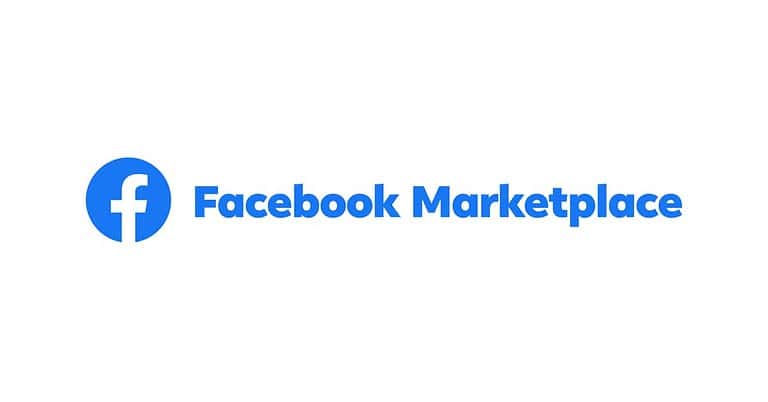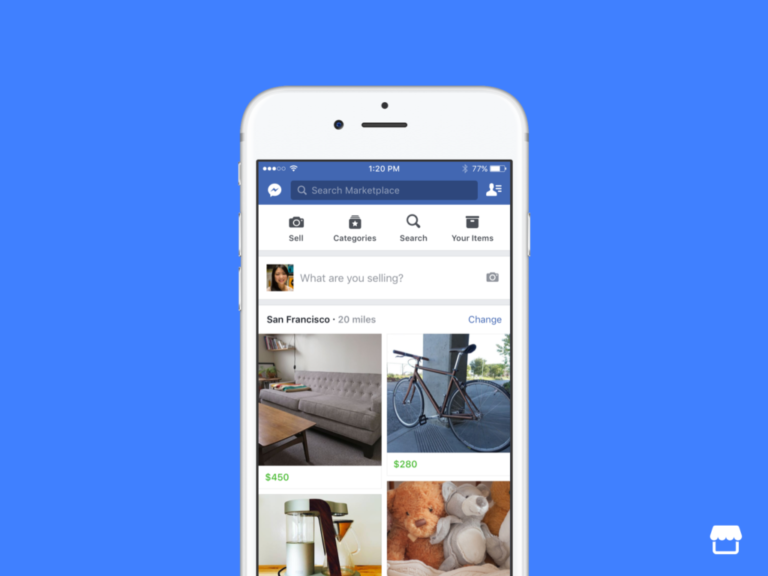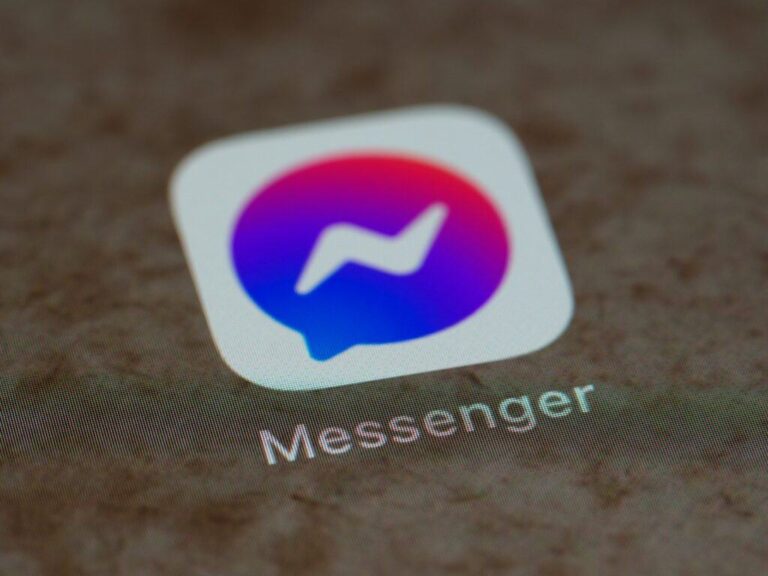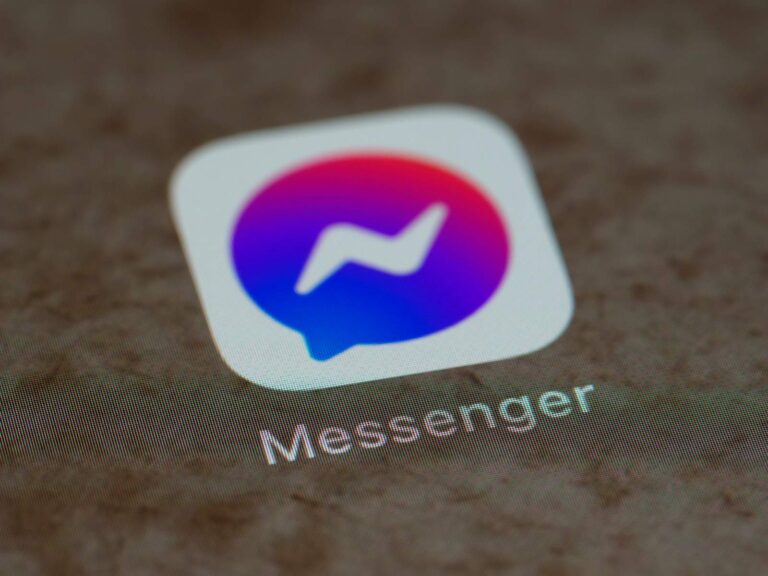If your friends can’t share your Facebook posts, it’s likely due to the privacy settings of your content. You can control who can see and share your posts. If a post is set to a private audience, like ‘Friends’, then those outside that group cannot share it. To enable sharing, adjust your privacy settings for each post to ‘Public’ so that anyone on the platform can share it. Sometimes, your friends might be unable to share your posts due to your privacy settings, account restrictions, or the type of content you’re trying to share.
By understanding these factors and following troubleshooting steps, you can resolve this issue and get your posts back in circulation. However, issues may persist due to temporary restrictions placed by Facebook, such as detection of spam-like activity or if certain posts go against the platform’s community standards. Understanding the permissions and possible restrictions can help you troubleshoot why sharing might be disabled and what actions you might take to resolve such situations.
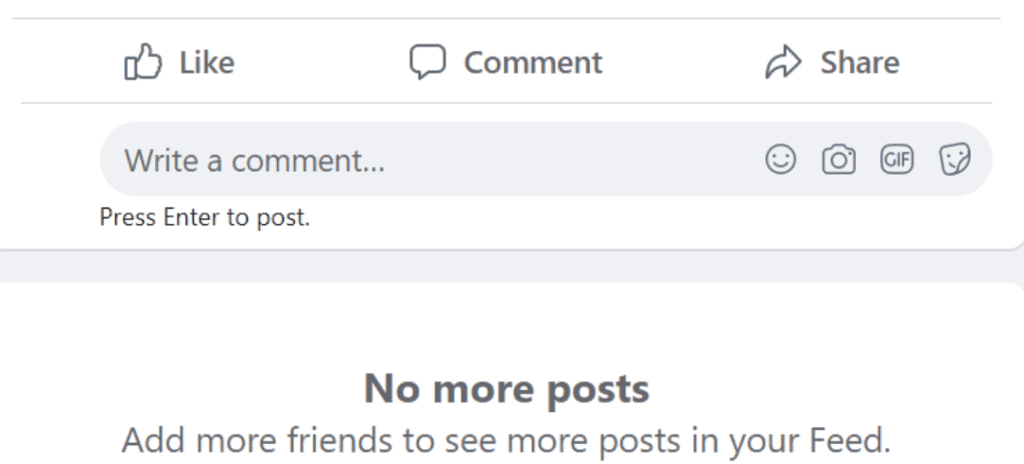
Troubleshooting Facebook Post Sharing Issues
Privacy Settings: The Most Common Culprit
Remember that on Facebook, you can control who can see and share your posts by adjusting your privacy settings. If you set a post to “Friends Only” or a more restricted audience, only those within that group can see and share it. If you want anyone to be able to share your post, change the audience to “Public.”
Other Potential Issues
Account Restrictions
If your account is new or has violated Facebook’s Community Standards, you might have temporary restrictions on sharing. Check your notifications or Facebook Help Center for details.
Profile and Post Settings
Check if you’ve blocked the person trying to share your post or if you have other privacy settings limiting who can interact with your content.
Post Type and Content
Some types of posts, like those with certain embedded content or those shared from private groups, might not be shareable by default. Also, posts containing content that violates Facebook’s policies could be blocked from sharing.
Troubleshooting Steps
If your friends are still unable to share your posts, try these steps:
| Step | Action |
|---|---|
| 1 | Double-check your post’s privacy settings and change them to “Public” if needed. |
| 2 | Confirm that the person trying to share is not blocked by you and has permission to see your posts. |
| 3 | Review your profile settings for any restrictions on sharing. |
| 4 | If the issue persists, contact Facebook support for further assistance. |
Key Takeaways
- Adjusting post privacy to ‘Public’ allows friends to share content on Facebook.
- Rapid posting may trigger temporary sharing restrictions by the platform.
- Community standards violations can also prevent post sharing on Facebook.
Understanding Facebook’s Sharing Permissions
When it comes to sharing content on Facebook, understanding how sharing permissions work is vital. This includes knowing who can see your posts and how the platform determines what shows up on friends’ newsfeeds.
Navigating Privacy Settings
To control who sees your Facebook post, adjust your privacy settings. Here’s how to do it:
- Click the three dots on your post.
- Select “Edit Post.”
- Look for the privacy settings at the bottom, typically labeled with icons such as a globe for “Public” or two heads for “Friends.”
- Choose who you want to share your post with; options include “Public,” “Friends,” “Friends except…,” and “Only me.”
If your post is set to “Public,” anyone on or off Facebook can see it. But if it’s set to “Friends,” only people you’ve connected with can view and share your post. Meanwhile, settings like “Friends except…” or “Specific friends” limit the audience even more. If no share button is visible, your post’s audience may be limited, or your privacy settings need adjustment.
The Role of Facebook’s Algorithm
Facebook’s algorithm plays a big part in what people see in their newsfeeds. It aims to create a personalized experience by predicting what content a user might like to see based on their past interactions. Here are some key points about it:
- Engagement: The algorithm boosts posts that have higher engagement (likes, comments, shares).
- Connections: Posts from close friends or frequently interacted-with pages are more likely to show up.
- Content type: Whether a post is a photo, video, or link can affect its visibility.
Remember that even if a post is set to public, the algorithm still filters content for each user based on these criteria. A friend’s ability to share your post also depends on their interaction with your content and their overall engagement with the community.
Troubleshooting Sharing Issues
If you’re scratching your head wondering why friends can’t share your Facebook posts, it’s essential to check a few settings. This section breaks down steps to address the issue from both computer and smartphone access points and offers ways to make your posts more shareable to increase engagement.
Desktop vs. Mobile Accessibility
When it comes to sharing on Facebook, whether you’re using a desktop or mobile influences the process. On a desktop, look for the three dots in the corner of your post to adjust settings. If you’re on a mobile device, tap the three dots on your chosen post to access similar options. Ensure that your post is set to ‘Public’ to allow sharing. It’s vital to remember that the interface may differ slightly between devices, but the core functionality remains similar.
Improving Post Visibility and Interaction
To get more eyes on your post and boost interaction, consider the following:
- Increase visibility: Set your post’s privacy to ‘Public’, which lets anyone interact, provided they aren’t blocked or haven’t unfollowed you.
- Engage with followers: Acknowledge comments or questions. Interaction can prompt others to share your content.
- Utilize features: You can ‘Snooze’ or ‘Unfollow’ less interesting content in your feed, making room for posts from favorites, which could increase visibility.
- Monitor your activity: Posting too frequently in a short span can lead to blocks. Spread out your posts to avoid this.
Making Your Facebook Posts Shareable
How to Make a Post Shareable on Facebook/How to Make a Facebook Post Shareable/Facebook Make Post Shareable
To make a Facebook post shareable, ensure the privacy setting is not restricted. You can do this when creating the post or edit it later. Look for the audience selector (e.g., “Friends” or “Public”) and choose the appropriate option. “Public” allows anyone to see and share your post.
How to Make Facebook Post Shareable After Posting/How to Make a Facebook Post Shareable After Posting
If you want to change the shareability of a post you’ve already made, click the three dots in the top right corner of the post and select “Edit Privacy.” Then, choose the desired audience. Remember, posts set to “Friends” can only be shared by your friends, while “Public” posts can be shared by anyone.
How to Make Facebook Post Shareable in a Group/How to Make a Facebook Group Post Shareable
Posts in private Facebook groups are typically not shareable outside the group. To make a post from a private group shareable, create the original post on your personal timeline with the audience set to “Public.” Then, share that post to the group. This way, people in the group can see and share the original post with others outside the group.
How to Make a Facebook Post Shareable in a Private Group
You cannot directly make a post shareable from within a private Facebook group. However, you can try the workaround mentioned above by sharing a public post from your timeline into the group.
How to Make Facebook Post Shareable on Mobile/How to Make a Facebook Post Shareable on Mobile
To make a post shareable on the Facebook mobile app, the process is similar. When creating or editing a post, tap the audience selector and choose “Public.” For existing posts, tap the three dots and then “Edit Privacy” to adjust the setting.
How to Make a Post Not Shareable on Facebook/How to Make Facebook Post Not Shareable
To prevent others from sharing your post, choose a privacy setting that restricts the audience, such as “Friends” or “Only Me.” You can do this when creating the post or edit it later.
Why Can’t I Make My Post Shareable on Facebook/Why Can’t I Make My Facebook Post Shareable?
If you can’t make your post shareable, double-check the following:
- Your privacy setting is not too restrictive (e.g., “Only Me”).
- You’re not trying to share a post from a private group directly.
- Your account isn’t under any restrictions from Facebook.
Frequently Asked Questions
Facebook users often find themselves puzzled when they want to share a post only to find the ‘Share’ button missing or inactive. This section addresses solutions to help ensure your Facebook posts are shareable by friends.
How do I enable the share button on my Facebook posts?
To enable sharing, go to the post you want to share, click on the three dots at the post’s top corner, and choose ‘Edit Post’. From there, modify the privacy settings to ‘Public’ or ‘Friends’ to enable the ‘Share’ button.
What steps can I take to make my post shareable on Facebook in a group?
If you want group members to share your post, the group’s privacy settings need to support sharing. Post the content within the group and check the group’s settings to make sure that posts can be shared with non-members if that’s your intention.
How can I make a Facebook post shareable on mobile?
On mobile, tap the three dots in the upper right corner of your post, then select ‘Edit Privacy’. Choose either ‘Public’ or ‘Friends’ based on who you want to be able to share your post.
What should I do if there’s no share button on a Facebook post?
If there is no share button, this could mean the post’s privacy settings are set to ‘Only Me’ or a custom group that doesn’t include you. You can request the original poster to change the privacy settings to allow sharing.
How can I allow friends to share my posts on Facebook?
To allow friends to share your posts, when creating or editing a post, select the audience selector and choose ‘Friends’. Posts set to ‘Friends’ can be shared by the people on your friends list.
Is there a way to share Someone’s post on Facebook including their caption?
Sharing a post including the caption is not always possible due to privacy settings. However, you can tag the original poster or add your own comment when sharing the post to acknowledge the source.