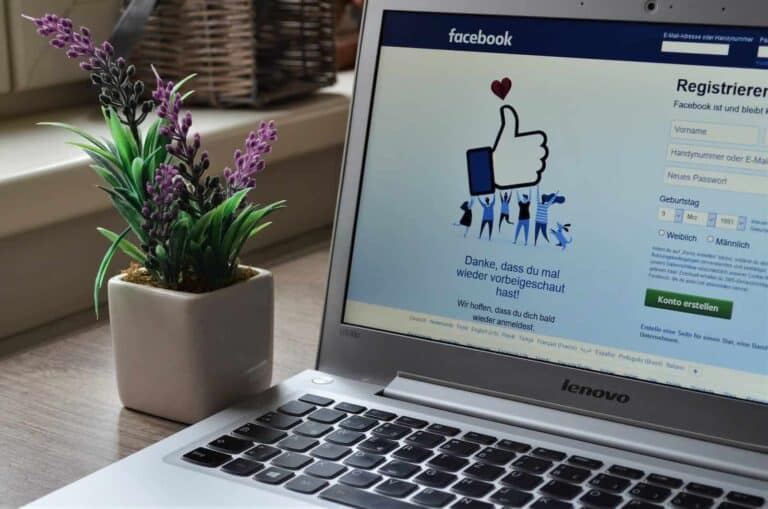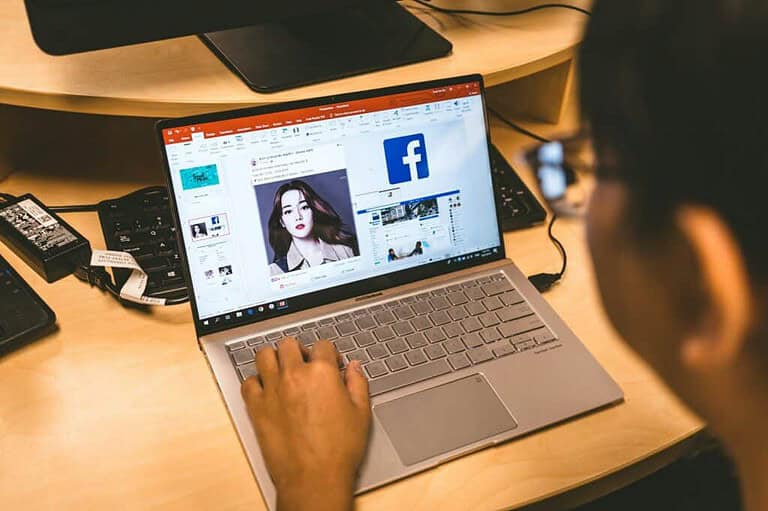Thinking about deleting your Facebook account? You’re not alone. Many people choose to leave this social media platform for various reasons – privacy concerns, too much time spent scrolling, or simply wanting a break from the digital world. You can permanently delete your Facebook account by going to Settings, then Your Facebook Information, and selecting Deactivation and Deletion.
Before you hit that delete button, remember this is different from deactivation. When you permanently delete your account, all your data, photos, posts, and messages will be removed from Facebook’s servers after 30 days. This waiting period gives you time to change your mind, but once it’s gone, it’s gone for good. If you use other Meta services like Instagram or WhatsApp with the same login, you might want to review your options in Accounts Center first.
Many users find it helpful to download their Facebook data before deleting. This gives you a copy of your photos, posts, and conversations that you might want to keep. Think of it as creating a digital backup of your social media memories before closing that chapter of your online life.
Here are the steps to permanently delete your Facebook account:
How To Permanently Delete Your Facebook Account
1. Log Into Facebook
- Open the Facebook app or go to facebook.com in a browser.
- Sign in with your username and password.
2. Go to Settings
- On the app: Tap the menu icon (three lines) > Scroll down and tap Settings & Privacy > Tap Settings.
- On desktop: Click your profile picture in the top-right corner > Select Settings & Privacy > Click Settings.
3. Access the Account Deletion Page
- Tap or click “Accounts Center” (if available).
- Go to Personal details > Account ownership and control.
- Tap Deactivation and deletion.
4. Choose “Delete Account”
- Select the Facebook account you want to delete (if multiple accounts are listed).
- Choose “Delete account” and tap or click Continue.
5. Confirm Your Decision
- Facebook may ask for a reason and show options to deactivate instead.
- Choose Continue to account deletion.
6. Final Confirmation
- Enter your password when prompted.
- Tap or click Delete Account.
⚠️ Important Notes
- Your account will be scheduled for deletion but not deleted immediately.
- You have 30 days to cancel the deletion by logging back in and choosing Cancel Deletion.
- After 30 days, your account and all data will be permanently erased and cannot be recovered.
If you want a copy of your data before deleting:
- Go to Settings > Your Facebook Information > Download your information before deleting the account.
These steps work on both mobile and desktop versions of Facebook.
Key Takeaways
- Facebook account deletion is permanent after 30 days and removes all your content and information from their servers.
- Download your data first to save important photos and conversations before they’re permanently removed.
- You can still use other Meta services like Instagram after deletion, but you may need to update your login information.
Understanding Facebook Account Deletion
Before making any decisions about your Facebook account, it’s crucial to understand the different options available and what happens to your data. Facebook offers two distinct ways to step back from the platform, each with different consequences for your information and digital presence.
Differences Between Deactivation and Deletion
Facebook provides two options when you want to leave the platform: temporary deactivation or permanent deletion. Deactivating your Facebook account is a temporary measure. When you deactivate:
- Your profile becomes invisible to other users
- Messages and name may still appear in friends’ conversations
- You can reactivate anytime by simply logging back in
- All your information remains stored on Facebook’s servers
In contrast, permanent deletion means exactly that – permanent. This process:
- Removes all your content from Facebook servers after a 30-day grace period
- Cannot be reversed once the waiting period ends
- Deletes most personal information, posts, photos, and timeline content
Many users confuse these options, but they are fundamentally different in how they treat your data and account status.
Implications of Permanently Deleting Your Facebook Account
When you decide to permanently delete your Facebook account, several important things happen to your digital presence and data.
What you will lose:
- All photos, posts, and memories accumulated over time
- Connections with friends and groups
- Access to Facebook Marketplace and other integrated services
- Login access to websites where you used “Login with Facebook”
What might remain:
- Messages sent to others (they remain in their inboxes)
- Copies of data shared with third-party apps
- Information Facebook has already shared with advertisers
The deletion process takes up to 90 days to complete fully. During this time, your data is being gradually removed from backup systems, though it’s immediately inaccessible to other users once you initiate deletion.
Pre-Deletion Considerations
Before permanently deleting a Facebook account, it’s important to take a few preparatory steps to preserve important data and inform contacts about the change in social media presence.
Downloading Your Information from Facebook
Users should always download a copy of their personal data before deleting their Facebook account. To do this, they need to access the Settings & Privacy section on Facebook by clicking their profile picture. Then they should select “Settings” and navigate to “Your Facebook Information.”
In this section, they’ll find the “Download Your Information” option. Users can select:
- Photos and videos
- Posts and comments
- Messages
- Friend lists
- Events
The download process may take several hours depending on the amount of content in the account. Facebook will send a notification when the download is ready.
Users should verify that all important memories and contacts are included in the downloaded file before proceeding with deletion.
Notifying Contacts of Your Departure
Many Facebook users rely on the platform for maintaining connections with friends, family, and colleagues. Informing contacts about an upcoming account deletion helps maintain those relationships across other channels.
A simple post announcing the departure should include:
- The planned deletion date (providing at least a week’s notice)
- Alternative contact methods (email, phone, other social media)
- Reasons for leaving, if the person feels comfortable sharing
Some users prefer to message close contacts individually. This personal approach allows for exchanging contact information directly and maintaining important relationships.
Business owners should ensure they’ve transferred page ownership or admin rights to another person before deleting their personal account.
Steps to Permanently Delete Your Facebook Account
Deleting your Facebook account is a straightforward process, though it requires navigating through specific menus and understanding what happens after deletion. The platform gives users a grace period to change their mind before permanent deletion occurs.
Accessing the Deletion Page
To begin deleting your Facebook account, first log in to your account. From your main profile, tap the Menu icon (three horizontal lines) at the top right of the Facebook interface. Scroll down and select “Settings & Privacy,” then tap on “Settings” from the dropdown menu.
In the Settings menu, look for “Your Facebook Information” or scroll down to find “Account Ownership and Control.” Select this option to proceed to the next step.
Within this section, click on “Deactivation and Deletion”. Facebook presents two options here: temporary deactivation or permanent deletion. To completely remove your account, select “Permanently Delete Account” and then click “Continue to Account Deletion.”
Understanding the Deletion Process Timeline
When you delete your Facebook account, it’s important to know that it isn’t instant. Facebook implements a 30-day grace period after your deletion request. During this time, your account remains deactivated but not deleted.
If you log in during this 30-day period, your deletion request will be automatically canceled. This safeguard helps prevent accidental deletions and gives users time to reconsider.
After the 30-day period ends, Facebook begins the process of deleting your information from its servers. This includes photos, posts, and most personal data. However, some information like messages sent to friends may remain in their inboxes.
Complete deletion of all data backups can take up to 90 days according to Facebook’s policy.
Final Confirmation
Before proceeding with permanent deletion, Facebook will ask for your password to verify your identity. This security measure ensures that only the account owner can delete the account.
You’ll also need to complete a brief questionnaire about why you’re leaving Facebook. This is optional but helps the platform understand user concerns.
Facebook will offer one final warning about what you’ll lose access to, including Facebook Marketplace items, Oculus purchases, and any apps you use Facebook login credentials for.
To complete the deletion, click “Delete Account.” Consider downloading a copy of your Facebook data before deletion by using the “Download Your Information” tool in settings. This gives you access to your photos, posts, and other content after your account is gone.
After Deletion
Once a Facebook account is deleted, several important things happen to your data and connected services. Understanding these changes can help you prepare properly before taking this permanent step.
Account Recovery Options
After permanent deletion of a Facebook account, users have a limited window to change their mind. Facebook provides a grace period of 30 days before permanently erasing all account data. During this time, the account remains inaccessible to others.
If a user decides to recover their account within this timeframe, they can simply log in with their previous credentials. The account will be fully restored with all content intact.
After the 30-day period expires, recovery becomes impossible. All personal information, photos, posts, and messages are permanently removed from Facebook’s servers. This deletion is irreversible, so users should be certain about their decision.
Some users report that certain types of data may take up to 90 days to be completely purged from Facebook’s backup systems, though the account itself remains inaccessible.
Effects on Connected Services and Apps
Deleting a Facebook account impacts any service or app that used Facebook login credentials. Users will lose access to these connected platforms unless they set up new login methods beforehand.
Many apps and services allow users to disconnect Facebook and establish alternative login credentials before deletion. It’s important to:
- Create new login credentials for essential services
- Download or transfer important information from connected apps
- Remove Facebook permissions from third-party apps
Games and apps where progress was tied to a Facebook account may lose all saved data. Subscription services linked to Facebook payments will need new payment methods.
Some users report that certain data traces may remain on partner services even after Facebook deletion, so it’s wise to manually remove connections to important third-party services.
Frequently Asked Questions
Deleting a Facebook account requires specific steps that vary slightly depending on your device and situation. Here are answers to common questions about permanently removing Facebook accounts and pages across different platforms.
What are the steps to remove a Facebook account permanently on a mobile device?
To permanently delete Facebook on a mobile device, open the Facebook app and tap the menu icon (three horizontal lines). Scroll down and select “Settings & Privacy,” then “Settings.”
From there, tap “Personal and Account Information,” then “Account Ownership and Control.” Select “Deactivation and Deletion,” choose “Delete Account,” and follow the on-screen instructions.
Remember that Facebook gives you a 30-day grace period to change your mind. During this time, your account remains hidden from public view but isn’t permanently deleted yet.
How does one permanently erase a Facebook account using an Android smartphone?
On an Android device, open the Facebook app and tap the menu button (three horizontal lines). Scroll down to “Settings & Privacy” and tap “Settings.”
Navigate to “Personal and Account Information,” then “Account Ownership and Control.” Select “Deactivation and Deletion,” choose “Delete Account,” and follow the prompts.
Alternatively, you can open a web browser on your Android phone and visit the account deletion page directly. Log in if prompted, then proceed with the deletion process.
What is the procedure for deleting a Facebook page permanently?
To delete a Facebook page permanently, log into your Facebook account and navigate to the page you want to delete. Click “Settings” at the bottom of the left sidebar.
In Page Settings, scroll down to find “Remove Page” near the bottom. Click “Permanently delete [Page Name]” and then confirm your choice.
Be aware that once a page is deleted, you cannot recover it. Consider downloading any important information or content before proceeding with deletion.
Why might a user experience difficulties when attempting to delete their Facebook account?
Users may face challenges when trying to delete Facebook accounts due to linked services or apps that use Facebook login. These connections must be removed first.
Outstanding payments, administration responsibilities for pages or groups, or pending transactions can also prevent account deletion. Facebook requires these issues to be resolved first.
Some users report difficulty finding the correct deletion option as the path sometimes changes. Using the direct link to the account deletion page can help bypass navigation problems.
Can you provide guidance on closing a Facebook Lite account for good?
To permanently delete Facebook Lite, open the app and tap the three horizontal lines to access the menu. Scroll down to “Settings & Privacy” and select “Settings.”
Navigate to “Account Ownership and Control,” then select “Deactivation and Deletion.” Choose “Delete Account” rather than deactivation, and follow the confirmation steps.
The process for Facebook Lite is similar to the standard app, but the interface may appear slightly different. The same 30-day waiting period applies before permanent deletion.
What is the official process to permanently delete an Instagram account connected to Facebook?
To delete an Instagram account linked to Facebook, first visit the Instagram website on a browser (this can’t be done in the app). Log in to your account if needed.
Go to the “Delete Your Account” page in the Help Center. Select a reason for deletion from the dropdown menu, re-enter your password, and click “Permanently delete my account.”
Deleting Instagram doesn’t automatically delete your Facebook account. If you want both gone, you’ll need to delete your Facebook account separately through the Facebook settings.